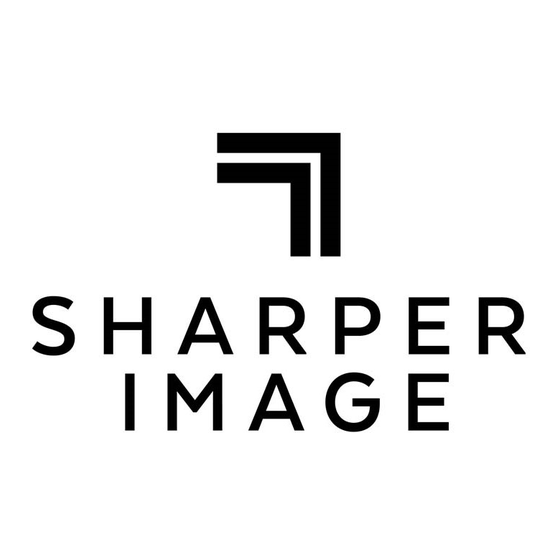
Table of Contents
Advertisement
Quick Links
Advertisement
Table of Contents

Subscribe to Our Youtube Channel
Summary of Contents for Sharper Image SP6075
- Page 1 DECT 6.0 SP6075...
-
Page 2: Table Of Contents
Caller ID information on display....17 Contents..........1 CALL LOG managemnet......18 Main Feature...........2 "ADD TO PB" from dialed call list....18 Caution...........3 "ADD TO PB" from received call list..18 Package contents........3 Feature layout........4 DELETE a call from received call list..18 DELETE a call from the dialed call list..19 Installation instruction......5 Menu overview........6 "DELETE ALL"... -
Page 3: Contents
Enhanced (optional) LCD contrast adjustable(8 levels) for handset... -
Page 4: Main Feature
CAUTION: When using telephone equipment, there are basic safety instructions that should always be followed. Refer to the IMPORTANT SAFETY INSTRUCTIONS provided with this product and save them for future reference. Important Safety Instructions NOTE: Some of the precautions below may not apply to your product, e.g.: Battery and power cord precautions. -
Page 5: Package Contents
technician to restore the product to normal operation. E. If the product has been dropped and damaged. F. If the product exhibits a distinct change in performance. 16. Avoid using a telephone (other than cordless) during an electrical storm. There is a remote risk of electric shock from lightning. -
Page 9: What's On Display
What's on display icons 1).clock time and talk time 2).number field for call or phonebook 3).character field for CID or phonebook 4).character field for MENU display Icon Description Function The menu icon will be shown when the user is accessing menu MENU operating mode, 1).The CID icon will be displayed when viewing the CID list. -
Page 10: Function Key Description
Function key description Description Function Definition 1). press it to enter off-hook mode for making or answering a call. OFF HOOK 2). while an intercom call is coming in, press it to establish an internal call. 1). In standby mode, press it to enter handsfree mode, HANDSFREE 2). -
Page 11: Read First Before Use
Read first before use Radio signals between handset and base unit To use your cordless handset and base unit together, you must be able to establish a radio link between them. The signal range between the handset and the base station is in accordance with the approved standard. -
Page 12: To Set Date And Time
To set Date and Time Note : If you subscribe to Caller Display , your CH-D707 time and date settings will automatically updated by the network when you receive an incoming call. The Caller Display service only sends the month and date, not the year, so you may still need to set the year. -
Page 13: Base Alarm Tone Snooze On/Off
ALARM 2 In standby mode, press and hold key on base unit to set the time of base alarm ALARM 2 clock 2, till the right clock icon start blinking, and "hour" digit also start flashing , press "UP" or "DOWN"... -
Page 14: To Make Or Answer Calls
To make and answer calls To make a call To make a call 1) press button and the TALK icon will appear,OR press button will appear, you will hear dial tone , a call and the SPEAKERPHONE icon 2). input telephone number by numeral keys to make a call. 3) press button to end the call ** You can also make a call by using the Pre-Dialling function:... -
Page 15: To Register And Deregister
To register and deregister To register a handset Note : the registration has already been done on this device when ex-factory, antenna icon will appear at the top of right corner while handset power on. While antenna icon is steady on display, it means handset has linked up with base unit. If antenna icon blinks long time on display, it means lost linking with base units, you are required to re-register the handset. -
Page 16: Phonebook Memory Management
3). press button to enter base menu setting,handset show " DEL HS" 4). press button to enter next step setting, handset will show "PIN CODE" 5). press button to confirm, after you input correct pin code(default 0000) then handset will show "HS 1 "... -
Page 17: To Review Phonebook Memory
Phonebook submenu structure: "LIST"---- shows all of phonebook memories one by one "NEW ENTRY"--- add a new phonebook entry "EDIT RECORD"--- modify an existing phonebook memory "DEL RECORD"--- delete a phonebook memory "DELETE ALL "--- delete all phonebook memories "MEM STATUS"--- shows the number of entries programmed in the total phonebook capacitor. To review phonebook memory(name and number): you can enter phonebook menu to review phonebook list one by one. -
Page 18: To Delete A New Phobebook Entery
6). press button to scroll phonebook memories(name) to find the desired one, 7). press button to start name character modification , blinking cursor guide user to modify character, 8). press button to confirm name and display will show phonebook number, blinking cursor guide user to modify number. -
Page 19: To Store Redial Number In Phonebook
To store redial number in phonebook button to enter redial number list(10 groups at most) 1. in the idle mode, press 2). press button to find the desired number , 3). press button , handset will show "ADD TO PB" button , handset will show "NAME", input name character by numeral keys 4). -
Page 20: Call Log Managemnet
**if caller ID information included name, it will only show name in the list, pressing "0" button can switch caller ID number, number or call time. will be displayed while you review **If caller is not answered or reviewed before , " "... -
Page 21: Delete A Call From The Dialed Call List
DELETE a call from the dialed call list "ADD TO PB" from dialed call list While you review the dialed call list(see above 1). press button , handset will show "ADD TO PB" press button once to select "DELETE" 3). press button to confirm, display show "CONFIRM?"... -
Page 22: To Adjust Handset Ringing Melodies
To adjust Handset ringing melodies Note: There are 10 different melodies to choose from. Melodies 1 to 5 are mono- tone rings, and melodies 6 to 10 are polyphonic melodies. To adjust the ringing melody for intercom call 1). In standby mode, press button to enter handset setting mode, press button to find "... -
Page 23: To Set Handet Tones
To adjust ringing volume for external calls 1). In standby mode, press button to enter handset setting mode, press button to find " HS SETTINGS" 3). press button to enter next step handset setting, press button to find "RING SETUP", 5). -
Page 24: To Turn Out Of Range Alarm Tone On/Off
(3). To turn out of range alarm tone on/off 1). In standby mode, press button to enter handset setting mode, press button to find " HS SETTINGS" 3). press button to enter next step handset setting press button to find "TONE SETUP" 5). -
Page 25: To Set Up 3-Way Conference Call
press a constant tone button on handset1, you hear Handset 1 in talk mode, in the earpiece of hanset 1. Handset 1 display will show "HS? 2, 3, 4"(if registered 4 HS) (for instance 2) using the handset digit keys 2). -
Page 26: To Select Handset Display Language
To select handset display language You can select between 16 kinds of languages for the handset display. 1). In standby mode, press button to enter handset setting mode, press button to find " HS SETTINGS", button to enter next step handset setting, 3). -
Page 27: To Set Handset Default Settings
To set handset default settings 1). In standby mode, press button to enter handset setting mode, press button to find " HS SETTINGS", button to enter next step handset setting, 3). press press button to find "HS DEFAULT" 5). press button to confirm , display will show "PIN?"... -
Page 28: Base Basic Setting From The Handset
BASE BASIC SETTING FROM THE HANDSET You can set some of the basic base functions from the cordless handset. The base must be powered up and in idle mode, otherwise you will hear an error tone when you try to access the "BS SETTING" menu. To set base ring melody and volume button to enter setting mode, 1). -
Page 29: To Modify Pin Code
To modify pin code A PIN code is required to access some functions on the handset and base. The default PIN is 0000, but you can change it to your personal 4-digit PIN. 1). In standby mode, press button to enter setting mode, press button to find "... -
Page 30: Troubleshooting
Troubleshooting ~28~... -
Page 31: Cleaning And Care
Cleaning and care § Do not clean any part of your CH-D707 with benzene, thinners or other solvent chemicals – this may cause permanent damage which is not covered by the Guarantee. When necessary, clean it with a damp cloth. §... - Page 32 Distributed by: Southern Telecom Inc. Brooklyn, NY 11232 © 2009 Southern Telecom Inc. All Rights Reserved. THE SHARPER IMAGE® name and logo are registered trademarks. Manufactured and Marketed by Southern Telecom Inc. under license. © The Sharper Image. All Rights Reserved.
Need help?
Do you have a question about the SP6075 and is the answer not in the manual?
Questions and answers