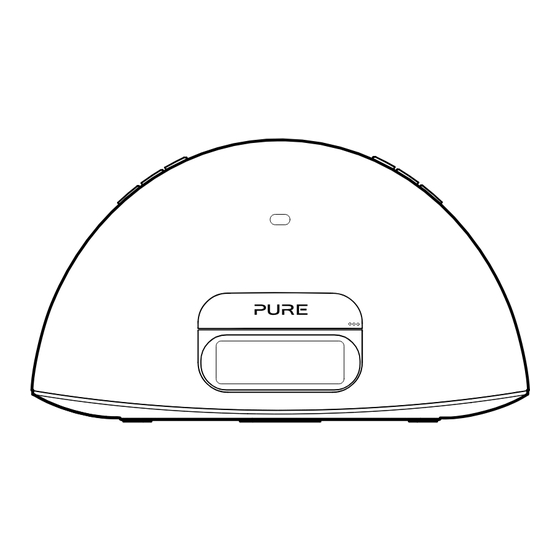
Table of Contents
Advertisement
Advertisement
Table of Contents

Subscribe to Our Youtube Channel
Summary of Contents for PURE Contour i1 Air
- Page 1 Contour i1 Air...
- Page 2 What’s NOT covered by this warranty? Under this express warranty Pure will not be liable for loss or damage of any kind whatsoever, whether direct, indirect, incidental, consequential or otherwise.
- Page 3 Contour i1 Air Thank you for choosing Contour i1 Air. This manual will get you up and running in no time, and explains how to make the most of your Contour i1 Air. We’re constantly improving and adding new features to our products. To take advantage of any enhancements made since your product was shipped, please visit www.pure.com where you can check for any updated versions...
- Page 4 Safety Instructions Read these instructions. Keep these instructions. Heed all warnings. Follow all instructions. Do not use this apparatus near water. Clean only with dry cloth. Do not block any ventilation openings. Install in accordance with the manufacturer’s instructions. Do not install near any heat sources such as radiators, heat registers, stoves, or other apparatus (including amplifiers) that produce heat.
-
Page 5: Table Of Contents
Contents Introduction Pure Connect app Getting started Quick setup Overview Remote control Controls and connectors Display Switching between Sleep, Standby and On Network setup 14 Using AirPlay to play audio Selecting AirPlay as a source Playing audio from iTunes or an iOS device... -
Page 6: Introduction
• As a docking station for an iPod, iPhone or iPad. • As a speaker for an audio device connected via the Aux In connector. Note: Contour i1 Air will be referred to as Contour throughout the rest of this user guide. -
Page 7: Getting Started
Getting started Quick setup Pull the plastic tab from Push the right hand the remote control battery end of the front panel to compartment and remove release the dock. the protective film from remote buttons. Info Insert the adaptor (lightning (A) or 30 pin (B)) that corresponds to your iPod/ iPhone/iPad into the... - Page 8 Removing an adaptor: Inserting an adaptor:...
- Page 9 Insert the connector of the mains power adapter into the socket on the rear of Contour and plug in to the mains power supply. Contour i1 Air 12V DC Wi-Fi Aux In Setup Ethernet Press and on the remote to view the available languages (English/French/German/ LANGUAGE Italian/Spanish) used for displaying menus...
- Page 10 Dock your unlocked Apple device (iPod touch, iPhone or iPad). DOCK UNL Press Select or the Wi-Fi connect button on the back of Contour when the ‘PRESS PRESS SE SELECT’ prompt scrolls across Contour’s screen. When Contour’s screen displays ‘WAITING’, tap Allow on the screen of your iPod/ WAITING iPhone/iPad when you are asked if you...
-
Page 11: Overview
Overview Silkscreen text = Remote control Pantone Cool Gray 10C (for White case colour) Standby: Press to switch between Sleep, Standby and On. See page 11. Mute: Press to mute the volume. Vol Volume up/volume down Source Press to switch between AirPlay, iPod and Auxiliary input sources. -
Page 12: Controls And Connectors
Controls and connectors Snooze/Sleep If an alarm is sounding, press to snooze. Source Press to set the sleep timer interval. Mute Press to change between AirPlay, Volume down iPod and Auxiliary input. Volume up On/Sleep/ Standby iPod/iPhone/ iPad dock Press the right hand end of the front panel to release the iPod... -
Page 13: Display
Display Source Critical firmware Repeat all indicators indicator problem indicator Snooze indicator Sleep timer Repeat once indicator Busy Network status icons Shuffle indicator See page 12. Alarm set indicator Volume Scroll indicator Scroll indicator Text area Switching between Sleep, Standby and On Contour has three power modes, Standby, Sleep and On. -
Page 14: Network Setup
Network setup Contour can be connected to your network using a wireless or wired connection. We recommend using the wireless connection method, which allows you to position your Contour anywhere within range of your wireless network. Contour can be connected to your wireless network using Apple Wi-Fi Network Login Sharing or manually (see the following page). - Page 15 Connecting Contour to your wireless network using Apple Wi-Fi Network Login Sharing To connect Contour to your wireless network: 1. Dock your unlocked Apple device (iPod touch, iPhone or iPad) and wait a few seconds while your Apple device authenticates. Contour will display WAITING while your Apple device is authenticating.
-
Page 16: Using Airplay To Play Audio
Using AirPlay to play audio Selecting AirPlay as a source Press Source on the remote control until AirPlay is displayed on the screen. Playing audio from iTunes or an iOS device After adding Contour to the same network as your iTunes computer, iPod touch, iPhone or iPad, the AirPlay icon will be displayed in white to indicate that an AirPlay device has been detected. -
Page 17: Listening To A Docked Ipod/Iphone/Ipad
The dock on Contour can be fitted with either the supplied 30 pin or lightning adaptor and is compatible with most iPod, iPhone and iPad models. For the latest information, check the compatibility table on our website: www.pure.com/products/ipod-compatibility. Docking your device Insert the adaptor that corresponds to your iPod/iPhone/iPad into the connector socket. -
Page 18: Using The Auxiliary Input
Using the auxiliary input Connecting an auxiliary device Connect the line out or headphone socket of your auxiliary device to the Aux In socket on your Contour using a suitable cable. Wi-Fi 12V DC Setup Aux In Ethernet Selecting the auxiliary input Press Source until Aux is displayed on the screen. -
Page 19: Using The Alarm
Using the alarm Contour i1 features an alarm which you can set to sound a tone or play a track from your iPod/iPad/iPhone. Setting an alarm Press the Alarm button on the remote to show the status of the Alarm. Press the or buttons and Select to adjust the following settings: Alarm on/off... - Page 20 Cancelling a sounding alarm To cancel a tone alarm press the Alarm, Select or Standby button. Note: A sounding alarm will switch off after one hour unless you cancel it. Snoozing a sounding alarm To snooze a sounding alarm press the Snooze button on Contour or the Snooze button on the remote.
-
Page 21: Options And Settings
Options and settings Press the Menu button to access the Options menu, press or to scroll through and change the options and press Select to confirm. Display Choose one of the following options to specify what is displayed on the screen: TIME Full screen clock. - Page 22 Audio Adjust the bass and treble: BASS Adjust the bass between -3 (minimal bass), 0 (neutral) and 3 (maximum bass). TREBLE Adjust the treble between -3 (minimal treble), 0 (neutral) and 3 (high treble). Language Choose from English, French, German, Italian or Spanish. Advanced VERSION Press or...
-
Page 23: Help And Specifications
Main unit: DC 12V , 2.4A Dimensions 290mm wide x 165mm high x 125mm deep. CE marked. Hereby, Pure, declares that this Band II LPD Approvals device is in compliance with the essential requirements and other relevant provisions of Directive 1999/5/EC. The Declaration of Conformity may be consulted at http://www.pure.com/R&TTE-DoC. -
Page 24: Warranty Information
Should you have a problem with your unit please contact your supplier or contact Pure Support at the address shown on the rear of this manual. If you need to return your product please use the original packaging and include all parts and accessories. We reserve the right to refuse incomplete or badly packaged returns. - Page 28 Pure UK Headquarters Pure Australasia Pty Ltd Imagination Technologies Limited. PO Box 5049 Home Park Estate Wonga Park Kings Langley Victoria 3115 Herts, WD4 8LZ Australia United Kingdom sales.au@pure.com www.pure.com http://support.pure.com/au http://support.pure.com 104AZ...



Need help?
Do you have a question about the Contour i1 Air and is the answer not in the manual?
Questions and answers