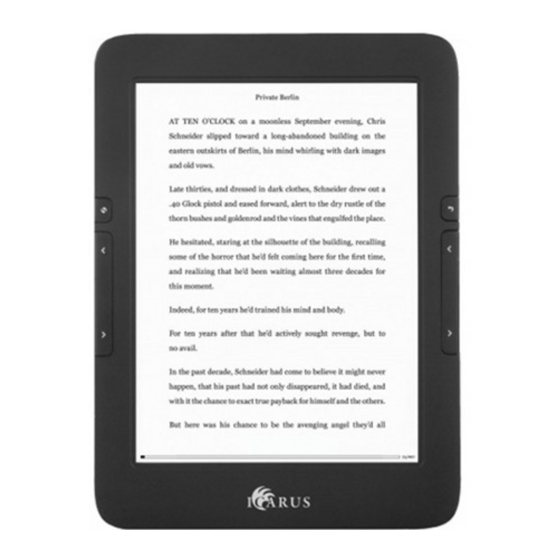
Advertisement
Quick Links
Advertisement

Summary of Contents for Icarus Illumina
-
Page 1: User Manual
User Manual Illumina (E653 series) - Page 2 (Frequently Asked Questions) section with answers to common questions. Also you can ask a question directly to ICARUS via this website. We wish you a lot of reading pleasure with your new ICARUS Illumina e-reader. Note: the e-reader is not fully charged out of the box. Please take the time to fully...
- Page 3 7 Do not tear open the device yourself. The ICARUS Illumina should only be opened by qualified ICARUS or ICARUS trained personnel. If you try to repair yourself, the device can be damaged and warranty will no longer apply.
- Page 4 5 If the device does not respond after reset and restart, the battery could be empty. Please charge the device for at least 4 hours 6 Only use original ICARUS accessories with your device. ICARUS holds no responsibility to damage caused to the device by third party devices 7 ICARUS recommends using Kingston memory cards only 8 Great care has been exercised when creating this user manual.
- Page 5 hardware are in constant development, it is possible that parts of this user manual do not correspond to the actual product. Always visit www.icarusreader.com for the latest product information.
-
Page 6: General Recommendations
General recommendations In order to get the best possible performance out of your e-reader we advise the following. Use of the front light The front light can be used to read in environments with little light. The front light adds a layer of light on top of the E-Ink screen. We recommend the following use: Bright environments i.e. - Page 7 Getting ebooks The internet is a massive source of ebooks. However with ebooks (like with music) you will also find content that is illegal and infringing on copyright. We recommend only using book stores and sources of copyright-free material. Not only because of the copyright issue, but also because ebooks offered illegally often are poorly formatted or can otherwise lead to deteriorated performance of your hardware.
- Page 8 Therefor we recommend using protective covers. These provide protection and also give your e-reader a stylish look of your choice. The best choice for the Illumina is the PerfectFit series by ICARUS. These covers contain a plastic shell that not only seamlessly holds the e-reader, it also offers extra protection for the back of the e-reader.
- Page 9 Device outline, ports and buttons Bottom side : Front side :...
- Page 10 Back button Go back to previous state Previous page Return to the previous page Next page Go to the next page Refresh Refresh the screen Logo ICARUS logo Serial number Other info Memory card For optional memory card (Micro SD) slot...
- Page 11 USB port Connect with PC to transfer files or use wall or car charger to charge device Power Press and hold 3 seconds to turn on; press once to go to sleep mode; press once to wake-up the device; when turned on press and hold for 3 seconds to turn off device completely.
- Page 12 Desktop / main menu The Main Menu contains the following items: Recently Read items、 Recently Added items Menu items: Books、Images、Applications, Settings, Browser...
- Page 13 Recently read: The Recently Read pane shows the last 3 books you have read. Swipe from right to left to access more recently read books. In total this pane contains 12 books (4x3). Press an e-book to open it and continue reading where you left of the last time you were reading this book.
- Page 14 Books In the main menu press to open the library with e-books. This view shows books that are stored in the Documents folder stored on local memory and memory card; The Books interface has two display modes: list details and shelf. Press to switch the display mode.
- Page 15 2. List mode: this view has 6 rows in every page, you can flip to check all the available e-books, it will display the book cover if it is stored inside the ebook. Otherwise it will display our default setting and the reading status will displayed in the bottom line...
- Page 17 Menu function: Press the icon when reading to open the pop-up menu. You can use the Edit function, Search function, Jump to a page and Sort the books.
- Page 18 Edit function: Press “ ”to enter Edit mode, as below: You can perform basic file management actions: select all, copy, cut, delete. To select a specific book, check the box next to the book. To select all books, use the Select All icon in the top bar.
- Page 19 Search function: You can search for book titles in the current and all underlying folders. Press “ ” to open the search frame, as below: Enter the keyword in the dialog box and press OK to initiate the search. Search results will be displayed.
- Page 20 Jump to Page: You can jump to a specific page with e-books. Click“ ” to open the jump page dialog box: Enter the desired page numbers into the Dialog box, press OK to jump to the page.
- Page 21 Sort function: Press “ ”to open the sort menu You can sort e-books by time, format, author and size.
- Page 22 Note: The library displays book covers contained in FB2、PDF、EPUB、and MOBI file formats. Books in other file formats will be displayed in the default format.
-
Page 23: Reading Books
Reading books The Illumina supports the following file formats : TXT、EPUB、PDF、FB2、HTML/HTM、PDB、RTF、MOBI、DJVU/DJV、 CHM、RAR、DOC/DOCX、PPT/PPTX、XLS/XLSX、PRC、TCR When opening an ebook, the screen looks as follows:... - Page 24 The progress bar at the bottom of the screen displays the current page number and the total page number. The bar shows the progress within the book visually. You can turn pages in two ways: By using the page turning buttons on either side of the screen By swiping across the screen (right to left to go back;...
- Page 25 Note on PDF files: PDF files can be displayed in its original format or in Reflow mode. When using the original format, if you zoom in the text will become larger than the screen. In order to read all text on a page you will need to scroll left to right and top to bottom.
- Page 26 Text functions: In the reading interface you can select words (by touching them with your finger) to perform certain operations:...
- Page 27 Copy: Long-press words or a sentence in the reading interface to highlight these words or sentences. Press “ ” to copy the selected text. Comment: Long-press words or a sentence in the reading interface to select these. Press “ ”to open the annotations interface; write the annotation you need and click save, you will see an underlining when the annotation is saved.
- Page 28 Note: you need to have dictionaries installed to use this function! Only dictionaries in StarDict format are supported. See the part of this manual on Dictionaries to learn more about using dictionaries.
- Page 29 Reading options menu: When reading a book, many options for changing the lay-out of the book and other options are available. To open the options menu Jump to Page :press to jump to a specific page within the book. Input the desired page number and press OK to confirm.
- Page 30 Fonts settings: you can adjust font type, font size, line spacing, margin and more Note: You cannot change the font type when reading PDF、 DJVU/DJV、 DOC、 PPT、 XLS formats. Note: Depending on the file format, some options might not be available. Ebooks in ePub format have most options for customization.
- Page 31 In the top of the screen, more options are available for bookmark management: To add a bookmark to the current page, press the bookmark item in the top of the page: Press “ ” to open the following screen, which shows the Table of Contents (TOC) if the ebook contains one, Bookmarks and Annotations.
-
Page 32: Reading Pdf Files
Reading PDF files As mentioned before, PDF files are different from ePub, TXT and other files. They can be displayed in two modes. You can select the mode in the options menu while reading a book (Formatted vs. Reflow) Reflow mode (=text only) In this mode, text is adjusted to automatically fit the page, no matter what font size is selected. - Page 33 Images In the main menu, press “ ” to open the picture library. This app shows pictures and folders saved in local memory and on the memory card Open the pop-up menu by pressing in the bottom of the screen. You can edit, search, sort or jump to a page with files. This device supports following pictures formats: JPG、...
- Page 34 2. list mode :every page can display 6 rows , you can flip to browse pictures.
- Page 36 Menu function : Click “ ”to open the pop-up menu. You have the following options: edit , search , jump to page and sort .
- Page 37 Edit function : Click“ ”to enter the edit mode: You can copy, cut or delete an image.
- Page 38 Search function: Click“ ”to search based on file name: Enter the keyword in the Dialog box , press OK to intiate the search.
- Page 39 Jump to page function: Press “ ” and enter a page number to go to that specific page with image files.
- Page 40 Sort function: Press “ ” to open the sort function: You can sort images based on time , type , author and size.
- Page 41 MENU options while viewing an image: Detail:press this icon to check the picture’s properties Go to page: enter a number to advance a certain number of pictures Rotate Left 90: to rotate the picture 90 degrees counter clockwise...
- Page 42 Rotate Right 90: to rotate the picture 90 degrees clockwise Slideshow:to show the pictures in slideshow mode (automatic transition)
- Page 43 Applications The Illumina has several pre-installed apps installed. These include a web browser, e-mail client and more. The operating system of this device is Android 4.2 Jelly Bean. This allows you to install apps yourself (out of the thousands of apps available for Android on the internet).
- Page 44 show a pop-up with the word ‘manage’. Press that pop-up to go to the app management section. This can also be opened from within the Settings menu. Pre-installed applications: E-mail:you can set up your own email account to receive and send out emails Browser: browse the web Dictionary:...
- Page 45 File manager: you can check all the available files under this section and manage them How to install apps yourself? In order to install an app, please copy the *.APK file of that app in a folder of choice. Then open the File Manager app in the Apps section and press the APK file.
- Page 46 Settings Click“ ” to open the settings menu. In the next section all different settings are explained.
- Page 47 WiFi WiFi interface : When WiFi is turned on , the e-reader will search for available networks and list them. Select the appropriate network and enter the password. The connection will be established. The next time the network is in reach, connection will be established automatically.
- Page 48 Display You can adjust the screen brightness , sleep time , standby time and fonts. Brightness Adjust the brightness by pressing – and + or pressing and holding them. Sleep You can adjust the standby time to 3 minutes , 5 minutes , minutes ,...
- Page 49 To install your own font, copy the fonts to the folder on the e-reader’s internal memory (the removable drive labelled ‘ICARUS’ when connected to your computer) called fonts. After copying restart the device and fonts will be available.
-
Page 50: Accounts Management
Accounts management In order to read content that is protected by Adobe DRM, you need to assign an Adobe ID to your e-reader. You can do this in one of two ways: You can connect the e-reader to a computer that has Adobe Digital Editions installed. - Page 51 You can add, delete and manage your Adobe account here. For more information on Adobe DRM, Adobe ID and more we refer to Adobe’s website on this subject: http://www.adobe.com/products/digital-editions.html?promoid=DTEIO...
- Page 52 Storage In this section you can check (occupied) space in the internal memory and memory card. You can also load (mount) a memory card in this area.
-
Page 53: Date And Time
Date and time You can set up the date and time in this section. The time and date can be adjusted automatically by your WiFi network or set manually. You can also select time and date format and the time zone. To adjust a setting (time or date) press Set date or Set time respectively. - Page 54 Browser In the main menu, press “ ” to open the webbrowser. The following screen will appear. Please make sure you connect to a WiFi network before opening the browser. If there is no network connection, the browser will open the network selection screen instead.
- Page 55 browser window to another Press “ ” to open the webpage status bar ,you can refresh , forward, bookmark, save to bookmark , share website , search on the webpage , enter a URL , and manage offline settings .
-
Page 56: Front Light
Front light While reading a book press “ ” in the status bar to open the light settings. Press “-” and “+” to adjust brightness. Press and hold the - to reduce the brightness and press and hold the + to increase the brightness. -
Page 57: Troubleshooting / Support
Troubleshooting / support In case of problems with your e-reader, please use the following sources of information and support: Read this user manual for possible solutions Check out our Frequently Asked Questions section of the website. In many cases another user might have experienced the same issue and has found a solution already. -
Page 58: Upgrading The Firmware
Upgrading the firmware Both hardware and software continuously evolve. To incorporate new functionalities or to solve issues, firmware upgrades are regularly released. These are easy to install. Note: never install firmwares that are not directly found on our website www.icarusreader.com How to upgrade the firmware? Go to the support section of the website Select the product of your choice... - Page 59 We refer you to www.icarusreader.com, this always contains the latest information. All trademarks are property of the respected owners. Copyright © 2014 ICARUS Reader...

Need help?
Do you have a question about the Illumina and is the answer not in the manual?
Questions and answers