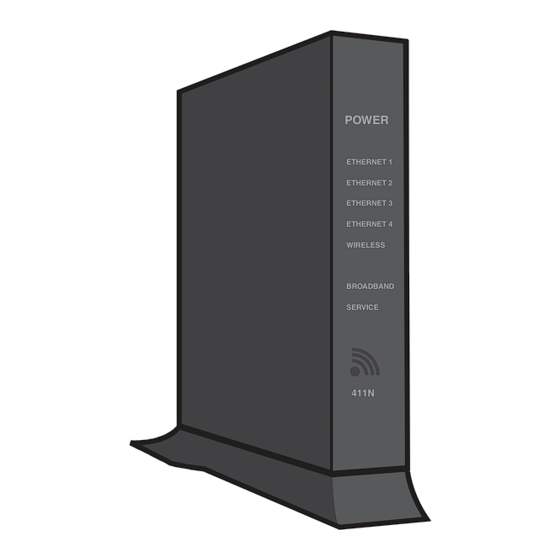
Table of Contents
Advertisement
Quick Links
Personalize Your
6
Security Settings
To personalize the security settings on
your Wireless Gateway, open your web browser,
type "http://home" in the address bar and hit
Enter. You will be taken to a new screen – see
Figure 2.
Click on the Wireless link. You will be taken
to a new screen – see Figure 3.
In the box labeled Network Name (SSID),
enter the new name you would like to call your
network.
To change your WiFi security code, scroll down
the page and click on the circle in front of Set
custom encryption key. Enter a new security
code in the box. The security code is case
sensitive and may contain up to 31 alpha-
numeric characters (no spaces).
You will be asked for a password. Enter the
original WiFi security code (WiFi key) located
on the side of your Wireless Gateway.
To save your changes, scroll down the page and
click Save.
DFI / IW/09.13
Figure 2
Top Networking Features
•
Wireless
– modify security or settings
Figure 3
Network
Network Name (SSID):
HT# # #
SSID Broadcast:
Default: Enabled
Serial Number
Default Password
Set custom encryption key:
Set custom encryption key:
•••••••••••••
•••••••••••••
Welcome
Thank you for choosing Hawaiian Telcom High-Speed Internet,
your connection to a whole new level of Internet enjoyment!
Your broadband service will be activated on the due date
you were given when you placed your order.
This guide will walk you through step-by-step
installation instructions. Getting started is easy
For more information
Visit hawaiiantel.com/internetsupport or
call our 24/7 Local Internet Support Team at 643-6111.
Looking for FREE WiFi access points? Hawaiian Telcom
offers the most in the state. Click on the WiFi Locations link at
hawaiiantel.com/wifi for a complete listing.
What's included
Combo Splitter / Filter (1)
Phone / Fax Filter (3)
Green Data Cable (1)
Yellow Ethernet Cable (1)
AC Power Adapter (1)
!
Wireless Gateway (1)
POWER
ETHERNET 1
ETHERNET 2
ETHERNET 3
ETHERNET 4
WIRELESS
BROADBAND
SERVICE
411N
Advertisement
Table of Contents

Summary of Contents for Hawaiian Wireless Gateway
-
Page 1: Security Settings
Welcome Thank you for choosing Hawaiian Telcom High-Speed Internet, your connection to a whole new level of Internet enjoyment! Your broadband service will be activated on the due date you were given when you placed your order. This guide will walk you through step-by-step installation instructions. - Page 2 Wireless Gateway. The Power and Broadband lights should be steady green. The Service on how to connect a wireless device (smartphone, tablet, BROADBAND light may be blinking or steady green. If the lights on your Wireless Gateway aren’t lighting laptop, etc.) to your network. SERVICE up correctly, call 643-6111 for assistance.
Need help?
Do you have a question about the Wireless Gateway and is the answer not in the manual?
Questions and answers