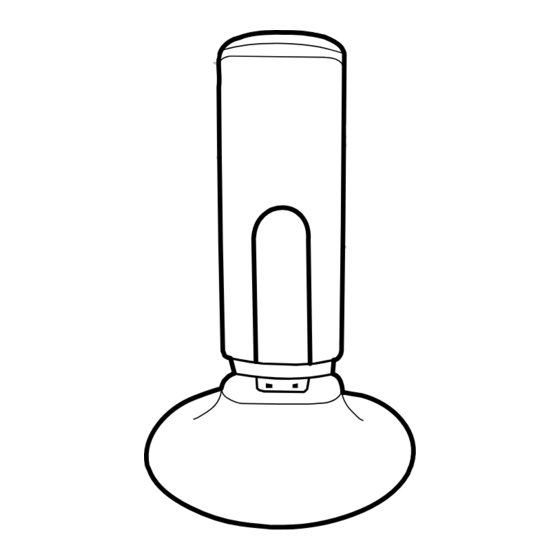
Table of Contents
Advertisement
Quick Links
Advertisement
Table of Contents

Subscribe to Our Youtube Channel
Summary of Contents for Datel WiFi MAX
- Page 1 WiFi MAX for NINTENDO® Wii™ and DS Lite™ User Manual...
- Page 2 WiFi MAX for NINTENDO® Wii™ and DS Lite™ Table of contents General Introduction ....................3 Getting Started ....................3 Product Contents ..................... 3 System Requirements ..................3 Installation ....................... 4 Connecting Your WiFi MAX Dongle ..............4 Configuring your Wireless Network Settings ........... 4 Connecting your DS / Wii to your Wireless Network In-Game ....
-
Page 3: Getting Started
General Introduction WiFi MAX is your ticket to the exciting world of online gaming through your Nintendo consoles. The WiFi MAX dongle connects to your PC and acts as a Wireless Access Point (WAP), allowing you to wirelessly share its Internet connection with your DS / Wii and also with any other wireless devices you may have, like a laptop. - Page 4 PC using any free USB port. The drivers for the dongle have already been installed. Your WiFi MAX dongle can either be connected directly to a USB port or connected via the supplied docking station. The dongle is also the antenna for the wireless connection, so positioning the dongle for best visibility using the docking station might improve your connection range.
- Page 5 6. Click OK to save the settings. 7. Click OK to test the connection. If the connection succeeds your Wii is now configured to use your WiFi MAX! If the connection fails, work back through the steps in this manual to ensure you have followed the configuration instructions correctly.
-
Page 6: Technical Support
5. Save your settings. If you installed using the default settings, your DS Lite/DS should now be able to play online. If you enabled WEP on your WiFi MAX, you need to enter it when you try to select your WiFi MAX network. - Page 7 Customer service knowledgebase: www.datelcustomerservice.com Main website: www.codejunkies.com WiFi MAX for NINTENDO® Wii™ and DS Lite™ is a 100% unofficial product and is NOT sponsored, endorsed or approved by NINTENDO, nor any games developer or publisher. © 2006 Datel Design & Development Ltd. Wii and DS Lite/DS are registered...
Need help?
Do you have a question about the WiFi MAX and is the answer not in the manual?
Questions and answers