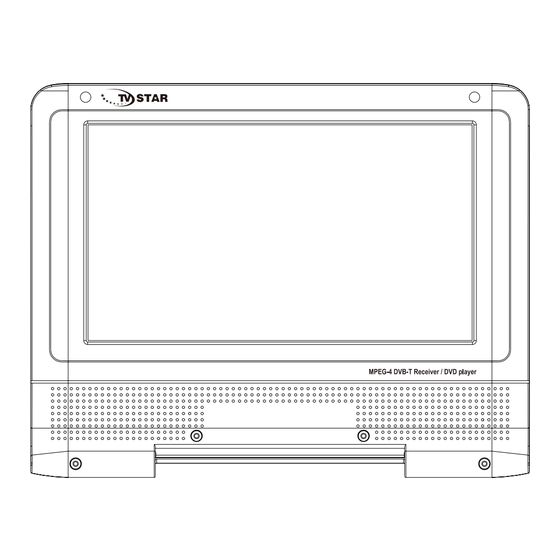
Table of Contents
Advertisement
Advertisement
Table of Contents

Subscribe to Our Youtube Channel
Summary of Contents for TV Star TD3 LCD COMBO
- Page 1 PORTABLE DVD PLAYER DVB-T TV TV STAR TD3 LCD COMB0...
-
Page 2: Point For Attention
Point for attention Precautions To prevent electric shock or fire hazard do not expose the unit to rain or moisture.Warning To avoid electric shock or fire hazard,do not open the cabinet,refer servicing to qualified person only. This symbol is intended to alert the user to the presence of uninsulated “dangerous voltage”within the product’s enclosure that may be of sufficient magnitude to constitute a risk of electric shock to persons. - Page 3 Point for attention Please read this safety&operation manual before you install and use the unit,and please follow the instruction.Pay attention to warning and do follow them. Route the power cord so that it is not likely to be walked on or pinched by items placed upon or against them,paying particular attention to the plugs,receptacles,and the point where the cord exists from the appliance.
- Page 4 Point for attention Never let any liquid spattered on the unit.It might cause electric shock or fire hazard. Never place the unit near or over such objects:for example, radiator, heat register,stove or other heat sources (including amplifier). Unplug the unit from the wall outlet before cleaning or polishing it.Do not use liquid cleaners or aerosol cleaners,use a cloth lightly dampened with water for cleaning the exterior of the unit.
- Page 5 Point for attention A.when the power cord or plug is damaged or frayed. B.If liquid has been spilled or objects have fallen into the unit. C.The unit has been exposed to rain or water. D.If the unit does not operate normally when following the operating instructions.
-
Page 6: Remote Functions
Point for attention REMOTE FUNCTIONS Aim the remote directly at the receiver on the unit while operating. Do not drop the remote control on the floor or impact any other object. Do not place the remote in a hot or moist location. Do not let any water or other liquid fall on the remote. - Page 7 Features Features...
-
Page 8: Operation Interface
Operation interface Mainbody operation interface Switch DVD/DVB-T/AV Button Switch USB(DVD)/CARD button(DVB) (DVD) setup / (DVB ) setup Stop Direction function in setup condition , Fast playback function in play condition Play/pause(DVD)/Channel list(DVB) / OK Direction function in setup condition/ Change channels by "UP" and "DOWN" in(DVB) mode . - Page 9 Operation interface 1. DVD/TV/AV 2. Number keys 3. Set up 4. Channel up 5. Left / Volume DOWN 6. OK 7. Pg up 8. Channel down 9. TV/RATIO/USB/CARD 10. Info 11. AUDIO 12. Subtitle function 13. LCD Setup 14. PLAY/PAUSE 15.
-
Page 10: System Connection
System connection AV input/output and earphone connection AV connect Notice:Please turn off all devices before connection. As per the picture, use the A/V cable to connect the portable TV player to a TV or other devices. Turn on the portable TV player and the other unit to which connection has been made.Press the mode button on the portable TV player or on the remote control to enter in A/V mode. -
Page 11: Basic Playback
Basic playback Basic operatio On/Off After connecting the AC adaptor, press the on/off button and the unit will turn into working status. STOP When playing DVD,SVCD/CVD,VCD and CD disc,press the button once and the unit will memorize the current position. Press play/pause button and the unit will start from where you stop.Press stop button twice the unit will stop and will lose the last memory. - Page 12 Basic playback volume ,Press once more the volume will return.You can also resume the volume by volume button + -. Volume The volume can be adjusted by volume button + -. Number buttons When playing CD,DVD,SVCD,VCD discs, number buttons will be unavailable when PBC is on .
-
Page 13: Usb Connection
Basic playback Subtitle/chapter/time When playing back a DVD disc, press the "GOTO” key. The unit will display the search menu on the TV screen. See below picture. Title chapter itle time Chapter time When playing back a SVCD, VCD disc, press the "GOTO” key. The unit will display the Search menu onthe TV screen. -
Page 14: Setup Menu
Basic playback This unit can support USB1.1 and USB2.0 . The unit can support most of the USB flash. The following formats are supported. JPEG, MP3,MP4,XVID,AVI.(Some files may not work as not all formats and codecs are included) When using a USB stick or a HDD drive, make sure the format used is FAT 32. USB function In order to use the USB or the card reader, the unit should be in “Stop”... -
Page 15: System Setup
System setup General setup LCD display Normal/PS GENERAL SETUP TV DISPLAY Normal/PS: display full image LCD display Normal/LB OSD LANG CAPTIONS SCREEN SAVER ON LAST MEMORY Normal/LB display the image as 4:3 LCD display Wide MP3 Lyric Wide Display the image as 16:9 OSD language:choose the desired language . - Page 16 System setup Audio setup Downmix LT/RT:when playing 5.1ch disc,the left AUDIO SETUP output channel includes signal of entire DOWNMIX left channel,partial center channel and left& right surrounding channels;the Dynamic right channel includes signal of entire HDCD right channel, partial center channel EQ TYPE None and left&right surrounding channels.
- Page 17 System setup Brightness: Setup this item to control the brightness of image, available range from –20 to +20. Contrast: Setup this item to control the contrast of image, available range from –16 to +16. Sharpness: Setup this item to control the sharpness of image, available range as high –...
- Page 18 System setup The initial password of the unit is 8806.After changing the password, press the select key to finish.
-
Page 19: Basic Operations
Basic Operations 4. Welcome Page When turn on the power for the first time, the welcome page will be shown as below: 1 Press [Up/Down] key to move highlight. 2 Press [Left/Right] key to select region, language, Display mode, Aspect mode. - Page 20 Basic Operations 1 Move the highlight by pressing [Channel Up/Channel Down] key then press [OK] key to preview the current highlighted program in the preview window. 2 By pressing [Page Up/Page Down] key to execute the Page Up/Page down function. 3 By pressing the [Volume Up/Volume Down] key to switch to different Program Group.
-
Page 21: Radio Channel List
Basic Operations 2 By pressing [Up/ down] key to move the selected channel to the position that you want to place. Press [OK] key to confirm your decision. 5.1.5 Edit 1 Press [Blue] key to open “Edit” menu. 2 Press [Exit] to exit “Edit Channel” menu. If you have done some modification in “Edit Channel”... -
Page 22: Delete All
Basic Operations 5.3 Delete All Press [OK] key, it will pop up a warning message to inquire you whether delete all services or not . 1 If the selection is “Yes”, all channels will be deleted. 2 If the selection is “No” or press [Exit] key, this function will be ignored directly without saving. -
Page 23: Channel Scan
Basic Operationss 6.2 Channel Scan When entering to “Channel Scan” menu, a channel scan menu will be shown as below: 1 There are two choices of “Scan Mode,” by channel or by frequency. If you scan by channel, “Scan Band” and “Ch No” are available to be adjusted. - Page 24 Basic Operations Press [Up/Down] key to select menu pages among Language TV system Local time setting, Time setting Parental lock, Osd setting Favorite. 7.1 Language When entering the “Language” menu, you will see the screen as below: 1 Language: press [Volume Up/ Volume Down] key to select menu languages, the selections of languages include:Danish,English,German,French, Spanish,Italian, Portuguese,Greece 2 First Audio: Some channels have more than one available audio...
-
Page 25: Local Time Setting
Basic Operations 7.2 TV System When entering the “TV System” menu, you will see the screen as below: 1 Video Resolution:To switch the system output video resolution. 2 Aspect Mode:To switch the screen aspect ratio. By pressing [Left/Right] key to select each mode circularly. The following options are provided: 4:3 PS AUTO... -
Page 26: Timer Setting
Basic Operations 7.4 Timer Setting Select “Timer Setting” item and press [OK] key to enter “Timer list” menu. Press [up/down] key to select a timer, then press [OK] key to open and adjust the timer menu. 7.5 Parental Lock Press [OK] key on “Parental Lock” item, a dialogue will be pop up to ask for the password (“0000”... - Page 27 Basic Operations When entering the “OSD Setting” menu, a screen will be shown as below: 1 OSD Timeout: set the duration of showing up for the program banner which contains some information about the channel and shows up once the channel is changed.
-
Page 28: Load Factory Setting
Basic Operations In “Tools” menu: 1 Press [Up/Down] key to select menu pages among Information, Load factory setting, S/W Upgrade by OTA, Upgrade by USB, USB device, Remove USB device safely. 8.1 Information When entering the “Information” menu, a screen will be shown as below. It shows the version and date for the items such as “boot loader, main code, radio back, country band, user db”... -
Page 29: Usb Device
Basic Operations 1. All Code: the user can only upgrade whole file to the STB flash ROM. Please rename the new file name to be the format as “all*.bin”, Then Press OK key to start upgrade by USB. 2. Main Code: the user can only upgrade part of the main code. Please confirm the upgrading file format is “mcd*.bin”... -
Page 30: Remove Usb Device Safely
Basic Operations Repeat Folder The entire Random Folder Repeat Single Music/Image play operation Press Yellow key to enter into playlist and select music/group image Red Key: Play the file list from the 1st music file. Yellow Key: Delete the file highlighted by Yellow key. Blue Key: Delete all files by blue Key, with a remind “Are you sure to save?”... -
Page 31: Record Manager
Basic Operations 3 Press [Up/Down] key and [OK] key to select menu items. 4 Press [Left] key or [Exit] key to go back to main menu. 10.1 Record manager 10.1.1 Lock 1 Press [Green] key to lock a program on HDD. 2 If you want to cancel the lock mark for a program, press [Green] key again. -
Page 32: Hdd Format
Basic Operations 10.3 HDD Format 1 Move the highlight to “HDD Format” and press [OK] key. It will display “Format” as below. 2 When you press [OK] key again, there are three choices listed as “FAT,” “NTFS,” and “Cancel.” If you select “FAT” or “NTFS,” it will format the HDD by the corresponding format. - Page 33 Basic Operations 1 Press [PAUSE] key to see time shift OSD as below: 2 You can press [Left/Right] to move the slide to left or right. Press [OK] key to play the point where the slide is. 3 You also can press [Pause] /[fast back]/[slow /back] can realize these function.
- Page 34 Basic Operations 11.6 Audio 1 In full screen, press [AUDIO] key can open the “Audio” window on the screen. 2 You can modify the audio track by press [Channel Up / Channel Down] key and modify the audio mode by press [Volume Up / Volume Down] key. 3 Mode: Left/Right/Stereo/Mono 11.7 Mute 1 Press [MUTE] key to mute the sound and the screen will show up mute OSD.
- Page 35 Basic Operations 4 You also can press [Volume Up/Volume Down] keys to select different “Favorite Group”. 5 Press [Exit] key to exit the current window. Frequently Asked Question Q: Why the screen displays “No Favorite Channel”, after pressing [Favorite] key? A: It is because that you haven’t set any channels as “favorite channel”.
- Page 36 Basic Operations 3 Press [Red] key in EPG menu can display “Time Bar” Menu. In “Time Bar” menu, you can press [Left/Right] to select “back/current time/last program or –0:30/next program or +0:30/-2:00/+2:00/last day /next day”. Press [Up/Down] key to channel change. 4 Press [Green] key in EPG menu can open timer menu.
-
Page 37: Channel List
Basic Operations 1 Press [TEXT] key in full screen, you can open teletext page on the channel which has teletext information. 2 If the channel has no teletext information, it will show “No Data” on the screen. 11.13 Menu 1 Press [SETUP] key can open the menu, exit the current menu to last menu or close the window. - Page 38 Basic Operations 11.17 Page Up/Page Down 1 In Channel list, press [Page+/Page-] key can page up and page down the channel list. 11.18 Record 1 Press [Record] key can record current program to USB disc. The default record duration is 2 hrs. 2 Press [Record] key again can input record duration.
- Page 39 Basic Operations 0000...
- Page 40 Basic Operations DVB-T Tuner: Frequency range: VHF 174MHz to 230MHz UHF 470MHz to 862MHz Band width: 7/8MHz Antenna input: 75 ohms Modulation: modulation scheme: COFDM – 2k/8k modulation OFDM: QPSK/QAM16,QAM64 Decoding: MPEG-2MP@ML Aspect ratio: 4:3 - 16:9 Functions: Epg/Lcn/Teletext/Fav/Timer/parental lock/multi audio /subtitle Conformity: EN 300744 SD/MMC INPUT from SD/MMC input it is possible to record programs from DVB-T...
-
Page 41: Dvd Specifications
Basic Operations DVD Specifications USB INPUT from USB input it is possible to play files: MPEG2/MPEG4/JPEG/ VCD/MP3/WMA DVD/MPEG4/VCD/JPEG/MP3/CD disc player Supported MPEG4 formats: 3.11 / 4 / 5 versions MP3: 32k – 320k UDF/ISO9660 file system Controls: Play/Pause/Stop/Skip/fast forward-backward Repeat/Zoom/Subtitle/Parental lock Multi Audio/Screen Saver Frequency response: 20Hz to 20KHz S/N ratio:>90db... - Page 42 Basic Operations AC/DC adaptor: AC 100 - 240V-50/60Hz 0,45A DC 9,0V – 1,0A Max Consumption: <12W Lithium battery : 7,4V / 1500mA Fast charge (OFF): 2.5 / 4 hours Slow charge (ON): 6 / 8 hours AV input/output: CVBS video 2 channels Earphones output: 5mW (3.5mm jack) Dimensions: 198(L) x 160 (D) x 40(H) mm...

Need help?
Do you have a question about the TD3 LCD COMBO and is the answer not in the manual?
Questions and answers