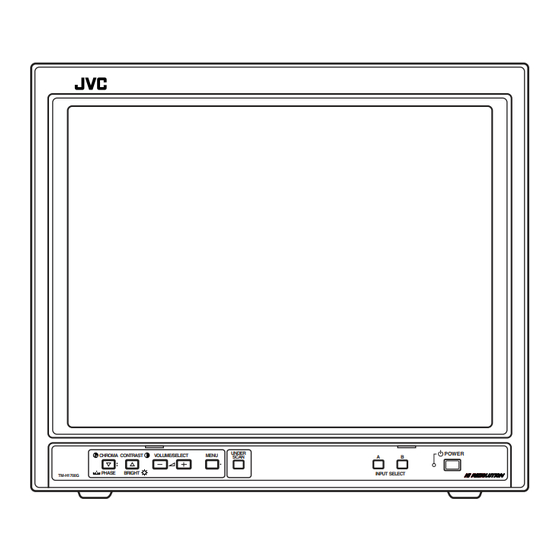
JVC TM-H1700G Operating Instructions Manual
Color video monitor
Hide thumbs
Also See for TM-H1700G:
- Instructions manual (102 pages) ,
- Operating instructions manual (13 pages) ,
- Instructions manual (22 pages)
Table of Contents
Advertisement
Quick Links
Advertisement
Table of Contents

Summary of Contents for JVC TM-H1700G
- Page 1 !"#$%&'(&)
-
Page 2: Table Of Contents
SAFETY PRECAUTIONS FCC INFORMATION (U.S.A. only) CAUTION WARNINGS NOTE WARNING : Notice (U.S.A. only) PRECAUTIONS ● ● ● ● ● ● ● ● ● ● ● POWER CONNECTION Power cord Warning: ● Note for the United Kingdom power cord only How to replace the fuse SCREEN BURN ●... -
Page 3: Controls And Features
BRIGHT UNDER POWER CHROMA CONTRAST VOLUME/SELECT MENU SCAN PHASE BRIGHT TM-H1700G INPUT SELECT Chroma/Phase button Input A (VIDEO) button [INPUT SELECT A] CHROMA/ PHASE] Input B (VIDEO Y/C) button [INPUT SELECT B] Picture color density Picture hue Contrast/Brightness button Note:... -
Page 4: How To Handle Basic Operations
CONTROLS AND FEATURES REAR VIEW <Rear Panel> Main power switch Power cord Caution: AC inlet [AC IN] HOW TO HANDLE BASIC (cont’d) OPERATIONS BASIC OPERATION 1. Press the MAIN POWER switch to turn on the power. 2. Press the POWER switch to turn on the power. REMOTE POWER VIDEO A... -
Page 5: How To Use The Menu Functions
HOW TO HANDLE BASIC OPERATIONS (cont’d) VIDEO SIGNAL CONTROLS UNDER SCAN HOW TO USE THE MENU FUNCTIONS DISPLAY AND SELECTION IN THE <MENU> SCREEN MODE (SETTING) 1. Press the MENU button. MENU 2. Press the CHROMA/PHASE or CONTRAST/BRIGHT button to select MENU items. CHROMA CONTRAST Front panel... - Page 6 HOW TO USE THE MENU FUNCTIONS (cont’d) DISPLAY AND SELECTIONS IN THE <SET-UP MENU> MODE (SETTING) Notes: ● ● ● 1. While pressing the MENU button, press the CHROMA/PHASE button. CHROMA MENU PHASE 2. Press the CHROMA/PHASE or CONTRAST/BRIGHT button to select the desired menu item. CHROMA CONTRAST Front panel...
-
Page 7: How To Initialize The Setting
HOW TO INITIALIZE THE SETTING SCREEN DISPLAY AND SELECTIONS IN THE <SET-UP MENU> RESET MODE 1. Press the Power ( ) switch to turn the power OFF (activate the standby mode). POWER 2. While pressing both MENU button and CHROMA/ PHASE button, press the Power ( ) switch to turn the power ON. -
Page 8: How To Use External Control
BASIC CONNECTION EXAMPLE (cont’d) VIDEO B (Y/C) Connection Example (Select Input B (Y/C)) VIDEO A VIDEO B AUDIO A AUDIO B HOW TO USE EXTERNAL CONTROL ABOUT EXTERNAL CONTROL Note: ● Connections The Names and Functions of Terminals Operations (OFF p[ ON) No. -
Page 9: Troubleshooting
TROUBLESHOOTING Solutions to common problems related to your monitor are described here. If none of the solutions presented here solves the problem, unplug the monitor and consult a JVC-authorized dealer or service center for assistance. Problems Points to be checked No power supply. -
Page 10: Specifications
SPECIFICATIONS Type Color system Picture tube Effective screen size Scanning frequency Horizontal resolution Input terminals VIDEO A Ω VIDEO B Ω, Ω Ω AUDIO A AUDIO B REMOTE * Illustrations used in this manual are for explanatory purposes only. The appearance of the actual product may differ slightly. * Dimensions and weight are approximate. - Page 11 15-5/8 (395) 12-7/8 (327.5)* UNDER POWER CHROMA CONTRAST VOLUME/SELECT MENU SCAN PHASE BRIGHT INPUT SELECT TM-H1700G 11-3/8 (288) Y/C (Mini DIN 4 pin) terminal specification Pin No. < Side View > 16-1/2 (418) 16-1/8 (407) 1/16 (1.5) 2-3/4 (68) 11-3/8 (286)











Need help?
Do you have a question about the TM-H1700G and is the answer not in the manual?
Questions and answers