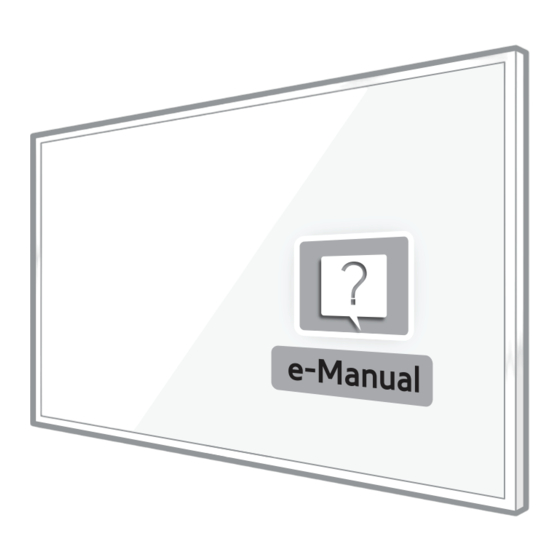Summary of Contents for Samsung UN50HU8500
- Page 1 If you have any questions, please call us at 1-800-SAMSUNG (1-800-726-7864) for assistance. * This Nanum Gothic Eco font is provided by NAVER.
- Page 2 Warning! Important Safety Instructions (Please read the Safety Instructions before using your TV.) RISK OF ELECTRIC SHOCK DO NOT OPEN English - 2...
- Page 3 English - 3...
- Page 4 English - 4...
- Page 5 English - 5...
- Page 6 English - 6...
- Page 7 English - 7...
- Page 8 English - 8...
- Page 9 English - 9...
- Page 10 English - 10...
- Page 11 SEARCH KEYPAD SOURCE VOICE GUIDE RETURN CH.LIST EXIT SMART HUB < > ¡ £ P.SIZE MENU M.SCREEN English - 11...
- Page 12 English - 12...
- Page 13 English - 13...
- Page 14 English - 14...
- Page 15 a b { } English - 15...
- Page 16 English - 16...
- Page 17 English - 17...
- Page 18 English - 18...
- Page 19 English - 19...
- Page 20 English - 20...
- Page 21 English - 21...
- Page 22 < > English - 22...
- Page 23 English - 23...
- Page 24 English - 24...
- Page 25 English - 25...
- Page 26 English - 26...
- Page 27 English - 27...
- Page 28 English - 28...
- Page 29 English - 29...
- Page 30 English - 30...
- Page 31 English - 31...
- Page 32 English - 32...
- Page 33 English - 33...
- Page 34 English - 34...
- Page 35 English - 35...
- Page 36 English - 36...
- Page 37 English - 37...
- Page 38 English - 38...
- Page 39 English - 39...
- Page 40 English - 40...
- Page 42 Samsung Smart TV Setup Guide BN68-06002A-01...
-
Page 43: Remote Control
SEARCH KEYPAD SOURCE VOICE GUIDE RETURN CH.LIST EXIT SMART HUB P.SIZE MENU INFO Samsung Remote Batteries Base Stand Mount Smart Control Control (2 AA, 2 AAA) Also included Screws (x8) Wall Mount Adapter (75 inches models: 4 pieces) User manual... - Page 44 Assemble Locate the Base, Stand Mount, and Place the TV on a soft surface, Screws in the box and set them screen side down. Use the aside. Styrofoam to protect the screen. ✎ Remove the top portion of the box to locate the stand parts. X 4 (M4 X L14) Fit the Base and Stand Mount Insert 4 screws, and then use a...
- Page 45 Holding the stand parallel to the screen, slide the Stand Mount into the notches on the back of the TV. X 4 (M4 X L14) Insert 4 screws, and then use a screwdriver to secure the stand to the TV. Set the TV upright on its stand.
- Page 46 Connect * Recommended Connections After you have connected all Connection panel on your external devices, plug the the back of the TV TV’s power cord into the back of the TV. DO NOT plug it into a wall outlet until you have reached Section 7, Initial Setup.
- Page 47 Gear * Recommended Connections Audio Connect a receiver/home theater using an optical audio cable. Blu-ray/DVD/Home Theater Connect your video player using an HDMI cable. Game console Connect your game console or DVR using an HDMI cable.
-
Page 48: Stb Control
STB Control You can control your set-top-box or satellite box with the Samsung Smart Control. To establish control, you must first set up the IR extender cable. If you don’t have an STB, skip this section. Connect the IR extender cable to the TV’s IR output connector. -
Page 49: Inserting The Batteries
figure above until the cover is completely attached to the remote control. Using the Samsung Smart Control When you start the TV for the first time by pressing the TV button on the Samsung Smart Control, the TV and the Samsung Smart Control pair, using the TV’s Bluetooth function. - Page 50 If you need to re-establish the connection between the TV and the Samsung Smart Control, point the Samsung Smart Control at the remote control sensor of the TV, and then press the RETURN button and GUIDE button simultaneously for 3 seconds or...
-
Page 51: Information You Need
Once your Samsung Smart Control pairs, you can use the Samsung Smart Control’s motion sensor function to move the pointer on the screen. To use the motion sensor function, rest a finger on the touch pad, and then move the Samsung Smart Control. To select items, press the touch pad. -
Page 52: Common Issues
Common issues Can’t Connect to Network or “Weak or No Signal” Displayed in Apps (For Internet supported TV Mode/Cannot Find Channel models only) Press the SOURCE button on your Make sure the TV has a network remote. connection (MENU > Network > If the TV is not connected to a cable Network status). - Page 53 If you experience issues, please do not take the TV back to the store. In the United States of America, call us at 1-800-SAMSUNG (1-800-726-7864) or visit us at www.samsung.com or www.samsung.com/spsn for support and warranty service.
-
Page 54: Multiroom Link
Multiroom Link User Manual imagine the possibilities Thank you for purchasing this Samsung product. To receive more complete service, please register your product at www.samsung.com/register... -
Page 55: Connecting To Your Network
Supported devices : The function is available for all 2014 models that support Multiroom Link. Sound quality may be affected by the condition of the wireless network. The network connection can be negatively affected and even lost if the network environment deteriorates over time. - Page 56 If you want to connect to a HUB, refer to the manual for each device. HUBs may not be available in all countries and regions. If you want to purchase a HUB, please contact or visit the dealer you purchased your Wireless Audio Multiroom from or contact the Samsung Customer Care Center.
- Page 57 Setting Up Grouping with the Multiroom App Group Group Multiroom Audio 1 Multiroom Audio 1 Multiroom Audio 1 Multiroom Audio 1 + [Samsung] Multiroom Audio 1 + [Samsung] To create a new group. To create a new group. choose some speakers. Choose some speakers.
- Page 58 [Samsung] M* 1 Multiroom Audio 1 Wi-Fi Select the function that is suitable for how you will use the speaker. No Music No Music No Music [HTS]Model Name 1 [TV] Samsung Model Name 1 Source Surround Group Source Surround Group Source Surround...
- Page 59 Home Entertainment System Wireless Audio - Multiroom Setting Up Multiroom Home Theater Audio Using the Multiroom App Source [Samsung] M* 1 [Samsung] M* 1 Multiroom Audio 1 Wi-Fi Select the function that is suitable for how you will use the speaker.
- Page 60 Blu-ray Disc Player Wireless Audio - Multiroom Setting Up Multiroom Blu-ray Audio Using the Multiroom App Source [Samsung] M* 1 [Samsung] M* 1 Multiroom Audio 1 Wi-Fi Select the function that is suitable for how you will use the speaker.
- Page 61 [Samsung] M* 2 [Samsung] M* 3 [Samsung] M* 4 [Samsung] M* 2 [Samsung] M* 3 [Samsung] M* 4 [Samsung] M* 3 [Samsung] M* 4 [Samsung] M* 5...
- Page 62 Move the speaker by dragging it to the Move the speaker by dragging it to the desired location. desired location. [Samsung] M* 1 [Samsung] M* 2 [Samsung] M* 3 [Samsung]... [Samsung] M* 2 [Samsung] M* 3 [Samsung] M* 4 Cancel Next...