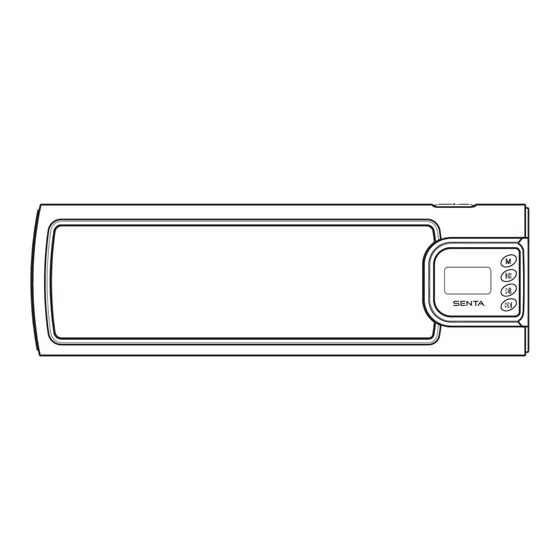
Table of Contents
Advertisement
Quick Links
Advertisement
Table of Contents

Subscribe to Our Youtube Channel
Summary of Contents for C. Crane Senta
- Page 1 SENTA...
- Page 2 Keep these precautions and instructions where Do not open the Senta- Ally cover, as this may expose you to dangerous voltages and this will all who use this radio will read them.
-
Page 3: Table Of Contents
To ensure that your audio does not get interrupted if you accidentally press one of the command To turn the Power ON/ To Adjust Volume.....................5 buttons, the Senta Ally has a simple but useful way to prevent an accidental command; Device Identification..........................6 a backlight timer (see page 18). -
Page 4: To Turn The Power On/ To Adjust Volume
This is an audio cable. • The Senta-Ally can only be charged using the Mini-USB port on the side of the device labeled Note: When the Senta-Ally is charging, turn the ON/ OFF switch to the DC IN. - Note: The Standard USB port is not for charging. - Page 5 6. Adjust volume Quick Start Guide for Bluetooth pairing 1. Turn Senta-Ally on and allow it approximately 15 seconds to prepare for pairing. 2. Enable Bluetooth on your cell phone or other Bluetooth enabled media device. 3. Scan for Bluetooth Devices in range.
- Page 6 1. You can answer the call directly on your smart phone. Note: The audio source selection will vary depending on the phone type. 2. You can answer the call on the Senta-Ally; Press the Play/ Pause button to answer/end the call. 3. Visit ccrane.com for Smartphone video demonstrations.
-
Page 7: About The Menu/ About Files
About the Files Play Screen From this screen you can play, pause, skip, The Menu is the first screen presented when the Senta-Ally is turned on. It contains items labeled rewind, or fast-forward the currently playing file. Files, FM Radio, Audio Input, Bluetooth, and Settings. Use the left or right arrows on the control pad to highlight your desired mode. -
Page 8: Repeat Mode/ Equalizer (Usb/ Sd Playback Only)
The Equalizer settings allow you to change the way the audio from the Senta-Ally sounds to suit your listening taste. The options are: Normal (no equalization effects), Jazz, Classic, Pop,... -
Page 9: Setting A Preset Manually
FM stations within range and automatically designate them to your presets Connect the Aux jack on the side of the Senta-Ally to the audio output jack of the external audio in order from lowest to highest frequency. source device using the provided 1/8” stereo audio connection cable. Power the external audio Once the scan is complete, use the left or source on, and set the volume to about 75%;... -
Page 10: About Settings
About Settings Sleep Timer The Sleep Timer can be used to have the unit From the Settings mode, you may make changes to the Sleep Timer, Repeat Mode, Backlight Time power off after a specified period of time. settings and Contrast. Sleep Timer Settings: Use the left or right arrows to highlight the setting you’d like to adjust. -
Page 11: Factory Reset/ Firmware Upgrade
Backlight Factory Reset The amount of time that the backlight stays on after Performing a factory reset will restore all pressing a button can be changed in this section. The factory default settings. time duration options are: Always On, 10 Seconds, 20 Seconds, 30 seconds, and 60 seconds. -
Page 12: Troubleshooting
-Some media players (on your computer) that are used to make .wav files can add additional characters to the file name that the Senta-Ally may not recognize. If you cannot play a particular .wav file, remove any special characters from the file name before you try to play the file. -
Page 13: Technical Specifications
Technical Specifications Speaker: 2 x 1.5” 4 Ω Output power: Frequency Response: 100Hz-20kHz Sensitivity: 80dB ± 2dB SNR: ≥ 80dB Distortion: ≤ 0.7% Battery: Li-ion Nokia BL-5C Senta Ally Instruction Manual R14...
Need help?
Do you have a question about the Senta and is the answer not in the manual?
Questions and answers