Advertisement
Advertisement
Table of Contents

Summary of Contents for golden interstar XPEED LX2
- Page 1 Instruction Manual High Definition Personal Video Recorder Digital Satellite Receiver The XPEED LX2digital receiver is fully compliant with the international Digital Video Broad-casting (DVB) standard, and thus is able to receive digital broadcasts of that standard.
-
Page 2: Table Of Contents
Product Descriptions ....................6 Remote Controller ....................8 Conditional Access ....................9 Technical Specifications ..................10 Installation of XPEED LX2 ....................12 Connecting Satellite Cable ..................12 Connecting the TV ....................13 Connecting Power ....................14 Power On/Off ......................15... -
Page 3: Safety Precautions
Safety Instructions Safety Precautions This product has been manufactured to act in accordance with the international safety standards. Please read through the safety instructions carefully before using this product as the manufacturer takes no responsibility for any damages due to the consumer’s misuse of the product. - Page 4 Safety Instructions 2. Exposure and Placement • Only operate the product in moderate temperatures. • Place the product indoors to avoid exposing it to lightening, rain or direct sunlight. • Do not expose any liquids or sources of open flame (such as candle flame) to the product.
- Page 5 Safety Instructions 4. Warnings • Do not use this product near any flammable or explosive gases as this increases the risk of explosions. • Do not use the product if any liquids or foreign objects come in contact with it. Turn the product off, disconnect the power cord, and contact your dealer.
-
Page 6: Introduction
Chapter1. Introduction The XPEED LX2 digital receiver is fully compliant with the international Digital Video Broad- casting (DVB) standard, and thus is able to receive digital broadcasts of that standard. For its operation you need an antenna, which must be installed appropriately. -
Page 7: Product Descriptions
Chapter1. Introduction 1.2 Product Descriptions Front Panel ① Power : Power On ② VOL▼ : Volume control ③ VOL▲ : Volume control ④ Display : Displays the current menu information ⑤ USB: Connect a USB storage device ⑥ Smartcard reader slot ⑦... - Page 8 Introduction Rear Panel ① On/Off Switch : Powers on/off ② Ethernet : Connects the PC or another set top box of ET ③ RS-232 : RS-232 data port is provided ④ TUNER B : A satellite cable can be connected ⑤...
-
Page 9: Remote Controller
Chapter1. Introduction Remote Controller TV/STB : Puts the Remote in TV or STB mode. : Press to go into Standby / Standby options. 0 - 9 : Used for entering channel number and text. PREV : Go to Previous Channel in History. ... -
Page 10: Conditional Access
Introduction 1.4 Conditional Access Amongst the channels that are scanned via XPEED LX2, some channels can be properly tuned in only with the corresponding Smartcard. XPEED LX2 provides two Smartcard Reader slots and users need to purchase those Smartcards that are required for viewing such subscription based services. -
Page 11: Technical Specifications
Chapter1. Introduction 1.5 Technical Specifications Front Panel Display: 8-digit segment VFD display displaying channel names, icons and program information Smartcard Reader Slot: 2 ea Common Interface: 1 ea USB: 1 x USB 2.0 Buttons: 3 (Power, Volume Up/Down) Rear Panel ... - Page 12 Introduction Video Video resolution: CCIR601 (720 x 576 lines), 576p, 720p, 1080i, 1080p@30 Video decoding: MPEG-2, MPEG-4 compatible Input data rate: 2~45 MSymb/s S/N: > 53 dB Audio Decoding: MPEG-4(AAC-HE), MPEG-1 Layer1, 2 and 3 ...
-
Page 13: Installation Of Xpeed Lx2
2.1 Connecting Satellite Cables XPEED LX2 is integrated with triple satellite tuners, and one of the first steps is to connect satellite cable(s) to XPEED LX2 in order to gain optimal signal quality. You can either choose one of the following connection methods depending on the equipment you have. -
Page 14: Connecting The Tv
For the sake of the best picture quality, especially for digital TV, HDMI connection is recommended. Most HDTVs have HDMI connectors to ensure the highest picture quality. In the rear panel of XPEED LX2 one HDMI connector is available for this purpose. -
Page 15: Connecting Power
Dolby Digital sound. 2.3 Connecting Power A power unit is provided as one of the basic accessories of XPEED LX2. ● Connect the power unit to the connector at the rear panel of XPEED LX2. -
Page 16: Power On/Off
● Standby Mode POWER key is normally used to turn the power of XPEED LX2 on or off. If you press POWER, it instantly switches your XPEED LX2 off or on. In this mode, the system is not completely shut down and thus it takes a shorter time to turn it on and off. -
Page 17: First Time Installation
Chapter3. First Time Installation When you turn on XPEED LX2 for the first time after purchase, an installation wizard will begin step by step. NOTE: ‘OK’ key is used for confirmation and turns to the next step. Press ‘EXIT’ key to return to the previous page. - Page 18 Step 4. User interface(Language Selection) XPEED LX2 provides various languages and here you can choose the main language for your XPEED LX2. Use UP/DOWN key to scroll up and down to find the language you want. Step 5. Setup basic feature or Exit From now on you need to configure the satellite connection.
- Page 19 Chapter3. First Time Installation 18 Step 6. Configuration mode Using LEFT/RIGHT key, you can choose one of the following Configuration Modes: ● Simple ● Not configured. ● Loop-through to: mode to make the TUNER 1 be internally connected to the TUNER 2. ●...
- Page 20 ● Equal to: mode to use the same configuration as that of Tuner B. ● Advanced: for an advanced user configuration. If you choose Simple configuration mode, the following picture will appear. The five modes are available for the satellite cable connection between LNB and your XPEED LX2 as below:...
- Page 21 Single This option is used to receive a single satellite with a single LNB. The cable from LNB is directly connected to XPEED LX2. ToneBurst A/B This option is used if you want to receive two satellites using a ToneBurst switch.
- Page 22 First Time Installation DiSEqC A/B/C/D This option allows you to configure four satellites in Port A, Port B, Port C, and Port D. Positioner This option is used when you have a motorized satellite antenna. Step 8. Configuring Tuner B This step is for the configuration of TUNER B Input and the process is same as that of Tuner A.
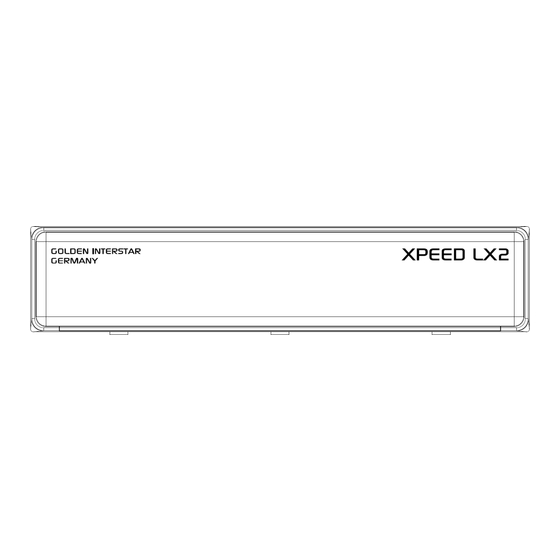

Need help?
Do you have a question about the XPEED LX2 and is the answer not in the manual?
Questions and answers