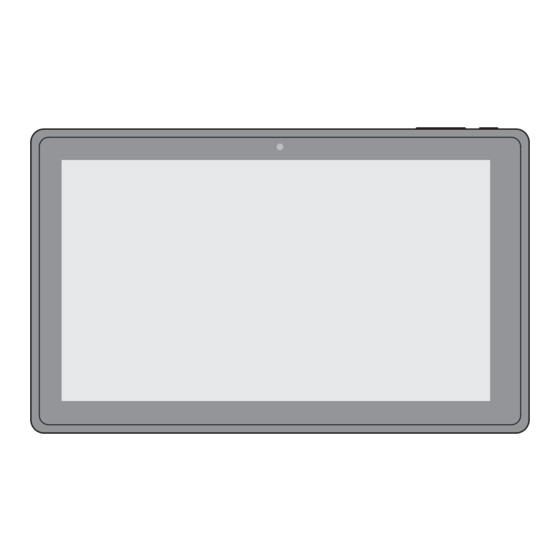
Subscribe to Our Youtube Channel
Summary of Contents for RCA RCT6103W46
-
Page 1: User Manual
User Manual RCT6103W46 10" Tablet with wireless keyboard Scan for more user manual details or visit www.RCAtablets.com It's important to read these instructions prior to using your new product for the first time. -
Page 2: Safety Precautions
Safety Precautions Equipment tested for compliance as a RCT6103W46 complete unit This device complies with Part 15 of the FCC Rules. Operation is subject to the following two conditions: (1) This device may not cause harmful interference, and (2) this device must accept any interference received, including interference that may cause undesired operation. -
Page 3: Important Safety Instructions
IMPORTANT SAFETY INSTRUCTIONS PLEASE READ AND SAVE THIS FOR FUTURE REFERENCE Some of the following information may not apply to your particular product; however, as with any electronic product, precautions should be observed during handling and use. • Read these instructions. •... -
Page 4: Table Of Contents
Contents Safety Precautions .....................1 Important Safety Instructions .................2 Startup ........................4 ....................4 Overview of Controls Buttons ........................5 Accessories ......................5 Navigating the Home Screen ..................6 Connections ......................8 Battery Management and Charging ................8 Micro-USB ....................... ..9 Headphone ......................... 9 Micro SD ........................9 HDMI ........................10 Wi-Fi ..........................10 Bluetooth ........................11... -
Page 5: Startup
Startup Overview of Controls Front Camera Vol+/- Button Power Button Headphone Port Microphone Micro-USB Port HDMI Jack DC Jack Reset Micro SD Card Slot Rear Camera Speaker Item Description Vol+/- Button Press to increase/decrease the volume. Power Button Press to enter standby/wake up mode, press and hold to switch On/Off the unit. -
Page 6: Buttons
Press the Vol +/- button to increase or decrease the volume. Power Button Power the Tablet On Press and hold the Power button until the RCA logo appears. Power the Tablet Off Press and hold the Power button until a message box displays. Tap "OK" and the tablet will be powered off. -
Page 7: Navigating The Home Screen
Navigating the Home Screen Notification Bar Status Bar Google Search App Icons App Icons Recent Apps Back Home All Apps Notification & Status Bar Some indicators that inform you about the status of your tablet are shown at the top of the screen. - Page 8 Notification & Status Icons The below table lists some of the frequently used icons in the Notification & Status bar: Item Description Message Received new message. Music The Google Play Music app is running. Screenshots Screenshot captured. USB tethering Has connected to a PC and the USB tethering is turned on. Wi-Fi Has a Wi-Fi Internet connection.
-
Page 9: Connections
Connections Battery Management and Charging The tablet has a built-in rechargeable battery. Battery Icon The battery icon in the upper-right corner shows the battery level or charging status. Low battery Need to be Full battery Charging charged Charging the Battery Use the AC Adapter to charge the battery, and also you can charge it via the Micro-USB port. -
Page 10: Micro-Usb
Micro-USB Connect your tablet to a PC or a USB storage device with the included USB cable, to transfer music, pictures and other files in both directions. Note: To change your tablet’s USB connection options, you should go to Settings -> DEVICE ->... -
Page 11: Hdmi
HDMI You can connect the unit to a TV or other display device using an HDMI cable through the HDMI jack. To HDMI jack HDMI cable (not included) 1. Go to Settings -> DEVICE -> Hdmi, turn on the HDMI. 2. -
Page 12: Vpn (Virtual Private Network)
5. If your network does not broadcast its SSID, tap the Plus icon + at the top of the screen, and enter the Network SSID (name) of the network. If necessary, enter security or other network configuration details. Note: you can tap Menu icon at the upper right corner in the Settings screen for advanced settings. -
Page 13: Wireless Keyboard
3. From the Settings Menu on your tablet, turn on Bluetooth. Tap SEARCH FOR DEVICES at the upper right corner of the unit screen to scan and find the BT keyboard-RCA 10.1" Tablet device name. EN - 12... -
Page 14: Basic Operation
4. Tap the BT keyboard-RCA 10.1" Tablet device name on the screen and follow the Bluetooth pairing request information to type the number on the Keyboard, then press ENTER. Using the keyboard 1. The keyboard must be charged using the supplied USB cable. The cable can be connected to a computer USB port or a USB power adapter (not included) to charge the keyboard. -
Page 15: Google Now Tm
Basic Operation Using the Touchscreen Here are some basic procedures for interacting with the touchscreen. To select an item on the touchscreen, lightly tap it. Press & Hold In some instances, touching the item and holding your finger on it will present other options or menus. -
Page 16: Google Play Tm
Note: To detect when you say "Google" to launch Voice Search or Voice Actions, your tablet analyzes sound picked up by your tablet's microphone in intervals of a few seconds or less. Using Voice Search After tapping the microphone icon, just say whatever it is you want Google to search for. Using Voice Actions There are many actions that the tablet can perform using "Voice Actions". -
Page 17: Google Tm
PERSONAL Location access — Enable or disable Access to my location and LOCATION SOURCES. Security — Set preferences for SCREEN SECURITY, PASSWORDS, DEVICE ADMINISTRATION, and CREDENTIAL STORAGE. Language & input — Set preferences for Language, kEYBOARD & INPUT METHODS, SPEECH and MOUSE/TRACkPAD. Backup &... -
Page 18: Additional Information
Additional Information Trouble Shooting Tablet displays network or service error message • When you are located in places with poor signals, your tablet may lose its Wi- Fi connection. Try moving closer to the Wi-Fi router. Touch screen response is slow or incorrect If the tablet’s touch screen response is incorrect, please try the following: •... -
Page 19: Limited Warranty
Limited Warranty AVC MULTIMEDIA (“AVC”) makes the following limited warranty. This limited warranty extend to the original consumer purchaser and is limited to non-commercial use of the product. One Year Parts & Labor Warranty AVC products purchased in the United States or Canada are warranted to be free from defects in materials or workmanship for a period of one year from the date of their original retail purchase. - Page 20 All warranties implied by state law, including the implied warranties of merchantability and fitness for a particular purpose, are expressly limited to the duration of the limited warranties set forth above. With the exception of any warranties implied by state law as hereby limited, the foregoing warranty is exclusive and in lieu of all other warranties, guarantees, agreements and similar obligations of manufacturer or seller with respect to the repair or replacement of any parts.
















Need help?
Do you have a question about the RCT6103W46 and is the answer not in the manual?
Questions and answers