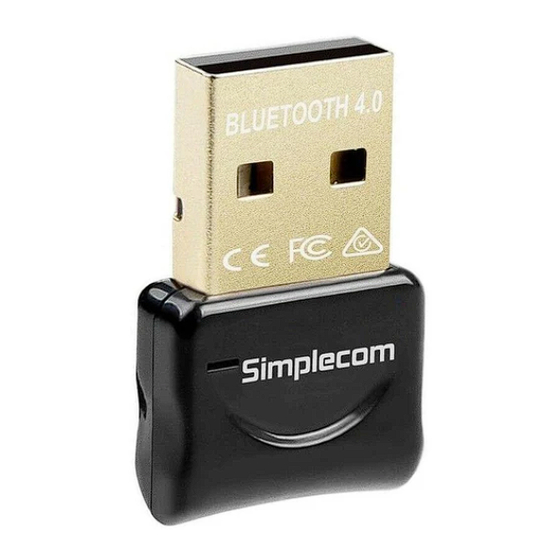
Summary of Contents for WIDCOMM Bluetooth USB Adapter
-
Page 1: Bluetooth Usb Adapter
Bluetooth USB Adapter User’s Manual Bluetooth USB Adapter User’s Manual Version 1.5 June 18, 2004 WIDCOMMinc... - Page 2 Bluetooth USB Adapter User’s Manual REGULATION INFORMATION The Bluetooth USB Adapter must be installed and used in strict accordance with the manufacturer’s instructions. This device complies with the following radio frequency and safety standards. FCC (Federal Communications Commission) This device complies with Part 15 of FCC Rules. Operation is subject to the following two conditions: 1.
- Page 3 Bluetooth USB Adapter User’s Manual LICENSED SOFTWARE © Copyright 2000 – 2003, WIDCOMM, Inc. (“WIDCOMM”). All rights reserved. Warning: This software and accompanying documentation are protected by copyright law and international treaties. Unauthorized reproduction or distribution of this software, or any portion of it, may result in severe civil and criminal penalties, and will be prosecuted to the maximum extent possible under the law.
-
Page 4: Table Of Contents
Bluetooth USB Adapter User’s Manual Table of Contents INTRODUCTION........................1 Bluetooth Technology ..................... 1 Bluetooth USB Adapter..................1 SOFTWARE INSTALLATION ................... 2 System Requirements....................2 Before Installation ....................2 Install Widcomm Bluetooth Software............... 2 Hardware Installation ....................7 INTRODUCTION........................8 Bluetooth Tray...................... - Page 5 Bluetooth USB Adapter User’s Manual 6.6.3 Bluetooth Serial Port ..................... 36 6.6.4 Dial-up Networking Service................... 37 6.6.5 Fax Service......................37 6.6.6 File Transfer Service....................38 6.6.7 Headset Service...................... 39 6.6.8 Network Access ...................... 40 6.6.9 PIM Item Transfer....................42 6.6.10 PIM Synchronization .....................
- Page 6 Figure 2-7: Installation finished window ............6 Figure 2-8: Bluetooth icons .................6 Figure 2-9: Plug the Bluetooth USB Adapter into USB port on desktop PC..7 Figure 2-10: Plug the Bluetooth USB Adapter into USB port on laptop PC..7 Figure 3-1: Bluetooth Icon...................9 Figure 3-2: Device Icons for Windows 9x, Me and 2K........9...
-
Page 7: Introduction
USB A LUETOOTH DAPTER The Bluetooth USB Adapter allows a computer with a USB port to communicate with other Bluetooth-enabled devices. When used with the Bluetooth application software it can perform wireless network applications such as information exchange, file transfer, network... -
Page 8: Software Installation
2.2 B EFORE NSTALLATION Don’t plug the Bluetooth USB Adapter into USB port on your PC before installation . Please remove any previous version of Widcomm Bluetooth software existing in your system. The remove procedures are as follows: 1. Click Start/Settings, then select Control Panel. -
Page 9: Figure 2-2: License Agreement Window
Next button to continue . Figure 2-2: License Agreement Window The software default destination folder is located at C:\ Program Files \ Widcomm \ Bluetooth Software\. If you want to change the folder, click Change… button then select one you prefer. -
Page 10: Figure 2-4: Installation Running Window
Windows 2000, it is possible to meet Microsoft Digital Signature issues such as Bluetooth Personal Area Network Driver, Bluetooth Communication Ports, Widcomm Bluetooth Null Modem, Widcomm Bluetooth Modem, Widcomm Bluetooth Fax Modem, and Unknown Software package. Please confirm them manually by pressing OK button in these pop-up windows. -
Page 11: Figure 2-6: Bluetooth Device Insertion Dialog Box
Bluetooth USB Adapter User’s Manual When the “Bluetooth device not found” window pops out, plug Bluetooth USB adapter into laptop or PC and click “OK.” Figure 2-6: Bluetooth Device Insertion dialog box... -
Page 12: Figure 2-7: Installation Finished Window
Bluetooth USB Adapter User’s Manual Please reboot your system after the software installation is finished. Figure 2-7: Installation finished window After rebooting, when you log in Windows operating system there will be two new Bluetooth icons appearing on the desktop and the Windows System Tray respectively. -
Page 13: Hardware Installation
Bluetooth USB Adapter User’s Manual ARDWARE NSTALLATION The Bluetooth USB Adapter can be used by both desktop and laptop PC with USB port as shown bellow: Figure 2-9: Plug the Bluetooth USB Adapter into USB port on desktop PC Figure 2-10: Plug the Bluetooth USB Adapter into USB port on laptop PC... -
Page 14: Introduction
Bluetooth USB Adapter User’s Manual 3 Introduction LUETOOTH The Bluetooth tray resides in the Windows system tray, which is normally located in the lower-right corner of the screen. The Bluetooth tray provides fast access to most Bluetooth operations. From the Bluetooth tray you can: •... -
Page 15: Icons Used For Bluetooth Devices And Services
Bluetooth USB Adapter User’s Manual CONS SED FOR LUETOOTH EVICES AND ERVICES Bluetooth icons provide at-a-glance feedback about a device or service's status by changing appearance. The Bluetooth icon in the Windows system tray provides feedback about Bluetooth status. Bluetooth Icon Indicates Bluetooth Status... -
Page 16: Figure 3-3: Service Icons For Windows 9X, Me And 2K
Bluetooth USB Adapter User’s Manual Service Icons for Windows 9x, Me and 2K Name Normal Connected Not Available* Audio Gateway Bluetooth Image Transfer Dial-up Networking Headset Network Access PIM Item Transfer PIM Synchronization Public Folder Serial Port *Services may be unavailable because they are in use or because the necessary hardware is not installed. -
Page 17: Figure 3-4: Device Icons For Windows Xp
Bluetooth USB Adapter User’s Manual Telephone Unknown Device Figure 3-4: Device Icons for Windows XP Service Icons for Windows XP Name Normal Connected Not Available* Audio Gateway Bluetooth Image Transfer Dial-up Networking Headset Network Access PIM Item Transfer PIM Synchronization... -
Page 18: Basic Operations
Bluetooth USB Adapter User’s Manual 4 Basic Operations TART OR LUETOOTH To start Bluetooth: in the Windows system tray, right-click the Bluetooth icon and select Start the Bluetooth Device. The Bluetooth icon is blue in color with a white insert when Bluetooth is running. -
Page 19: Find Bluetooth Devices
Bluetooth USB Adapter User’s Manual Find Bluetooth Devices Search for Devices looks for Bluetooth devices in the vicinity and displays the devices that it finds in My Bluetooth Places. To start a search for devices, in the Folders pane of My Bluetooth Places, select Entire Bluetooth Neighborhood, and then, from the Bluetooth menu, select Search for Devices. -
Page 20: Finda Service
Bluetooth USB Adapter User’s Manual ERVICE The process of determining the services that a device provides is called Service Discovery. To initiate a Service Discovery, in the Folders pane of My Bluetooth Places, right-click a device name and select Discover Available Services from the shortcut menu. -
Page 21: Bluetooth Connection Status
Bluetooth USB Adapter User’s Manual LUETOOTH ONNECTION TATUS The Bluetooth Connection Status dialog box displays information about the state of a connection and provides a means to disconnect an active connection. Display the Connection Status dialog box: in My Bluetooth Places, from the Folders pane, select a device, and then, in the right pane of My Bluetooth Places, right-click a service name and select Status from the shortcut menu. -
Page 22: Send To Bluetooth
Bluetooth USB Adapter User’s Manual END TO LUETOOTH This feature is used to send information to another Bluetooth device. Data types include: • Files from Windows Explorer • Documents from Microsoft Office applications, including: Word Excel Access PowerPoint. • Microsoft Outlook items, including:... -
Page 23: Configure Bluetooth
Bluetooth USB Adapter User’s Manual 6 Configure Bluetooth CCESS THE LUETOOTH ONFIGURATION ANEL The Bluetooth Configuration Panel provides access to settings for Bluetooth services, client applications, hardware, security, discovery, accessibility, default paths, event notification and other Bluetooth related items. To Open the Bluetooth Configuration Panel •... -
Page 24: General Configuration Settings
Bluetooth USB Adapter User’s Manual ENERAL ONFIGURATION ETTINGS General Configuration Settings The settings on the General tab of the Bluetooth Configuration Panel determine information that is displayed to remote devices. Identity • Computer Name-enter a unique name to identify this computer to other Bluetooth devices in the vicinity;... -
Page 25: Human Interface Device
Bluetooth USB Adapter User’s Manual 6.5.3 Human Interface Device Overview The Human Interface Device (HID) Application allows this computer to wirelessly use one or more remote Bluetooth HIDs as input/output devices. For example, the HID Application allows this computer to use a Bluetooth keyboard and a Bluetooth mouse. -
Page 26: Audio Gateway
Bluetooth USB Adapter User’s Manual 6.5.4 Audio Gateway Overview The Audio Gateway Application allows a remote Bluetooth device to use this computer’s microphone and speakers as the remote device’s audio input and output devices. Create a Bluetooth Audio Gateway connection... -
Page 27: Bluetooth Serial Port
Bluetooth USB Adapter User’s Manual 6.5.5 Bluetooth Serial Port Overview The Bluetooth Serial Port application allows this computer to establish a wireless serial connection with a remote Bluetooth device. The applications on both this computer and the remote device must be configured to send and receive data to and from the respective communications port (COM port) assigned to the Bluetooth serial port. -
Page 28: Dial-Up Networking
Bluetooth USB Adapter User’s Manual 6.5.6 Dial-up Networking Overview The Bluetooth Dial-up Networking application allows this computer to use a modem that is physically connected to a remote device to access the Internet, log on to a remote network. Open a connection to the Dial-up Networking service that is provided by another Bluetooth device using one of these techniques: •... -
Page 29: Fax
Bluetooth USB Adapter User’s Manual 6.5.7 Overview The Bluetooth Fax service allows this computer to send a fax using a Fax/Modem that is physically connected to a remote device. To Send a Fax 1. Open a connection to the Fax service that is provided by another Bluetooth device,... -
Page 30: Headset
Bluetooth USB Adapter User’s Manual 6.5.8 Headset Overview The Headset application allows this computer to use a Bluetooth headset (or any other device that offers the Bluetooth headset service) as the audio input and output device for this computer. Possible uses include: •... -
Page 31: File Transfer
Bluetooth USB Adapter User’s Manual 6.5.9 File Transfer Overview The Bluetooth File Transfer application allows this computer to perform file operations on the Bluetooth Exchange Folder (and the folders and files it contains) of a remote device. Copy to/from a remote device... -
Page 32: Network Access
Bluetooth USB Adapter User’s Manual 6.5.10 Network Access Overview The Bluetooth Network Access application makes it possible for this computer: • To connect to a Local Area Network via a physical connection on a remote Bluetooth device. • To connect to an ad hoc network provided by a remote Bluetooth device. -
Page 33: Pim Synchronization
Bluetooth USB Adapter User’s Manual 6.5.11 PIM Synchronization Overview The PIM Synchronization Application is used to synchronize the Personal Information Manager (PIM) database of this computer with the PIM database of a remote Bluetooth device. The supported PIMs are: •... - Page 34 Bluetooth USB Adapter User’s Manual (Continued from the previous page) Configure PIM Synchronization The Bluetooth Configuration Panel > Client Applications > PIM Synchronization > General tab provides options to configure: • The application name—to change it, highlight the existing name and enter the new name.
-
Page 35: Pim Item Transfer
Bluetooth USB Adapter User’s Manual 6.5.12 PIM Item Transfer Overview The Bluetooth PIM Item Transfer application allows this computer to send and receive Personal Information Manager items to-and-from a remote Bluetooth device. Item transfer can be accomplished several ways: To send, receive or exchange business cards: 1. - Page 36 Bluetooth USB Adapter User’s Manual (Continued from the previous page) Configure PIM Item Transfer The Bluetooth Configuration Panel > Client Applications > PIM Item Transfer > General tab provides options to configure: • The application name—to change it, highlight the existing name and enter the new name.
-
Page 37: Printer
Bluetooth USB Adapter User’s Manual 6.5.13 Printer Overview The Bluetooth Printer application allows this computer to use a Bluetooth printer. Once a Bluetooth printer has been properly installed, it can be used from this computer in the same way as any other printer would be. -
Page 38: Bluetooth Services
Bluetooth USB Adapter User’s Manual LUETOOTH ERVICES Common Configuration Settings These properties can be set individually for each Bluetooth service: • Service Name-the default name of each service can be changed. • Secure Connection-requires that remote devices provide proof of identity and that all data be encrypted. -
Page 39: Notifications
Bluetooth USB Adapter User’s Manual 6.6.1 Notifications Overview There are three types of notification: • Authentication request, also called a PIN code request—this notification appears automatically in a balloon over the Windows system tray if a Personal Identification Code is required before a connection can proceed. An audio file can also be associated with the notification. - Page 40 Bluetooth USB Adapter User’s Manual (Continued from the previous page) Service Access Notification “Notifications” lets you associate a sound (Windows *.wav file) and/or a visual indication with access attempts by remote devices. A different notification sound can be associated with each local Bluetooth service.
-
Page 41: Audio Gateway
Bluetooth USB Adapter User’s Manual 6.6.2 Audio Gateway The Bluetooth Audio Gateway service allows this computer to use a remote Bluetooth device’s microphone and speakers as this computer’s input and output devices. For example, if this computer has voice recognition capabilities, a Bluetooth headset might be used as the audio input device. -
Page 42: Bluetooth Serial Port
Bluetooth USB Adapter User’s Manual 6.6.3 Bluetooth Serial Port The Bluetooth Serial Port service allows a remote Bluetooth device to establish a wireless serial connection with this computer. The wireless serial connection may be used by applications as though a physical serial cable connected the devices. -
Page 43: Dial-Up Networking Service
Bluetooth USB Adapter User’s Manual 6.6.4 Dial-up Networking Service The Bluetooth Dial-up Networking service makes it possible for a remote Bluetooth device to use a modem that is physically connected to this computer. The remote device can then access the Internet or log on to a remote network. -
Page 44: File Transfer Service
Bluetooth USB Adapter User’s Manual 6.6.6 File Transfer Service Overview The File Transfer service allows this computer to perform file operations on the Bluetooth Exchange Folder (and the folders and files it contains) of a remote device. Basic setup procedure Right-click the Bluetooth icon and select Explore My Bluetooth Places. -
Page 45: Headset Service
Bluetooth USB Adapter User’s Manual 6.6.7 Headset Service The Bluetooth Headset Service allows this computer to provide audio input/output for remote Bluetooth devices. For example, if the remote device is a Bluetooth telephone, this computer’s microphone and speakers can be used as speakerphone input and output for that device. -
Page 46: Network Access
Bluetooth USB Adapter User’s Manual 6.6.8 Network Access The Bluetooth Network Access service makes it possible for a remote Bluetooth device to access a Local Area Network that is physically attached to this computer or allows a remote device to become part of an ad hoc network provided by this computer. - Page 47 Bluetooth USB Adapter User’s Manual 6.6.8.3 Configure for Group Ad Hoc Networking: 1. From the Windows system tray, right-click the Bluetooth icon and select Advanced Configuration from the shortcut menu. 2. In the Bluetooth configuration panel, select the Local Services tab, Network Access and then click Properties..
-
Page 48: Pim Item Transfer
Bluetooth USB Adapter User’s Manual 6.6.9 PIM Item Transfer Overview The PIM Item Transfer service allows Personal Information Manager items to be transferred between this computer and a remote Bluetooth device. Four data types are supported: • Business Cards •... - Page 49 Bluetooth USB Adapter User’s Manual (Continued from the previous page) Configure In addition to the configuration options common to all Bluetooth services, this service also has settings that determine: • How business card requests are handled. The options are: Never send my business card—ignore the request Choose a business card as needed—when prompted, select a business card to...
- Page 50 Bluetooth USB Adapter User’s Manual (Continued from the previous page) Default Business Card Selection When the “Always send the same business card” option is selected, a dialog box appears to allow the selection of a default business card. The first time the dialog box appears it provides a way to choose the Personal Information Manager that stores the default business card.
-
Page 51: Pim Synchronization
Bluetooth USB Adapter User’s Manual 6.6.10 PIM Synchronization The PIM Synchronization service can be used by a remote device to synchronize its Personal Information Manager (PIM) database with the PIM database of this computer.. Four data types are supported: •... -
Page 52: Hardware Settings
Bluetooth hardware installed on this computer and access to the Advanced Settings dialog box, if required: • Devices: Name: the name of the device, e.g., WIDCOMM Bluetooth Device Type: the type of device, e.g., USB. • Device Properties: Device status: indicates that the device is operating properly or that there is a problem/conflict. -
Page 53: Advanced Settings
Bluetooth USB Adapter User’s Manual 6.7.1 Advanced Settings When available, this dialog box is reached from the Hardware tab of the Bluetooth Configuration Panel. NOTE: Depending on the country in which the hardware is sold and/or in which it will be used, the Advanced button may not be present. -
Page 54: Accessibility Settings
Bluetooth USB Adapter User’s Manual CCESSIBILITY ETTINGS The Accessibility tab of the Bluetooth Configuration Panel lets you specify whether remote devices may access this computer, which remote devices have access, and whether an audio warning is played when a Personal Identification Number (PIN code) is required. -
Page 55: Discovery Settings
Bluetooth USB Adapter User’s Manual ISCOVERY ETTINGS The settings on the Discovery tab of the Bluetooth Configuration Panel determine whether this computer looks for other Bluetooth devices automatically, how often it looks and what type of devices it looks for. -
Page 56: Security
Bluetooth USB Adapter User’s Manual 7 Security UTHENTICATION Authentication is used to verify identity; it requires a passkey or link key from the remote device. When a remote device attempts access, a visual and/or audio warning notifies the local operator. -
Page 57: Pairing Devices
Bluetooth USB Adapter User’s Manual AIRING EVICES Pairing allows you to avoid entering access information each time a connection is attempted. Paired devices share a unique link key, which they exchange each time they connect. NOTE: The mate of a pair always appears in My Bluetooth Places, even if the mate is not turned on or is out of connection range. -
Page 58: Troubleshooting
Bluetooth USB Adapter User’s Manual 8 Troubleshooting ANNOT CONNECT TO A PAIRED DEVICE Paired devices are always displayed in My Bluetooth Places, even if the remote device is out of range or not powered up. Verify that the remote member of the pair is within radio range, and powered up, and then attempt the connection again. -
Page 59: Internet Connection Sharing Does Not Work
Bluetooth USB Adapter User’s Manual In the Bluetooth Configuration Panel, select the Hardware tab. NTERNET ONNECTION HARING This occurs because Internet Connection Sharing was enabled when Bluetooth was installed (this is a Microsoft Windows behavior and is considered proper operation). -
Page 60: Product Specifications
Bluetooth USB Adapter User’s Manual 9 Product Specifications Product Bluetooth USB Adapter Standard Bluetooth v1.2 Compliant Certification Bluetooth SIG BQB Qualified Regulation FCC, CE Frequency Band 2.400GHz ~ 2.4835GHz Spread Spectrum FHSS (Frequency Hopping Spread Spectrum) Modulation method GFSK (Gaussian Frequency Shift Keying) -
Page 61: Glossary
Bluetooth USB Adapter User’s Manual 10 Glossary BD Addr....Bluetooth Device Address BDA....... Bluetooth Device Address Device Inquiry ..The process of searching for other Bluetooth devices. DHCP....Dynamic Host Control Protocol-when enabled, connecting devices are assigned an Internet Protocol (IP) address by the server.


Need help?
Do you have a question about the Bluetooth USB Adapter and is the answer not in the manual?
Questions and answers