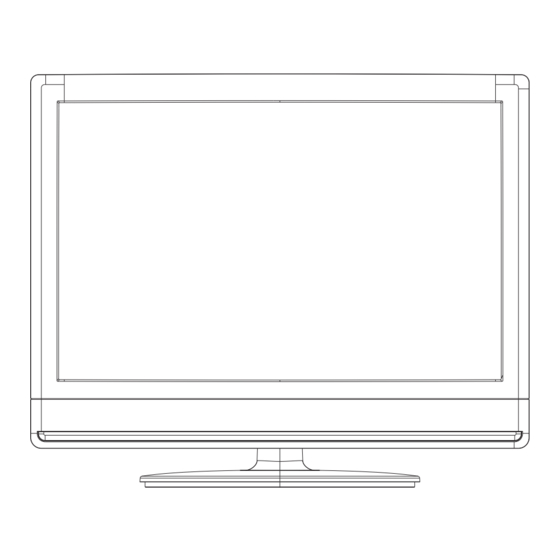
Summary of Contents for Skyworth SLC-1969A-3
- Page 1 19”LCD HDTV/DVD COMBO USER’S MANUAL For Sales Information Please Contact RoadTrucker Inc (www.RoadTrucker.com) 8312 Sidbury Rd. Wilmington, NC 28411 (800) 507-0482 / (910) 686-4281 SLC-1969A-3 USER’S MANUAL...
-
Page 2: Important Safety Instructions
Important Safety Precautions Important Safety Precautions 12. Use only with the cart, stand, tripod, bracket, or table This symbol indicates that this product incorporates CAUTION specified by the manufacturer, or sold with the apparatus. double insulation between hazardous mains voltage When a cart is used, use caution when moving the cart/ and user accessible parts. -
Page 3: Table Of Contents
Table of Contents Table of Contents Time Introduction Setup Features Lock Specifications DVD Part BASIC OPERATION Troubleshooting Accessories General Description Overview of front and side panel Overview of back panel Overview of remote control Installing Batteries in the Remote Control External Connection Antenna connection Connecting VCR... -
Page 4: Specifications
Introduction Introduction Features Specifications W arnings W arnings TV adopts 19" TFT LCD display screen Color active matrix LCD display HDTV Compatible(480i, 480p,720p, 1080i, 1080p) Support American TV Standard 8VSB/Free 64/256QAM,NTSC System, ATSC System 19 inches diagonal (max.) Connect to computer directly to realize TV/monitor combo. 1400X900 Zero X radiation complies to green environment protection requirement Advanced Chroma Processing... -
Page 5: Accessories
Accessories General Description Overview of front and side panel Please make sure the following items are included with your LCD TV. If any items are missing, contact your dealer. Remote Control & Owner’ s Batteries (AAAx 2) Instructions ① ③ ②... -
Page 6: Overview Of Back Panel
General Description General Description Overview of back panel Overview of remote control TV MODE: 1.POWER Button( Press this button to turn the TV on or into standby mode. 2.MUTE Button Press this button to mute the sound and the sign of mute will appear all the while if you do not press again. - Page 7 General Description General Description Overview of remote control Overview of remote control 15.CHANNEL+/CHANNEL- (CH+/CH-) buttons REPEAT BUTTON(REP) Press these buttons to select channels in ascending When the above items are showed on LCD screen, you To press this button you can repeatedly play a chapter or descending order.
-
Page 8: Installing Batteries In The Remote Control
General Description External Connection Connecting VCR Installing Batteries in the Remote Control Installing Batteries Installing Batteries These instructions assume that you have already connected your TV to an antenna or a cable TV system. Skip step 1 if you have not yet connected to an antenna or a cable Open the battery compartment system. -
Page 9: Connecting Dvd Player/Set-Top Box
External Connection External Connection Connecting DVD Player/Set-Top Box Connecting DVD Player/Set-Top Box via HDMI The rear panel jacks on your TV make it easy to connect a DVD to your TV. This connection can only be made if there is a HDMI Output connector on the external device. -
Page 10: Connnecting Digital Audio System
External Connection External Connection Connecting Digital Audio System Connecting PC The rear panel jacks on your TV make it easy to connect a Digital Audio System to your TV. TV Rear Panel PHONE TV Rear Panel Digital Audio System PHONE 2 Phone Out D-Sub Cable (Not supplied) COAXIAL Cable (Not supplied) -
Page 11: Basic Operation
Basic Operation Basic Operation Menu operation Turning the TV On and Off Input Setup How to turn the TV on or off 1. Insert the power cord plug into a polarized AC Press AV/TV/DVD key on the remote control to enter "INPUT outlet. -
Page 12: Epg Menu
Menu system instruction Basic Operation Picture Menu operation Picture Current Channel Information Press INFO key on the remote control to display the following OSD, the indications of Press MENU key to display the main menu on the items in this OSD are listed in the following table. screen, use t key to select "Picture"... -
Page 13: Sound
Menu system instruction Menu system instruction Sound Channel Sound Channel Press MENU key to display the main menu on the Press MENU key to display the main menu on screen, use t key to select "Sound" option, then the screen, uset key to select "Channel"... - Page 14 Menu system instruction Menu system instruction Channel Time Time 4. Show/Hide Press MENU key to display the main menu on the In "Channel" submenu, use ▲/▼ key to select screen, use t key to select "Time" option, then "Show/Hide", then press ENTER key to enter or ▼...
- Page 15 Menu system instruction Menu system instruction Setup Lock 3. Zoom Mode Lock In "Setup" submenu, use ▲/q key to move the cursor to select "Zoom Mode" option, there are four options for you to select: "Wide", "Zoom", "Cinema" and "Normal". Press MENU key to display the main menu on Press t key to select zoom mode you desired.
- Page 16 DVD OPERATION Menu system instruction Lock Basic Operation 1) TV In "US" submenu, use ▲/▼ key to move the cursor to select "TV" option, then 1. Turn On the TV and then press "AV/TV/DVD" button of the remote controller, the TV will switch into DVD mode.
- Page 17 Troubleshooting DVD remote control CLOSED MUTE TV TYPE:According to the COLOR Type of the TV,you can choose the TV Type according to your TV. NOTE:AUTO type is recommended. DEFAULT: Back to the factory setting.
- Page 18 Picture defects and the reason...
- Page 19 For Sales Information Please Contact RoadTrucker Inc (www.RoadTrucker.com) 8312 Sidbury Rd. Wilmington, NC 28411 (800) 507-0482 / (910) 686-4281 MSD119...




Need help?
Do you have a question about the SLC-1969A-3 and is the answer not in the manual?
Questions and answers