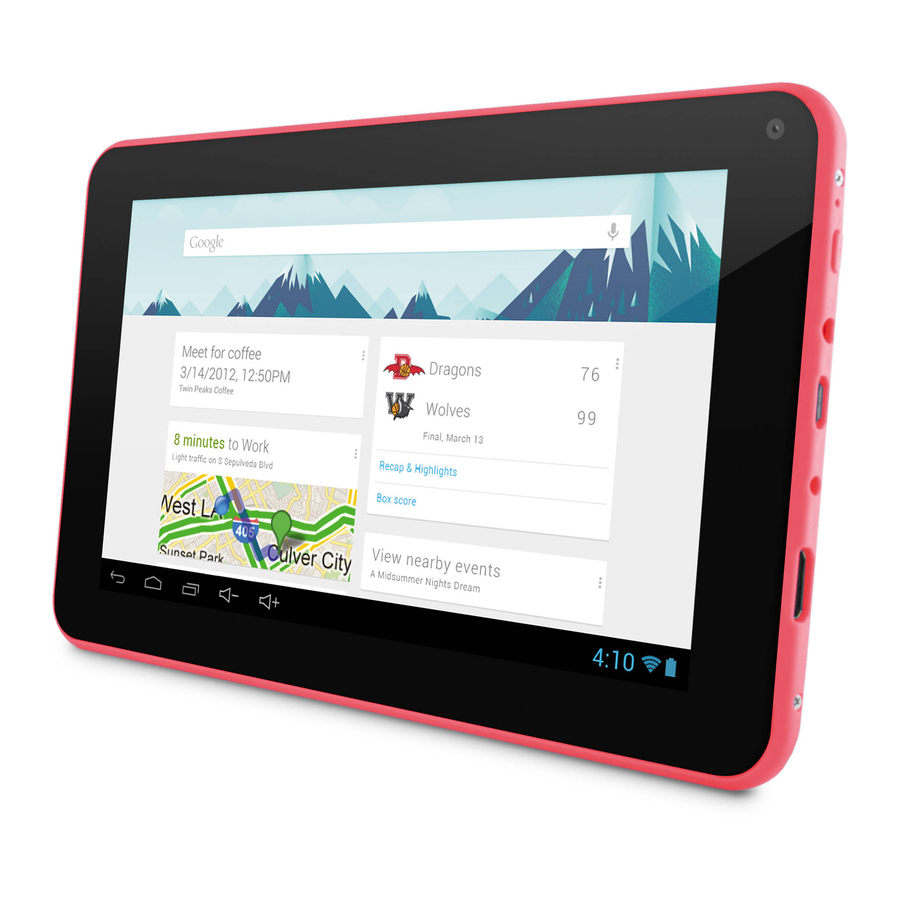
Table of Contents
Advertisement
Quick Links
Advertisement
Table of Contents

Summary of Contents for Ematic EGD170
- Page 1 User’s Manual Ematic 7” HD Dual-Core Tablet EGD170...
-
Page 2: Important Notices
Since the tablet software updates regularly, the user manual may not cover all aspects of new features. Important Notices • The new battery will be in its best condition after being fully charged and discharged 2-3 times. • While using earphones, if the volume is excessively high it may cause hearing damage. -
Page 3: Table Of Contents
Section 1: Tablet Overview Tablet Overview Screen Basics Touch Screen Basics Section 2: Initial Setup Charging Turn on Getting Started Setting up your Google™ Account Section 3: Your Home Screen Icons Adding Icons Moving Icons Removing Icons Take a Screenshot Sleep Mode Change the Wallpaper Section 4: Network Connection... - Page 4 Section 9: Google Now Google Now Cards Location Access Google Now Settings Section 10: Voice Actions Voice Commands Section 11: Tablet Settings Section 12: Tips & Tricks Extending Battery Life Reset/Restore Troubleshooting Customer Support Limitations of Liability State- ment...
-
Page 5: Section 1: Tablet Overview
Tablet Overview Camera Speaker Reset Mini HDMI 5V charging port 3.5mm audio jack MicroSD card slot Hold for 2 seconds to turn on/off. Micro USB connection Press to sleep/wake up. -
Page 6: Screen Basics
Screen Basics Search All Apps Swipe left or right to switch between home screens. Slide up to reveal your settings & notifications. Back Volume + Wi-Fi Battery Home Volume - Recent apps Touch Screen Basics Tap the screen once to activate or open something. Touch and hold to move an item by dragging. -
Page 7: Section 2: Initial Setup
Turn on To start your tablet, press and hold the power key for 2 seconds. The Ematic logo indicates that the tablet is loading. Once the screen loads, you will see a Welcome Screen. Tap OK and continue to personalize your... -
Page 8: Getting Started
Getting Started Once your tablet loads, you will see a Welcome Screen. Tap OK to begin using your tablet. Tap to custom- ize your Home Screen with apps and widgets. Setting up your Google Account Tap the Settings app and scroll down to Accounts. Tap Add Account. -
Page 9: Section 3: Your Home Screen
Your Home Screen Icons You can fill the home screen with any combinations of shortcuts, widgets, and folders you like. When you power up your tablet for the first time, you’ll see the main home screen panel. This panel is typically centered;... -
Page 10: Adding Icons
Adding Icons Within the All Apps menu, choose an app or swipe right to choose a widget. Tap and hold desired app or widget for about 2 seconds until the Home screen ap- pears. Slide it wherever you want and let go. Moving Icons Touch &... -
Page 11: Sleep Mode
Sleep Mode To save battery, you should put your tablet in sleep mode by turning off the LCD display. To do this, press the power key and immediately release it. Do it again to bring up the lock screen. Change the Wallpaper Tap and hold your finger on any open space on your home screen. -
Page 12: Section 4: Network Connection
Network Connection Wi-Fi can only be used when it connects with a Wi-Fi Access Point (AP) or a free unsecured Wi-Fi hotspot. Turn on Wi-Fi Within the All Under Wireless & Networks, tap the Wi-Fi switch to turn Apps menu, tap it on and scan for networks. -
Page 13: Adding A Wi-Fi Network
Adding a Wi-Fi Network Users may also add a Wi-Fi network under Wi-Fi settings. Forget a Wi-Fi Network In the Wi-Fi settings screen, tap the name of the net- work. Tap “Forget” in the dialog that opens. -
Page 14: Section 5: Connecting To A Computer
Connecting to a Computer Connect to your computer by USB. The device driver will install. Choose open folder to view EGD170 (E:) files or select the removable disk. EGD170 (E:) You will now be able to drag and drop the files from... -
Page 15: Mac
Tap Turn on USB Storage. ® Use Finder to go to Devices and choose EGD170. You will now be able to drag and drop files from your computer onto your tablet just as you would a USB flash drive. Before turning off USB storage, make sure you have unmounted (“ejected”) the tablet and SD card from... -
Page 16: Section 6: Using The Keyboard
Using the Keyboard Entering text Enter text using the onscreen keyboard. In most apps it will open automatically. In others, open the keyboard by touching where you want to type. *Depending on what you are doing, some of the keys on the keyboard may look different. - Page 17 Keyboard C: Enter Insert smileys Tap to speak instead of type To make the keyboard go away, touch the modified Back button at the bottom of the screen.
-
Page 18: Basic Editing
Basic Editing Move the insertion point: Touch where you want to type. The cursor will blink in the new position and a blue tab will appear below it. Drag the tab to move the cursor. Select text: Touch & hold or double-tap within the text. -
Page 19: Section 7: Exploring Apps
Exploring Apps Open up some Apps to better familiarize yourself with your new tablet. Tap the Clock app to access your alarm clock, timer, or stopwatch. Timer Clock Stopwatch Alarm Clock Tap to change Time Zone Night Mode/ Settings Tap the camera app to take pictures and videos to share with your friends and family. -
Page 20: Included Apps
Included Apps Calculator: Basic calculator functions Calendar: Keep track of your schedule and set reminders Camera: Take photos and record videos Chrome™: Browse the web with Google Chrome. Clock: Set the time and alarms Downloads: Manage your downloads Email: Sync your email accounts Evernote: Keep notes and to-do lists File Manager: Browse for files to open, delete, etc. - Page 21 Google Maps™: Find directions and locations Google Settings: Edit your Google Account settings Google+™: Stay connected and share life as it happens with Google+ Hangouts™: One-on-one and group conversa- tions with photos, emoji, and video calls for free. Hi-Q MP3 Recorder: Record notes, lectures, or great ideas you might forget Kingsoft Office: Type documents, make spread- sheets and presentations...
-
Page 22: Uninstalling Apps
Play Store: Shop for music, books, magazines, movies, TV shows, games and apps Pogoplug: Connect to the internet to access and share your files. Includes 5GB of cloud storage Settings: Adjust settings on your tablet Sound Recorder: Record notes, lectures, or great ideas you might forget. -
Page 23: Section 8: Google Accounts
Google Accounts Why use a Google Account? Google Accounts let you organize and access your personal information from any computer or mobile device. Sync & Back-up: Whether you draft an email, add a contact, or add an event to your calendar, your work continuously gets backed up and synchronizes with any computer with the same Google Account. -
Page 24: Remove A Google Account
Tap what kind of account you want to add and sign in. Remove a Google Account Tap Settings Under Accounts, tap Google Tap the account that you want to remove. Tap Menu icon and then Remove account Google Play Google Play brings together all of your favorite content in one place. - Page 25 Google Play My Library: Displays your most recently used books, music, and so on. Tap any of the images to view your content. Recommended Apps: Recommends apps that you can add to your home screen. All Google Play recommendations work the same way: Tap to see a different suggestion Tap to avoid future suggestions like this Hold and drag blue dots to resize...
-
Page 26: Section 9: Google Now
Google Now ™ Google Now uses contextual data from your tablet and from other Google products to supply you with just the right information at just the right time. You can download the Google Search app on Google Play. After you have downloaded and installed the Google Search app, tap the icon on the Home screen or swipe up from the... -
Page 27: Location Access
Location Access Find out what the weather is like or how the com- mute to work will be by confirming your home and work locations. Google Now Settings In order to get to your Google Now settings from the Google Now Main Screen, touch the Menu icon at the bottom right of the screen. - Page 28 to initiate a voice search or action. Tablet Search: Select which apps in your tablet are included in Google searches. Privacy & Accounts: Control search-related privacy options for your Google Account. • Manage location history: Opens Google Maps set- tings, where you can turn location settings and loca- tion reporting on or off.
-
Page 29: Section 10: Voice Actions
Voice Actions After installing the Google Search app you can use Voice Actions to get directions, send messages, and perform a number of other common tasks. To initiate a Voice Action you can: • Tap the Microphone in the Google Search Bar on your Home Screen •... -
Page 30: Voice Commands
Voice Commands To initiate a Voice Action touch the Microphone icon *Voice Actions will only be available after download- ing the Google Search app. Some handy voice commands are: Followed By Examples [Words you want “bike shoes” to search for] “Map of”... -
Page 31: Section 11: Tablet Settings
Tablet Settings Wi-Fi: Turn Wi-Fi on to see available networks and con- nect. Data Usage: Provides data usage information. Sound: Adjust the volume, notifications, and alarm sounds. Display: Adjust brightness, change your wallpaper, turn on/ off screen rotation, sleep settings, and font size. Storage: Provides storage use data. -
Page 32: Section 12: Tips & Tricks
Tips & Tricks Extending Battery Life Reducing the Brightness of your screen can help extend your battery life. In Settings tap Display. Tap Brightness. Use the slider to adjust the brightness. Then tap OK. Use a Quick Screen Timeout. In Settings tap Display. Tap Sleep. -
Page 33: Reset/Restore
Reset/Restore Reset Device Reset the device by pressing the button at the back of the tablet with a small object such as a paperclip. Factory Restore Select Backup & reset in the settings app to restore fac- tory settings. This will erase all data on the tablet. -
Page 34: Customer Support
Ematic, the use of The Ematic User Manual or any Ematic product and/or software. Some jurisdictions do not allow the exclusion or limitation of incidental or consequential damages, so the above limitation or exclusion may not apply to you. - Page 35 Ematic is not affiliated with Microsoft, Apple, Inc., Linux, or Google, Inc., (including Android). This device complies with Part 15 of the FCC Rules. Operation is subject to the follow- ing two conditions: (1) this device may not cause harmful interference, and (2) this device must accept any interference received, including interference that may cause undesired operation.
















Need help?
Do you have a question about the EGD170 and is the answer not in the manual?
Questions and answers