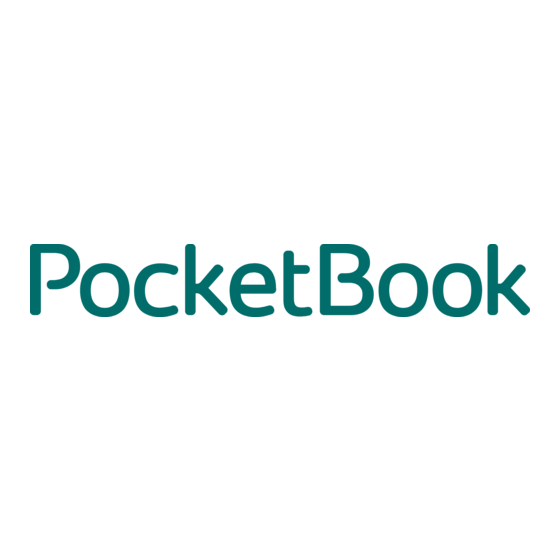
Table of Contents
Advertisement
Quick Links
Advertisement
Table of Contents

Summary of Contents for Pocketbook PC
- Page 1 User’s Manual...
- Page 2 Revision: R00 Trademarks Microsoft, Windows, the Windows logo, Windows Media, Outlook and ActiveSync are registered trademarks or trademarks of Microsoft Corporation in the United States and/or other countries. Microsoft products are licensed to OEMs by Microsoft Licensing, Inc., a wholly owned subsidiary of Microsoft Corporation.
-
Page 3: Table Of Contents
Performing Initial Startup ..............7 Connecting to AC Power and Charging the Battery ......8 1.3 Using Your Device in a Vehicle ............9 1.4 Turning Your Pocket PC On and Off ..........11 Turning Off to Suspend..............11 Turning On to Resume ..............11 1.5 Installing Microsoft ActiveSync ............11 1.6 Expanding Your Pocket PC ...............13... - Page 4 Writing on the Screen ................21 Drawing on the Screen ..............23 Recording a Message................25 Using My Text..................26 2.9 Locking Your Pocket PC..............27 Managing Your Pocket PC ............29 3.1 Managing Power................29 Low Battery Signals and Actions ............29 Power-Saving Tips................30 3.2 Customizing Your Pocket PC ............31 3.3 Searching and Organizing Information ..........33...
- Page 5 7.3 Power Problems ................81 7.4 Memory Problems................81 7.5 Screen Problems ................82 7.6 Connection Problems ................83 ActiveSync Connection Problems .............83 Modem Connection Problems ............84 Network Connection Problems ............85 7.7 Taking Care of Your Pocket PC ............86 General Guidelines ................86 Travel Guidelines................87...
- Page 6 Regulatory Information ............... 89 A.1 Regulations Statements..............89 European Notice ................89 A.2 Safety Precautions................90 About Charging..................90 About the AC Adapter................90 About the Battery ................91 About the Radio Frequency Exposure..........91...
-
Page 7: Preface
Microsoft ActiveSync increases the power of your Pocket PC by allowing you to synchronize the information on your desktop or Microsoft Exchange Server with your Pocket PC. About this Manual This manual contains comprehensive information of your Pocket PC to help you operate the device. -
Page 8: Where To Find Information
For information on See this source GPS navigation operation The manual supplied with the GPS software Programs on your Pocket PC This User’s Manual or online Help on your Pocket PC Connecting to and synchronizing Chapter 6 of this manual or ActiveSync... -
Page 9: Getting Started
Getting Started This chapter introduces you to the external components of your Pocket PC and guide s you through the process of setting up your Pocket PC for use. NTOE: Depending on the model you purchased, the cabinet color and the look of t accessories may be different from the ones shown in this manual. - Page 10 Glows in red to indicate that the Wi-Fi radio is turned on. WLAN Indicator (T620) Displays the output of your Pocket PC. Tap the screen with Touch Screen the stylus to select menu commands or enter information. Program Buttons Each of the three buttons provides a quick way to use a program or function.
-
Page 11: Back Components
Back Components Component Description Car Antenna This connector (under rubber dust cover) allows use of an optional external antenna with magnetic mount, which may Connector be positioned on top of the car for better signal reception in areas with poor reception. Sends out music, sounds and voice. -
Page 12: Left-Side Components
Left-Side Components Component Description Accepts an optional SD (Secure Digital) or MMC SD/MMC Slot (MultiMediaCard) card for removable storage. Connects to a pair of stereo headphones. Headphone Connector Turns your Pocket PC on or off by pressing briefly. Power Button... -
Page 13: Right-Side Components
Right-Side Components Component Description Microphone Receives sound and voice to record voice. Top Components Component Description GPS Antenna Receives signals from the GPS satellites overhead. Stylus Tap on the touch screen to make selections and enter information. Pull the stylus out of its slot to use and store it in the slot when not in use. -
Page 14: Bottom Components
Bottom Components Component Description Mini-USB Connects to the AC adapter or USB cable. Connector Restarts your Pocket PC. Reset Button The main power/battery cutoff switch. ON/OFF Switch... -
Page 15: Getting Your Device Ready For Use
1.2 Getting Your Device Ready for Use Performing Initial Startup Initial startup includes setting the ON/OFF switch and completing the setup wizard. 1. Pull out the stylus and use it to slide the ON/OFF switch to the ON position. CAUTION: Always leave the ON/OFF switch in the ON position for normal operation. 2. -
Page 16: Connecting To Ac Power And Charging The Battery
If you will not use the product for a long period of time, be sure to fully charge the battery at least once every two weeks. Over discharge of the battery can affect the charging performance. NOTE: Your Pocket PC can also be charged when it is connected to a desktop computer via the USB cable. -
Page 17: Using Your Device In A Vehicle
1.3 Using Your Device in a Vehicle CAUTION: When placing the car holder, make sure that the device does not obstruct the driver’s view, or interfere with the operation of vehicle airbags and safety devices. If the car’s windshield is tinted with a reflective coating, an external antenna (optional) may be needed to route the antenna to the top of the car through a window. - Page 18 3. Assemble the bracket and the arm stand. 4. Clean the windshield where you will apply the suction cup. Attach the suction cup firmly to the windshield and press the locking tab to secure the cup. 5. Connect the other end of the car charger to the cigarette lighter in the car to power and charge your device.
-
Page 19: Turning Your Pocket Pc On And Off
1.4 Turning Your Pocket PC On and Off After the initial startup, your Pocket PC enters a suspend state when you turn it off and resumes when you turn it on. Turning Off to Suspend You suspend your Pocket PC by briefly pressing the power button. - Page 20 Pocket PC with your desktop computer. After your first synchronization, the data you have stored on your desktop computer such as Calendar, Contacts and Tasks is copied to your Pocket PC. You are now ready to take it along with you when you go.
-
Page 21: Expanding Your Pocket Pc
1.6 Expanding Your Pocket PC Using a SD/MMC Card Your Pocket PC has a SD/MMC slot where you can insert an optional Secure Digital or MultiMediaCard storage card. With the removable memory, you can store or backup your data and exchange data with other devices. -
Page 22: Basic Skills
Basic Skills This chapter familiarizes you with the basic operations of your Pocket PC such as using the stylus, navigation stick, Today screen, menus, and programs. You will also know how to enter information and lock your Pocket PC. 2.1 Using the Stylus Use the stylus to navigate and select objects on the screen. -
Page 23: Using The Navigation Stick
To activate the selected item, press the button. 2.3 Today Screen When you turn on your Pocket PC for the first time each day, you will see the Today screen. The Today screen shows your upcoming appointments, active tasks, and information about e-mail messages. Along the top of the Today screen you will see the volume icon, the clock, and connectivity indicators. -
Page 24: Landscape View
Landscape View Settings System You can use your Pocket PC in a landscape manner. Tap Screen Landscape 2.4 Navigation Bar and Toolbar The Navigation bar is located at the top of the screen. It displays the active program and current time and allows you to switch programs and close screens. -
Page 25: Running Programs
Programs To access additional programs, tap and tap the program icon. You can press a program button on the front of your Pocket PC. The icons on the buttons identify the default programs they are associated with. 2.6 Shortcut Menus With shortcut menus, you can quickly choose an action for an item. -
Page 26: Notifications
2.7 Notifications Your Pocket PC reminds you in a variety of ways when you have something to do. For example, if you have set up an appointment in Calendar, a task with a due date in Tasks or an alarm in Clock, you will be notified in any of the following ways: A message appears on the screen. -
Page 27: Entering Text Using The Input Panel
Entering Text Using the Input Panel Use the Input panel to enter information in any program on your Pocket PC. You can either type using the soft keyboard or write using the soft keyboard, Block Recognizer, Letter Recognizer or Transcriber. In any case, the characters appear as typed text on the screen. - Page 28 NOTE: To change word suggestion options, such as the number of words suggested at one time, tap Settings Personal Input Word Completion. Block Recognizer With Block Recognizer, you can use the stylus to input characters using strokes that are similar to the Palm™ Graffiti® method. To type with Block Recognizer: Block Recognizer 1.
-
Page 29: Writing On The Screen
For specific instructions on using Transcriber, open Transcriber and then tap the question mark in the lower-right corner of the screen. Writing on the Screen In any program that accepts writing, such as the Notes program, you can use your stylus to write directly on the screen. Write the way you do on paper. You can edit and format what you have written and convert the information to text later. - Page 30 2. Tap and hold the selected words and then tap an editing command (cut, copy Menu Edit or paste) on the shortcut menu or tap the command on the menu. Menu Undo Ink If you accidentally write on the screen, tap and try again.
-
Page 31: Drawing On The Screen
Tap to return to your original writing. Or, tap the word you want to use. Some tips for getting good recognition are listed below: Write neatly. Write on the lines and draw descenders below the line. Write the cross of the “t”... -
Page 32: Creating A Drawing
Creating a Drawing Menu Draw 1. Tap to enable drawing mode. A check (√) appears before the command. 2. To create a drawing, cross three ruled lines on your first stroke. A drawing box appears. 3. Subsequent strokes in or touching the drawing box become part of the drawing. -
Page 33: Recording A Message
1. Hold the Pocket PC’s microphone near your mouth or other source of sound. 2. Press and hold the record button on the side of your Pocket PC. If the speaker is not muted, a beep indicates that your Pocket PC is recording. The Notification indicator glows red while recording is in progress. -
Page 34: Using My Text
Recording Formats Your Pocket PC supports several formats for voice notes. The formats vary in both the quality of the recording and the size of the sound file. When selecting a recording format, you should consider the quality you need as well as how much storage memory the recording will use on your Pocket PC. -
Page 35: Locking Your Pocket Pc
2.9 Locking Your Pocket PC When not using your Pocket PC, you can use the lock function so that accidental touching of the device does not cause your Pocket PC to operate. - Page 36 Tap to lock the device. Tap to unlock Unlock Unlock To unlock, tap (left soft key) and tap...
-
Page 37: Managing Your Pocket Pc
The remaining power is displayed on a status bar in the Power control panel. When the battery is low, your Pocket PC will pop up a warning message. You should save your data and recharge the battery immediately upon a warning of low power;... -
Page 38: Power-Saving Tips
Suspend frequently. By default, the screen backlight will automatically turn off and the Pocket PC will also turn off when it has been idle for a period of time. You can Settings System... -
Page 39: Customizing Your Pocket Pc
NOTE: Incorrect settings may cause your system to malfunction. Make sure that you fully understand the function of a certain item before any adjustment. You can customize the settings of the Pocket PC to your own preferences. Tap Settings Personal... - Page 40 About To show the hardware information of the Pocket PC and System to define the device name that your Pocket PC uses for identifying itself to other computers. Backlight To adjust the brightness level of the display and to set the automatic turnoff for power saving purposes.
-
Page 41: Searching And Organizing Information
. Enter the text you want to find, Search select a data type and then tap to start the search. You can also use the File Explorer to find files on your Pocket PC and to Programs File Explorer organize these files into folders. Tap... -
Page 42: Adding Or Removing Programs
Paste. 3.4 Adding or Removing Programs You can install any program created for your Pocket PC as long as your Pocket PC has enough memory. The most popular place to find software for your Pocket PC is on the Pocket PC Web site (http://www.pocketpc.com). - Page 43 You will need to move this file to your Pocket PC. If you cannot find any installation instructions for the program in the Read Me file or documentation, use ActiveSync Explore to copy the program file to the Program Files folder on your Pocket PC.
-
Page 44: Removing Programs
2. Select the program in the list then tap If the program does not appear in the list of installed programs, use File Explorer on your Pocket PC to locate the program, tap and hold the program and then tap Delete... -
Page 45: Microsoft Pocket Outlook
Microsoft Pocket Outlook This chapter tells you how to use Microsoft Pocket Outlook that includes Calendar, Contacts, Tasks, Notes, and Messaging. You can use these programs individually or together. For example, e-mail addresses stored in Contacts can be used to address e-mail messages in Messaging. 4.1 Calendar: Scheduling Appointments and Meetings Use Calendar to schedule appointments, including meetings and other events. -
Page 46: Creating An Appointment
Creating an Appointment 1. In Day or Week view, tap the desired date and time for the appointment. Menu New Appointment 2. Tap Tap to return to the calendar (the appointment is saved automatically). Tap to choose from predefined text. Tap to choose from previously entered locations. -
Page 47: Using The Calendar Summary Screen
Using the Calendar Summary Screen When you tap an appointment in Calendar, a summary screen is displayed. To Edit change the appointment, tap View appointment details. View notes. Tap to change appointment. -
Page 48: Contacts: Tracking Friends And Colleagues
4.2 Contacts: Tracking Friends and Colleagues Contacts maintains a list of your friends and colleagues so that you can easily find the information you are looking for, whether you are at home or on the road. Contacts to switch to the program. Tap and enter part of a name or number to quickly find a contact Tap an alphabet group... - Page 49 Tap to return to the contact list (the contact is saved automatically). 2. Using the Input panel, enter a name and other contact information. You will need to scroll down to see all available fields. 3. Tap to save and return to the contact list. NOTE: For more information, tap Help.
-
Page 50: Using The Contacts Summary Screen
Using the Contacts Summary Screen When you tap a contact in the contact list, a summary screen is displayed. To Edit change the contact information, tap Tap to view notes. Tap to change contact information. -
Page 51: Tasks: Keeping A To Do List
4.3 Tasks: Keeping a To Do List Use Tasks to keep track of what you have to do. Programs Tasks to switch to the program. Tap to quickly create a task with only a subject Tap to display or edit the task details. -
Page 52: Using The Tasks Summary Screen
2. Using the Input panel, enter a description. 3. You can enter a start date and due date or enter other information by first tapping the field. If the Input panel is open, you will need to hide it to see all available fields. -
Page 53: Notes: Capturing Thoughts And Ideas
4.4 Notes: Capturing Thoughts and Ideas Quickly capture thoughts, reminders, ideas, drawings and phone numbers with Notes. You can create a written note or a recording. You can also include a recording in a note. If a note is open when you create the recording, it will be included in the note as an icon. - Page 54 Tap to return to the note list (the note is saved automatically) 3. Tap to save and return to the note list. NOTE: For more information, tap Help.
-
Page 55: Messaging: Sending And Receiving E-Mail Messages
Exchange or Outlook and then sent from those programs. The messages on the two computers are linked. When you delete a message on your Pocket PC, it is deleted from your desktop computer the next time you synchronize. Email messages in subfolders in other e-mail folders in Outlook are synchronized only if they have been selected for synchronization in ActiveSync. -
Page 56: Connecting Directly To An E-Mail Server
Messages that you receive directly from an email server are linked to your email server rather than your desktop computer. When you delete a message on your Pocket PC, it is also deleted from the email server the next time you connect based on the settings you selected in ActiveSync. - Page 57 Select the service and folder you want to display. Select the sort order for messages. Tap to open a message. Tap and hold to display the shortcut menu. When you receive a message, tap it to open it. Tap to return to the message list. When you connect to your email server or synchronize with your desktop computer or server, by default, you will receive messages from the last three days only, the first 100 lines of each new message file attachments of less than...
-
Page 58: Composing And Sending Messages
ActiveSync Help. Change options for direct email server connections in Messaging on your Menu Options Pocket PC. Tap and tap the account you want to change. Tap Delete and hold the account and tap to remove an account. -
Page 59: Managing Email Messages And Folders
Outbox folder and is sent the next time you connect. The message is placed in the Outbox folder on your Pocket PC and will be delivered in one of two ways: The message is transferred to the Outbox folder in Exchange or Outlook on your desktop computer and sent the next time you synchronize. - Page 60 If you use POP3 and you move email messages to a folder you created, the link is broken between the messages on the Pocket PC and their copies on the mail server. The next time you connect, the mail server sees that the messages are missing from the Pocket PC Inbox and deletes them from the server.
-
Page 61: More Programs
Pocket PC. This chapter tells you how to use these programs. 5.1 Microsoft ActiveSync NOTE: ActiveSync is already installed on your Pocket PC. You need to install ActiveSy on your desktop computer. (For information on installing ActiveSync, see section 1.4.) -
Page 62: Synchronizing Data
For information on setting ActiveSync options and using ActiveSync on your desktop computer, see ActiveSync Help on the desktop computer. For information on using ActiveSync on your Pocket PC, see ActiveSync Help on the Pocket PC. -
Page 63: Word Mobile
Microsoft Word Mobile works with Microsoft Word on your desktop computer to give you easy access to copies of your documents. You can create new documents on your Pocket PC or you can copy documents from your desktop computer. Programs Word Mobile to switch to the program. -
Page 64: Opening A Document
Tap and hold to see a shortcut menu of actions. Tap to return to the document list (changes are saved automatically). Tap to format text. 3. When you have finished entering the information and tap , the document is automatically saved and named according to the first characters of text entered in the document. -
Page 65: Excel Mobile
Microsoft Excel Mobile works with Microsoft Excel on your desktop computer to give you easy access to copies of your workbooks. You can create new workbooks on your Pocket PC or you can copy workbooks from your desktop computer to your Pocket PC. Excel Mobile provides fundamental spreadsheet tools, such as formulas, functions, sorting and filtering, which enable you to create simple workbooks, such as expense reports and mileage logs. -
Page 66: Opening A Workbook
4. When you have finished entering the information and tap , the workbook is automatically saved and named according to the first characters of text entered in the workbook. NOTE: For more information, tap Help. Opening a Workbook Whenever you switch to Excel Mobile, you will see the workbook list. Tap the desired workbook to open it. -
Page 67: Powerpoint Mobile
5.4 PowerPoint Mobile With PowerPoint Mobile, you can open and view slide show presentations created on your desktop computer. Slide shows created in *.ppt and *.pps format with PowerPoint ’97 and later can be viewed on your Pocket PC. Programs PowerPoint Mobile 1. -
Page 68: Pocket Msn
5.5 Pocket MSN Pocket MSN provides practically instant access to your up-to-date MSN Hotmail Inbox, your MSN Messenger Contacts list, and options for customizing your Pocket MSN experience. With Pocket MSN, you get: MSN Hotmail Read, write and send e-mail. Delete e-mail and manage your Hotmail folders. -
Page 69: Windows Media Player For Pocket Pc
5.6 Windows Media Player for Pocket PC Use Microsoft Windows Media Player for Pocket PC to play digital audio and video files that are stored on your Pocket PC or on a network, such as on a Web site. Windows Media to switch to the program. -
Page 70: Pictures & Videos
Use Pictures & Videos to view and edit pictures as well as launch video clips stored on your Pocket PC or on a storage card. You can also send pictures and video clips to others, or set a picture as the background on the Today screen. You can see your pictures individual, as thumbnails, or as part of a slide show. -
Page 71: Additional Programs
NOTE: Depending on the continuing developments of the product, the software supplied with your Pocket PC may be changed or updated. If there is any difference between the information in this manual and your product, the operation should be based on the product you have. -
Page 72: Ecalc
eCalc eCalc provides three modes: Calculator, Currency, and Metrology. You can use these modes to perform basic arithmetic and convert currency and measure. Programs eCalc to switch to the program. You will see the calculator screen. To switch to another mode, tap one of the buttons at the top right corner of the screen. - Page 73 Before performing the currency conversion, you can edit the exchange rate to the most up-to-date one. Tap Edit button on the currency screen. Enter the exchange rate and tap the √ button to save and go back to the currency screen. Using Metrology Mode Tap the button on the calculator screen to...
-
Page 74: Getting Connected
Getting Connected To take full advantage of your Pocket PC, you will want to get connected. This chapter tells you how you can get your Pocket PC connected through a variety of ways including modem, and network card. It also describes Internet Explorer for Web browsing. -
Page 75: Connecting To A Wireless Network
Connecting to a Wireless Network 1. Turn on the Wi-Fi radio. (See “Turning On and Off the Wi-Fi Radio” previously in this chapter.) 2. By default, your Pocket PC will automatically detect the available wireless networks. 3. If more than one network is detected, t screen will display a network list. -
Page 76: Bluetooth Feature (For T620 Only)
Beam information, such as files, appointments, tasks, and contact cards, between devices that have Bluetooth capabilities. Create a connection between your Pocket PC and a Bluetooth phone to use the phone as a modem. Use a Bluetooth service. Once you connect to another device or computer using Bluetooth technology, you can locate and use any of the services available on that device. -
Page 77: Transferring Files Via Bluetooth Technology
By default, the Bluetooth radio is turned off. If you turn it on, and then turn off your Pocket PC, the Bluetooth radio also turns off. When you turn on your Pocket PC again, the Bluetooth radio turns on automatically. -
Page 78: Bluetooth Partnership
(See “Turning On and Off the Bluetooth Radio” previously in this chapter.) 3. Make sure that your Pocket PC and the device that is beaming the information are within close range, and that device is discoverable. 4. When prompted to receive an incoming beam, tap to receive the beamed information. - Page 79 Finish 9. Tap Accepting a Bluetooth Partnership 1. Make sure that the two devices are turned on, discoverable, and within close range. (See “Turning On and Off the Bluetooth Radio” previously in this chapter.) 2. When prompted to accept a Bluetooth partnership with another device, tap Passkey 3.
-
Page 80: Connection Settings
6.3 Connection Settings Your Pocket PC has two groups of connection settings: “My ISP” and “My Work Network.” My ISP settings are used to connect to the Internet, and My Work Network settings can be used to connect to any private network, such as a corporate network you use at work. -
Page 81: Network (Ethernet) Card Connection
Network (Ethernet) Card Connection Use a network (Ethernet) card to connect directly to a network. You do not need to create a new connection on your Pocket PC. Insert a network card and you can create a connection. Before creating the connection, you need to: Have a network card (SD IO). -
Page 82: Using Internet Explorer Mobile
6.4 Using Internet Explorer Mobile Use Internet Explorer Mobile to view Web pages in either of these ways: Connect to an ISP or network and browse the Web. To do this, you will need to create the connection first, as described in section 6.2. During synchronization with your desktop computer, download your favorite links and mobile favorites that are stored in the Mobile Favorites subfolder in Internet Explorer on the desktop computer. -
Page 83: Browsing The Internet
You will see the page that was downloaded the last time you synchronized with your desktop computer. If the page is not on your Pocket PC, it will be dimmed in the Favorites list. You will need to synchronize with your desktop computer again to download the page to your Pocket PC or connect to the Internet to view the page. - Page 84 Unless you mark the favorite link as a mobile favorite, only the link (and not the page) will be downloaded to your Pocket PC, and you must connect to your ISP or network to view the content. For more information on synchronization, see ActiveSync Help on your desktop computer.
- Page 85 In Internet Explorer on your desktop computer, on the View menu, click Toolbars, and then click Customize. Conserving Memory Mobile favorites take up storage memory on your Pocket PC. Follow these tips to minimize the amount of memory used: Use ActiveSync settings to turn off photos and sounds for the Mobile Favorites information type or to stop some mobile favorites from being downloaded to your Pocket PC.
-
Page 87: Troubleshooting And Maintenance
Resetting your Pocket PC is similar to restarting your desktop computer. It restarts the operating system, but you will lose any unsaved data. Occasionally , you may need to reset your Pocket PC; for example, you should reset: After you restore data from your desktop computer. -
Page 88: Restoring Last State
3. Wait for 1 minute and then slide the switch back to the ON position. Wait for one minute. 4. Your Pocket PC turns on. NOTE: You need to restore your Pocket PC to factory default state if you have set up a password but forget it. (See “SysInfo” in Section 5.8.) -
Page 89: Power Problems
Power does not turn on when using battery power The remaining battery power may be too low to run your Pocket PC. Connect the AC adapter to your Pocket PC and to external AC power. Then, turn on your Pocket PC. -
Page 90: Screen Problems
Reset your Pocket PC as described in section 7.1. Screen responds slowly Make sure that your Pocket PC is not running out of battery power or running many active programs. If the problem still exists, reset your Pocket PC as described in section 7.1. -
Page 91: Connection Problems
. If you cannot correctly tap your selection, turn off the Pocket PC. Press in the scroll dial and, while keeping it pressed, press the power button to turn on the Pocket PC. You can then start to align the touch screen. 7.6 Connection Problems ActiveSync Connection Problems ActiveSync connection problems may occur in some specific cases. -
Page 92: Modem Connection Problems
Modem Connection Problems Unable to dial out Do not install your Pocket PC in the cradle. You cannot dial out if your Pocket PC has an active connection with your desktop computer. Make sure that the telephone line is connected correctly. -
Page 93: Network Connection Problems
Also, if synchronization does not start right away, the network is probably busy, and it may take a minute for your Pocket PC to connect to the network. Verify with your network administrator that your user name and password are correct. -
Page 94: Taking Care Of Your Pocket Pc
Pocket PC. In the event of moisture condensation, allow you Pocket PC to dry out completely. Take care not to sit on your Pocket PC when it is located in the back pocket of trousers, etc. The screen surface is easily scratched. Use only the stylus to tap on the screen. -
Page 95: Travel Guidelines
Take the AC adapter with you. Use the AC adapter as the power source and as a battery-recharger. Keep your Pocket PC inside its protective cover when you are not using it on the road. Hand-carry your Pocket PC in a protective cover. Do not check it in as luggage. -
Page 97: Regulatory Information
Regulatory Information NOTE: Marking labels located on the exterior of your device indicate the regulations that your model complies with. Please check the marking labels on your device and refer to the corresponding statements in this chapter. Some notices apply to specific models only. A.1 Regulations Statements European Notice Products with the CE marking comply with Radio &... -
Page 98: Safety Precautions
Use only the AC adapter (PSC05R-050 PH) supplied with your Pocket PC. Use of another type of AC adapter will result in malfunction and/or danger. Use only the car charger supplied with your Pocket PC. Use of another type of car charger will result in malfunction and/or danger. -
Page 99: About The Battery
About the Battery Use a specified charger approved by the manufacturer. Do not mutilate, puncture, or dispose of battery in fire. The battery can burst or explode, releasing hazardous chemicals. Important instructions Caution: Risk of explosion if battery is replaced by an incorrect type. Dispose of used batteries according to the instructions.
Need help?
Do you have a question about the PC and is the answer not in the manual?
Questions and answers