Table of Contents
Advertisement
Quick Links
Advertisement
Table of Contents

Summary of Contents for Kenwood DNX521DAB
-
Page 1: Gps Navigation
GPS NAVIGATION SYSTEM SYSTEME DE NAVIGATION GPS GPS-NAVIGATIONSSYSTEM GPS-NAVIGATIESYSTEEM DNX521DAB DNX521VBT GPS NAVIGATION INSTRUCTION MANUAL MANUEL D'INSTRUCTIONS DE NAVIGATION DU GPS HANDBUCH FÜR DAS GPS-NAVIGATIONSSYSTEM INSTRUCTIEHANDLEIDING GPS-NAVIGATIE © B64-4945-08A... -
Page 2: Table Of Contents
Contents Getting Started End-User License Agreements Using the Navigation System Help When You Need It Find It and Go! The Main Pages Finding a Restaurant Viewing the Map Page Following Your Route Using myTrends Adding a Via Point Trip Computer Taking a Detour Resetting Trip Information Stopping the Route... - Page 3 Traffic Information Appendix Understanding FM TMC Traffic Updating the Software Traffic in Your Area Updating the Map Data Traffic on Your Route Safety Cameras Viewing the Traffic Map Custom POIs (Points of Interest) Viewing Traffic Delays Finding Custom POIs Deleting Custom POIs Saving Trip Logs Customizing the Settings Customizing the Navigation System...
-
Page 4: End-User License Agreements
Software License Agreement BEFORE USING THIS PRODUCT. INSTALLING, COPYING OR OTHERWISE USING THIS PRODUCT BY USING THE DNX521DAB / DNX521VBT, INDICATES YOUR ACKNOWLEDGEMENT THAT YOU AGREE TO BE BOUND BY THE TERMS AND YOU HAVE READ THIS LICENCE AND AGREE TO CONDITIONS OF THE FOLLOWING SOFTWARE ITS TERMS. - Page 5 Disclaimer of liability. GARMIN AND ITS nüMaps™ Lifetime. If you purchase a nüMaps LICENSORS (INCLUDING THEIR LICENSORS AND Lifetime subscription (sold separately), you will receive up to four (4) Map Data updates per year, SUPPLIERS) SHALL NOT BE LIABLE TO YOU: IN RESPECT OF ANY CLAIM, DEMAND OR ACTION, when and as such updates are made available on Garmin’s website, for one (1) compatible Garmin...
- Page 6 End-User License Agreements fees, arising out of or in connection with any use Australia Limited (www.psma.com.au). In addition, or possession by you of the Product (including the the Product incorporates data which is ©2010 Data). Telstra Corporation Limited, GM Holden Limited, Intelematics Australia Pty Ltd, Sentinel Content Pty Canadian map data.
- Page 7 and all disputes, claims and actions arising from Subscriber Agreement and/or (c) any unauthorized or in connection with the Data provided to you or unlawful activities by you in connection hereunder. herewith. Government end users. If the End User is an The Traffic Service Data is informational only.
- Page 8 End-User License Agreements NAVTEQ Traffic™ End User License Agreement permitted by applicable law, any and all warranties of any kind whatsoever with regard to the Traffic Data are Your Garmin product may be equipped to receive hereby expressly waived and excluded, including, but not traffic data.
- Page 9 otherwise furnished shall be marked and embedded as appropriate with the following “Notice of Use, ” and shall be treated in accordance with such Notice: Notice of Use Contractor (Manufacturer/ Supplier) Name: NAVTEQ Contractor (Manufacturer/supplier) Address: 425 West Randolph Street, Chicago, Illinois 60606 This Data is a commercial item as defined in FAR 2.101 and is subject to the NAVTEQ Traffic™...
-
Page 10: Getting Started
Getting Started The first time you use your Kenwood Navigation System, you need to set up your system. The Help menu provides additional information. Help When You Need It WARNING Touch Tools > Help to get more information See "Safety Precautions and Important Information"... -
Page 11: Find It And Go
Find It and Go! The Where To? page provides several different categories for you to use when searching for addresses, cities, and other locations. The detailed map loaded in your navigation system contains millions of points of interest, such as restaurants, hotels, and auto services. Finding a Restaurant Select a place. -
Page 12: Following Your Route
Find It and Go! Following Your Route Adding a Via Point As you travel, your navigation system guides you You can add a stop (Via Point) to your route. The to your destination with voice prompts, arrows navigation system gives you directions to the on the map, and directions at the top of the stop and to your final destination. -
Page 13: Where To
Where To? The Where To? page provides several different categories you can use to search for locations. ➎ Searching Near Another Location Touch to view more information about the location. Your navigation system automatically searches for places near your current location. Touch Where To? >... -
Page 14: Finding A Place By Spelling The Name
Where To? Finding a Place by Spelling the Name Finding Places in a Different Area If you know the name of the location you are You can search for locations in a different area, looking for, you can spell it using the on-screen such as a different city or near your destination. -
Page 15: Favorites
Favorites You can save all of your favorite places in Favorites. You can also save your home location in Favorites. Saving Places You Find Saving Your Current Location After you have found a place you want to Touch View Map. save, touch Save on the Go! page. -
Page 16: Viewing Saved Places
Favorites Viewing Saved Places Deleting a Favorite Touch Where To?. Touch Tools > My Data. Touch Favorites. Touch Delete Favorite(s). Touch a category. Select the Favorite to delete. Touch Delete. Editing Saved Places Touch Where To? > Favorites. Touch the location you want to edit. Touch Press for More. -
Page 17: The Main Pages
The Main Pages This section provides details about the Map Page, the Trip Computer, the Turn List, Lane assist, and the GPS Info Page. Viewing the Map Page Drive to the Favorite several times. Touch View Map to open the map. Touch an When myTrends information appears in area of the map to see additional information, the navigation bar, touch it to view route... -
Page 18: Turn List Page
The Main Pages Turn List Page About Junction View When you are navigating a route, the Turn List When available, the Lane Assist page may page displays turn-by-turn instructions for your display a view of the upcoming junction and entire route and the distance between turns. in which lane you should be driving. -
Page 19: Creating And Editing Routes
Creating and Editing Routes This section describes how to create and customize your routes. Creating a New Custom Route Saving and Modifying the Active Route Touch Where To? (or Tools) > Routes > New. Touch Where To? (or Tools) > Routes. Touch Add New Start Point. -
Page 20: Adding A Detour To A Route
Creating and Editing Routes Adding a Detour to a Route Using Multiple Route Preview If a road on your route is closed or congested ⁄ with traffic, you can take a detour. • See page 24 to enable multiple route preview with Route Preferences. -
Page 21: Using Ecoroute
Using ecoRoute ™ The ecoRoute feature calculates your vehicle fuel economy, carbon footprint, and the fuel price of navigating to a destination, and offers tools for improving fuel efficiency. About ecoRoute Enter the distance you have traveled since the last fill up. The data provided by the ecoRoute feature is only an estimate. -
Page 22: Hiding Your Ecochallenge Score
Resetting Your Score Exporting a Mileage Report You can restart your current ecoChallenge. Connect a USB mass storage device to your Kenwood unit. While viewing the current ecoChallenge details, touch Reset > Yes. Touch Tools > ecoRoute > Mileage Report. -
Page 23: Traffic Information
You can add other FM TMC subscriptions at any time. Check the Garmin Touch Traffic On Route. Web site at www.garmin.com/kenwood for other available services. Touch the arrows to view other traffic delays on your route, if necessary. -
Page 24: Customizing The Settings
Customizing the Settings You can customize the settings of your GPS navigation system. Customizing the Navigation System Changing the Navigation Settings Touch Settings. Touch Settings > Navigation. • Route Preference—select a preference for calculating Touch the setting you want to change. your route. -
Page 25: Updating The Time Settings
Mode button. • Restore—restore the original languages. ⁄ • See your other Kenwood manuals for information about changing the text language. Adding Security Touch Settings > Security. -
Page 26: Appendix
Each region that Updating the Map Data you purchase has an expiration date. You can purchase updated map data from Garmin or ask your Kenwood dealer or Kenwood service center for details. Go to www.garmin.com/Kenwood. Select Order Map Updates for your Kenwood unit. -
Page 27: Custom Pois (Points Of Interest)
After downloading your POI database, use the Connect a USB mass storage device to your Garmin POI Loader to install the POIs onto a Kenwood unit. USB mass storage device. Use the USB mass storage device to load the POIs. The POI Loader is Touch Tools >... - Page 28 For the latest free software updates (excluding map data) throughout the life of your Garmin products, visit the Garmin Web site at www.garmin.com/Kenwood. © 2011 Garmin Ltd. or its subsidiaries Garmin International, Inc. 1200 East 151st Street, Olathe, Kansas 66062, USA Garmin (Europe) Ltd.
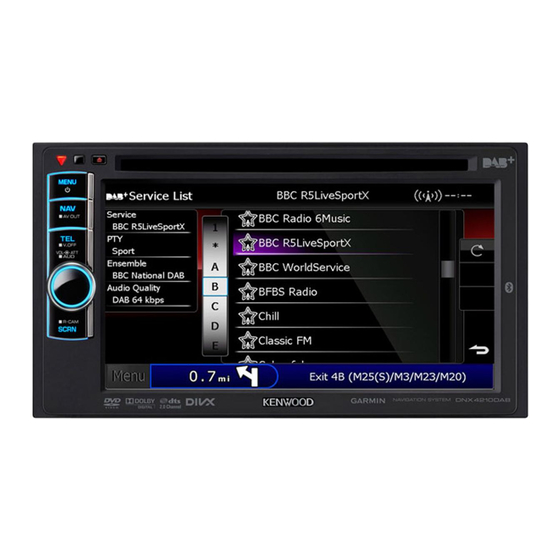












Need help?
Do you have a question about the DNX521DAB and is the answer not in the manual?
Questions and answers