Table of Contents
Advertisement
Quick Links
Made for Me
MP3 UNIT
Thank you for choosing this
PLAYSKOOL product!
Please keep this instructions booklet
for future reference, as it contains
important information for using your
MADE FOR ME MP3 UNIT.
™
TIP
In order to function, this
product must be used with
PLAYSKOOL® MADE FOR ME™
™
products. (Sold separately)
BIRTH+
09347 Asst.
Advertisement
Table of Contents

Summary of Contents for Playskool Made for Me MP3 Unit
- Page 1 Thank you for choosing this PLAYSKOOL product! Please keep this instructions booklet for future reference, as it contains important information for using your MADE FOR ME MP3 UNIT. In order to function, this product must be used with PLAYSKOOL® MADE FOR ME™ ™...
-
Page 2: Table Of Contents
INCLUDES TABLE OF CONTENTS Getting Started Software USB Cable MP3 Unit Installation Disc Using the MP3 Unit System Requirements ...................2 Software Installation ..................2 MADE FOR ME™ Library ..................3 Loading Pictures ..................... 5 Creating Your Music Library ................6 Loading Music.....................7 Transferring Music to the MP3 Unit ............10 Understanding the MP3 Unit..............13 Using the MP3 Unit with the MADE FOR ME™... -
Page 3: Getting Started
GETTING STARTED For a quick and easy overview of the Introduction MADE FOR ME Library, be sure to watch the No one knows your baby better than you do. tutorial included on the MADE FOR ME toys are designed to help you Software Installation CD! meet your baby’s unique needs! The MP3 UNIT allows you to control what your baby hears—from... -
Page 4: Using The Mp3 Unit
USING THE MP3 UNIT NOTE System Requirements Not Mac OS Compatible. • Microsoft® Windows® 2000/XP • Intel® Pentium® II 350MHz, AMD® K6-2® 450MHz or better processor (Pentium III 450 MHz or higher recommended) • 64MB RAM (128MB recommended) • USB 1.1 port (USB 2.0 recommended) •... -
Page 5: Made For Me™ Library
MADE FOR ME Music Library For a quick and easy overview of the MADE FOR ME Library, be sure to watch the tutorial included on the Software Installation CD. You can find the tutorial by following this path on your computer: Start | All Programs | Playskool | MADE FOR ME Software | MADE FOR ME Software Tutorial MADE FOR ME Software File... - Page 6 To get started, launch the MADE FOR ME software. This will take you to the MADE FOR ME Library, which is where you’ll organize and store songs and audio files you’d like to transfer to the MP3 unit. NOTE You must use the MADE FOR ME software to transfer audio files to your MP3 unit. Other features of the MADE FOR ME Library include: •...
-
Page 7: Loading Pictures
Loading Pictures My Pictures To add pictures to your MADE FOR Select a picture: ME Image Window, simply click the Browse... None “Image Window” button located in the Remove Orange Daisy upper right part of the screen. This Soccer Ball will open a dialog box that allows you Chess Piece Preview... -
Page 8: Creating Your Music Library
Creating Your Music Library add music NOTE Your MP3 unit will accept music downloaded from the Internet, or music ripped from your CD library (MP3, WMA, WAV files). The MADE FOR ME Library is where you’ll gather and organize the music you’ll load onto the MP3 unit for use in your MADE FOR ME™... -
Page 9: Loading Music
NOTE Once you’re back in the MADE FOR ME Library interface, you can move a song from one playlist to another by clicking on the song and dragging it to the desired playlist. You can also move a song by right-clicking on it and selecting “Move File To.”... - Page 10 You can remove songs from your “Files to be added to Playtime” window by highlighting the song and clicking on the “-” button. When you are finished selecting songs, click the “Next” button. Rip Audio CD If you selected “Rip Audio CD to Made for Me Library,” and a CD is in your disk drive, you will be automatically directed to the “Select...
- Page 11 Final Steps “Completed” screen lists the songs and audio files you have added to your MADE FOR ME Library. From here, you can add additional songs by selecting the “Add More” button, or exit by selecting “Close.” Add Music Wizard Completed The wizard has completed adding music files to the MADE FOR ME Library.
-
Page 12: Transferring Music To The Mp3 Unit
Transferring Music to the MP3 Unit Connect the MP3 unit to your computer’s USB port with the USB cable (included). Once the unit is connected to your computer, you should see a green blinking light on the MP3 Unit and the right side of your blinking screen becomes active. - Page 13 MADE FOR ME Software File Play Edit View Tools Help transferring..................50% add music MADE FOR ME Library MP3 Unit Made For Me Library Playtime Sound ABC Song.mp3........408.2KB Lavender Blue.mpe........519.2KB Alouette.mpe......... 419.6KB Bingo.mp3..........591.9KB Eensy Weensy Spider.mp3....264.5KB Happy and You Know It.mp3..... 1.0MB Hey Diddle Diddle.mp3......
- Page 14 Disconnecting Your MP3 Unit To close out of your MADE FOR ME software, click the “Close Window” icon (X) in the upper right side of the window. You can disconnect your MP3 unit by clicking the “Eject Disk” icon from the task bar. Select “USB Mass Storage Device”...
-
Page 15: Understanding The Mp3 Unit
Understanding the MP3 Unit The MP3 unit has three different play modes. Select your mode by pressing the button that corresponds to your desired play time (see diagram below). NOTE The MP3 unit will not work, record voice, or turn on unless it is positioned in the product. - Page 16 Selecting Playlists and Shuffling To toggle between the Playtime, Soothing, Sounds, and Favorites playlists, or to Shuffle, simply press the large round button on the MP3 unit. A voice prompt helps you determine which playlist is about to be queued up in the MP3 unit. The MP3 unit also has a voice recording function.
-
Page 17: Mp3 Music Player (Sold Separately)
Using the MADE FOR ME™ MP3 Unit with the MADE FOR ME™ MP3 Music Player (sold separately) The MP3 unit fits into the back of your MADE FOR ME MP3 MUSIC PLAYER (sold separately) and greatly enhances your Player’s performance. Slide the MP3 unit into the back as shown, and then turn the player on. -
Page 18: Using The Mp3 Unit With The Made For Me™ 2-In-1 Infant Gym (Sold Separately)
ENHANCING THE PLAY Using the MP3 Unit with the MADE FOR ME™ 2-IN-1 INFANT GYM (sold separately) Inserting the MP3 UNIT 1. Position the Neck so that it is facing up, as shown. 2. Press the button to open the cover. Button... - Page 19 3. Insert the MP3 UNIT and MP3 UNIT close the cover. 4. Turn the product ON ON/OFF switch using the ON/OFF switch. 5. Turn the MP3 unit on by pressing the Play button. Play Button...
- Page 20 2. Use the PAUSE button to pause the music, and the NEXT and BACK button to toggle through the song selections. When you insert the MADE FOR ME MP3 UNIT into this product, the function of some of the buttons changes.
- Page 21 Puppy Toy “Favorites” play list of your MADE FOR ME MP3 UNIT. To change play lists, you must make the change using the MADE FOR ME MP3 UNIT. When the Neck is in the down position, and your child bats at the Bunny toy, he’ll be...
-
Page 22: Using The Mp3 Unit With The Made For Me™ Day-To-Dream Soother™ (Sold Separately)
The Spinning Ball now connects you to your “Favorites” play list. With each spin of the ball, you are automatically taken to the next selection on the “Favorites” play list of your MADE FOR ME MP3 UNIT. • To change play... -
Page 23: Helpful Information
DAY / NIGHT mode switch When using the MADE FOR ME MP3 UNIT, you must choose the play list to accompany your choice of DAY or NIGHT mode. Choose from “Playtime,” “Soothing,” “Sounds,” or “Favorites.” The function of all other buttons (Volume, Back/Next, Pause, On/Off, and the Play Mode switch) remains the same. - Page 24 Shielded cables must be used with this unit to ensure compliance with the Class B FCC limits. If you have any questions, please contact: Creative and the Creative Consumer Affairs, Hasbro, Inc. logo are trademarks or 1027 Newport Avenue Pawtucket, RI...
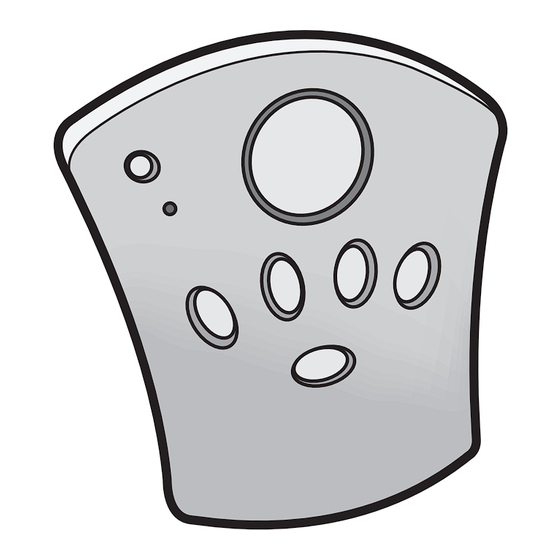


Need help?
Do you have a question about the Made for Me MP3 Unit and is the answer not in the manual?
Questions and answers