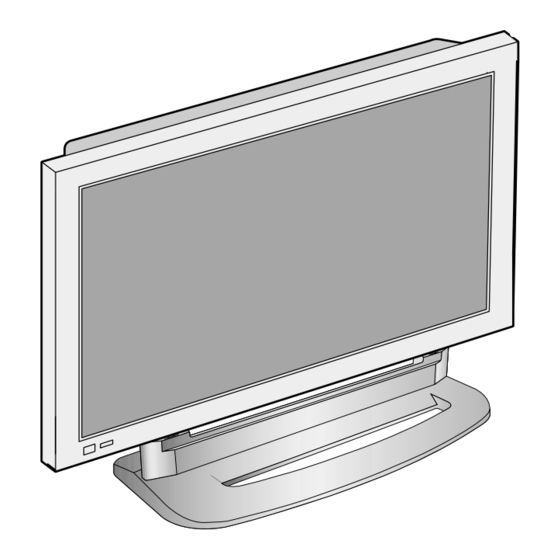
Table of Contents
Advertisement
Quick Links
Download this manual
See also:
Service Manual
Advertisement
Table of Contents

Summary of Contents for Sky PDS4250
-
Page 1: Plasma Display
Plasma Display User Guide PDS4250... - Page 2 Using your Sky remote control with Sky Plasma Screen To operate the plasma screen press to start screen options Standby Turns your Sky and your plasma Sets your remote screen on and off. control to operate the plasma screen. mute...
-
Page 3: For Your Safety
For Your Safety Power Always obey all During a lightning storm, or when left When unplugging your monitor, always unattended and unused for long periods grip plug firmly and pull straight out from safety messages. of time, unplug from the wall outlet. the power socket. - Page 4 Installation Always obey all Do not use this product in the bathroom Do not place this monitor on an unstable platform (stand, trolley or table) or near a shower. safety messages. It may cause the product and platform to overturn, It can result in electric shock or fire.
-
Page 5: Using The Monitor
Using The Monitor Do not open cover (or back). Never push objects of any kind into High voltage’s are present within the this product through openings at the monitor’s enclosure. back of monitor. It may cause electric shock. It may cause fire or electric shock. Do not allow children to play or hang Do not place candle or lighted on the monitor. - Page 6 Do not place heavy objects or heat Do not place any object or cover on sources on the power cord. the panel. It may damage the power cord, causing fire In an event of improper ventilation, the or electric shock. panel will be overheat causing fire.
-
Page 7: Checking Accessories
Checking Accessories Note Check to be sure that the following items are packed with your plasma panel. Supplied Accessories Remote Control 1 UNIT Batteries(AAA) 2 UNITS Audio Cable 1UNIT PC(15pin D-sub) Cable 1 UNIT A/V Cable 2 UNITS AC Cable 1 UNIT... -
Page 8: Optional Accessories
Optional Accessories Speakers SP425 - Speaker Main Unit Dimension : 100(W) x 628(H) x 88.5(D)mm - Including Speaker Stand Dimension : 210(W) x 704(H) x 210(D)mm - Audio Amplifier : 8W + 8W - Impedance : 8 - Weight : 7kg Table Top Stand ST425 - Dimension : 720(W) x 215(H) x 310(D)mm... -
Page 9: Table Of Contents
CONTENTS PREPARATION 12 • Panel Controls 13 • Remote control BASICS 14 • Installation Instructions 15 • Connecting Speaker to PDP CONNECTION 18 • Watching a DVD Image 20 • Watching a VCR Image 22 • Watching a Camcorder/Game Console Image 24 •... -
Page 10: Panel Controls
Panel Controls Front Panel, Back Panel, Remote Control Items having same names on the plasma panel and the remote control will function in exactly the same way. Front ON/OFF STAND BY/OPERATE • Power control sensor Select when adjusting volume or •... -
Page 11: Remote Control
Remote Control Note • Use two “AAA” batteries. • Be sure to use replacement batteries of the same type as the original ones. The number in ( ) indicates the page in which • The life of a battery depends on how much the function of each button is explained in detail. -
Page 12: Installation Instructions
Installation Instructions When Using the Stand * When installing PDP Main Unit, be sure it is done by more than 2 professionals. * For detailed installation information, refer to the User’s Manual, “STAND”. Slide the stand under the plasma display Open and take out the stand from the like the picture below. - Page 13 Connecting the Speaker to the PDP Speaker Please, use a coin to loosen the special screws. Stand Note To avoid loose fitting, please be sure that screws are secured tightly. Otherwise, vibrating or distorted sounds may be produced. Take the speaker wire(2) and use the red cord to connect to and fro (+) inputs, and use the black cord to connect to and fro (-) inputs.
-
Page 14: Watching Satellite Broadcasts
Watching Satellite • Prepare the A/V SCART cable. Broadcasts • Connect the receiver(Output) to PDP Input(AV1) as shown below. • To watch satellite broadcasting, subscribe to SKY Digital then connect the set-top box to the PDP as shown below. AUDIO... -
Page 15: Input Select
Input Select • Select [AV1(SCART) or AV2(SCART)] by pressing the INPUT SELECT button of INPUT the Remote Control or the PDP unit. SELECT • Each time you press the INPUT SELECT button, different input mode appear. The sequence is as follows: AV 1(SCART) Component 1 AV 2(SCART) -
Page 16: Watching A Dvd Image
Watching a DVD Image Connect a DVD Player to the PDP. Watching a DVD • Prepare the AV or SCART cable. Image • Connect the DVD(Output) to the PDP(Component or Video Input) as shown below. • When connecting to an external AV source, match the colors. •... - Page 17 Input Select • Select [Component 1, Component 2, AV1(SCART), AV2(SCART), or AV3] by INPUT SELECT pressing the INPUT SELECT button of the Remote Control or the PDP unit. • Each time you press the INPUT SELECT button, a different input mode appears. The sequence is as follows: AV 1(SCART) Component 1...
-
Page 18: Watching A Vcr Image
Watching a VCR Image Connect a VCR to the PDP. Watching a • Prepare the AV or SCART cable. VCR Image • Connect the Video(Output) to PDP(Video Input) as shown below. • Video can use either the Video terminal or the S-video terminal. - Page 19 Input Select • Select [AV1(SCART), AV2(SCART) or AV3] by pressing the INPUT SELECT INPUT SELECT button of Remote Control or PDP unit. • Each time you press the INPUT SELECT button, a different input mode appears. The sequence is as follows: AV 1(SCART) Component 1 AV 2(SCART)
-
Page 20: Watching A Camcorder/Game Console Image
Watching a Camcorder/Game Console Image Connect a Camcorder/Game Console to the PDP. Watching a Camcorder/Game • Prepare the AV cable. Console Image • Connect the Video(Output) to the PDP(Video Input) as shown below. • When connecting to an external AV source, match the colors. •... - Page 21 Input Select • Select [AV3(S-Video/Video] by pressing the INPUT SELECT button INPUT SELECT of the Remote Control or the PDP unit. • Each time you press the INPUT SELECT button, a different input mode appears. The sequence is as follows: AV 1(SCART) Component 1 AV 2(SCART)
-
Page 22: Connecting Pc(15Pin D-Sub)
Connecting PC(15pin D-sub) Before connecting to the PDP, set the resolution of the PC. Connecting PC • Go to SETUP-CONTROL PANEL-DISPLAY PROPERTIES in Window Screen. • Choose the SETTINGS tab in the DISPLAY Menu. • PLASMA supports • In the SETTINGS Menu, select 640x480 or 800x600. resolution of VGA, SVGA, XGA, SXGA, UXGA. - Page 23 Press the Power button. • Turn on the PDP and the PC. Input Select • Select [PC] by pressing the INPUT INPUT SELECT button of the Remote Control or SELECT PDP unit. • Each time you press the INPUT SELECT button, a different input mode appears.
-
Page 24: Connecting Pc(Dvi)
Connecting PC(DVI) Before connecting to the PDP, set the resolution of the PC. Connecting PC • Go to SETUP-CONTROL PANEL-DISPLAY PROPERTIES in Window Screen. • Choose the SETTINGS tab in the DISPLAY Menu. • PLASMA supports • In the SETTINGS Menu, select 640x480 or 800x600. resolution of VGA, SVGA, XGA, SXGA, UXGA. - Page 25 Press the Power button. • Turn on the PDP and the PC. Input Select • Select [DVI] by pressing the INPUT INPUT SELECT button of the Remote Control or SELECT PDP unit. • Each time you press the INPUT SELECT button, a different input mode appears.
-
Page 26: Pc And Dvi Input Resolution Available In Pdp
PC and DVI Input Resolution Available in PDP • According to the kind of graphic card, there is no picture of pc input and some problems like line noises can happen in picture. If these problems happen, ask to a graphic card company. Resolution Horizontal Frequency(KHz) Vertical Frequency(Hz) Remark... -
Page 27: Selecting Auto Picture Mode
Selecting Picture Mode Selecting Picture Mode Selecting Picture • Press the [PICTURE MODE] on the Mode Remote Control. • Pressing the [PICTURE MODE] first time • Select the Picture modes will display the current PICTURE MODE. that are appropriately set PICTURE depending on the kinds MODE... -
Page 28: Customizing Picture
Customizing Picture Press the MENU Button. Customizing • The MENU shown below will display on the screen. Picture MENU Picture Mode Normal • You can adjust the Sound Brightness color tone and Screen Contrast brightness to your Utility Color preference. Input Sharpness Normal... -
Page 29: Picture Condition Adjustments
Select User Mode Adjustments • While you are in [Picture Mode – User], press the buttons to select a specific adjustment item. Picture Mode User Sound Brightness Screen Contrast Utility Color Input Sharpness Color Temp. Normal Previous Move Adjust Picture Condition Adjustments •... -
Page 30: Adjusting Screen Size
Adjusting Screen Size Press the SCREEN MODE Button. Adjusting Screen Size • Each time you press the SCREEN MODE button on the Remote Control, a different SCREEN MODE appears. The • You can adjust sequence used is as follows: screen size or •... -
Page 31: Menu Screen
Press the MENU Button. Adjusting from • Press the [MENU] button on the Remote Control. MENU Screen MENU Picture Mode Normal Sound Brightness • Available Screen Mode Screen Contrast Input Available Mode Utility Color PC,DVI None Input Sharpness Color Temp. Normal Component 16:9, Auto (480p or above) -
Page 32: Adjusting Screen Position And Size
Adjusting Screen Position and Size Press the MENU Button. Adjusting Screen • The MENU screen as shown below will appear. Position and Size MENU Picture Mode Normal • You can adjust the Sound Brightness screen position and Screen Contrast size as desired. Utility Sharpness •... - Page 33 Press the Volume / Buttons. • Press the Volume / buttons to select “Screen”. • While you are in ‘Screen’ mode, press the button to select a desired item, and then, adjust the value by pressing the Picture H. Size Sound V.
-
Page 34: Enlarging Screen Size
Enlarging Screen Size Press the ‘ZOOM+’ Button. Enlarging • Press the ‘ZOOM+’ button to show currently selected Screen Size screen size. • Each time you press the ‘ZOOM+’ button, the screen size ZOOM+ • You can view will increase stepwise in 0 ~ 20 scale. enlarged size of the •... - Page 35 Move the Screen Position. • While you are in the ‘Zoom’ mode, press the / buttons to move screen stepwise up/down, left/right, respectively. Zoom Level NOTES: 1) When the screen is enlarged, the pixel of the screen can become thick and dim. 2) When only subtitle of zoom level remains, you can scroll the image.
-
Page 36: Watching A Still Image
Watching a Still Image Press the ‘FREEZE’ Button. Watching a • If you wish to freeze a picture, press the ‘FREEZE’ button. Still Image You can still hear the sound. • Press FREEZE button to cancel the ‘FREEZE’ function. • You can view still •... -
Page 37: Adjusting Auto Sound Mode
Adjusting Auto Sound Mode Select SOUND Mode. Adjusting Auto • Press the [SOUND MODE] on the Sound Mode Remote Control. • Press of the [SOUND MODE] for the • Enjoy various sound first time will display the current modes by selecting SOUND SOUND MODE. -
Page 38: Customizing Sound Mode
Customizing Sound Mode Press the MENU Button. Customizing • The MENU Screen as below will be displayed. Sound Mode MENU Picture Mode Normal • This feature allows Sound Brightness the user at adjust at Screen Contrast his preference. Utility Color Input Sharpness Color Temp. - Page 39 Select the Spatial Effect Mode. • Select Spatial Effect by pressing the buttons, then select ON/OFF by pressing the button. • Spatial Effect: Used to feel grotesque by emphasizing stereo effect. Picture Balance Sound Spatial Effect Screen Sound Mode Normal Utility Input Previous...
-
Page 40: Selecting Input Signal
Selecting INPUT SIGNAL Press the INPUT SELECT Button. INPUT SIGNAL • Press the [INPUT SELECT] button on the Remote Control or INPUT the PDP Display. • Used to select SELECT • Each time you press the [input select] button, a different screen INPUT signal of mode appears. - Page 41 Press the MENU Button. Adjusting from the • Press the [MENU] button on the Remote Control. MENU Screen MENU Picture Mode Normal Sound Brightness Screen Contrast Utility Color Input Sharpness Color Temp. Normal Previous Move Select Select INPUT. • Select [INPUT] by the button.
-
Page 42: Checking The Current Input Signal
Checking the Current Input Signal Press the DISPLAY Button. Checking the Current Input Signal • Press the [DISPLAY] button on the Remote Control. DISPLAY • Used to check the INPUT signal mode, of the current Componet 1 screen. INPUT POWER SELECT DISPLAY ZOOM-... - Page 43 Selecting MENU Background Screen and Language Press the MENU Button. Selecting • The MENU screen will be displayed as below. Languages MENU Picture Mode Normal • Used to select Sound Brightness transparency of the Screen Contrast background screen Utility Color and language used Input Sharpness...
-
Page 44: Selecting Menu Background Screen And Languages
Selecting MENU Background Screen and Language Select MENU LANGUAGE SELECT by the Button. INPUT • Select LANGUAGE by the button. POWER SELECT • Every press of the button while you are in the [LANGUAGE] mode would cycle through the different languages. -
Page 45: Selecting Image Sticking Minimization
Selecting Image Sticking Minimization Press the MENU Button. • The MENU screen will be displayed as below. MENU Picture Mode Normal • Image sticking Sound Brightness minimization. Screen Contrast • Displaying a still Utility Color image like PC input Input Sharpness for a long time Normal... - Page 46 Selecting Image Sticking Minimization Select Functions. INPUT POWER • Every press of the button after select function by the SELECT button would switch between ON/OFF. Picture Pixel Shift Sound Low Bright Screen Image Invert Utility Input DISPLAY ZOOM- ZOOM+ Previous Move MENU Adjust...
-
Page 47: Setting Sleep Timer
Setting Sleep Timer Press the SLEEP Button. Setting • Press the [SLEEP] button on the Remote Control. Sleep Timer • Pressing the [SLEEP] button first time will display the current setting for SLEEP TIMER. • SLEEP TIMER turns • To cancel the SLEEP TIMER, press the [SLEEP] button to SLEEP the Monitor off after select ‘OFF’. -
Page 48: Before Requesting Service
Before Requesting Service Before requesting for a service, check the following points once again. • Remote control does not • The Display makes a snapping • There are empty spots at the top function properly. sound. and the bottom area of the screen. •... -
Page 49: Specifications
In the event that the product has been submerged in the water in rainy season: Immediately wash it with clean water, and dry it in ashadow place, then call for service from the nearest Service Center. Never plug the Power Cord since there is risk of electric shock and SPECIFICATIONS damage of the product.


Need help?
Do you have a question about the PDS4250 and is the answer not in the manual?
Questions and answers