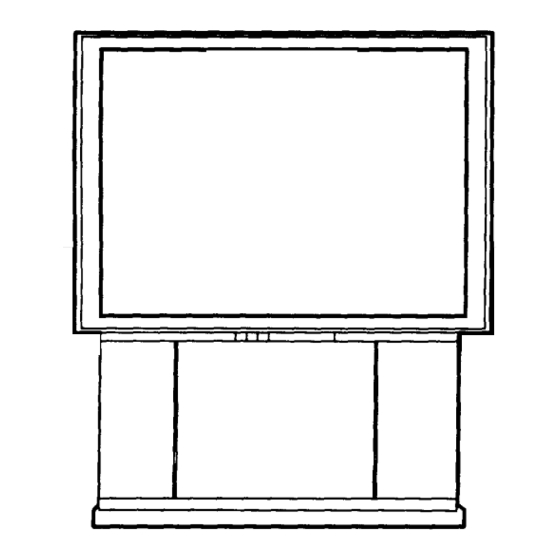
Advertisement
Quick Links
Advertisement

Summary of Contents for Magnavox 6P4841
- Page 1 IIII Projection Television Owner's Manual...
- Page 2 Once your MAGNAVOX purchase is registered, you're eligible to receive all the privileges of owning a MAGNAVOX product. So complete and return the Warranty Registration Card enclosed with your purchase at once. And take advantage of these important benefits. .Model !
- Page 3 SAFETY INSTRUCTIONS - Readbeforeoperatingequipment '"-is productwas designed andmanufactured to meetstrict quality and 12. Cleaning - The appliance should be cleaned only as recommended by the manufacturer. _ty standards.Thereare, however,some installationand operation _ecautionswhich you shouldbe particularly awareof, 13. Power Lines - An outdoor antenna should be located away from power lines.
- Page 4 Gettin_ Started Remote Control Operation Using the Remote Locator Feature ..34-35 Welcome/Product Registration ....Setting the Smart Picture Control ..36-37 Safely/Precautions ............. Using Smart Sound Control ........38 Table of Contents ............Using the Smart Surf Control ........39 Features and Model Information ........
- Page 5 FirstTime SetUp As you unpack your TV please note that the - automatically sets the TV for following items have been included with your set: local channels and the correct picture signal (antenna or cable). It even helps you make the necessary cormections for the Picture-In-Picture (PIP) feature.
- Page 6 r_o adjust your TV color and picture controls, select a TV channel and follow the steps shown below: :Select BRIGHTNESS, PICTURE, COLOR, TINT, SHARPNESS picture control. With the PICTURE MENU on screen, move the REDhighlight with the MENU (M) 45_ buttons. Then press the MENU button.
- Page 7 lwearview is a sharpness feature hich smoothes background snow (or picture noise) without losing picture image detail or crispness. MAIN MENU _> Select CLEARVIEW control. With the PICTURE MENU on screen, move the RED highlight with the MENU (M) _ buttons.
- Page 8 _nvergence is the correct • lining up of the red and blue light paths on the TV screen. NOTE: If no color fringing (see Smart Help) shows, then no Convergence adjustments necessary for your TV. > Select CONVERGENCE PICTURE MENU control.
- Page 9 se the Flesh Correction ontrol to keep skin tone hues (or facial tint)from varying from TV channel to TV channel. _> Select FLESH CORRECTION control. With PICTURE MENU (2 of 2) on screen, move the RED highlight RCTORE MENU with the MENU (M) 4_ buttons. Then press the MENU button.
- Page 10 he picture for the TV can come hrough either the ANTENNA Remember, plug, or the A UDIO/VIDEO INput the VCR/AUX 1, jacks (on the rear of the TV). The AUX 2, and AUX 3 Picture Source control simply tells modes must have a the TV which one of these picture MAIN MENU sources...
- Page 11 NOTE: Not all TV programs and product commercials are made fbr broadcast lOSed Captioning (CC) allows with Closed Caption (CC) information included. Neither are all Closed Caption ou to read the voice content modes (CAPTION 1-4; or TEXT 1-4) necessarily being used by a broadcast station television...
- Page 12 ou need to make sure the TV is . set to pick up either Cable TV or Antenna signals. In other words the TV needs to know if you connected a Cable TV signal or a normal antenna to its ANTENNA MAIN MENU plug.
- Page 13 Ur TV can automatically set itselJ r local area (or Cable TV) channels. This makes it easy for you to select only the TV stations in your area when the CHANNEL • • buttons are pressed. MAIN MENU NOTE: lf you went through First Time Setup (in your Quick Use FEA'nJRE MENU...
- Page 14 Auto-Programming (see flprevious page) adds all the channels it can find (on your Antenna or Cable TV system) into the TV's memory. Add/Delete Channels makes it easy for you to add other channels, or drop unwanted channels, from the list of channels in the TV's memory.
- Page 15 our TV comes with an on- creen clock. During normal operation the clock appears on the screen with every channel change (and when the STATUS button is pressed). NOTE: If you went through First FEATURE MENU Time Setup (in your Quick Use Guide), this task has already been completed for you.
- Page 16 t like an alarm clock you can ..:.:.::::::::! _ :+:5:_:+i+_5_+_i+iii ::iii!_i_i_i+::!++ili+!!i++]_+_i+!+::::::::::.:.: ..+ +_itii[iii::ii+i::i::i::i::i::i+ii::iiiii+:, _i::iiiii:?:i+i i::i::i::iiiii:?:ili::_i::[!iiiii[/_i[+iiiiiii +ii iiiiiii::i::i::i+i+::+:++: ++ ... et the TV to turn itself on at the time everyday. FEATURE MENU <_ Select SET ON TIMER MAIN MENI control.
- Page 17 Ve you ever fallen asleep in nt of the TV only to have it wake you up at two in the morning with a test pattern screeching in your ears? Well, your TV can save you all that trouble by automatically turning itself off.
- Page 18 "[]_7ith the Channel Display V V control you can change the size and location of the on screen channel and clock information. Select CHANNEL DISPLAY control. FEATURE MENU o_/_ii_ MAIN MENU _.'_!_i_ 'With FEATURES MENU (2 of 4) on screen, move the RED highlight with the MENU (M)_ buttons.
- Page 19 th the Half Hour Reminder ontrol the TV automatically shows you the current time and channel every thirty minutes. MAIN MENU FEATURE MENU Select HALF HOUR REMINDER control. With FEATURES MENU (2 of 4) on screen, move the RED highlight with the MENU (M) 4_ buttons.
- Page 20 NOTE:Your TV left the factory with the Parental Code set to "0000". If you are using arental Control allows parents your TV and the Parental Control for the first time, and don't want to SETUP a new to block out, or "censor", any Access code number, you can use the "0000"...
- Page 21 I A fter your personal Parental 1-1 Code number has been set (see previous page), you are now ready to select the channels you want to block out or_ <1_ Select the BLOCK • FEATURE MENU ....[ CHANNELS control.
- Page 22 o you ever have trouble remembering on which channel a particular station or network is located? The Channel Labels Control is a quick way to view and select channels from a list of Labelled channels. A Label is a four letter callout you can set to appear with the on screen channel number.
- Page 23 te: If you went through First me Setup, This task has already been completed for you. For our Spanish and French speaking TV owners an on-screen LANGUAGE option is present. _FEATURE MENU With the LANGUAGE control you MAIN MENU can set the TV' s on-screen features to be shown in either English, Spanish or French.
- Page 24 I.ASS qow:- equ:ncy:: T BLE freq :n Y dSppker I BALANCE may all be.used I adj_tst the sound playback of TV programs. Select BASS, or TREBLE, BALANCE sound control. With the SOUND MENU on the screen, move the RED highlight with the MENU (M)_ buttons.
- Page 25 ur TV is able to receive Remember. roadcast stereo TV programs. If a stereo signal is The TV is equipped with an not available and amplifier and twin speaker system the TV is placed in through which the stereo sound the STEREO mode, can be heard.
- Page 26 he Sound Image control can be Remember, sed to add greater depth and with the Sound dimension to both monaural Image control (MONO) and STEREO TV sound. turned ON even monaural (mono) audio source Select SOUND IMAGE material can be control.
- Page 27 uld you like to hear TV rograms through your audio hi-fi system? The TV's Variable Audio Output jacks and TV Speaker On/Off control work BACK OF TV together to offer you this TV sound option. Connect the R(ight) and L(eft) VARIABLE AUDIO OUT jacks on the TV to the R and L Audio NORMAL...
- Page 28 REAR SURROUND SOUND y adding optional external SPEAKER TERMINALS speakers to the TV's sound Remember, Surround Sound system, you can create the feeling will not work with of reflected sound that surrounds ®® only one speaker you at a movie theater or concert connected;...
- Page 29 th the use of an optional Dolby urround Prologic Amplifier you You will need the following to set-up and use the designed can receive the added sound SURROUND SOUND system shown below: dimension found only in Dolby One set of rear Surround Sound speakers Surround programs.
- Page 30 he TV's AudiolVideo Input cks are for direct picture and NOTE: Connections and use of the sound connections between the TV TV's AUX 2 Audio/Video Input jacks PICTURE AND SOUND FROM are the same as for the VCR/AUX and a VCR (or Video Disc Player, PLAYBACK OF VCR TAPE jacks (except "AUX 2"...
- Page 31 r more convenient Direct layback connections the TV's Front Audio/Video Input panel can be used. Located next to the TV's PICTURE AND SOUND FROM PLAYBACK front control panel (under a small cover door) these Input jacks allow for quick and easy connections, particularly for the playback of Camcorder tape recordings.
- Page 32 hheS(uper)-Video connection e rear of the TV can give you PICTURE AND SOUND FROM better picture detail and clarity, for PLAYBACK OF S-VHS VCR TAPE the playback of S-VHS VCR tapes or Video Discs, than the normal BACK OF TV antenna picture connections.
- Page 33 he AudiolVideo Output jacks PICTURE AND SOUND BEING n the TV can be used to RECORDED ON VCR. record TV programs on VCRs which have Audio/Video Input jacks. BACK OF TV To record TV programs by using the Audio/Video jacks on the TV: Connect the VIDEO OUT jack <_,_ on the VCR.
- Page 34 ave you ever played hide and eek with your remote control? Are you tired of tearing the house apart trying to find if someone has stuffed the remote under the couch, put it on the shelves, or hid it in the desk? Well, .your TV remote can save you all that looking by automatically signaling its location to you.
- Page 35 For most homes this step would not be needed but for your information: Up to 9 different remote locator address codes can be set on which the TV can send out its "homing" signal. This is done in case there is more than one TV (with a remote locator) present, and you want only one specific remote to be signaled when the...
- Page 36 of what type of your watching, your TV has automatic video control settings matched for your current program source or content. The Smart Picture feature quickly resets your TV's video controls for a number different types of programs viewing conditions you may have in your home.
- Page 37 O use the Smart Picture settings ou placed in memory (see previous page): the SMART Press button on the remote. List of "SMART PICTURE" categories shows on the TV screen. )Press the SMART button repeatedly to highlight the Smart Picture category you desire. For example: press SMART PICTURE to select "CUSTOM".
- Page 38 re you tired of the sound of commercials following you into the next room or all through the house? Smart Sound allows you to preset a desired volume level that the TV sound will not go above. This makes for an even, more consistent sound by reducing the "peaks"...
- Page 39 list" or series of previously viewed channels can be selected with the SURF button on your remote To Use 2-Channel control. With this feature you can Surf: easily switch between different TV With the 2-Channel programs that currently interest you. Surf control ON, The Smart Surf control allows you to select the two desired...
- Page 40 49 / Go Video 45, 46 Sharp 11, 12 Hitachi 03, 51 14, 47, 48 Shintom 35 H Sony 09, 10,41 Magnavox 00, 05 Matsushita 01, 02 Teknika Toshiba 18, 19 26 / Mitsubishi 16, 17, 38, 39, 50 Multitech 27,28...
- Page 41 _tw that you have looked up he two-digit Remote Code Number for your brand of VCR (on previous page), you are ready to follow the four simple steps below. Please read through steps 1-4 before beginning. PLAYI_ STANS <1_ Press and release the REC I (RECORD) button.
- Page 42 Sylvania Jerrold 00,01,02,03,04,05,46,55 Texscan Macom 29, 38 Tocom 12,13, 53 Toshiba Magnavox 17, 31 Remember, if more than Uniden Satellite one number is listed, you 06, 27, 39 Unika may have to try more than the first Panasonic 18, 35...
- Page 43 oN:; , yo ,oo e two-digit Remote Code Number for your brand of Cable Converter (on previous page), you are ready to follow the four simple steps below. Please read through steps 1.4 before beginning. PLAY_ STATUS Cable Converter Press and release the REC (RECORD) button.
- Page 44 our TV remote can be set to ork your VCR or Cable Converter by what is called the CABLE CONVERTER SEARCH method. If the "REMOTE CODE" number method shown in the previous section did not set your remote to work your VCR or Converter, then follow the easy steps listed below.
- Page 45 hwen using the TV remote ith a VCR, first make certain it is set to control your VCR ( by the REMOTE CODE or SEARCH method - see earlier section). Press the VCR System Play BottQn I button on the remote. Press to playback a tape.
- Page 46 picture in Picture (PIP) is the showing of two pictures on the TV screen at the same time. (One MAIN main screen picture and one small inset picture- or PIP). Note: The PIP picture must be supplied by a VCR (or other SCREEN_ accessory equipped with a VIDEO BACK OF TV...
- Page 47 w that you have completed e required connections the previous page you are ready to follow the simple steps shown PiP SOURCE SELECT below. 3_,_ Turn VCR and TV 12:00"" AN_NNA Place the VCR in the TV mode - Use the TV/VCR button on the VCR (or on the TV remote VCR IN "'TV MODE"...
- Page 48 y using the PIP buttons on the remote the PIP picture can be moved and swapped with the main Remember, screen. The main screen picture if the TV is can also be frozen in the PIP showing a window. "VCR/AUX" supplied picture on Press the PIP ON button to the main screen...
- Page 49 he PIP REPLAY buttons on the emote can be used to store and then replay live action occurring on the main TV screen. Two Replay Mode settings also allow you to view longer Replay segments (about 8 seconds), or higher resolution REPLAY WINDOW segments with shorter replay duration time (about 4 seconds).
- Page 50 he picture for the PIP window an come through either the ANT/CABLE or VCR/AUX Inputs E_ _ I"URE MENU (on the rear of the TV). PIP Picture Source simply tells the TV which one of these sources it is to show in the PIP window.
- Page 51 he Picture-In-Picture (PIP) lot and Tint controls are ii_i_ii!_!!!!!!!i_!iiii_ii::i::ii]ii::!::_i_:::::::::::::::::::::::::::::: used to make fine tune adjustments ._._:_:_ to the color settings for PIP (when it is shown on the TV screen). PICTURE MENU _-._ Select PIP COLOR (or PIP ,,,,Si i i i',ii',iii ..
- Page 52 Converter Box and VCR. _._IP hookup with Cable Remember _,_]_ First use an optional signal to use the Cable TV splitter and connect the original Converter Box to cable TV signal to both the select channels for CABLE IN on the Cable Converter PIP, the VCR must and the ANTENNA plug on the be set to the same...
- Page 53 he n screen HELP menu rs both Operating Tips and a list of Glossary definitions for different features on your TV. These items are given to provide you with more information and details on a select group of feature operations. <_ Select "HELP"...
- Page 54 CAUTION: A video source (such as a video game, Compact Disc Interactive - CDI, or lease make these simple TV information channel) which shows a constant non-moving pattem on the TV screen, checks before calling for can cause picture tube damage. When your TV is continuously used with such a source service.
- Page 55 A/V Inputs * Connector plugs which allow the introduction of Pre-Amplifier * The control center of a hi-fi system. Not distinct audio and video signals into the TV from accessory only amplifies source inputs, but also allows for source selection, volume, tone, balance and all other controls that VCRs, camcorders, etc.
- Page 56 Parental Control ..............20-21 Accessories/Optional ..... 10, 27, 28-29, 46, 52, 60, *Q/U-1 Picture-In-Picture (PIP) ........46, 52, *Q/U-2 Adapter Connector ..........46, 52, *Q/U- 1 Power Light Indicator ............. *Q/U-3 Add/Delete Channels .......... 13-14, *Q/U-2 Precautions/Safety ........2, 3, 54, 59, *Q/U- 1 Advance Buttons ............
- Page 57 Philips Consumer Electronics Company Factory Service Center Locations See Reverse Side for More Details. Detroit/Toledo Rockford • Cleveland/N Ohio • Chicago San Francisco/Metro Area Columbus/DaytonlCincinnati • Boston/S Maine/ Hampshire • Charlotte York/Metro ,,go New Jersey • Phoenix/Metro Area • _'_ "Philadelphia/S New Jersey Atlanta/N...
- Page 58 QUALITY S ERVICEIS AS CLOSEAS YOUR TELEPHONE!SIMPLY LOOK OVERTHE LIST BELOW FOR THE NUMBER OF A FACTORYSERVICE CENTER YOUR NEARYOU. PRODUCTWILL. RECEIVEEFFICIENTAND EXPEDIENTCARRY-IN, MAIL'IN: OR IN-HOME SERVICE, AND YOU WILL RECEIVEPEACEOF MIND, KNOWINGYOUR PRODUCTIS BEING GIVENTHE EXPERTA'n'ENTION OF PHILIPS' FACTORYSERVICE. AND, IF THE PHONE NUMBERLISTED FOR YOUR AREA 1-800-242-9225 FOil F ACTORY IS LONG DISTANCE, CALL SERVICE.
- Page 59 PROJECTION TELEVISION One Year Free Labor One Year Free Service on Parts Two Years Free Service on Cathode Ray Tube Parts / 30 days Free Service on Projection -IV Screen This product can be repaired in-home. MAKE SURE YOU KEER.. IS COVERED? Please keep your sales receipt or other document showing proof of You must have proof of purchase to receive warranty service.
- Page 60 Protect your antenna, cable, TV or stereo. Simply attach and electrical lines with dimly-lit areas,with our Night beordereddirectfrom Philips antennato your W/stereo and Magnavox Audio/Video Lite lighted keypad. enjoy crisper, clearer sound and Equipment Surge Protectors. improved picture quality. Consumer E lectronics Adjustable UHFloop tilts and •...






Need help?
Do you have a question about the 6P4841 and is the answer not in the manual?
Questions and answers