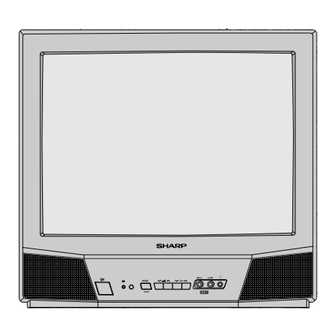
Summary of Contents for Sharp CX51LTXZ
-
Page 1: Operation Manual
C O L O U R T E L E V I S I O N MODEL CX51LTXZ OPERATION MANUAL Please read this operation manual carefully before using the colour television... -
Page 2: Table Of Contents
Troubleshooting ............ ‰ 22 Specifications ............‰ 23 Dear Sharp Customer Thank you for buying SHARP Colour Television Receiver. To ensure proper operation, please read this manual carefully. After reading, keep this manual in a safe place for future reference. Safety Precautions... -
Page 3: Accessories
Safety Precautions (continued) Television equipment and cart Wall or shelf mounting should combination should be moved follow the manufacturer’s with care. Quick stops, instructions, and should use a excessive force, and uneven mounting kit approved by the surfaces may cause the manufacturer. -
Page 4: Location Of Controls
Location of Controls Remote Control ! LANGUAGE button Infrared Transmitter Window @ STANDBY/ON (ø) button • Aim this window at the # SOUND MUTE (u) button infrared sensor window on • Press → Mutes sound. your TV set. • Press again → Restores sound to previous level. -
Page 5: Tv Front
Location of Controls (continued) TV Front HEADPHONE jack POWER (Ø) switch AUDIO INPUT terminal (AV-2) POWER (ø) indicator VIDEO INPUT terminal (AV-2) Infrared sensor window CHANNEL UP (CH ) or ∑ DOWN (CH ) button MENU/PRESET button ≈ (These are also used to make adjustments in PRESET mode.) VOLUME UP ( ) or... -
Page 6: Basic Operation
Basic Operation LANGUAGE TV/VIDEO STANDBY/ON (ø) button VIDEO 1 VIDEO 2 NORMAL MENU TV/TEXT CHANNEL UP (CH ) or POWER (Ø) switch ∑ DOWN (CH ) button ≈ VOLUME UP ( ) or POWER (ø) indicator DOWN ( ) button (1) Turn On the Power ! Press the POWER (Ø) switch (On-screen display) - Page 7 Basic Operation (continued) (2) Changing the Channels Changing channels with the CHANNEL UP (CH ) or DOWN (CH ) button on the remote control ∑ ≈ Press the CHANNEL UP (CH ) button and the channels change in the order shown below: ∑...
-
Page 8: Language Selection
Language Selection On-Screen Display language selection 6-LANGUAGE ON-SCREEN DISPLAY LANGUAGE TV/VIDEO The language for this unit’s On-Screen Display can be set (LANGUAGE screen) VIDEO 1 to ENGLISH, RUSSIAN, VIDEO 2 CHINESE, ARABIC, FRENCH E N G L I S H or MALAY. -
Page 9: Presetting The Channels (Manual)
Presetting the Channels (MANUAL) Manual Channel Preset (MANUAL): Tuning in one or more channels. (e.g. tuning the TV to a VCR, tuning in an additional TV station.) ! Press the MENU/PRESET (TV set) A U T O ( B / G ) button on the TV set for more V H F 4 8 . -
Page 10: Presetting The Channels (Auto)
Presetting the Channels (AUTO) Full Auto Channel Preset (AUTO): Automatically tunes in and presets all receivable TV stations, using consecutive channel numbers. ! Press the MENU/PRESET (TV set) A U T O ( B / G ) button on the TV set for more V H F 4 8 . -
Page 11: Channel Settings
Channel Settings Channel settings: Picture system setting for each channel. ! Press the MENU button to call (MENU screen) the MENU screen. LANGUAGE TV/VIDEO M E N U @ Press the CHANNEL UP P I C T U R E F E A T U R E ) or DOWN (CH C H - S E T T I N G... -
Page 12: Selecting The Menu Items
Selecting the Menu Items This TV set allows you to adjust the picture, and set the channels and other features using the On-Screen Display with the remote control or from the TV set. Select the desired menu item by following the steps below and then refer to the indicated page for details. -
Page 13: Menu Items
Selecting the Menu Items (continued) Menu Items M E N U P I C T U R E F E A T U R E C H - S E T T I N G SELECT: ENTER: RETURN:MENU ≈ ∑ ≈¬∑... -
Page 14: Picture Adjustment
Picture Adjustment Adjusting the Picture ! Press the MENU button to call (MENU screen) the MENU screen. LANGUAGE TV/VIDEO M E N U @ Press the CHANNEL UP P I C T U R E F E A T U R E ) or DOWN (CH C H - S E T T I N G VIDEO 1... -
Page 15: Feature Adjustment
Feature Adjustment OFF Timer: Automatically turns power off after a set length of time has passed. ! Press the MENU button to call (MENU screen) the MENU screen. LANGUAGE TV/VIDEO M E N U P I C T U R E F E A T U R E C H - S E T T I N G •... -
Page 16: On Timer
Feature Adjustment (continued) ON Timer: Automatically turns power on after a set length of time has passed. ! Press the MENU button to call (MENU screen) the MENU screen. LANGUAGE TV/VIDEO M E N U P I C T U R E F E A T U R E •... -
Page 17: Reminder
Feature Adjustment (continued) Reminder: This function lets you know when a preset length of time has passed by displaying a countdown timer on the screen. This is useful for timer cooking while you watch TV. ! Press the MENU button to call (MENU screen) the MENU screen. -
Page 18: Blue Back
Feature Adjustment (continued) Blue Back: Automatically turns the screen blue after 5 seconds if the broadcast signal is not received. (e.g. when a TV station goes off the air.) After 15 minutes of non-reception, the TV set enters Standby mode. ! Press the MENU button to call (MENU screen) the MENU screen. -
Page 19: Other Functions
Other Functions Favourite Channels: Using the COLOUR buttons on the remote control, your favourite channels can be selected by just pressing one button. There are four COLOUR buttons ( to preset up to four channels. ! Press the CHANNEL UP ) or DOWN (CH LANGUAGE TV/VIDEO... -
Page 20: Sound Mute
Other Functions (continued) u Sound Mute: Silences the sound. ! Press the SOUND MUTE (u) button. The sound mute symbol LANGUAGE TV/VIDEO (u) appears on the screen, and the sound is silenced. Press the u button VIDEO 1 @ Press the SOUND MUTE (u) VIDEO 2 button again. -
Page 21: Teletext Broadcasts
TELETEXT Broadcasts Top/Bottom/Full N COLOUR ( • If link-page data are • Press the N button to transmitted from the TV enlarge the top half of the station, each link-page can Teletext image presently on be viewed using the Colour the screen. -
Page 22: Video Equipment Connections
Video Equipment Connections Enjoy the stunning visuals of a VIDEO CD PLAYER or VCR by connecting them to this TV set through its audio/video in terminals. FRONT <Example of connection> Camcorder Front terminals To Audio/Video out terminals REAR <Example of connection> TV set To RF out antenna in... -
Page 23: Troubleshooting
Troubleshooting The following problems do not always indicate a hardware failure. Therefore, please use the troubleshooting guide below before calling for repair service. If, after following the guide none of the remedies work, unplug the TV set and call for service. Quick Service Check... -
Page 24: Specifications
Specifications MODEL CX51LTXZ Receiving System TV Broadcasts PAL-B/G /VCR Playback VCR Playback PAL 60 Hz (Using Video-in terminals) NTSC 3.58 MHz NTSC 4.43 MHz Laserdisc PAL 5.5 MHz/60 Hz Player Playback (Using RF-in terminals) Reception Channels PAL-B/G AU0-AU12 ch, NZ1–NZ11 ch, E2–E12 ch E21–E69 ch CATV S1–S20 ch, S21–S41 ch (Hyper) - Page 25 Memo ‰ 24...
- Page 26 Memo ‰ 25...
- Page 27 Memo ‰ 26...
-
Page 28: Sharp Corporation
SHARP CORPORATION OF NEW ZEALAND LIMITED 59 Hugo Johnston Drive Penrose, Auckland, New Zealand. SHARP CORPORATION Printed in Malaysia TINS-A187WJZZ 02P06-MSM...




Need help?
Do you have a question about the CX51LTXZ and is the answer not in the manual?
Questions and answers