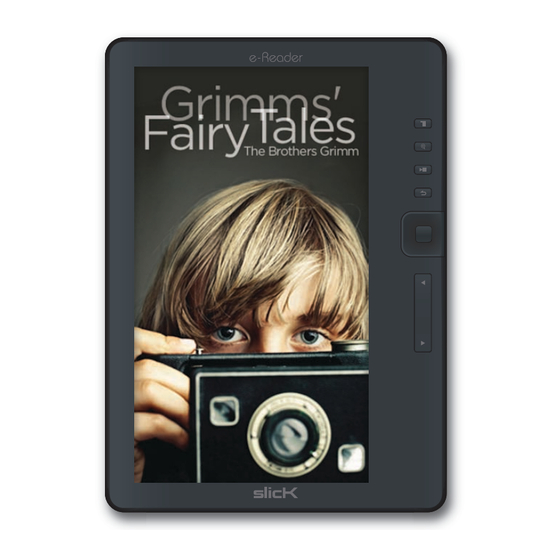
Table of Contents
Advertisement
Advertisement
Table of Contents

Summary of Contents for Slick e-Reader ER701
- Page 1 e-Reader ER701 eBookstore Digital Editions...
-
Page 2: Table Of Contents
Contents Page 2. Contents 3. In the box 4. Location of controls 5. Basic operation 7. Installing the Kobo Desktop App 11. Purchasing & syncing eBooks 16. Reading eBooks 23. Home screen (Library) 25. Favorites 27. Bookmarks 29. Transferring media les 30. -
Page 3: In The Box
In the box e-Reader Case User Guide USB Cable User Guide 3/41... -
Page 4: Location Of Controls
Location of controls 4/41... -
Page 5: Basic Operation
Basic operation Charging the battery: Connect the e-Reader to the computer using the included USB cable ( mini USB port of the e-Reader to USB port of the computer). USB cable e-Reader While charging, the indicator light is red, it will turn blue after it is fully charged (6-8 hours). -
Page 6: Micro Sd Card
Inserting the Micro SD card (not included): The e-Reader includes 2GB internal memory. To expand the memory capacity, use Micro SD cards to save eBooks, audio, video and picture les. To install the Micro SD card into the e-Reader, follow the steps below: 1. -
Page 7: Installing The Kobo Desktop App
Installing the Kobo Desktop App The Kobo Desktop App is a great place to buy the latest books and bestsellers or browse from over 1 million free titles. Once an account is created (setting up the account is free), it is easy to purchase, download and sync books to the e-Reader. Follow the instructions below to install the Kobo Desktop App on your computer. - Page 8 4. Click on “Desktop Installers” 5. Select either “Windows”, or “Mac OS X” depending on which computer you are using, and double click the “DesktopInstaller” icon to launch the installer. 8/41...
- Page 9 6. Follow the setup wizard to install the app. 7. Click “Finish” to complete the installation. 9/41...
- Page 10 8. The screen below appears after the setup is completed, click “Sign in to your account”. 9. If this is your rst time trying to connect to the Kobo store, select “I am a new customer” and create an account (It’s free). 10/41...
-
Page 11: Purchasing & Syncing Ebooks
Purchasing & syncing eBooks 1. In the store, browse and select the eBook you are interested in. Store 2. Click the “Buy Now” button. 11/41... - Page 12 3. Fill out the billing information and check out. 4. The purchased item will be downloaded shortly and saved in your Library. Library Click on the “Library” tab to access all the downloaded eBooks. 12/41...
- Page 13 5. Connect the e-Reader to the computer, and click on the “e-Reader” tab. Click the “Sync” button to copy the books in your Library to the e-Reader. Sync e-Reader 6. When syncing eBooks to the e-Reader for the rst time, the following screen appears.
- Page 14 7. Follow the instructions to create an Adobe ID which will authorize your computer to transfer books to the e-Reader. 8. The eBooks in your Library will be copied to the e-Reader. Certain eBooks (depending on the le type or format) may not be able to transfer to the e-Reader, in this case a pop up window will appear while syncing the e-Reader which will alert you regarding this issue (these eBooks may still be downloaded, synced and read on the Kobo Desktop App).
- Page 15 9. When the sync is completed, click eject before disconnecting the e-Reader from the computer. To avoid the syncing process, stay logged-in to your Kobo account. For more information regarding the Kobo Desktop App, please visit: www.kobo.com/help 15/41...
-
Page 16: Reading Ebooks
Reading eBooks Books stored on the e-Reader can be accessed from one of the below options on the Home screen: • Continue Reading: Book you are currently reading • Library: All books stored on the e-Reader Home screen Continue Reading Grimms' Fairy Tales.epub The Brothers Grimm Last read... - Page 17 Reading screen [MENU] Displays Reading menu Adventures of Huckleberry Finn.epub Tom he made a sign to me--kind of a little [TEXT ZOOM] noise with his mouth--and we went creeping Change text size away on our hands and knees. When we was ten foot off Tom whispered to me, and [PLAY/PAUSE] wanted to tie Jim to the tree for fun.
-
Page 18: Reading Menu
Reading menu: Press while reading a book and the Reading menu opens. Reading menu Add bookmark: Select to add a bookmark of the current bookmark page. Bookmarks: Displays all the stored bookmarks Bookmarks Go to page: Jump to your desired page Go to page Music: Play music while reading Music... - Page 19 Add bookmark: Press [OK] to add the current page to bookmarks Bookmarks: Use [ARROW KEYS] [] or [] to select a bookmark, and press [OK]. Bookmark List Bookmark List Grimms' Fairy Tales.epub The Brothers Grimm Last read Page 02:44 07/03/2011 Bookmarks Bookmarks Page 4:...
- Page 20 Music: play/pause music while reading ( plug in headphones to the headphone jack of the e-Reader). Adventures of Huckleberry Finn.epub Tom he made a sign to me--kind of a little noise with his mouth--and we went creeping away on our hands and knees. When we was ten foot off Tom whispered to me, and wanted to tie Jim to the tree for fun.
- Page 21 Add to favorites: Press [OK] to add the current book to the favorites list. Favorites screen Favorite Grimms' Fairy Tales.epub The Brothers Grimm Favorites A Tale of Two Cities.pdf Charles Dickens Adventures of Huckleberry.epub EPUB Mark Twain Grimms’ Fairy Tales.epub EPUB The Brothers Grimm The Art of War.epub...
- Page 22 Remove favorites: This option will appear when the current book is already on the favorites list, select [OK] to delete the book from Favorites. To access all the books stored to Favorites, press while on the Home screen and select "Favorites" from the Home screen menu. It is recommended to add new books to “Favorites”!! Books are stored and sorted by either: title,author,category, date and format.
-
Page 23: Home Screen (Library)
Home screen (Library) The Home screen is the Library where all the stored books are available to browse from. In the Library, several books are displayed on the Library page (the current book is shown on top). Home screen Continue Reading [MENU] Grimms' Fairy Tales.epub The Brothers Grimm... -
Page 24: Home Screen Menu
Home screen menu: Press while on the Home screen and the Home screen menu opens. Home screen menu Sort by: Change the order of the Library by title, Sort by author, category, date, or format Favorites Favorites: Browse the stored favorite books Bookmarks Bookmarks: Browse bookmarks you made Brightness... -
Page 25: Favorites
Favorites Press while on the Home screen, and select “Favorites”. Favorites screen Favorite Grimms' Fairy Tales.epub The Brothers Grimm Sort by Favorites Favorites A Tale of Two Cities.pdf Charles Dickens Bookmarks Adventures of Huckleberry.epub EPUB Mark Twain Brightness Grimms’ Fairy Tales.epub EPUB Video The Brothers Grimm... - Page 26 Favorites menu: Press to open the Favorites menu. Favorite Favorite Favorite Grimms' Fairy Tales.epub Grimms' Fairy Tales.epub The Brothers Grimm The Brothers Grimm Sort by title Delete Favorites Favorites Favorites A Tale of Two Cities.pdf A Tale of Two Cities.pdf Charles Dickens Charles Dickens Return...
-
Page 27: Bookmarks
Bookmarks Press while on the Home screen, and select “Bookmarks”. Bookmarks screen Bookmark Grimms' Fairy Tales.epub The Brothers Grimm Sort by Last read Page 02:44 07/03/2011 Bookmarks Favorites A Tale of Two Cities.pdf Charles Dickens Bookmarks Adventures of Huckleberry.epub EPUB Mark Twain Brightness Grimms’... - Page 28 Bookmarks menu: Press to open the Bookmarks menu. Bookmark Bookmark Bookmark Grimms' Fairy Tales.epub Grimms' Fairy Tales.epub The Brothers Grimm The Brothers Grimm Last read Last read Page Page 02:44 07/03/2011 02:44 07/03/2011 Delete Bookmarks Bookmarks Bookmarks A Tale of Two Cities.pdf A Tale of Two Cities.pdf Charles Dickens Charles Dickens...
-
Page 30: Video
Video Press while on the Home screen, and select “Video”. Video list screen Video Iron Man 2 - Trailer 2.mov Sort by Final Fantasy - Trailer.avi Favorites The Day After Tomorrow - Trailer.avi Bookmarks Brightness Video Music Photo File Explorer Settings Return [ARROW KEYS]... - Page 31 Video playback screen The Day After Tomorrow - Trailer.avi 00:00:49 00:02:48 • Play/pause: Press [OK] to play or pause a video. • Rewind/forward: Press & hold [ARROW KEYS] [] or [] to rewind or forward a video. • Previous/next: Press [ARROW KEYS] [] or [] to go to the previous or next video.
-
Page 32: Music
Music Press while on the Home screen, and select “Music”. Music screen Now Playing Sort by Favorites Bookmarks Brightness 00:00:36 00:01:28 Video Samba No Congo Deodato Music Photo File Explorer Settings Return 1/23 • Play/pause: Press [OK] or to play or pause the track. •... -
Page 33: Music Menu
Music menu: Press to open the Music menu during playback. Now Playing Loop Artist Album 00:00:36 00:01:28 Genre Samba No Congo Deodato Update media Return 1/23 Press to exit the Music menu. Play/pause button: Press the [PLAY/PAUSE] button while reading a book to listen to music. 33/41... -
Page 34: Photo
Photo Press while on the Home screen, and select “Photo”. Preview Sort by paris.jpg 720*480 Favorites 209kb Bookmarks Photo Brightness audio Video 33685KB Photo-color Music 93297KB Photo video 93297KB File Explorer book 3008KB Settings flowers.jpg 209KB Return ocean.jpg 209KB paris.jpg 209KB [ARROW KEYS] [] or [] to select a picture le, and press [OK]. -
Page 35: Photo Menu
Photo menu: Press to open the Photo menu. Slideshow Information Thumbnail Rotate Return Thumbnail: Enable to switch the display to the thumbnail view. Photo station.jpg sunset.jpg castle.jpg Paris.jpg bayside.jpg bridge.jpg ocean.jpg Press to exit the Photo menu. 35/41... -
Page 36: File Explorer
File explorer Press while on the Home screen, and select “File Explorer”. File Explorer screen File Explorer Sort by Favorites Bookmarks audio Brightness 33685KB Photo-color Video 93297KB Music video 93297KB Photo book 3008KB File Explorer Track02.mp3 197KB Settings Track01.mp3 173KB Return snowboarding.jpg 209KB... - Page 37 Press to open the File Explorer menu. File Explorer Copy Delete Paste audio Return 33685KB Photo-color 93297KB video 93297KB book 3008KB Track02.mp3 197KB Track01.mp3 173KB snowboarding.jpg 209KB Copy and paste or delete les In the File Explorer menu, it is possible to copy and paste les between the internal memory and Micro SD card or delete les..
-
Page 38: Settings
Settings Press while on the Home screen, and select “Settings”. Settings screen Continue Reading Continue Reading Continue Reading Settings Grimms' Fairy Tales.epub Grimms' Fairy Tales.epub The Brothers Grimm The Brothers Grimm Sort by Date/Time Device Standby Favorites Last read Last read Page Page 02:44 07/03/2011... -
Page 39: Legal Information
Legal information FCC Part 15: This device complies with Part 15 of the FCC Rules. Operation is subject to the following two conditions: (1) this device may not cause harmful interference, and (2) this device must accept any interference received, including interference that may cause undesired operation. -
Page 40: Limited Warranty
Limited Warranty 90 Days Limited Warranty In the unlikely event that this product is defective, or does not perform properly, you may within ninety (90) days from your original date of purchase return it to the authorized service center for repair or exchange. - Page 41 This warranty gives you speci c legal rights, and you also may have other rights that vary from state to state. © 2011 Southern Telecom, Inc. All rights reserved. Slick is a registered trademark of Southern Telecom, Inc. www.slickusa.com 41/41...

Need help?
Do you have a question about the e-Reader ER701 and is the answer not in the manual?
Questions and answers