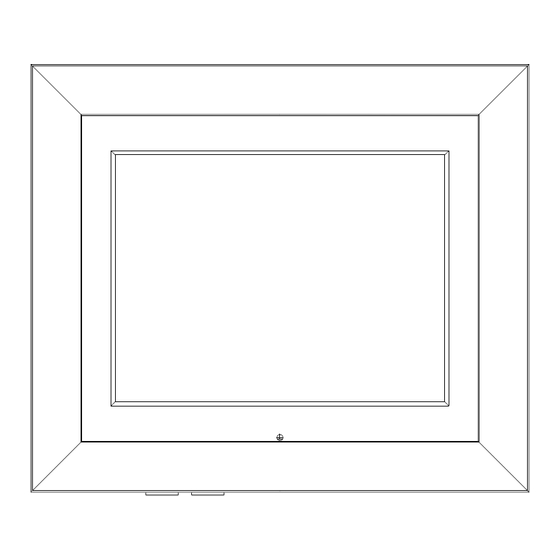
Table of Contents
Advertisement
Advertisement
Table of Contents

Summary of Contents for Bush DPF801
- Page 1 Digital Photo Frame Operating Manual DPF801/DPF1001...
-
Page 4: Table Of Contents
TABLE OF CONTENTS TABLE OF CONTENTS 1.Connection 2.Supported Interfaces 3.Illustration of button layout on the remote control 4.System Settings 4.1 Photo Setting 4.1.1 Interval Time 4.1.2 Transition Effect 4.1.3 Show Type 4.1.4 Slide Mode 4.1.5 Browse 4.1.4 Auto Play 4.2 Display Setup 4.2.1 Brightness 4.2.2 Contrast 4.2.3 TFT Brightness... -
Page 5: Table Of Contents
TABLE OF CONTENTS 10.3 Exit 11.Alarm 11.1 Enable 11.2 Set Time 11.3 Exit 12.Auto-Power 13-14 12.1 Power On Enable 12.2 Power off Enable 12.3 Set Time 12.4 Exit 13.Edit 14-17 13.1 Select Source 13.2Copy 13.3 Delete 13.4 New Folder 13.5 Format Photo Frame 14.Ebook 15.Basic Operations 17-23... -
Page 6: Connection
1 Connection Connect the DC plug of the AC-DC power adapter to the DC IN (9V) socket at the back of the photo frame. Connect the power adaptor to a AC 230/240V mains socket. Caution: Only connect the mains adapter to a properly installed wall socket with a voltage matching to the"Technical data"... -
Page 7: Illustration Of Button Layout On The Remote Control
3 Illustration of button layout on the remote control 3.1 Top side appearances : PLAY/PAUSE button, use this button to start playback, pause or resume playback.This button also use as ENTER in menus and in File manger. : PREVIOUS button, use this button to skip to last photo, song or video or scroll up when reading eBook.Press this button to move cursor up in File Manager. - Page 8 3 Illustration of button layout on the remote control 3.4 Remote controller instruction SETUP: Press this button, to enter SETUP mode. STANDBY: Press this button, to enter into STANDBY mode or start up from standby mode. PHOTO MODE: Press this button, to fit to screen or keep original size of photos.
-
Page 9: System Settings
4 System Settings To power on the photo frame, set the POWER switch to ON position. The following operations are using remote control. Select[Setup] from the main menu, press the ENTER button or press the SETUP button in any other mode to enter setup mode. -
Page 10: Auto Play
4 System Settings File Manager mode: File Number:9-111 /dev/usb0/1 200601-1 Beauty 200601-2 10 200601-3 11 Video 450x676 2008/3/29 4.1.4 Auto Play 4.1.4.1Photo Slide show will be automatically started if auto-play for photo is set to on when Photo is selected in Main menu or PHOTO button is pressed. -
Page 11: Tft Saturation
4 System Settings 4.2.5 TFT Saturation This option can be used to set the saturation of the display. The saturation is divided into 15 levels, from -7~0~7, with larger numbers representing a higher degree of saturation. Setup Menu Display Setup Brightness Contrast TFT Brightness... -
Page 12: Music
5 Photo Thumbrianll Mode File Number:9-111 Page:1/24 /dev/usb0/1 200601-1 Beauty 200601-2 10 200601-3 11 Video 450x676 2008/3/29 427x640 2006/02/24 Rotate Slide Show 6 Music After choosing [Music] from the main menu, press the ENTER key, and the system will automatically playback found audio file stored in external storage device (SD/MMC, USB, CF) or internal memory. -
Page 13: Movie
8 Movie After choosing [Movie] from the main menu, press the ENTER key, and the system will automatically playback found video file stored in external storage device (SD/MMC, USB, CF) or internal memory. If no supported file found, "No Playable File" will be appears on the display then return to Main menu. To playback audio in different storage device, press HOME button in any mode then select [VIDEO] in Main menu then press ENTER button , use to select decided device followed by ENTER button to start... -
Page 14: Display
9 Calendar 9.1 Display In addition to displaying the current date, the user This option provides the [Calendar]display can use the keys to browse different months, function. The date displayed in the calendar is the or use the keys to browse different years. current date set in the system. -
Page 15: Set Time
10 Clock Select [Analog Clock], and press the ENTER key. Select [Clock & Calendar], and press the ENTER key. 2008.4.7 Mon Tue Wed Thu Fri Sat 2008.4.7 Mon Tue Wed Thu Fri Sat 25 26 25 26 00:13:08 10.2 Set Time 10.3 Exit This function allows the user to set the system time. -
Page 16: Alarm
11 Alarm After selecting [Alarm] from the main menu, press theENTER button, and the system will enter the alarm settings mode. 11.1 Enable This function allows users to activate(On) or de-activate(Off) the alarm. 11.2 Set Time This function allows users to set the alarm time. When the alarm function has been activated, a prompt will Appear. -
Page 17: Set Time
12 Auto-Power 12.3 Set Time This function allows users to set the automatic power-on/power-off times. The user can choose to set the [Power-on]time or the [Power-off]time. buttons to select Power On or Power Off then press ENTER button. buttons to move between Hour and Minute. buttons to set Hour and Minute. -
Page 18: Copy
13 Edit 13.2Copy To copy a file, select the source file as described in page 14. Press button to select Edit then press ENTER button. buttons to select Copy then press ENTER button. Use NAVIGATION buttons to select decided location / folder then press ENTER button. button to select Edit again then press ENTER button. -
Page 19: New Folder
13 Edit IMAGE01 IMAGE01 /Dev/nand1/1 /Dev/nand1/1 /dev/usb0/1 /dev/usb0/1 IMAGE02 IMAGE02 Delete File Delete IMAGE03 IMAGE03 Please wait... Delete the files • • 4555555222 4 4555555222 4 063% 4422255555 5 4422255555 5 4425555555 6 4425555555 6 Edit Edit 13.4 New Folder This function allows users to create a new folder in the device you selected. -
Page 20: Format Photo Frame
13 Edit 13.5 Format Photo Frame This function allows users to format Nand. In File Manager, use buttons to select Edit the press ENTER button. buttons to select Format Photo Frame then press ENTER button to start. When format completed, will return to File Manager. 200502052556 1 /Dev/nand1/1 /Dev/nand1/1... -
Page 21: Basic Playback Functions
15 Basic Operations 15.3 Basic Playback Functions STOP: When the system is playing, pressing STOP will stop the playback. If you were displaying images, then you will enter Thumbnail mode or File Management mode; if you were playing a movie, then the movie will cease playing and you will enter the File Management mode. PLAY/PAUSE: If you wish to pause during playback, you can press PLAY/PAUSE . -
Page 22: Zoom: Enlarge Images
15 Basic Operations Photo/41 14/14 The second time you press DISPLAY , the following information will be dis played:[resolution], [date]. Resolution:800x600 Date:2003/5/6 The third time you press DISPLAY , you will go back to the original display, and no information will be displayed. -
Page 23: Mute
15 Basic Operations MUTE: Press MUTE once and the system will mute, press it again and sound will be restored. Rotate JPG Images: By pressing the button on the remote control ,you can rotate JPG images 90 degrees to the left (counter-clockwise) By pressing the button on the remote control, you can rotate the image 90 degrees to the... -
Page 24: Jpg Browse Mode
15 Basic Operations The up button on the remote control can be used to [flip horizontally], resulting in an image with left and right sides reversed. As shown in the figure below, the front of the car switches from to , and the entire image has been reversed from left to right, but the vertical sides do not change, the top of the car is still on top. - Page 26 • • • • •• • • • • • • •• • •...


Need help?
Do you have a question about the DPF801 and is the answer not in the manual?
Questions and answers