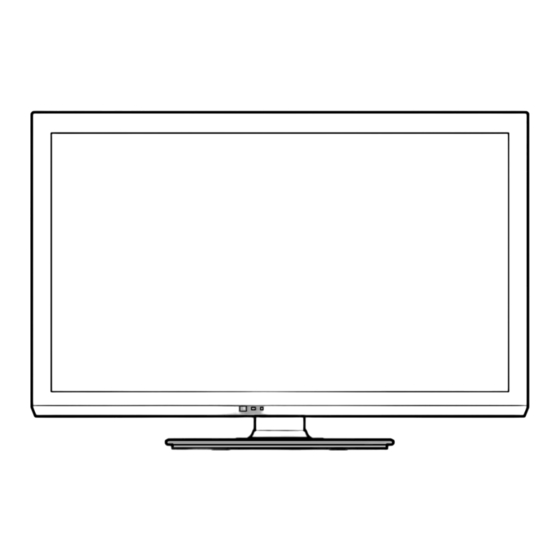
Table of Contents
Advertisement
Operating Instructions
LED TV
Thank you for purchasing this Panasonic product.
Please read these instructions before operating your set and retain them for
future reference.
The images shown in this manual are for illustrative purposes only.
English
TH-L32XM5Z.indb 1
TH-L32XM5Z.indb 1
Model No.
TH-L32XM5Z
CFC
TQB4GC0952
7/3/2012 6:35:03 PM
7/3/2012 6:35:03 PM
Advertisement
Table of Contents

Subscribe to Our Youtube Channel
Summary of Contents for Panasonic Viera TH-L32XM5Z
- Page 1 Model No. TH-L32XM5Z Operating Instructions LED TV Thank you for purchasing this Panasonic product. Please read these instructions before operating your set and retain them for future reference. The images shown in this manual are for illustrative purposes only. English TQB4GC0952 TH-L32XM5Z.indb 1...
- Page 2 Manufactured under license from Dolby Laboratories. Dolby and the double-D symbol are trademarks of Dolby Laboratories. VIERA Link™ is a trademark of Panasonic Corporation. HDAVI Control™ is a trademark of Panasonic Corporation. HDMI, the HDMI Logo, and High-Definition Multimedia Interface are trademarks or registered trademarks of HDMI Licensing LLC in the United States and other countries.
-
Page 3: Table Of Contents
Contents Transport only in upright position Panasonic does not guarantee operation and performance Be Sure to Read of peripheral devices made by other manufacturers; and we disclaim any liability or damage arising from operation and/ or performance from usage of such other maker’s peripheral Safety Precautions ·······································4... -
Page 4: Safety Precautions
Using an unapproved pedestal or other fixtures may make the TV unstable, risking injury. Be sure to ask or other open flames your local Panasonic dealer to perform setup. ● Use approved pedestals (p. 7) / wall-hanging away from this product brackets (p. -
Page 5: Display Panel
Important Installation Notices Install the TV on a stable surface Do not apply strong force or impact to the If a television is not positioned in a sufficiently stable display panel location, it can be potentially hazardous due to falling. ●... -
Page 6: Accessories / Options
● young children accidentally. Keep these parts out of reach of young children. Optional accessories Please contact your local Panasonic dealer to purchase the recommended optional accessories. For additional details, please read the manual of the optional accessories. Wall-hanging bracket Choosing to wall mount the TV shall be done at the owner’s risk. - Page 7 Do not use the pedestal if it becomes warped or physically damaged. ● If you use the pedestal while it is physically damaged, personal injury may result. Contact your local Panasonic dealer immediately. During set-up, make sure that all screws are securely tightened.
- Page 8 Preventing the TV from falling over This TV could fall over if it is pushed, pulled or knocked down. We therefore recommend the TV is secured to the furniture as illustrated. ● This measure is designed to reduce the risk of injury from a falling TV. However, it cannot guarantee protection in all cases.
-
Page 9: Identifying Controls
Identifying Controls Remote Control [VIERA Link Menu] (p. 44) ● Accesses VIERA Link Menu POWER INPUT SD CARD ● Confirms selections and choices MENU SURROUND ASPECT ● Press after selecting channel positions to quickly change programme INFO EXIT [Option Menu] (p. - Page 10 Indicator / Control panel Function select ● [Volume] / [Contrast] / [Brightness] / [Colour] / [Sharpness] / [Tint] (NTSC signal) / [Bass] / [Treble] / [Balance] / [Digital TV Auto Tuning] / [Analogue TV Auto Tuning] [Music] or [Speech] mode in the Sound Menu Channel Up / Down, Value change (when using the F button), Switching the TV on Changes the input mode...
-
Page 11: Basic Connection
Basic Connection External equipment and cables shown are not supplied with this TV. Please ensure that the unit is disconnected from the mains socket before attaching or disconnecting any leads. Terminals SD CARD VIDEO PC AUDIO via AV1 AUDIO AV 2 (p. - Page 12 Connections ■ Mains lead and aerial Aerial ■ Digital TV, Analogue TV ■ RF cable ■ Mains lead Insert the mains plug (supplied) firmly into place. Mains lead ● When disconnecting the mains lead, be absolutely sure to AC 220-240 V disconnect the mains plug at the socket outlet first.
- Page 13 AV devices ■ Player Player HDMI cable ■ DVD Recorder / VCR Aerial DVD Recorder / VCR RF cable RF cable ■ Set top box Satellite dish Set top box HDMI cable Note ● Please also read the manual of the equipment being connected. ●...
-
Page 14: Auto Tuning
Auto Tuning Auto Tuning Search and store TV channels automatically. ● These steps are not necessary if the setup has been completed by your local dealer. Plug the TV into mains socket and switch On ● You can now use the remote control to turn On the TV or switch the TV to Standby mode. -
Page 15: Watching Tv
Watching TV Turn power on ● Mains power On / Off switch should be On. (p. 10) POWER INPUT Select Digital TV or Analogue TV mode MENU ASPECT INFO EXIT The selected mode is displayed. Digital TV ● It is also possible to select the mode pressing the TV button repeatedly on the TV. -
Page 16: Display Information Banner
Display Information banner Display Information banner INFO ● Also appears when changing a channel Digital TV mode Current time Channel position and name 1 BBC ONE WALES 23:35 All Digital Channels Programme Select favourites Coronation Street Software update 23:00 - 23:55 Rating: PGR Bad Signal (or Encrypted) -
Page 17: Last View
Display the selectable settings for the current programme Check or change the current Change programme status instantly select OPTION change [Video Selection] (Digital TV mode) Allows you to select the image (if available) [Audio Selection / AD] (Digital TV mode) Allows you to select between alternative languages for sound tracks (if available) [Dual Audio] (Digital TV mode) Allows you select stereo / monaural... - Page 18 Change aspect ratio Enjoy viewing the image at its optimum size and aspect. Press repeatedly until you reach the desired mode ASPECT ■ You can also change the aspect mode using the Aspect Selection list Display the Aspect Selection list While the list is displayed, select the mode ASPECT select...
-
Page 19: Using The Freeview Guide (Digital Tv Mode)
Using the Freeview Guide (Digital TV mode) Using the Freeview Guide enables you to select a programme easily, view programme information, etc. The Freeview Guide - Electronic Programme Guide (EPG) provides an on screen listing of the programmes currently broadcast and the future broadcasts over the next seven days (depending on the broadcasters). View the Freeview Guide Each time pressed, the screen will be switched between the Freeview Guide Listing and What’s on Now / Next. -
Page 20: Viewing Teletext
Viewing Teletext Teletext services are the text information provided by the broadcasters. The features may vary depending on the broadcasters. What is FASTEXT mode? In FASTEXT mode, four differently coloured subjects are situated at the bottom of the screen. To access more ●... -
Page 21: Store Frequently Viewed Pages
View in multi window Watch TV and Teletext in two windows at once MENU Select Picture and text (press twice) On or Off ● Operations can be made only in Teletext screen. FULL / TOP / BOTTOM (TOP) (BOTTOM) Normal (FULL) MENU (Expand the BOTTOM half) (Expand the TOP half) -
Page 22: Watching External Inputs
Watching External Inputs Connect the external equipment (VCRs, DVD equipment, PC, etc.) and you can watch through the input. ● To connect the equipment (p. 12 - 13, 50 - 51) Display the input selection menu INPUT Select the input mode connected to the equipment Example (AV2) select... -
Page 23: How To Use Viera Tools
How to Use VIERA TOOLS You can access some special features easily by using the VIERA TOOLS function. Display icons of the feature Select a feature EXIT select VIERA Link access (example) Follow the operations of each feature [VIERA Link] “VIERA Link Control”... -
Page 24: How To Use The Menu Functions
How to Use the Menu Functions Various menus allow you to make settings for the picture, sound, and other functions. Display the menu ● Displays the functions that can be set (varies according to the input signal) Select the menu MENU EXIT select... -
Page 25: Menu List
Menu list Menu Item Adjustments / Configurations (alternatives) Basic picture mode In each Viewing Mode and input, [Backlight], [Contrast], [Brightness], [Colour], [Sharpness], [Tint], [Colour Balance], [Vivid Colour], [Eco Mode], [P-NR] and [3D-COMB] can be adjusted and stored to suit your particular viewing requirement. - Page 26 Menu Item Adjustments / Configurations (alternatives) R-Gain Adjusts the white balance of bright red area G-Gain Adjusts the white balance of bright green area B-Gain Adjusts the white balance of bright blue area R-Cutoff Adjusts the white balance of dark red area G-Cutoff Adjusts the white balance of dark green area B-Cutoff...
- Page 27 Menu Item Adjustments / Configurations (alternatives) Auto Gain Control Adjusts the current volume level if it is extremely different from the • Off previous viewed channel or input mode • On Volume Correction Adjusts the volume of an individual channel or input mode Adjusts the low frequency sound ●...
- Page 28 Menu Item Adjustments / Configurations (alternatives) Switches to a wide view ● VGA (640 × 480 pixels), WVGA (852 × 480 pixels), Input Resolution XGA (1,024 × 768 pixels), WXGA (1,280 × 768 pixels, 1,366 × 768 pixels) ● Options change depending on signals Clock Sets to the minimum level if noise occurs.
- Page 29 Menu Item Adjustments / Configurations (alternatives) Teletext • FASTEXT Teletext display mode (p. 20) • List Preferred Subtitles • English / Maori / French / German / Italian/ Selects the preferred language for Digital TV subtitles (depending on the Spanish / Korean / broadcaster) Chinese-Mandarin / Chinese-Cantonese /...
-
Page 30: Tuning And Editing Channels
■ Tuning and Editing Channels You can retune channels or make your favourite channel lists, skip unwanted channels, etc. ● Select the mode (p. 15) Display the menu and select [Setup] ● select MENU Main Menu Picture access Sound Setup ●... - Page 31 ■ To edit list Select the field of Favourites to edit and: ● To name the Favourites select User input RETURN Name Store A B C D E F G H J K L M N O P Q R S T U V W X Y Z 0 1 2 3 4 5 6 7 8 9...
-
Page 32: Manual Tuning
■ [Manual Tuning] - Set Digital TV channel manually Normally use [Auto Tuning] or [Update Channel List] to update Digital TV channels on your channel list. If tuning has not been done completely or for adjusting the direction of the aerial, use this function. select physical channel Digital TV Manual Tuning Physical Channel... - Page 33 ■ To edit channels You can also edit each channel in the Channel List. Select a channel to edit and: Channel position Channel name 1 BBC 21:35 All Analogue Channels CH 02 Prompt Street ● To move the channel position Store Select the new position ●...
-
Page 34: Child Lock
Child Lock You can lock specific channels / AV input terminals and control who watches them. When the locked channel / input is selected, a message appears; by entering the PIN number, you can watch it. ● Display the menu and select [Setup] select MENU Main Menu... -
Page 35: Input Labels
Input Labels For easier identification and selection of the input mode, you can label each input mode or skip terminals that are not connected to any equipment. ● To select the input mode (p. 22) Display the menu and select [Setup] select MENU Main Menu... -
Page 36: Shipping Condition (Reset Settings)
Shipping Condition (Reset settings) Resets the TV to its original condition, i.e. no channels tuned in. All settings are reset (channels, picture, sound settings, etc.). Display the menu and select [Setup] ● select MENU Main Menu Picture access Sound Setup Select [System Menu] select Setup Menu... -
Page 37: Updating The Tv Software
Updating the TV Software From time to time, a new version of software may become available for download to enhance the performance or operations of the TV. If there is an update available, a notification banner is displayed when the channel has the update information. EXIT ●... -
Page 38: Using Media Player
Using Media Player Media Player allows you to enjoy photo or music recorded on an SD Card and a USB Flash Memory. VIERA IMAGE VIEWER is the function of the easy viewing for photos recorded on an SD Card on the TV screen by simply inserting into the SD Card slot. - Page 39 Starting Media Player Insert the SD Card or USB Flash Memory (p. 38) When the SD Card is inserted, switching to Media Player will be done automatically. Start Media Player ● You can also start by pressing following button. SD CARD “Watching External Inputs”...
-
Page 40: Change The Contents
Change the contents You can switch to the other mode of Media Player from the thumbnail view. While the thumbnail is displayed, Select the contents display the contents selection Contents Select select EXIT access Select RETURN Photo Music Access SD Card Photo mode Supported file format (p. - Page 41 [Single view] - Photos are displayed one at a time. Select the file from the thumbnail of photos to be viewed select access Example : ● To display / hide the operation ● To operate Single view Single view guide To the previous photo INFO Slideshow...
- Page 42 Item Adjustments / Configurations (alternatives) Selects the indication frame of the slideshow [Off] / [Multi] / [Collage] / [Drift (+ calendar)] / [Drift] / [Gallery (+ calendar)] / [Gallery] / [Cinema] [Multi]: 9 division display like tiled design [Collage]: A photo is displayed at a random position and at a random scale. [Drift (+ calendar) / Drift]: Photos are displayed like flow images.
-
Page 43: Music Setup
Music mode Supported file format (p. 55) The thumbnail of music folders in the SD Card or USB Flash Memory will be displayed. Example : Thumbnail - [Folder view] ● To display the information of the highlighted folder Folder view Media Player Music INFO... -
Page 44: Viera Link Functions
HDMI CEC (Consumer Electronics Control), is a unique function that we have developed and added. As such, its operation with other manufacturers’ equipment that supports HDMI CEC cannot be guaranteed. ● ● Please refer to individual manuals for the external equipment. About applicable Panasonic equipment, consult your ● local Panasonic dealer. Summary of features... -
Page 45: Easy Playback
TV. ● Use a fully wired HDMI compliant cable. Non-HDMI-compliant cables cannot be utilised. The recommended Panasonic’s HDMI cable part number: RP-CDHS15 (1.5 m) RP-CDHS30 (3.0 m) RP-CDHS50 (5.0 m) •... -
Page 46: Pause Live Tv
Features available (Using VIERA Link Menu) [Pause Live TV] You can pause the live TV programme and resume later. ● Live TV programmes will be recorded on HDD of the connected DIGA Recorder. ● This function is available with a DIGA Recorder which has HDD. ●... - Page 47 [VIERA Link Control] - Operate the connected equipment with VIERA remote control You can control some functions of the connected equipment with this TV remote control by pointing at the TV’s signal receiver. ● If you cannot operate, check the settings and the equipment “Summary of features”, “Connection”, “Preparations”...
- Page 48 [Speaker Selection] - Speaker control You can control the theatre speaker with this TV remote control by pointing at the TV’s signal receiver. ● If you cannot operate, check the settings and the equipment “Summary of features”, “Connection”, “Preparations” (p. 44 - 45) Display [VIERA Link Menu] Select [Speaker Selection] select...
-
Page 49: External Equipment
External Equipment These diagrams show our recommendations for connection of your TV to various pieces of equipment. For other connections, consult the instructions for each piece of equipment, the table below, and the specifications (p. 59). Types of connectable equipment to each terminal Terminal DIGITAL HDMI 1 - 2... - Page 50 To play back Aerial RF cable Fully wired HDMI compliant cable DVD Recorder : Only for DVD Recorder PC AUDIO via AV1 Rear of the TV To listen with Home Theatre Optical digital audio cable Fully wired HDMI compliant Amplifier with cable speaker system...
- Page 51 USB devices Camcorder / Game equipment (Viewing) SD CARD Camcorder (Listening) Rear of the TV Game equipment VIDEO AUDIO AV 2 Conversion adaptor (if necessary) PC AUDIO via AV1 (Viewing) Computer (Listening) TH-L32XM5Z.indb 51 TH-L32XM5Z.indb 51 7/3/2012 6:35:23 PM 7/3/2012 6:35:23 PM...
-
Page 52: Technical Information
Some USB devices or USB HUB may not be used with this TV. ● You cannot connect any devices by using USB card reader. ● Note ● Additional information for USB devices may be on the following web site. (English only) http://panasonic.jp/support/global/cs/tv/ TH-L32XM5Z.indb 52 TH-L32XM5Z.indb 52 7/3/2012 6:35:23 PM 7/3/2012 6:35:23 PM... -
Page 53: Dvi Connection
HDMI connection HDMI (high-definition multimedia interface) is the world’s first complete digital consumer AV interface complying with a non-compression standard. HDMI allows you to enjoy high-definition digital images and high-quality sound by connecting the TV and the equipment. HDMI-compatible equipment with an HDMI or DVI output terminal, such as a DVD player, a set top box or game equipment, can be connected to the HDMI terminal using an HDMI compliant (fully wired) cable. - Page 54 Input signal that can be displayed COMPONENT (Y, P ), HDMI Mark: Applicable input signal Signal name COMPONENT HDMI 525 (480) / 60i ● 525 (480) / 60p ● 625 (576) / 50i 625 (576) / 50p ● 750 (720) / 60p 750 (720) / 50p ●...
- Page 55 ● Back up the recorded data at regular intervals in case of deteriorated or damaged data or erratic operation of the TV. (Panasonic is not liable for any deterioration or damage of recorded data.) USB Flash Memory...
-
Page 56: Faqs
Each one of these dots is precisely controlled by the electronics of the TV to produce the picture. Whilst Panasonic maintains the highest standards in manufacturing technology and processes in the construction of these panels, there are a number of allowable pixel/subpixel failures that still allow the panel to be defined as a good panel. - Page 57 Problem Causes / Actions ● To maintain optimum antenna signal quality, use an ‘F’ type TV signal splitter (as illustrated) when connecting two or more devices to the same antenna socket. RG6Q Fly Lead ‘F’ type Antenna Splitter Connecting devices such RG6Q Fly Lead as DTV recorder / PVR / VCR etc that also require...
-
Page 58: Maintenance
Check foreign objects are not inside the USB port. ● Follow the message’s instructions. ● An error message appears If the problem persists, contact your local Panasonic dealer or the authorised service centre. Maintenance First, remove the mains plug from the socket outlet. Display panel, Cabinet, Pedestal... -
Page 59: Specifications
Specifications 32” class Model No. TH-L32XM5Z Power rating AC 220-240 V, 50 / 60 Hz 0.46 A Normal (Home) mode 34 W Standby condition 0.25 W Panel system TFT LCD Module with LED Backlight Visible screen size 80 cm / 32 inches (diagonal) Number of pixels 1,049,088 (1,366 (W) ×... -
Page 60: Warranty
WARRANTY - New Zealand only NEW ZEALAND Distributed in New Zealand by Panasonic New Zealand Limited 350 Te Irirangi Drive East Tamaki, Private Bag 14911, Panmure Auckland Tel. 09 272 0100 Customer Care Center Email: Customerservice@nz.panasonic.com www.panasonic.co.nz Information on Disposal in other Countries outside the European Union This symbol is only valid in the European Union.








Need help?
Do you have a question about the Viera TH-L32XM5Z and is the answer not in the manual?
Questions and answers