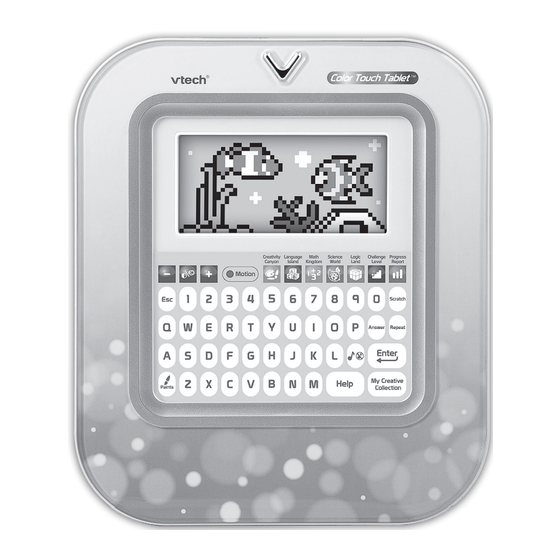
Summary of Contents for VTech Brilliant Creations Color Touch Tablet
- Page 1 User’s Manual Color Touch Tablet 2012 VTech Printed in China 91-001629-xxx...
- Page 2 Dear Parent, At VTech®, we know that in order to effectively reach kids, today’ s learning tools have to be plugged into the fast-paced world around them. at’ s why we created the Grade School Learning Series – an engaging set stylized, interactive computers specially designed to get grade-school kids up to speed with their fast-paced, tech-savvy world.
-
Page 3: Included In This Package
INTRODUCTION ® Thank you for purchasing the VTech Color Touch Tablet The Color Touch Tablet is a high-tech tablet that is filled with amazing activities! It features a bright, LCD color screen, motion sensor and touch panel. The motion sensor provides a fun new way to play--just tilt the tablet to play the games. -
Page 4: Getting Started
GETTING STARTED POWER SOURCE ® The VTech Color Touch Tablet operates on 4 “AA” sized batteries (AM-3/LR6). The “AA” sized batteries included in the unit are for demo purpose only and are not long-life batteries. -
Page 5: Product Features
• Remove batteries during long periods of non-use. • Do not dispose of batteries in fire. • Do not charge non-rechargeable batteries. • Remove rechargeable batteries from the toy before charging (if removable). • Rechargeable batteries are only to be charged under adult supervision. USING THE MOTION SENSOR For the motion sensor play to function at an optimum, hold the Color Touch Tablet a 30 degree angle (see picture). From this position, when you tilt the Color Touch Tablet away from you, it will give an “Up”... -
Page 6: Screen Saver
Crazy Creatures Crazy Dinosaurs PROGRESS REPORT Pressing the Progress Report key will show you how many games you’ve explored in each category. SCREEN SAVER The screensaver animation will automatically display after 60 seconds of no input in most activities. TURNING THE UNIT ON AND OFF button to turn the unit ON. -
Page 7: Function Keys
There are 5 levels of volume and contrast for you to choose from. KEYBOARD LAYOUT ® Your VTech Color Touch Tablet has a full QWERTY keyboard. You will also find the following function keys. - Page 8 Paints: Press this key to pop up a color selection palette for painting related activities. My Creative Collection: Press this key to show the activity menu for the activities: A01-A07. You can select one activity to review your creation in that activity. Volume/ Contrast: Press this key to adjust the LCD contrast and volume by pressing the [+] or [-] keys on the side or with the arrow keys.
- Page 9 ACTIVITIES ® Your VTech Color Touch Tablet includes a total of 80 activities. Activity Name Index Category Picture Painter My Aquarium Theatre night Magic Garden Crazy Animals Creativity Canyon Crazy Creatures Crazy Dinosaurs Melody Maker Concert Night Animal Concert Music DJ Dance Fun...
- Page 10 Syllable Explorer Syllable Expert Language Syllable Ship Beginner Island Syllable Ship Explorer Syllable Ship Expert Count the Amount Fishin' Addition Icy Shapes Shape Caper Beginner Shape Caper Explorer Shape Caper Expert Time Explorer Math Kingdom Ticktock Time Number Sled Beginner Number Sled Explorer Number Sled Expert Size Sled Taller Sled Shorter Sled Math Mania Beginner Math Mania Explorer Math Mania Expert Nature Sounds Mystery Sound Beginner Mystery Sound Explorer...
- Page 11 Penguin Pose Expert Fishing Fun Beginner Fishing Fun Explorer Fishing Fun Expert Color Caper Beginner Color Caper Explorer Logic Land Color Caper Expert Sea Invader Beginner Sea Invader Explorer Sea Invader Expert Snow Maze Beginner Snow Maze Explorer Snow Maze Expert Creativity Canyon A01. Picture Painter Do you want to be a painter? After you choose a picture, paint the picture by selecting colors on the color pallet and then press Enter.
- Page 12 A08. Melody Maker Let’s create your very own melodies by pressing the number keys. Touch the penguin to watch it dance on the ice blocks. A09. Concert Night Welcome to the penguin’s concert! Select a song, then choose an instrument and watch the penguin’s funny performance! You can also change the penguin’s dancing speed by touching the arrows on the screen to adjust the tempo. You can also press the Scratch key to jam some cool sounds into the melody. Cool Concert! Melody List: 1. She’ll Be Coming Round the Mountain 2.
- Page 13 A16. Word Beginner Hi beginners! Let’s explore the new snow village with the penguin and find out what surprise awaits us in each igloo! Choose a word and learn the beginning sound of the word and the word itself. Once you’ve collected all the items there is a celebration in the new snow village! Enjoy it! A17. Word Explorer Hi explorers! Let’s explore the new snow village with the penguin and find out what surprise awaits us in each igloo! Choose a word and learn the beginning sound of the word and the word itself.
- Page 14 A27. Hatch Match Expert Hi experts! Listen to the two sounds carefully and find out the word made by the sound you heard. Wow, the penguins are hatching! A28. Rhyming Party Welcome to our Rhyming Party in the snow village! The penguin is a hospitable host who takes you to visit the lovely igloos one by one. Choose a word and learn its rhyming words. Enjoy your time! A29.
- Page 15 A39. Fishin’ Addition Penguins love fish! Let’s choose two numbers and add them together to see how many fish there are! After you select 2 numbers, press Enter or touch the PLUS or EQUAL signs on the screen to sum up the fish. A40. Icy Shapes Wow, what an amazing ice sculpture garden! Perry Penguin found lots of different shapes there. He wants to tell you all about it. Touch the arrows on the screen or tilt the tablet left or right to learn together! A41. Shape Caper Beginner Look at the shapes unpacked from the penguin’s bag! Can you help the penguin count the number of shapes? Touch the arrows or tilt the tablet left or right to select the correct number.
- Page 16 has the taller object and pick your answer. Thank you for your help, the penguin is home now! A51. Shorter Sled Look, kids! The penguin’s sledding all the way home. Help him check which side of the sled has the shorter object and pick your answer. Thank you for your help, the penguin is home now! A52. Math Mania Beginner Ooh, the ice has blocked the Penguin’s way home! Can you help the penguin solve the simple addition problem so that the ice will melt and the penguin can cross the sea? Touch the check mark or X on the screen to answer whether the addition is correct or not. A53.
- Page 17 Animals have lots of special parts. Can you name them? Tilt the tablet left or right or touch the arrows on the screen to choose an answer. Touch the answer on the screen or press Enter to confirm. LOGIC LAND A63.
-
Page 18: Care And Maintenance
A74. Color Caper Expert Ooh, the penguin lost his key! Tilt the tablet up or down to move the penguin onto the key that’s the same color as the door and then press Enter. Or touch the right key on the screen directly. Wow, you got it! A75. Sea Invader Beginner Penguins on Patrol! Touch the sea monsters that are the same color as the one you saw to keep them from invading Penguin Village! A76. Sea Invader Explorer Penguins on Patrol! Touch the sea monsters that are the same color as the one you saw to keep them from invading Penguin Village! A77. Sea Invader Expert Penguins on Patrol! Touch the sea monsters that are the same color as the one you saw to keep them from invading Penguin Village! A78. -
Page 19: Troubleshooting
• Please note that focusing on a screen at close range and handling a keyboard for a prolonged period of time may cause fatigue or discomfort. • We recommend that children take a 15 minutes break for every hour of play. TROUBLESHOOTING 1. If your Color Touch Tablet stops working or does not turn on: • Check your batteries. Make sure the batteries are fresh and properly installed. -
Page 20: Other Info
® VTech Electronics North America, L.L.C. and its suppliers assume no responsibility for ® any damage or loss resulting from the use of this handbook. VTech Electronics North America, L.L.C. and its suppliers assume no responsibility for any loss or claims by ® third parties that may arise through the use of this software. VTech Electronics North America, L.L.C. and its suppliers assume no responsibility for any damage or loss caused...











Need help?
Do you have a question about the Brilliant Creations Color Touch Tablet and is the answer not in the manual?
Questions and answers