Advertisement
Table of Contents
Coby's MID7125 Adobe® Flash Update
Note: This update will NOT erase current settings or installed software
This update will require:
1) microSD card with at least 256MB of space
2) Software from MID7125 Downloads section on www.cobyusa.com
How to Install:
Step 1: Plug in the Tablet's Power Supply
Step 2: Go to Coby's Website, Find MID7125 and click on downloads. Look for section Adobe Update and
download the file: update.zip
Note: Within this zip file is another zip file. Do NOT rename or unzip the filename: "update.zip"
Step 3: Using your PC, copy "update.zip" to a microSD card that has at least 256MB of free space.
Step 4: Insert the microSD card into the Tablet's slot.
Step 5: Go to Tablet's Settings
Step 6: Find and select About Device (Scrolling down to bottom of settings)
Step 7: Select System Updates
Step 8: Select Install System Updates
Step 9: Select From SD Card
Step 10: Select Install Now
Observation Note: You will see a progress bar and the Android Robot
Once restarted you verify by viewing sample Adobe® Flash websites by visiting m.flash.com
Advertisement
Table of Contents

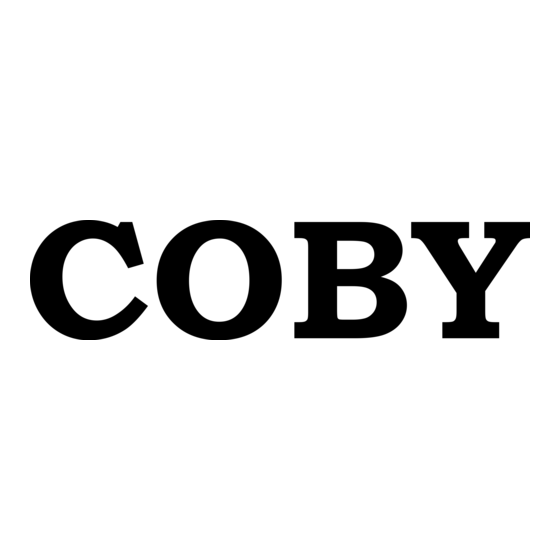
















Need help?
Do you have a question about the MID7125 and is the answer not in the manual?
Questions and answers