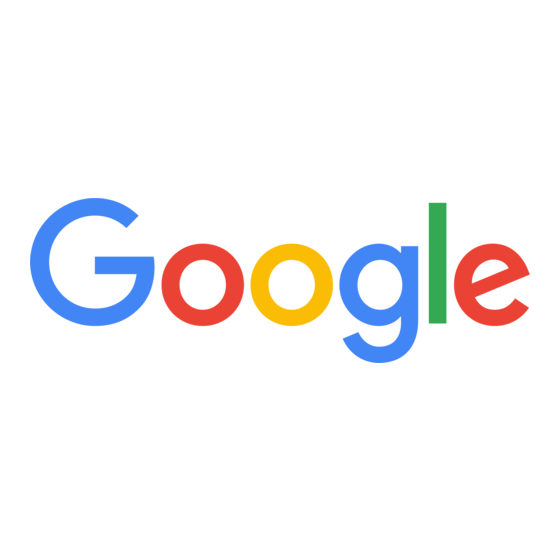
Advertisement
Quick Links
How to search what's on your screen
1. While pressing the Google Assistant button on the Pixelbook Pen, circle the
item on screen.
2. Results will appear in the Google Assistant window.
You can also turn the Google Assistant on for your pen this way:
1. If this is the first time using your Pixelbook Pen, tap it on your screen to
activate.
2. In the bar along the bottom of your screen, tap Pen
will change to the Google Assistant
3. Circle the item you want to see results for in the Google Assistant window.
4. You'll need to turn off the Google Assistant mode when you're done. To do
this, tap the Google Assistant
.
Turn screen context on or off
1. On your Pixelbook, press the
the Launcher
2. At the top right, click
3. Click More
4. Under "Devices," click Chromebook.
5. Next to "Use screen context," tap the toggle switch to turn on and off.
Take notes
Use Google Keep or other compatible note-taking apps to quickly jot down a
reminder or take detailed notes, even when your Pixelbook screen is locked.
Take notes instantly from a locked screen
Jump right in to notetaking without entering a password to unlock your screen.
Everything else on your Pixelbook will remain locked and secure. This feature is
currently only available with the Google Keep app.
on your desktop. It will change back to Pen
key, say "Ok Google," or touch and hold
in the lower left corner of your screen.
.
Settings
.
Assistant (the pen
on your desktop).
Advertisement

Summary of Contents for Google C0B
- Page 1 Google Assistant on your desktop). 3. Circle the item you want to see results for in the Google Assistant window. 4. You’ll need to turn off the Google Assistant mode when you’re done. To do this, tap the Google Assistant on your desktop.
- Page 2 1. In the top right corner of your locked screen, tap or swipe Note . This will instantly open your most recent note in the Keep app. 2. Use your Pixelbook Pen to take notes in the window that appears. 3.
- Page 3 4. Use the app to draw with your pen. Use the drawing tools in Google Keep You can change the drawing mode of the Pixelbook Pen from the Google Keep app. Here are the different settings: To draw thin lines, click the Pen ...
- Page 4 1. On your desktop, tap Pen 2. Tap Laser pointer mode or Magnifying glass mode. 3. Touch the pen to the screen and move it around. 4. Optional: To turn off the laser pointer or magnifying glass, tap Pen again. Change settings &...
- Page 5 To avoid damaging your Pixelbook Pen, accessories or any connected devices, and to reduce the risk of personal injury, discomfort, property damage or other potential hazards, follow the precautions below. Handling Handle your Pixelbook Pen with care. Do not apply excessive pressure during operation.
- Page 6 Do not attempt to repair your Pixelbook Pen yourself. Disassembling your Pixelbook Pen may cause injury. Your Pixelbook Pen should only be repaired by Google or a Google authorized service provider. Unauthorized repairs or modifications could result in permanent damage to the device, and may affect your warranty coverage and regulatory authorizations.For online help and support,...
- Page 7 Regulatory information, certification, and compliance marks specific to Pixelbook Pen can be found inside the battery compartment of your device. Additional regulatory and environmental information can be found at g.co/pixelbook/manual. Manufacturer address: Google Inc., 1600 Amphitheatre Parkway, Mountain View, CA 94043. EMC Compliance...
- Page 8 The device must be installed and used in strict accordance with the manufacturer’s instructions as described in the product documentation that comes with the device. Google is not responsible for any radio or television interference caused by unauthorized modification of the devices included with this device, or the substitution or attachment of connecting cables and equipment other than that specified by Google.
- Page 9 Google’s EU importer is Google Commerce Limited, 70 Sir John Rogerson’s Quay, Dublin 2, Ireland. Waste Electrical and Electronic Equipment (WEEE) & Batteries Directives...
Need help?
Do you have a question about the C0B and is the answer not in the manual?
Questions and answers