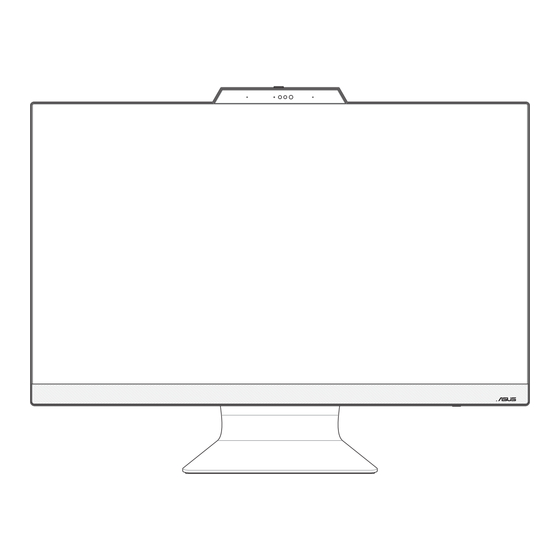
Advertisement
Quick Links
Advertisement

Summary of Contents for Asus M3702WF Series
- Page 1 User Guide M3402WF/M3702WF/F3402WF/F3702WF Series...
- Page 2 Warranty Statement, up to the listed contract price of each product. ASUS will only be responsible for or indemnify you for loss, damages or claims based in contract, tort or infringement under this Warranty Statement.
- Page 3 Front view .......................... 13 Bottom view ........................16 Rear view ........................... 18 Chapter 2: Using your ASUS All-in-One PC Positioning your ASUS All-in-One PC ..............21 Setting up your ASUS All-in-One PC ..............22 Connecting the wireless keyboard and mouse ........... 22 Connecting a wired keyboard and mouse ............
- Page 4 Wi-Fi ............................. 39 Bluetooth ........................... 40 Connecting to wired networks ................41 Turning your ASUS All-in-One PC off ..............42 Putting your ASUS All-in-One PC to sleep ............43 Chapter 4: Recovering your system Entering the BIOS Setup ..................45 Quickly enter the BIOS ....................45 Recovering your system ..................46...
- Page 5 EU REACH and Article 33 ....................56 EU RoHS..........................56 Japan JIS-C-0950 Material Declarations ..............56 India RoHS ......................... 57 ASUS Recycling/Takeback Services ................57 ENERGY STAR Qualified Product ................58 Ecodesign Directive ....................... 59 EPEAT Registered Products ..................59 IEC 60825-1:2014 ......................
- Page 6 This chapter provides you with information on using your ASUS All-in-One PC. Chapter 3: Working with Windows This chapter provides an overview of using Windows in your ASUS All-in-One PC. Chapter 4: Recovering your system This chapter provides recovery options for your ASUS All-in-One...
- Page 7 Typography Bold = This indicates a menu or an item that must be selected. Italic = This indicates sections that you can refer to in this manual. ASUS All-in-One PC...
- Page 8 Icons The icons below indicate the devices you can use for completing a series of tasks or procedures on your ASUS All-in-One PC. = Use the touch screen panel (on selected models). = (optional) Use the wired/wireless mouse. = (optional) Use the wired/wireless keyboard.
- Page 9 Safety information Your ASUS All-in-One PC is designed and tested to meet the latest standards of safety for information technology equipment. However, to ensure your safety, it is important that you read the following safety instructions. Setting up your system •...
- Page 10 The power cord or plug is damaged. Liquid has been spilled into the system. The system does not function properly even if you follow the operating instructions. The system was dropped or the cabinet is damaged. The system performance changes. ASUS All-in-One PC...
- Page 11 Rating output current: 4.74A (90W) Rating output voltage: 19V It is recommended that the power socket is in close proximity to the ASUS All-in-One PC. DC fan warning Please note that the DC fan is a moving part and can cause harm when used improperly.
- Page 12 • If any of the items is damaged or missing, contact your retailer. • The ASUS All-in-One PC illustration is for reference only. Actual product specifications may vary with models. • The keyboard, mouse, and power supply illustrations are for reference only.
- Page 13 Chapter 1: Hardware Setup ASUS All-in-One PC Front view NOTE: The illustrations in this section are for reference only. The appearance of your ASUS All-in-One PC may vary depending on model. ASUS All-in-One PC...
- Page 14 Camera indicator The camera indicator lights up when the built-in camera is in use. Webcam shield This allows you to cover the camera lens of your ASUS All-in- One PC. ASUS All-in-One PC...
- Page 15 Windows Hello facial recognition. LCD display panel The LCD display panel provides excellent viewing features for photos, videos, and other multimedia files. On selected models, multi-touch is supported. You can operate your ASUS All-in-One PC using touch gestures. ASUS All-in-One PC...
- Page 16 Bottom view NOTE: The illustrations in this section are for reference only. The appearance of your ASUS All-in-One PC may vary depending on model. Mode button Touch to switch the display signal source. When switched to HDMI-in, the ASUS All-in-One PC can be used as a standard desktop LCD monitor.
- Page 17 ASUS All-in-One PC. Audio features are software- controlled. Memory card reader (on selected models) This ASUS All-in-One PC has a built-in memory card reader slot that supports MMC and SD cards. Kensington® security slot The Kensington® security slot allows you to secure your ASUS All-in-One PC using Kensington®...
- Page 18 Rear view ASUS All-in-One PC...
- Page 19 Power button Press this button to turn on your ASUS All-in-One PC. HDMI input port (on selected models) This port allows you to use your ASUS All-in-One PC as an external display. USB 3.2 Gen 1 port This USB 3.2 Gen 1 (Universal Serial Bus) port provides a transfer rate of up to 5 Gbit/s.
- Page 20 The bundled power adapter converts AC power to DC power for use with this jack. Power supplied through this jack supplies power to the ASUS All-in-One PC. To prevent damage to the ASUS All-in-One PC, always use the bundled power adapter.
- Page 21 Chapter 2: Using your ASUS All-in-One PC Chapter 2: Using your ASUS All-in-One PC Positioning your ASUS All-in-One PC Place your ASUS All-in-One PC on a flat surface such as a table or desk. Tilt the display to an angle between -5° to 20°. IMPORTANT! •...
- Page 22 Setting up your ASUS All-in-One PC NOTE: The illustrations in this section are for reference only. The appearance of your ASUS All-in-One PC may vary depending on model. Connecting the wireless keyboard and mouse Install batteries into the wireless keyboard and mouse.
- Page 23 Connect the wireless dongle for keyboard and mouse to a USB port to automatically pair both devices to your ASUS All-in-One You can begin using the wireless keyboard and mouse. NOTE: Reconnect the wireless keyboard and mouse with the wireless dongle if they lose connection.
- Page 24 Connect the keyboard and the mouse to the USB ports on the rear panel. NOTE: The illustrations above are for reference only. Actual hardware and specifications of the optional wired or wireless keyboard and mouse may vary. ASUS All-in-One PC...
- Page 25 Powering on the system Connect the DC power connector into your ASUS All-in-One PC’s power (DC) input. Connect the AC power cord to the AC/DC adapter. Plug the AC power adapter into a 100V~240V power source. ASUS All-in-One PC...
- Page 26 Press the power button. NOTE: For details on turning off your ASUS All-in-One PC, refer to the section Turning your ASUS All-in-One PC off in Working with Windows. ASUS All-in-One PC...
- Page 27 The touch screen panel of your ASUS All-in-One PC provides excellent viewing features for photos, videos, and other multimedia files on your ASUS All-in-One PC. It also allows you to operate it using touch screen gestures. IMPORTANT! Do not use sharp objects such as scissors or ballpoint pens on the touch screen to prevent dents and scratches which may cause the touchscreen to become unresponsive.
- Page 28 Using touch screen panel gestures The gestures allow you to launch programs and access the settings of your ASUS All-in-One PC. The functions can be activated by using the hand gestures on your ASUS All-in-One PC’s touch screen panel. Tap/Double-tap Press and hold •...
- Page 29 Slide your finger to scroll up and • Drag to create a selection down and slide your finger to box around multiple items. pan the screen left or right. • Drag and drop an item to move it to a new location. ASUS All-in-One PC...
- Page 30 Turns the speaker on or off Turns the speaker volume down Turns the speaker volume up Decreases display brightness Increases display brightness Toggles the display mode NOTE: Ensure that the second display is connected to your ASUS All-in-One PC. ASUS All-in-One PC...
- Page 31 Activates the Lock screen Skips to previous track or rewind Play or pause Skips to next track or fast forward Activates screen capture tool ASUS All-in-One PC...
- Page 32 Other key combinations Turns the microphone on or off Toggles ASUS AI Noise-Canceling for built-in or external audio speakers Microphone Toggles between Front and Rear AI Noise Cancellation or 360° AI Noise Cancellation mode. Mode Description Front and Rear AI...
- Page 33 Windows on an internal SSD (solid-state drive) for optimal performance. Starting for the first time When you start your ASUS All-in-One PC for the first time, a series of screens appear to guide you in configuring your Windows operating system. Follow the onscreen instructions to configure the following basic items: •...
- Page 34 Start menu The Start menu is the main gateway to your ASUS All-in-One PC’s programs, Windows apps, folders, and settings. You can use the Start menu to do these common activities: • Start programs or Windows apps • Open commonly used programs or Windows apps •...
- Page 35 Press the Windows logo key on your keyboard. Opening programs from the Start menu One of the most common uses of the Start menu is opening programs installed on your ASUS All-in-One PC. Tap the program to launch it. Position your mouse pointer over the program, then click to launch it.
- Page 36 Launching Windows apps from the Start menu Tap the app to launch it. Position your mouse pointer over the app, then click to launch it. Use the arrow keys to browse through the apps. Press to launch an app. ASUS All-in-One PC...
- Page 37 MyASUS Splendid MyASUS Splendid ensures that all ASUS display panels show identical and accurate colors. You may select Vivid, Eye Care, or Manual Mode beside Normal Mode to adjust the display settings. Normal Mode: Through Gamma and Color temperature •...
- Page 38 If eye strain persists, please consult a physician. • High energy blue light may lead to eye strain and AMD (Age- Related Macular Degeneration). Blue light Filter reduces 30% (max.) harmful blue light to avoid CVS (Computer Vision Syndrome). ASUS All-in-One PC...
- Page 39 Access emails, surf the Internet, and share applications via social networking sites using your ASUS All-in-One PC’s Wi-Fi connection. Connecting to Wi-Fi Connect your ASUS All-in-One PC to a Wi-Fi network by using the following steps: Click/Tap the Wi-Fi icon from the taskbar to enable Wi-Fi.
- Page 40 Use Bluetooth to facilitate wireless data transfers with other Bluetooth- enabled devices. Pairing with other Bluetooth-enabled devices You need to pair your ASUS All-in-One PC with other Bluetooth-enabled devices to enable data transfers. Connect your devices by using the following steps: Launch Settings from the Start menu.
- Page 41 Connecting to wired networks You can also connect to wired networks, such as local area networks and broadband Internet connection, using your ASUS All-in-One PC’s LAN port. NOTE: Contact your Internet Service Provider (ISP) for details or your network administrator for assistance in setting up your Internet connection.
- Page 42 Turning your ASUS All-in-One PC You can turn off your ASUS All-in-One PC by doing either of the following procedures: • Launch the Start menu, select the power icon, then select Shut down to do a normal shutdown. • From the log-in screen, select the power icon, then select Shut down.
- Page 43 From the log-in screen, select the power icon, then select Sleep. Press to launch Shut Down Windows. Select Sleep from the drop-down list, then select OK. NOTE: You can also put your ASUS All-in-One PC to Sleep mode by pressing the power button once. ASUS All-in-One PC...
- Page 44 ASUS All-in-One PC...
- Page 45 Quickly enter the BIOS To access the BIOS: • When your ASUS All-in-One PC is off, press the power button for at least four (4) seconds to access the BIOS directly. • Press the power button to turn on your ASUS All-in-One PC, then press <F2>...
- Page 46 Note down important customized settings such as network settings, • user names, and passwords to avoid data loss. Ensure that your ASUS All-in-One PC is plugged in to a power source • before resetting your system. Windows allows you to do any of the following recovery options: Keep my files - This option allows you to refresh your ASUS All- •...
- Page 47 Advanced startup - Using this option allows you to perform • other advanced recovery options on your ASUS All-in-One PC such as: Using a USB drive, network connection or Windows recovery DVD to startup your ASUS All-in-One PC. Using Troubleshoot to enable any of these advanced...
- Page 48 ASUS All-in-One PC...
- Page 49 ISED Wi-Fi 6E Caution Statement (RLAN devices) Devices shall not be used for control of or communications with unmanned aircraft systems. Les dispositifs ne doivent pas être utilisés pour commander des systèmes d’aéronef sans pilote ni pour communiquer avec de tels systèmes. ASUS All-in-One PC...
- Page 50 La bande 5150–5250 MHz est réservée uniquement pour une utilisation à l’intérieur afin de réduire les risques de brouillage préjudiciable aux systèmes de satellites mobiles utilisant les mêmes canaux. CAN ICES-003(B)/NMB-003(B) ASUS All-in-One PC...
- Page 51 (iii) for devices with detachable antenna(s), the maximum antenna gain permitted for devices in the band 5725-5850 MHz shall be such that the equipment still complies with the e.i.r.p. limits specified for point-to- point and non point-to-point operation as appropriate; and ASUS All-in-One PC...
- Page 52 à-d., qu’ils ont la priorité) pour les bandes 5250-5350 MHz et 5650-5850 MHz et que ces radars pourraient créer des interférences et/ou des dommages aux dispositifs LAN-EL. Les produits utilisant la technique d’atténuation DFS (Sélection Dynamique des Fréquences) sur les bandes 5250-5350 MHz, 5470-5600 MHz, et 5650-5725 MHz. ASUS All-in-One PC...
- Page 53 I/O ports are located. Prevention of Hearing Loss To prevent possible hearing damage, do not listen at high volume levels for long periods. ASUS All-in-One PC...
- Page 54 Replace only with the same or equivalent type recommended by the manufacturer. Dispose of used batteries according to the manufacturer’s instructions. No Exposure to Liquids DO NOT expose to or use near liquids, rain, or moisture. This product is not waterproof or oil-proof. ASUS All-in-One PC...
- Page 55 ASUS follows the green design concept to design and manufacture our products, and makes sure that each stage of the product life cycle of ASUS product is in line with global environmental regulations. In addition, ASUS disclose the relevant information based on regulation requirements.
- Page 56 EU REACH and Article 33 Complying with the REACH (Registration, Evaluation, Authorization, and Restriction of Chemicals) regulatory framework, we publish the chemical substances in our products at ASUS REACH website at http://csr.asus.com/english/REACH.htm. EU RoHS This product complies with the EU RoHS Directive. For more details, see http://csr.asus.com/english/article.aspx?id=35.
- Page 57 Schedule II of the Rule. ASUS Recycling/Takeback Services ASUS recycling and takeback programs come from our commitment to the highest standards for protecting our environment. We believe in providing solutions for you to be able to responsibly recycle our products, batteries, other components as well as the packaging materials.
- Page 58 All ASUS products with the ENERGY STAR logo comply with the ENERGY STAR standard, and the power management feature is enabled by default. The monitor is automatically set to sleep within 10 minutes of user inactivity;...
- Page 59 European Union announced a framework for the setting of ecodesign requirements for energy-related products (2009/125/EC). Specific Implementing Measures are aimed at improving environmental performance of specific products or across multiple product types. ASUS provides product information on the CSR website. Further information could be found at https://csr.asus.com/english/article.aspx?id=1555.
- Page 60 étre la cause d’une exposition à un rayonnement dangereux. Complies with FDA performance standards for laser products except for conformance with IEC 60825-1 Ed. 3., as described in Laser Notice No. 56, dated May 8, 2019. ASUS All-in-One PC...
- Page 61 Directive 2014/53/EU. Full text of EU declaration of conformity is available at https://www.asus.com/support/. The WiFi operating in the band 5150-5350 MHz shall be restricted to indoor use for countries listed in the table below: UK(NI) a.
- Page 62 UK. b. Very Low Power (VLP) Wi-Fi 6E devices (portable devices): The device is not permitted to be used on Unmanned Aircraft Systems (UAS) when operating in the 5925 to 6425 MHz frequency range in UK. ASUS All-in-One PC...
- Page 63 FCC regulations restrict the operation of this device to indoor use only. The operation of this device is prohibited on oil platforms, cars, trains, boats, and aircraft, except that operation of this device is permitted in large aircraft while flying above 10,000 feet. ASUS All-in-One PC...
- Page 64 This device complies with Part 15 of the FCC Rules. Operation is subject to the following two conditions: (1) This device may not cause harmful interference, and (2) this device must accept any interference received, including interference that may cause undesired operation. ASUS All-in-One PC...
- Page 65 Address: Phone/Fax No: (510)739-3777/(510)608-4555 hereby declares that the product Product Name : ASUS All-in-One PC/ASUS ExpertCenter Model Number : M3402WF, M3702WF, F3402WF, F3702WF compliance statement: This device complies with part 15 of the FCC Rules. Operation is subject to the...
- Page 66 ASUS All-in-One PC...
- Page 67 ASUS All-in-One PC...
- Page 68 Manufacturer ASUSTek COMPUTER INC. Address 1F., No. 15, Lide Rd., Beitou Dist., Taipei City 112 Authorized Representative in ASUS COMPUTER GmbH Europe Address Harkortstrasse 21-23, 40880 Ratingen, Germany...













Need help?
Do you have a question about the M3702WF Series and is the answer not in the manual?
Questions and answers