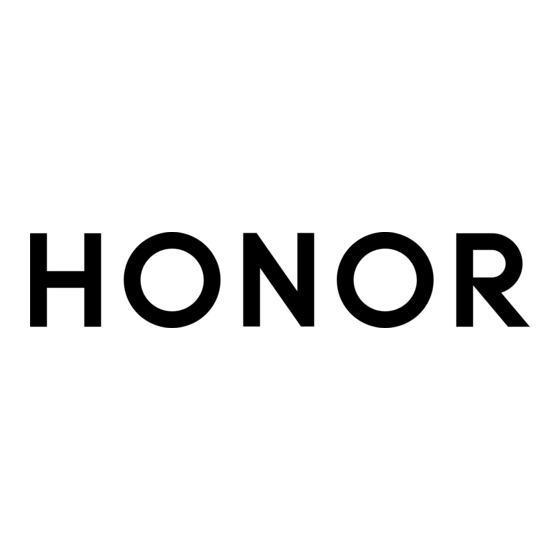
Advertisement
Quick Links
Advertisement

Summary of Contents for honor GFY-LX3
- Page 1 User Guide...
- Page 2 Power On/Off and Restart Charge Your phone Thoughtful AI Suggestions Magic Capsule HONOR Connect HONOR Print HONOR Share Log in to HONOR ID Video Creation Photography Basics Take Photos Edit Images View Images and Videos Enjoy Smart Life Audio Channel Switching with One Tap...
- Page 3 Contents Calculator Flashlight System Manager Device Clone Tips Settings Wi-Fi Bluetooth Mobile Network More Connections Home Screen & Wallpaper Display and Brightness Sounds Notifications Biometrics & Password Battery Storage Security Privacy Accessibility System & Updates About Phone...
- Page 4 Get Familiar Change Navigation Method Change the System Navigation Mode Use gesture navigation Go to Settings > System & updates > System navigation and select Gestures. You can: Return to the parent menu: Swipe inward from the left or right edge of the screen. •...
- Page 5 Get Familiar Touch the button to go back. • Touch and hold the button, then release it to go back to the home screen. • Touch and hold the button, then swipe left or right to view recent tasks. • Migrate Data from the Old Device to the New Device Use Device Clone to Move Data to Your New Device Device Clone lets you quickly and seamlessly move all the basic data (including contacts,...
- Page 6 Get Familiar Press the Power button. • Go to Settings > Accessibility features > Shortcuts & gestures > Wake screen, and • enable Raise to wake or Double-tap to wake Unlock the Screen with Password Once the screen is turned on, swipe up from the middle of the screen to display the password input panel.
- Page 7 Get Familiar Configure Dual SIM Settings If your phone has two SIM cards inserted, you can set the default mobile data SIM and the default calling SIM, and enable call forwarding between the two SIM cards. This feature applies to dual-SIM devices only. Set the Default Mobile Data and Default Calling SIM Cards Go to Settings >...
- Page 8 Get Familiar Touch Connected devices to view the connected devices list and blocklist. Touch a • device in the Connected devices list to move it to the Blocklist list as prompted. You can also remove a device from the list. If you are sharing a mobile data network, you can also touch More to set Data limit and •...
- Page 9 Get Familiar Tap on the high data-consuming application to restrict its use of mobile data, roaming data, etc. Some applications (such as those generated by App Twin) cannot restrict Internet access in the “Data usage management”. Please go to Settings > Apps > Apps, search for the name of the app, and tap Data usage to restrict its Internet access.
- Page 10 Transfer Data Using Wi-Fi Direct You can use Wi-Fi Direct to transfer data between HONOR devices. Wi-Fi Direct allows you to transfer large files to a nearby device more quickly than Bluetooth and without having to pair the devices.
- Page 11 Get Familiar Swipe down from the top right of the screen to open the Control Center. Swipe down from the top middle or left of the screen to open the Notification Center. Swipe left or right on the blank space to switch between them. Use Shortcut Switches Tap the shortcut switch to enable or disable its function.
- Page 12 Get Familiar Digital Wellbeing enabled on the Connected to Bluetooth device phone More information Other Bluetooth device battery Bluetooth headset battery Bluetooth hearing aids battery Bluetooth speaker battery Bluetooth stylus battery Positioning service enabled Connected to VPN network Connected to earbuds Eye Comfort enabled Unable to connect to the voice Ongoing call...
- Page 13 Get Familiar Clear Notifications. If you don’t want to check a notification, you can swipe it right to clear it. • If there are too many to clear, you can tap on the bottom of the Notification Center • to clear them all. Some system notifications and notifications from apps running in the foreground cannot be cleared.
- Page 14 Get Familiar You can also go to Settings > Sounds & vibration to switch between Sound, Vibration, and Silent. Press the Power Button to Mute Your Device When It Rings When your phone rings for an incoming call or alarm, you can press the Power button to mute it.
- Page 15 Batteries have a limited number of charge cycles. When the battery life becomes • noticeably shorter, go to an authorized HONOR Customer Service Center to replace the battery. Do not cover your phone or charger during charging.
- Page 16 Get Familiar Use the Charger that Came with Your Device Use the USB cable that came with your phone to connect your phone and the adapter. Plug the adapter into a power socket. Charging Your Phone with a PC Connect your phone to a PC or other device using a USB cable. When the Use USB to dialog box is displayed on your phone, touch Charge only.
- Page 17 Thoughtful AI Suggestions Magic Capsule Magic Capsule The Magic Capsule is located at the of the top of the screen, displayed in the form of a “capsule”, and presents ongoing tasks, making it easy to view real-time status, perform quick operations, or quickly enter applications. The Capsule can shrink into a “little ball”...
- Page 18 HONOR Share HONOR Share HONOR Share is a wireless sharing technology that allows you to quickly transfer images, videos, documents, and other types of files between devices. This technology uses Bluetooth to discover nearby devices that supports HONOR Share and Wi-Fi Direct to...
- Page 19 On the receiving device, tap ACCEPT to accept the transfer. On the receiving device, go to Files, tap Phone > HONOR Share under the Browse tab to view the received file.
- Page 20 Log in to HONOR ID Log in to HONOR ID Fast On the new device, go to Settings > Log in to HONOR ID, you can log in by: Account login: Enter the account name, and log in by password or SMS verification code •...
- Page 21 Video Creation Photography Basics Launch Camera There are multiple ways to open the Camera app. From the Home Screen From the home screen, open Camera. From the Lock Screen When the screen is locked, turn on the screen, then swipe up on the camera icon in the lower right corner to open the camera.
- Page 22 Video Creation Place the subject of your photo at one of the intersecting points, then touch the shutter button. Enable Mirror Reflection When using the front camera, touch to enable or disable Mirror reflection. Mute the Shutter Sound Enable Mute to mute the camera shutter sound. This feature is only available in some countries and regions.
- Page 23 Video Creation Select a filter: Tap to preview the filter effect. • Not all modes support the above operation, please refer to each mode for details. Tap the shutter to shoot. Use the Floating Shutter When using the camera, you can turn on the floating shutter and drag the floating shutter button to your preferred position.
- Page 24 Video Creation Portrait Mode Use the portrait mode to add beauty and background bokeh to your photos to make the characters in your photos more beautiful. Open Camera and select PORTRAIT mode. Point the camera at the figure so that the figure appears in the portrait box. To take a selfie, tap You can perform the following operations to adjust portrait effect: Turn on the beauty effect: tap...
- Page 25 Video Creation Edit Photos Gallery offers a wide range of custom editing features for photos. Basic Editing Open Gallery, touch the photo you want to edit, then touch to access the editing features. Crop and rotate: Touch Crop, select a frame, then drag the grid or its corners to •...
- Page 26 Video Creation View Images and Videos View Photos In Gallery, you can view, edit, and share your photos. You can also browse vlogs that are automatically generated by the Gallery. View by Shooting Time Go to Gallery, tap Photos tab. Pinch in on the screen to switch to the monthly view and pinch out to switch to the daily view.
- Page 27 Video Creation Custom Album Cover Go to Gallery > Albums. Go to the album for which you want to customize the cover and touch > Custom cover. Select the image you want to set as the cover. To restore the default cover, go to this album and touch >...
- Page 28 Video Creation The All photos and Videos albums show all photos and videos stored on your device. Moving items across albums will not remove them from these albums. Delete Photos and Videos Touch and hold to select the photo, video or album you want to delete, then touch Delete >...
- Page 29 Enjoy Smart Life Audio Channel Switching with One Tap Switch to a Different Output Device During Playback When playing music or videos through your earphones, you can quickly switch playback to another device without having to unplug your wired earphones or disconnect your Bluetooth earphones.
- Page 30 Tips Enable Frequently Used Features of the App Fast Access Frequently Used App Features from the Home Screen You can access frequently used features of certain apps from app icons on the home screen, and even add shortcuts for these features to the home screen. Quickly Access Frequently Used App Features Touch and hold an app icon until a pop-up menu is displayed, then touch a frequently used feature to access it.
- Page 31 Tips Share and Edit a Screenshot or Switch to Scrollshot After you take a screenshot, a thumbnail will be displayed in the lower left corner of the screen. You can then: Swipe down on the thumbnail to take a scrolling screenshot. •...
- Page 32 Tips If you want to take more than one screenshot, wait 2 seconds before knocking on the • screen again. If there is a screen protector on the screen, knock the screen harder or remove the screen • protector and try again. Record screen You can record operations on the screen as a video and share it with your friends and family.
- Page 33 Apps Apps App Basics Uninstall an App You can uninstall an app using any of the following methods: When using the Standard style home screen, touch and hold the app icon on the home • screen, then touch Uninstall and follow the instructions. When using the Drawer style home screen, touch and hold the app icon in the drawer, •...
- Page 34 Apps Contacts Add and manage contacts You can open Contacts on the home screen (or open Phone and go to the Contacts interface) and add, share, or delete contacts. Manually create contacts On the Contacts screen, tap , go to the New contact interface, enter name, phone number, and other information, and tap to save.
- Page 35 Apps Edit groups On the Contacts interface, select Groups, and enter the group you want to edit. Add member: Tap Add members to add members to the group. • Remove member: Long press the member you want to remove and tap Remove from •...
- Page 36 Apps After setting the emergency contacts, if you need to call for help, go to EMERGENCY > EMERGENCY INFORMATION > Emergency contacts from the screen where you enter the lock screen password and select the emergency contact to make the call. Delete contact history Open Contacts or Phone and select the Contacts tab.
- Page 37 Apps For numbers that are not in the contacts list, open the dialer and hold the 0 number key until the + icon is displayed. Enter the country code and phone number, then touch to make an international call. Manage Incoming Calls You can use the call waiting feature to answer incoming calls when you are already engaged in a previous call.
- Page 38 Apps Enable Call Forwarding After the Call forwarding feature is enabled, calls that meet your pre-set conditions will be automatically transferred to a specified phone number. This feature requires the support of your carrier. For details, contact your carrier. Open Phone, go to >...
- Page 39 Apps Manage Blocked Calls On the Blocked screen, you can manage blocked calls, such as by calling back numbers, deleting records. Go to Phone > > Blocked. You can then: Touch a record and select Call to call back numbers, select Add to trustlist or Add •...
- Page 40 Apps Perform In-call Operations During a call, an in-call menu will be displayed. Touch to switch the audio channel to the speaker. • Touch to start another call. This feature requires the support of your carrier. For • details, contact your carrier. Touch to use the dialer.
- Page 41 Apps Share Schedules Open the Events screen, then tap a schedule under View or Schedule. > Share, then follow the on-screen instructions to share your schedule in the way you prefer. Delete Schedules On the Events screen, tap the schedule you want to delete, then tap >...
- Page 42 Apps Go to Calendar > > Settings. Select the start day of the week, or enable the switch to show week numbers. Set Alternate Calendars You can switch to other calendars, such as the Chinese lunar calendar or the Islamic calendar.
- Page 43 Not all web pages support this feature. The interface and functions may vary by device • model. Please refer to the actual situation. Stay in Sync Enabling Stay in Sync allows you to sync local notes to the cloud. Log in to your HONOR ID on any device to view these notes anytime, anywhere.
- Page 44 After enabling this feature, if you delete the notes on your phone, the data on the cloud and other devices that are logged in to the same HONOR ID will also be deleted synchronously. Manage Notes You can categorize your notes into different folders, delete unwanted items, and share your notes with others.
- Page 45 Documents in TXT or HTML format can be exported when As document and saved in Files > My files > HONOR Notes > HONOR Share by default. Share multiple notes: On the page of All notes list, press and hold a note to be shared, •...
- Page 46 Apps Play the audio recording The recording files will be displayed as a list on the home page of Recorder and can be played by tapping. On the player screen, you can: to automatically skips the sections with no sound. •...
- Page 47 Apps Add an Exchange Account Microsoft Exchange enables digital messaging within a company. If your company mailbox uses the Exchange server, you can log in to your company email account on your phone. Contact the administrator of the company email server to obtain the domain name, server address, port number, and security type.
- Page 48 Apps Clear the display: Touch . You can also touch to clear the display after touching • to complete the calculation. Flashlight Flashlight You can use any of the following methods to open flashlight: Control Center: Swipe down from the top-right corner of your device to open Control •...
- Page 49 Apps Manage Data Usage Open System Manager , then touch Data usage to view data usage and manage network access. View and Manage High Data-consuming Applications In the Data usage this month of “Data usage management” interface, you can view the ranking of the data used by each application.
- Page 50 Apps Filter Spam Calls Go to Phone > > Blocked > Block rules. Alternatively, go to System Manager > Blocked > Block rules. Touch Call block rules and toggle on the switches of corresponding block rules. This operation requires an interception record. •...
- Page 51 Apps Migrate Data from a Device On your new phone, open the Device Clone app. Alternatively, go to Settings > System & updates > Device Clone, touch This is the new device, then select old device type. Follow the onscreen instructions to download and install Device Clone on your old device.
- Page 52 Transfer Data Using Wi-Fi Direct You can use Wi-Fi Direct to transfer data between HONOR devices. Wi-Fi Direct allows you to transfer large files to a nearby device more quickly than Bluetooth and without having to pair the devices.
- Page 53 Settings On the sending device, touch and hold to select the files you want to share, touch and select Wi-Fi Direct. These steps may be different if you are sharing files directly from an app. Touch the icon of the receiving device to establish a connection, then share the files. On the receiving device, accept the Wi-Fi Direct transfer request.
- Page 54 Settings Transfer Files via Bluetooth You can use Bluetooth to transfer videos, pictures, contacts, and more to another device provided that both devices are within the effective Bluetooth range. Pair the sending and recipient devices via Bluetooth. On the sending device, touch and hold a file, select the files you want to share, touch , and select Bluetooth.
- Page 55 Settings To save battery power and mobile data, disable the mobile data service when you don't need it. Configure Dual SIM Settings If your phone has two SIM cards inserted, you can set the default mobile data SIM and the default calling SIM, and enable call forwarding between the two SIM cards.
- Page 56 Settings Set Device name. • Set Password. • Touch Connected devices to view the connected devices list and blocklist. Touch a • device in the Connected devices list to move it to the Blocklist list as prompted. You can also remove a device from the list. If you are sharing a mobile data network, you can also touch More to set Data limit and •...
- Page 57 On More data settings page, you can also enable Lock screen data usage reminder. More Connections HONOR Share HONOR Share is a wireless sharing technology that allows you to quickly transfer images, videos, documents, and other types of files between devices. This technology uses...
- Page 58 On the receiving device, tap ACCEPT to accept the transfer. On the receiving device, go to Files, tap Phone > HONOR Share under the Browse tab to view the received file.
- Page 59 Enable Bluetooth and Wi-Fi on the PC. Turn on HONOR Share on the phone. Select the file to be shared on your PC and right click Display more options > HONOR Share. The PC will search for phones that have the HONOR Share function enabled.
- Page 60 Settings Connect to a Wi-Fi router: Enable Wi-Fi on the printer and connect it to the Wi-Fi • router. On your phone, go to Settings > Wi-Fi, enable Wi-Fi, touch the same Wi-Fi router, and follow the onscreen instructions to complete the settings. Connect with Wi-Fi Direct: If your printer supports Wi-Fi Direct, follow the •...
- Page 61 Settings Go to screen lock settings You can go to Lock screen settings page by any of the operations below. Pinch with two fingers on screen lock interface, (after unlocking device), go to the • settings page of Lock screen. Pinch on the home screen with two fingers to enter the edit screen, tap Wallpaper, and •...
- Page 62 Settings Enable App Drawer Go to Settings > Home screen & style > Home screen style, and select Drawer. Once enabled, you can swipe up on the home screen to access all of your apps in the drawer. Create shortcuts on the home screen In the Drawer mode, swipe up on the home screen to display the drawer, touch and hold an app until it enlarges, then drag it to the desired position on the home screen.
- Page 63 Settings Adjust the Color Temperature Go to Settings > Display & brightness > Color temperature, and select the color temperature that you prefer. Default and Warm will be easier on your eyes and are therefore recommended. Default: a natural tint •...
- Page 64 Settings Swipe down from the top right of the screen to open the Control Center. Turn on or off • eBook mode (If there is no eBook mode quick switch showed on the panel, tap > Edit shortcut switch, and you can find eBook mode switch on the panel below). Go to Settings >...
- Page 65 Settings Switch Sound Mode Via Control Center Swipe down from the top right of the screen to open the Control Center. Sound, Silent, or Vibration to switch between different sound modes. In the ring mode, the phone plays all sounds. In the silent mode, the phone mutes ringtones of calls, messages, notifications, and some third-party app reminders.
- Page 66 Settings Do Not Disturb Mode Do Not Disturb helps you prevent interruptions when you need to focus. When this mode is enabled, calls and messages will be muted. Enable or disable Do Not Disturb You can enable or disable Do Not Disturb using any of the the following methods: Swipe down from the top right of the screen to open the Control Center, turn on or off Do •...
- Page 67 Settings Turn off Notifications of Some Apps If you don’t want notifications from some apps, you can turn them off by any of the following methods: After you receive a notification from an app, you can swipe it left in the Notification •...
- Page 68 Settings Biometrics & Password Use fingerprint ID You can use your fingerprint ID to unlock the screen, automatically enter account numbers and passwords, or access private information such as the App Lock. Enroll a Fingerprint Go to Settings > Biometrics & password > Fingerprint ID and follow the instructions to set or enter the lock screen password.
- Page 69 Settings You can now touch a locked app on your home screen and use your fingerprint to access it. Face Recognition Face Recognition allows you to unlock your phone or access locked apps with your facial data. Enroll Facial Data Go to Settings >...
- Page 70 Settings Disable facial data for certain features: Disable Unlock device, or Access App Lock as • required. This will not delete your facial data. Delete facial data: Touch Delete facial data and follow the onscreen instructions to • delete your facial data. Lock Screen Password You can set a numeric, pattern, or hybrid password as your lock screen password.
- Page 71 Settings be weakened to reduce power consumption. When the battery level is lower than or equal to 10%, stricter power saving measures are taken to ensure the longest standby time. It is recommended that you enable Power Saving mode when the battery level is lower than or equal to 20%.
- Page 72 Settings For example, if you are used to charging your devices overnight or for an extended period of time, Smart Charge will pause the charging when the battery capacity reaches a certain level. Before you get up in the morning, Smart Charge will resume charging until your device is fully charged.
- Page 73 Settings Clear Phone Storage The Cleanup of System Manager will scan the Storage for redundant files and large files, such as application residues, redundant installation packages, etc., and provide cleaning suggestions to help you free up space. Go to System Manager and tap Cleanup. When the scan is completed, tap Clean up behind the item to be cleaned and follow the instructions to delete redundant files.
- Page 74 Settings Privacy Permission management Apps may require certain permissions, such as the Location permission, in order to provide you with corresponding services. However, some apps may obtain excessive permissions, posing potential risks to your information privacy and security. You can check the permissions granted to each app and deny those you deem unnecessary.
- Page 75 Settings Go to Settings > Location > Advanced settings, then set the options as required. Allow or Forbid Apps to Obtain Location Information You can allow or forbid an app to access location information, set to allow only while in use, allow all the time, or deny, and more.
- Page 76 Settings Enable accessibility features by shortcut You can enable an accessibility feature of your choice by the Volume key shortcut. Go to Settings > Accessibility features > Accessibility > Accessibility shortcut. Tap Select feature, choose the feature to be enabled by shortcut. Enable Accessibility shortcut.
- Page 77 Settings Shortcuts and Gestures You can easily access common functions using shortcuts and gestures. You can go to Settings > Accessibility features > Shortcuts & gestures to view the functions supported by this device model. Double-Tap on the Volume Down Button to Enable Quick Launch In the dialog box displayed after you go to Settings >...
- Page 78 Settings If the language you want to use is not in the list, tap ADD LANGUAGE, search and add it to the language list, and then select the language. The system support many languages, but not all. You might not find the language you •...
- Page 79 If Stay in sync is enabled, and the Data Sync switch is turned on, the Wi-Fi setting data stored locally or on the cloud of the phone and other HONOR devices (logged in to the same HONOR ID) will be restored at the same time.
- Page 80 35%. Connect your phone to a charger if necessary. To disable automatic updates, touch > Device settings on the Software update screen, then disable Auto-download over Wi-Fi. About Phone Legal Notice Copyright © Honor Device Co., Ltd. 2024. All rights reserved.
- Page 81 This guide is for your reference only. The actual product, including but not limited to the colour, size, and screen layout, may vary. All statements, information, and recommendations in this guide do not constitute a warranty of any kind, express or implied. Model: GFY-LX3 GFY-LX2P MagicOS 8.0_01...













Need help?
Do you have a question about the GFY-LX3 and is the answer not in the manual?
Questions and answers