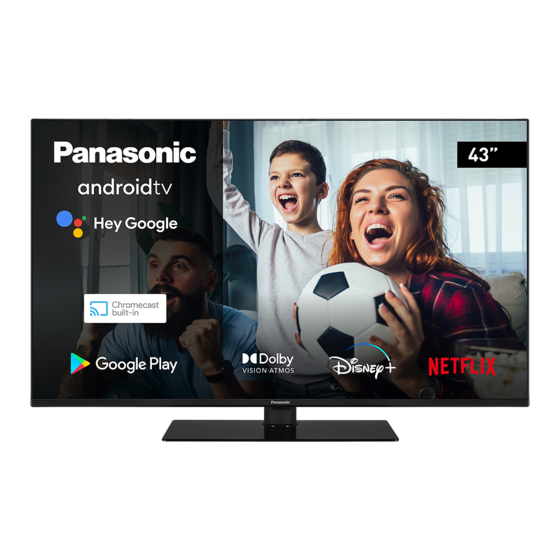
Table of Contents
Advertisement
Quick Links
Advertisement
Table of Contents

Summarization of Contents
Safety Information
IMPORTANT - Please read these instructions fully before installing or operating
Emphasizes the necessity of reading all instructions before initial setup and use of the TV.
CAUTION: TO REDUCE THE RISK OF ELECTRIC SHOCK
Provides warnings about not removing the TV cover and referring servicing to qualified personnel.
WARNING
Lists general warnings, including battery handling and avoiding excessive sound pressure.
Mains Supply
Details requirements for connecting the TV to the mains power supply.
Markings on the Product
Explains the meaning of symbols used on the product for safety precautions.
Wall Mounting Warnings
CAUTION, See Operating Instructions
Highlights user-replaceable batteries and the need for caution with them.
Class 1 Laser Product
Identifies the product as a Class 1 Laser Product, safe under normal operation.
Warning Stability Hazard
Warns about the risk of the TV falling and causing injury, providing safety precautions.
Maintenance
Display panel, Cabinet, Pedestal
Provides instructions for regular cleaning and care of the TV's exterior surfaces.
Mains plug
Details how to clean the mains plug and the associated electrical safety precautions.
Assembling / Removing the pedestal
Preparations
Outlines the steps and precautions before starting the pedestal assembly.
Assembling the pedestal
Provides step-by-step instructions and illustrations for assembling the TV stand.
When using the wall-hanging bracket
Rear of the TV
Shows the rear view of the TV, indicating holes for wall bracket installation.
View from the side
Illustrates the side view for VESA bracket mounting, detailing screw depth.
Features
High Dynamic Range (HDR) / Hybrid Log-Gamma (HLG)
Explains HDR/HLG technology for enhanced picture quality and its support settings.
Dolby Vision
Details Dolby Vision technology for a dramatic visual experience and its picture modes.
Antenna Connection
Left side of the TV
Illustrates the aerial input connection on the left side of the TV.
Rear side of the TV
Shows the satellite input connection on the rear side of the TV.
Other Connections
HDMI Connection (back&side)
Details the HDMI connection ports on the TV for connecting external devices.
SPDIF (Optical Out) Connection (back)
Describes the SPDIF optical output connection for audio.
Headphone Connection (back)
Indicates the headphone jack for private listening.
USB Connection (side)
Shows the USB connection port for media playback and device connection.
CI Connection (side)
Details the Common Interface slot for conditional access modules.
Ethernet Connection (back)
Shows the LAN port for wired internet connection.
Turning On/Off the TV
Connect power
Instructions for connecting the TV to the power outlet.
To switch on the TV from standby
Methods to turn the TV on from standby mode using the remote or joystick.
To switch the TV into standby
Procedure to put the TV into standby mode using the remote control.
To switch off the TV
Instructions for completely powering down the TV by unplugging the cord.
Quick standby mode
How to put the TV into quick standby mode.
TV Control & Operation
To change volume
Using the joystick to adjust the TV volume levels.
To change channel in Live TV mode
Using the joystick to navigate and change TV channels.
To change source in Live TV mode
Using the joystick to access and select input sources.
To turn the TV off (Quick Standby)
Using the joystick to put the TV into quick standby mode.
To turn the TV off (Standby)
Note that the joystick cannot switch the TV to standby mode.
To turn on the TV
Using the joystick to turn the TV on.
Initial Setup Wizard
Welcome Message and Language Selection
Initial screen to select the display language for the TV setup.
Region/Country
Step to select the user's region or country for TV setup.
Initial Setup
Proceeding with the main setup wizard after region selection.
Search for accessories
Process for pairing remote control and other wireless accessories with the TV.
Quick Setup
Option to transfer network and Google account details from a phone to the TV.
Network Connection
Steps to connect the TV to a wireless or wired network.
Network Privacy Policy
Review and acceptance of the network privacy policy.
Sign in to your Google account
Option to sign in to a Google account for accessing services and apps.
Terms of Service
Review and acceptance of Google and Freeview Play terms and conditions.
Initial Setup Wizard
Google Services
Configuration and management of Google services and data usage.
Use location
Setting to allow or disallow apps to use TV's location information.
Help improve Android
Option to send diagnostic information to Google for product improvement.
Services and your privacy
Information on Google services, Assistant, and managing personal data.
Terms and Conditions
Agreement to terms and conditions for specific services like Freeview Play.
Password
Setting a 4-digit PIN for accessing certain menus and content.
Select TV Mode
Choosing between Home or Store mode for TV operation.
Chromecast built-in always available
Configuring Chromecast availability preference for casting features.
Tuner Mode
Selecting the preferred tuner mode for channel installation.
Initial Setup Wizard
Antenna
Settings for searching digital terrestrial and analogue broadcasts via antenna.
Cable
Settings for searching digital and analogue cable broadcasts.
Satellite
Configuration for satellite reception, including antenna type and scan modes.
Channel Installation Mode
Selecting preferred satellite or general satellite mode for channel installation.
Home Screen
Live TV Mode Menu Content
Accessing and navigating the Live TV settings menu.
Channels
Options for managing channels, including programme guide and export/import.
TV Options
Source
Displaying and switching between available input sources.
Picture
Accessing the picture settings menu for image adjustments.
Sound
Accessing the sound settings menu for audio adjustments.
Power
Power management options, including timer and screen saver settings.
Sleep Timer
Setting a timer for the TV to automatically enter sleep mode.
Picture off
Turning the TV screen off while keeping the audio playing.
No Signal Auto Power Off
Configuring the TV to turn off automatically when no signal is detected.
Auto Sleep
Setting an idle time for the TV to automatically enter sleep mode.
CI Card
Accessing menu options for the Conditional Access card.
Audio Channel
Selecting the preferred audio channel for broadcasts.
Audio Language
Setting the preferred language for audio tracks.
2nd Audio Language
Selecting a secondary language preference for audio.
Sound Tracks
Setting preference for available sound tracks.
Blue Mute
Enabling or disabling a blue background display when no signal is present.
Default Channel
Setting the default channel to display upon TV startup.
Interaction Channel
Enabling or disabling the interaction channel feature (UK/Ireland).
MHEG PIN Protection
Enabling or disabling PIN protection for MHEG applications.
HBBTV Settings
HBBTV Support
Enabling or disabling the HbbTV feature for hybrid broadcast services.
Do Not Track
Setting preferences for tracking behaviour on HbbTV services.
Cookie Settings
Configuring cookie preferences for HbbTV services.
Persistent Storage
Managing persistent storage for cookies with expiry dates.
Block Tracking Sites
Enabling or disabling the blocking of tracking websites.
Device ID
Enabling or disabling the device ID for HbbTV services.
Reset Device ID
Resetting the device ID for HbbTV services.
FreeviewPlay Settings
Accessing and managing terms and conditions for Freeview Play services.
Subtitle
Analogue Subtitle
Setting options for analogue subtitles (On, Off, Mute).
Digital Subtitle
Enabling or disabling digital subtitles.
Subtitle Tracks
Selecting preferred subtitle tracks for digital broadcasts.
Digital Subtitle Language
Setting the primary language for digital subtitles.
2nd Digital Subtitle Language
Setting a secondary language preference for digital subtitles.
Teletext
Digital Teletext Language
Setting the language for teletext display on digital broadcasts.
Decoding Page Language
Setting the language for decoding teletext pages.
BISS Key
Adding and managing BISS keys for satellite channel access.
System Information
Displaying detailed system information for the current channel.
Settings
Network & Internet
Configuration of network settings, including Wi-Fi and Ethernet.
Ethernet
Settings related to wired network connection status and proxy configuration.
Channel
Options for channel installation, scanning, and management.
Channel
Channel Scan
Starting a scan for digital channels (antenna or cable).
Update Scan
Searching for updates to the existing channel list.
Single RF Scan
Scanning a specific RF channel for available broadcasts.
Manual Service Update
Manually starting a service update for channels.
LCN
Setting the preference for Logical Channel Numbering.
Channel Scan Type
Selecting the type of channel scan to perform.
Channel Store Type
Choosing to store digital channels or radio channels.
Favourite Network Select
Selecting a preferred network from available options.
Channel Skip
Setting channels to be skipped when changing channels.
Channel Swap
Replacing the positions of two selected channels in the list.
Channel Move
Moving a channel to a different position in the channel list.
Channel Edit
Editing channel names, numbers, and related information.
Channel Delete
Selecting and deleting desired channels from the list.
Clear Channel List
Deleting all stored channels from the channel list.
Input Source - Cable
Initiating channel scan for cable input sources.
Satellite
Initiating channel scan for satellite input sources.
Channel Installation Mode
Selecting installation mode for satellite channels.
Parental Controls
Auto Channel Update
Enabling or disabling automatic channel updates.
Channel Update Message
Controlling display of messages for channel updates.
Inputs Blocked
Preventing access to selected input sources, requiring PIN entry.
Change PIN
Procedure to change the existing PIN code for parental controls.
Open Source Licences
Displaying information about open source software licenses used.
Accounts & Sign In
Google
Configuring data syncing preferences and managing Google accounts.
Add account
Option to add a new Google account to the TV.
Apps
Recently opened apps
Viewing a list of recently used applications and managing them.
Changing the storage location of an app
Moving installed applications to a USB storage device.
Device Preferences
About
Checking system updates and viewing device information.
Factory reset
Restoring the TV to its original factory default settings.
Netflix ESN
Displays the unique ESN number for Netflix identification.
TV Life Time
Information regarding the TV's expected lifetime.
Date & Time
Setting the TV's date, time, and time zone preferences.
Timer
Power On Time Type
Setting the TV to turn on automatically by itself.
Auto Power On Time
Specifying the exact time for the TV to turn on automatically.
Power Off Time Type
Setting the TV to turn off automatically by itself.
Auto Power Off Time
Specifying the exact time for the TV to go into standby.
Language
Selecting the preferred language for the TV interface and menus.
Keyboard
Selecting the keyboard type and managing keyboard settings.
Inputs
Managing input terminals, renaming them, and configuring HDMI CEC.
Power
Accessing power options, including timer and screen saver settings.
Sleep Timer
Setting a timer for the TV to automatically enter sleep mode.
Picture Off
Turning the TV screen off while keeping the audio playing.
No Signal Auto Power Off
Configuring the TV to turn off automatically when no signal is detected.
Auto Sleep
Setting an idle time for the TV to automatically enter sleep mode.
Picture
Picture Mode
Selecting a picture mode (Standard, Vivid, Sport, Movie, Game) for optimal viewing.
Dolby Vision Modes
Selecting Dolby Vision picture modes (Bright, Dark, Vivid) when content is detected.
Picture
Backlight, Brightness, Contrast, Colour, HUE, Sharpness settings
Manual adjustments for key picture settings, affected by picture mode.
Dolby Vision Notification
Setting preference for Dolby Vision content detection notifications.
Auto Backlight
Automatically adjusting backlight level based on ambient conditions.
Backlight
Manual adjustment of the screen's backlight level.
Brightness
Adjusting the brightness level of the displayed image.
Contrast
Adjusting the contrast ratio of the image on the screen.
Colour
Adjusting the colour saturation and intensity of the image.
HUE
Adjusting the hue or tint of the colours displayed.
Sharpness
Adjusting the sharpness or detail of objects in the picture.
Gamma
Setting the gamma preference for mid-tone contrast adjustment.
Colour Temperature
Adjusting colour temperature and manual RGB gain settings.
Display Mode
Setting the aspect ratio of the screen display.
HDR
Enabling or disabling the High Dynamic Range function.
Advanced Video
DNR
Dynamic Noise Reduction for cleaning up video signals.
MPEG NR
MPEG Noise Reduction for cleaning up block noise and background noise.
Max Vivid
Enhancing contrast and colour perception for SDR to HDR conversion.
Adaptive Luma Control
Adjusting contrast globally for deeper blacks and brighter whites.
Advanced Video
Luma Control
Adjusting luma control preference for fine detail and contrast.
Local Contrast Control
Applying independent contrast settings to specific screen regions.
Flesh Tone
Adjusting the brightness of skin tones for natural appearance.
DI Film Mode
Improving film playback by detecting 3:2 or 2:2 cadence.
Blue Stretch
Changing white balance towards cooler tones for perceived brighter whites.
Game Mode
Optimizing picture processing for fast frame rates in video games.
ALLM
Auto Low Latency Mode for optimizing settings based on playback content.
PC Mode
Cutting down picture processing for optimal display of RGB input signals.
De-Contour
Reducing contour effects in low-resolution content and streaming.
MJC
Optimizing video settings for motion images for better quality.
HDMI RGB Range
Adjusting RGB signal range (Limited or Full) for HDMI sources.
Low Blue Light
Reducing eye strain by lowering blue light emission.
Colour Space
Setting the range of colours displayed on the TV screen.
Colour Tuner
Manually adjusting colour, hue, brightness for specific colours.
11 Point White Balance Correction
Calibrating colour temperature and grey scale uniformity.
Reset to Default
Resetting all advanced video settings to factory defaults.
Sound
System Sounds
Enabling or disabling system sounds played during navigation.
Sound Style
Selecting preset sound styles for easy audio adjustment.
Sound
Balance
Adjusting the left and right volume balance for speakers and headphones.
Sound Surround
Enabling or disabling the surround sound feature.
Equalizer Detail
Adjusting equalizer values to personalize audio output.
Speakers Delay
Adjusting the delay value for speaker audio output.
eARC
Setting preference for eARC (Enhanced Audio Return Channel) feature.
Digital Output
Selecting digital sound output preference (Auto, PCM, Dolby Digital, etc.).
Digital Output Delay
Adjusting the delay for digital audio output.
Auto Volume Control
Automatically leveling volume differences, especially during adverts.
Downmix Mode
Converting multi-channel audio signals to two-channel audio.
DTS DRC
Dynamic Range Control for maintaining audible range at different volumes.
Dolby Audio Processing
Improving sound quality and accessing advanced audio settings.
Sound Mode
Selecting preset sound modes when Dolby Audio Processing is enabled.
Dolby Atmos
Dolby Atmos Notification
Setting preference for Dolby Atmos content detection notifications.
Storage
Migrate data to this storage
Option to migrate data from TV to a connected USB storage device.
Eject
Safely ejecting USB storage devices before unplugging.
Delete & format as device storage
Formatting USB storage to extend TV's storage capacity.
Accessibility
Audio Type
Setting audio preferences for different user needs (e.g., Normal, Audio Description).
Visually Impaired
Enabling Audio Description for commentary on visual actions.
Speaker
Enabling audio commentary through the TV's built-in speakers.
Headphone
Routing audio commentary sound to the TV's headphone output.
Accessibility
Volume
Adjusting the volume level for audio commentary.
Pan and Fade
Adjusting audio commentary clarity and balance.
Audio for the Visually Impaired
Setting audio types specifically for visually impaired users.
Fader Control
Adjusting volume balance between main TV audio and commentary.
Captions
Configuring caption settings like language, size, and style.
Text to speech
Converting written text to voice for visually impaired users.
High Contrast Text
Increasing menu and text contrast for better readability.
Restart
Initiating a TV restart process.
Channel List
Editing the Channels and the Channel List
Using menu options to edit, skip, swap, move, and delete channels.
Managing Favourite Channel List
Creating and managing a list of preferred channels.
Connecting to the Internet
Wired Connection
Instructions for connecting the TV to the internet via an Ethernet cable.
Wireless Connection
Steps to connect the TV to a wireless network using Wi-Fi.
Multi Media Player
Video Files
Playing video files from connected USB storage devices.
Music Files
Playing music and audio files from connected USB storage devices.
Photo Files
Viewing photo files and activating slideshows from USB storage.
Software Update
Software update via internet
Instructions for updating the TV's system software over the internet.
Troubleshooting & Tips
TV does not switch on
Steps to diagnose and resolve issues when the TV fails to power on.
TV does not respond to the remote control
Troubleshooting steps for remote control unresponsiveness.
No Channels
Steps to resolve issues with missing or unselectable channels.
No picture / distorted picture
Troubleshooting guide for problems related to picture display.
Troubleshooting & Tips
No sound / poor sound
Steps to diagnose and resolve audio issues like no sound or poor quality.
Input sources - can not be selected
Troubleshooting steps when input sources cannot be selected.
Picture
JPEG
Specifications for JPEG image files supported by the TV.
PNG
Specifications for PNG image files supported by the TV.
BMP
Specifications for BMP image files supported by the TV.
GIF
Specifications for GIF image files supported by the TV.
WebP
Specifications for WebP image files supported by the TV.
HEIF
Specifications for HEIF image files supported by the TV.
Important Instruction
MAINS (AC) OPERATION
Instructions for correctly wiring the mains lead to the plug.









Need help?
Do you have a question about the TX-50MX650B and is the answer not in the manual?
Questions and answers