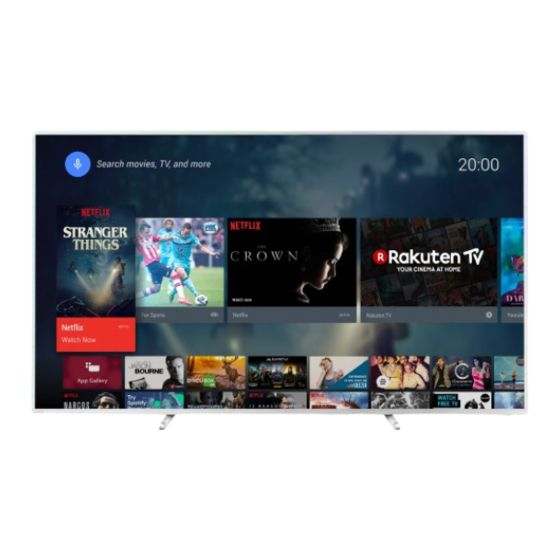
Summarization of Contents
1 What's new
1.1 Home and channels
Explains the new Home launcher and accessing settings from Home.
1.2 Apps and Philips TV Collection
Details finding and managing apps and the Philips TV Collection.
2 Setting Up
2.1 Read Safety
Emphasizes reading safety instructions before using the TV.
2.2 TV Stand and Wall Mounting
Provides instructions for TV stand and wall mounting preparation.
2.3 Tips on Placement
Offers advice on optimal TV placement for viewing and Ambilight.
2.4 Power Cable
Details how to connect and handle the power cable.
2.5 Antenna Cable
Explains connecting an antenna for TV signals.
2.6 Satellite Dish
Describes connecting a satellite dish for TV reception.
3 Remote Control
3.1 Key Overview
Provides an overview of the remote control's buttons and functions.
3.2 Pair Your Remote Control to TV
Guides on pairing the remote control with the TV via Bluetooth.
3.3 Voice Search
Explains how to use voice search via the remote control.
3.4 Keyboard
Details the on-screen and physical keyboard layout and usage.
3.5 IR Sensor
Explains the function of the infrared sensor for remote control reception.
3.6 Batteries
Instructions for replacing batteries in the remote control.
3.7 Cleaning
Guidance on how to clean the remote control safely.
4 Switching On and Off
4.1 On or Standby
Explains how to switch the TV on, off, or to standby mode.
4.2 Keys on TV
Describes basic TV operations using the physical buttons on the TV.
5 Channels
5.1 Install Channels
Instructions for installing TV channels via antenna or cable.
5.2 Channel Lists
Explains how channel lists work, icons, and searching for channels.
5.3 Channel List sorting
Details how to filter and sort channel lists by type or status.
5.4 Watching channels
Guides on tuning, switching, locking channels, parental rating, options, and subtitles.
5.5 Favourite Channels
How to create, manage, and use favorite channel lists for zapping.
5.6 Text / Teletext
Instructions for accessing and using Teletext pages and options.
5.7 Interactive TV
Explains how to use interactive TV features like HbbTV and MHEG.
6 Channel Installation
6.1 Satellite Installation
Comprehensive guide to installing satellite channels, including settings.
Channel Packages
Information on selecting and installing channel packages from satellite operators.
Unicable Setup
Guide to setting up Unicable systems for satellite dish connection.
User Band Number
Explains assigning user band numbers for Unicable systems.
User Band Frequency
Details on setting frequencies for Unicable user bands.
Manual Channel Update
Steps to manually update TV channels.
Add a Satellite
How to add an additional satellite to the current installation.
Setup
Adjusting installation settings if adding an extra satellite.
Remove a Satellite
Procedure for removing satellites and their associated channels.
Manual Installation
Expert guide to manually installing channels from a transponder.
Problems
Troubleshooting common satellite installation issues.
6.2 Antenna Installation
Instructions for automatic and manual channel updates and reinstallation.
DVB Settings
Configuring DVB-T/C reception, channel number conflicts, and frequency settings.
6.3 Channel List Copy
Copying channel lists between TVs using a USB drive.
Upload a Channel List
Uploading a channel list to uninstalled or installed TVs.
7 Connect Devices
7.1 About Connections
General advice on connecting devices and using quality cables.
Antenna port
Connecting set-top boxes or recorders via the antenna port.
HDMI ports
Information on HDMI quality, MHL connection, and HDCP support.
HDMI CEC - EasyLink
Operating HDMI CEC compatible devices with the TV remote.
CI+
Using CI+ modules and smart cards for premium TV access.
Passwords and PIN codes
Setting PIN codes for CAM modules.
7.3 Home Theatre System - HTS
Connecting HTS and troubleshooting audio sync or noise issues.
7.4 Smartphones and Tablets
Connecting smartphones and tablets wirelessly or via MHL.
7.5 Blu-ray Disc Player
Connecting a Blu-ray player and using EasyLink for control.
7.6 DVD Player
Connecting a DVD player and using EasyLink for control.
7.7 Bluetooth
Pairing, selecting, and removing Bluetooth devices like gamepads.
7.8 Headphones
Connecting headphones and adjusting their volume.
7.9 Game Console
Connecting game consoles via HDMI or YPbPr for optimal experience.
7.10 USB Hard Drive
Installing, formatting, and using USB hard drives for pause/record functions.
USB Keyboard
Connecting and configuring a USB keyboard for text input and app navigation.
7.12 USB Flash Drive
Viewing photos, music, and videos from a USB flash drive.
7.13 Photo Camera
Connecting a digital camera to view photos directly on the TV.
7.14 Camcorder
Connecting a camcorder via HDMI to view video content.
7.15 Computer
Connecting a computer to use the TV as a monitor.
8 Connect your Android TV
8.1 Network and Internet
Connecting the TV to a wired or wireless network and troubleshooting.
Network Settings
Viewing network settings like IP address and configuring static IP.
8.2 Google Account
Signing in with a Google account for app access and personalization.
8.3 Home Screen
Overview of the Home screen layout, apps, live TV, and play next channel.
8.4 Philips TV Collection App
Installing and managing apps from the Philips TV Collection.
9 Apps
9.1 About Apps
General information about apps available on the TV.
9.2 Google Play
Using Google Play for movies, music, and games.
9.3 Start or Stop an App
How to start, stop, and navigate within apps.
9.4 Lock Apps
Setting up parental controls, app locks, and restricted profiles.
9.5 Manage Apps
Managing app performance by stopping or clearing cache.
9.6 Storage
Checking and managing internal TV storage and USB drive usage.
10 Internet
10.1 Start Internet
How to start and use the TV's internet browser.
10.2 Options on Internet
Details available options within the internet browser.
11 TV Menu
11.1 About TV Menu
Explains the TV Menu as an alternative to the Home menu.
11.2 Open TV Menu
Steps to open and navigate the TV Menu.
12 Sources
12.1 Switch to a device
How to switch between connected devices and inputs.
12.2 Options for a TV Input
Setting specific options for connected TV inputs.
12.3 Device Name and Type
Renaming and changing the type of connected devices.
12.4 Rescan Connections
Rescanning connections to update the Sources menu.
13 Networks
13.1 Network
Information on connecting the TV to a network.
13.2 Bluetooth
Pairing, selecting, and removing Bluetooth devices.
14 Settings
14.1 Picture
Detailed picture settings, styles, colour, contrast, and advanced options.
14.2 Sound
Sound settings, styles, equalizer, and digital output options.
14.3 Ambilight Settings
Configuring Ambilight styles, brightness, saturation, and effects.
14.4 Eco Settings
Adjusting energy-saving features like screen off and timers.
14.5 General Settings
USB drive setup, keyboard settings, shop mode, and EasyLink.
14.6 Clock, Region, and Language Settings
Setting time, region, language, and audio/subtitle preferences.
14.7 Android Settings
Managing installed apps and Android-specific settings.
14.8 Universal Access Settings
Accessibility features for users with hearing or visual impairments.
14.9 Lock Settings
Setting up child locks, app locks, and restricted profiles.
15 Videos, Photos and Music
15.1 From a Computer or NAS
Viewing media files shared from a computer or NAS.
15.2 Favourites Menu
Adding and viewing favorite files and folders from USB devices.
15.3 Most Popular Menu and Last Played Menu
Viewing popular and recently played media files.
15.4 From a USB Connection
Playing media files from USB flash drives or hard drives.
15.5 Play your Videos
Opening video folders, playing videos, and using playback controls.
15.6 View your Photos
Opening photo folders, viewing photos, and creating slideshows.
16 TV Guide
16.1 What You Need
Explains what is needed to view the TV Guide information.
16.2 TV Guide Data
How TV Guide information is obtained and potential issues.
16.3 Using the TV Guide
Opening, navigating, and using the TV Guide for tuning and setting reminders.
17 Recording and Pause TV
17.1 Recording
Recording digital TV broadcasts, scheduling, and managing recordings.
17.2 Pause TV
Pausing and resuming live TV broadcasts using a USB drive.
18 Smartphones and Tablets
18.1 Philips TV Remote App
Using the Philips TV Remote App for control and media streaming.
18.2 Google Cast
Casting content from mobile devices to the TV using Google Cast.
18.3 AirPlay
Adding AirPlay functionality via Android apps.
18.4 MHL
Connecting MHL-compliant mobile devices for screen sharing and charging.
19 Games
19.1 What You Need
Requirements for playing games from various sources on the TV.
19.2 Gamepads
Connecting and using wireless gamepads for gaming.
19.3 Play a Game
Starting and stopping games, including connecting a game console.
20 Ambilight
20.1 Ambilight Style
Setting Ambilight to follow video, audio, color, or app dynamics.
20.2 Ambilight Off
How to turn Ambilight on and off.
20.3 Ambilight Settings
Advanced Ambilight settings and tuning options.
20.4 Lounge Light Mode
Using Ambilight in standby mode for room lighting.
21 Top Picks
21.1 About Top Picks
Explains the Top Picks feature and its terms of use.
21.2 Now on TV
Recommends popular TV programs currently airing or starting soon.
21.3 TV on Demand
Watching missed TV programs or favorite shows on demand.
21.4 Video on Demand
Renting movies from online video stores and payment methods.
23 Alexa
23.1 About Alexa
Overview of Alexa voice control capabilities and requirements.
23.2 Using Alexa
Step-by-step setup for using Alexa voice commands with the TV.
24 Software
24.1 Update Software
Updating TV software via the internet or USB for new features.
24.2 Software Version
Checking the current TV software version and release details.
24.3 Automatic Software Update
Enabling or disabling automatic TV software updates.
24.4 Open Source Software
Information about open source software used in the TV.
24.5 Open Source License
Details on open source licenses and how to obtain source code.
24.6 Announcements
Receiving announcements on new TV software or related issues.
25 Specifications
25.1 Environmental
Information on the European Energy Label and product disposal.
25.2 Power
Technical specifications related to power requirements and settings.
25.3 Operating System
Details about the TV's Android OS version.
25.4 Reception
Specifications for TV reception inputs like aerial, tuner bands, and satellite.
25.5 Display Type
Information about the TV's screen size and resolution.
25.6 Display Input Resolution
Supported video and computer input resolutions.
25.7 Connectivity
Details on TV connectivity ports like HDMI, USB, and network.
25.8 Dimensions and Weights
Physical dimensions and weight of the TV with and without stand.
25.9 Sound
Specifications related to the TV's audio output power and technologies.
25.10 Multimedia
Supported connections, file systems, and playback formats.
26 Help and Support
26.1 Register your TV
Benefits of registering the TV and where to do it.
26.2 Using Help
How to access and use the TV's on-screen help system.
26.3 Troubleshooting
Solutions for common issues like TV not switching on or remote control problems.
26.4 Online Help
How to find solutions and support via Philips' online resources.
26.5 Support and Repair
Contact information for customer support and repair services.
27 Safety and Care
27.1 Safety
Important safety instructions to prevent electric shock, fire, injury, or overheating.
27.2 Screen Care
Guidelines for safely cleaning and caring for the TV screen.
28 Terms of Use
28.1 Terms of Use - TV
General terms of use, warranty, and product information.
28.2 Terms of Use - Smart TV
Terms of use and privacy policy for Smart TV features.
28.3 Terms of Use - Philips TV Collection
Terms of use specific to the Philips TV Collection app.
29 Copyrights
29.1 MHL
Trademark information for MHL technology.
29.2 HDMI
Trademark information for HDMI technology.
29.3 Dolby Audio
Trademark information for Dolby Audio technology.
29.4 DTS-HD Premium Sound ™™
Trademark information for DTS-HD Premium Sound technology.
29.5 Wi-Fi Alliance
Trademark information for Wi-Fi Alliance certifications.
29.6 Kensington
Trademark information for Kensington security products.
29.7 Other Trademarks
General statement about other registered trademarks.

















Need help?
Do you have a question about the 75PUS7803 and is the answer not in the manual?
Questions and answers