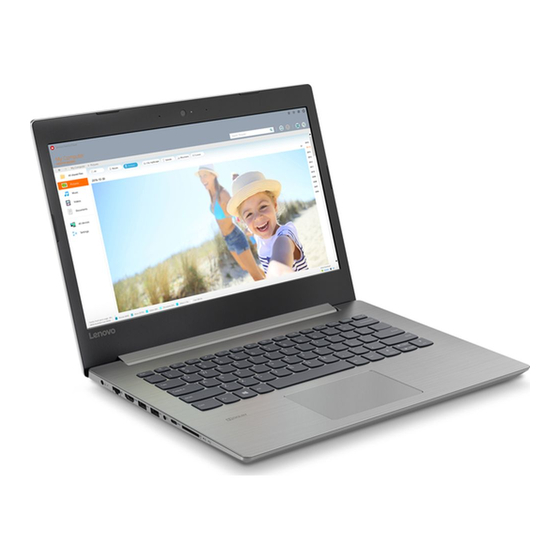
Table of Contents
Troubleshooting

Summarization of Contents
Getting to know your computer
Top view
Overview of the computer's top components and layout.
Using the keyboard
Details on keyboard layout, numeric keypad, and function keys.
Hotkeys
Explanation of system shortcuts and their functions for quick access.
Left-side view
Identifies ports and indicators on the left side of the computer.
Right-side view
Details the optical drive and security slot on the right side.
Bottom view
Shows louvers and speakers located on the bottom of the computer.
Starting to use Windows 10
Configuring the operating system for the first time
Steps for initial setup of the operating system upon first use.
Operating system interface
Familiarization with the Windows 10 desktop, start menu, and basic elements.
Putting the computer to sleep or shutting it down
Instructions on how to properly conserve power or turn off the computer.
Task and desktop management
Managing running applications and virtual desktop environments.
Connecting to a wireless network
Steps to enable and connect to available Wi-Fi networks.
Touch screen operation (Lenovo ideapad 330-15ARR Touch)
Guide to using multi-touch gestures on the display panel.
Recovery system
Reset this PC
How to restore the operating system to its original state using built-in tools.
Troubleshooting
Finding Information and FAQs
Locating safety, warranty, and general support information.
Operating System and Software
Information on preinstalled OS, software, and compact-enabled Windows.
BIOS Setup Utility
Details on accessing BIOS and managing boot modes for the system.
Getting Help and Support
Information on contacting customer support centers for assistance.
Display and BIOS Password Issues
Solutions for blank screens and forgotten BIOS passwords.
Sleep and Display Panel Problems
Resolving issues with sleep mode entry/exit and display panel faults.
Hardware and Connectivity Problems
Addressing sound, battery, hard drive, and external device issues.
















Need help?
Do you have a question about the ideapad 330-15ICN and is the answer not in the manual?
Questions and answers