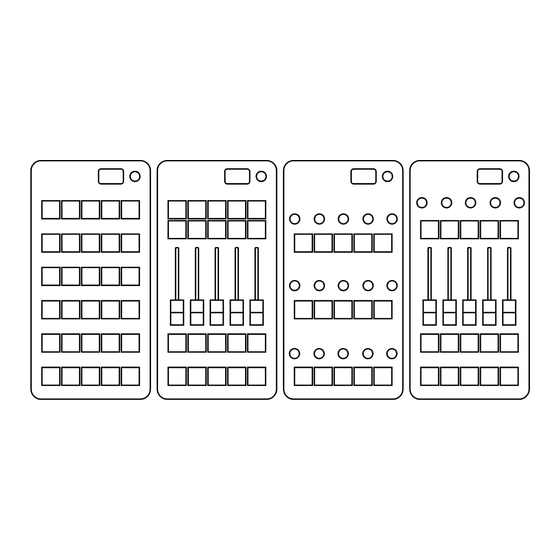
Summarization of Contents
Operating, Safety and Care Instructions
Operating Environment
Specifies suitable operating conditions, temperature range 0-50°C, and dry room use.
Power Supply
Requires USB interface power (max 5V); warranty excluded for damages from external devices.
Mechanical Influences
Advises against dropping or mechanical stress to prevent housing and element damage.
Foreign Bodies and Liquids
Warns against liquids and objects inside housing; warranty excluded for such damages.
Repair
Repairs with warranty require MIDICRAFT service; third-party repairs void warranty.
Maintenance and Cleaning
Recommend dry, soft cloth for cleaning; avoid cleaning agents or water to preserve warranty.
Connections
Connectors
Details the device's three connections: 1x USB and 2x RJ45 jack.
Connection via the Optional Adapter Cable
Explains connecting to lighting consoles using an optional adapter cable for MIDI interface.
Connection of Several Devices via CAN-bus
Describes linking multiple devices using RJ45 sockets and CAT patch cables with terminating resistors.
Menu
Home Screen
Shows MIDI channel and loaded preset; displays 'configuration not saved' if unsaved.
Menu Structure
Visual overview of the device's menu hierarchy, including channel, notes, colors, presets, and settings.
MIDI Settings
Set MIDI Channel
Guides on navigating to the 'Channel' menu item and using the encoder to set the MIDI channel.
Set MIDI Notes
Explains setting MIDI notes via 'set notes' for individual controls or 'offset' for sequential notes.
Colour Settings
Colour Selection
States availability of 13 colors plus an 'Off' option for button customization via menu or MIDI.
Setting Colours in the Menu
Details setting colors via 'set all' for all buttons or 'by color' for specific buttons.
Setting Colours Over MIDI
Explains controlling button color, intensity, and blinking behavior using MIDI commands.
Velocity Farben Zuordnung
Maps MIDI velocity values to specific colors, intensity, and flashing behaviors for buttons.
Combination of Manual Colors and MIDI Feedback
Describes combining manual color settings with MIDI feedback for states like bright/dark.
GrandMA 2 LUA-Script
Mentions a LUA script for GrandMA2 to manage button colors and activity feedback.
RD/Showcockpit
Recommends RD/Showcockpit for function/color assignment and entering 'SC-Mode'.
Presets (Slots)
Save and Load a Preset
Guides on saving current configurations to 8 preset slots and loading them.
Change Presets (Slots) via MIDI Commands
Details using MIDI note 127 to select slots directly or send slot up/down commands.
Settings Menu
Button Brightness Levels
Allows adjustment of button brightness across 5 levels; factory setting is level 3.
CAN-link Options
Explains enabling CAN bus link for controller communication, requiring connection to another device.
Button Fade Time
Allows setting a fade time for button intensity and color changes; LED fade is active by default.
Global Note/CC Option
Enables global selection between MIDI notes and CC values for analog controls.
Screensaver
Allows setting the display to turn black after a time to prevent screen burn-in.
Informations about the Device
Provides access to device serial number, software version, power cycles, and on-hours.
Appendix
Default Note Assignment .PUSH
Shows default MIDI note assignments for the PUSH controller's buttons in decimal and hexadecimal.
Default Note Assignment .FADE
Displays default MIDI note assignments for the FADE controller's faders in decimal and hexadecimal.
Default Note Assignment .TURN
Shows default MIDI note assignments for the TURN controller's buttons in decimal and hexadecimal.
Default Note Assignment .MIX
Displays default MIDI note assignments for the MIX controller's faders in decimal and hexadecimal.
FAQ
What software are the devices compatible with?
Answers compatibility questions regarding software and MIDI feedback for LEDs.
Are the devices compatible with my light console?
Addresses compatibility with light consoles via USB or MIDI DIN interface and LUA scripts.
What kind of MIDI notes do the devices output?
Explains MIDI note/CC output for buttons, faders, and potentiometers, and settings for analog controls.
Can I control the colors of the LEDs via MIDI?
Confirms that LED color, intensity, and flashing can be controlled via MIDI commands, referring to Section 8.



Need help?
Do you have a question about the FADE and is the answer not in the manual?
Questions and answers