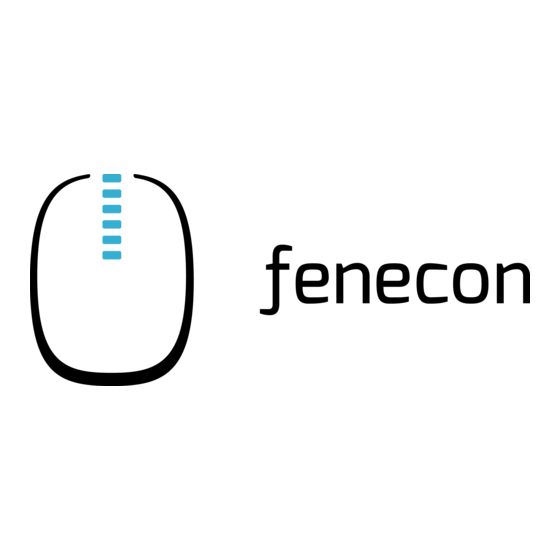
Subscribe to Our Youtube Channel
Summary of Contents for fenecon Keba KeContact P30 c Series
- Page 1 Installation and Configuration Manual — KEBA KeContact P30 c-series Version:2023.3.1...
-
Page 2: Table Of Contents
Table of Contents Table of Contents 1. Introduction 1.1. Legal provisions ................ ... -
Page 3: Introduction
1. Introduction 1. Introduction 1.1. Legal provisions The information contained in these documents is the property of FENECON GmbH. Publication, in whole or in part, requires the written consent of FENECON GmbH. Subject to changes and printing errors! 1.2. Qualification of the installing electrician A qualified electrician is a person who has the necessary experience and training: •... -
Page 4: Product Description
2. Product description 2. Product description 2.1. Scope of delivery After you have received the delivery, check that all components have been included. Check the scope of delivery for damage. If anything is missing or damaged, please contact the supplier immediately. The following components are included in the delivery: •... -
Page 5: Commissioning
Please note that the Ethernet connection X3 (here: RJ45) was designed as a service port. This is not suitable for a permanent, stable connection to the FENECON Energy Management System. To connect to the LSA terminal block X4, the network cable must be disconnected and the cables need to be connected to pins 1-4. -
Page 6: Setting A Fixed Ip Address
3.2. Setting a fixed IP address Figure 2. Example of the network connection There are two ways in which your KEBA KeContact P30 c-series can obtain an IP address. The setup via static IP address or via DHCP is described below. In a network, IP addresses are typically assigned automatically via DHCP. -
Page 7: Assigning An Ip Address Via Dhcp
3.3. Assigning an IP address via DHCP Figure 3. Setting the lower switch panel for a static IP address By default, the FENECON Energy Management System is configured so that it attempts to reach the charging station at the static IP address "192.168.25.11". -
Page 8: Configuration Of The Dip Switches
3.4. Configuration of the DIP switches Figure 5. Setting the lower switch panel for DHCP An IP address can only be assigned via DHCP if the DIP switches of the second switch panel D2.1 to D2.4 are set to "OFF". To be able to access the wallbox via its IP address for testing purposes, your computer must be in the same network. -
Page 9: Setting The Charging Station Control Functions
3.4. Configuration of the DIP switches Figure 7. DIP switch The DIP switches can be accessed by removing the front cover. Here you will find two different switch panels, which we will explain in more detail below. Figure 8. DIP switch DSW We differentiate here between the top panel "DSW1"... -
Page 10: Setting The Permissible Amperage
3.4. Configuration of the DIP switches Figure 9. Setting the upper switch bar for UDP 3.4.2. Setting the permissible amperage DIP switches D1.6 - D1.8 are used to set the permissible current, which determines the maximum charging power of the charging station, provided the vehicle to be charged supports this charging power. Installation and Configuration Manual — KEBA KeContact P30 c-series 9 / 24 Version:2023.3.1... -
Page 11: More Dip Switches
3.4. Configuration of the DIP switches Figure 10. Setting the amperage 3.4.3. More DIP switches However, all other DIP switches have no function in conjunction with the FEMS or can influence the connection, e. g. D2.8. Therefore they remain in the "OFF" position after commissioning. 10 / 24 Installation and Configuration Manual — KEBA KeContact P30 c-series Version:2023.3.1... -
Page 12: Charging Network
3.4. Configuration of the DIP switches Figure 11. Configuring the DIP switches for a wallbox 3.4.4. Charging network The Keba KeContact P30 c-series can be used as a slave in a charging network with a Keba KeContact P30 x- series. In this case, the x-series takes over the management of the RFID authorization. To enable communication between the charging stations, the DIP switch D2.5 must be activated on all charging stations (x-series and c- series). -
Page 13: 14A Of The German Energy Industry Act (Enwg)
KEBA KeContact PV Edition Table 2. 14a-compliant KEBA KeContact Series models A KEBA KeContact can currently be properly integrated into the FENECON Energy Management System via the potential-free contact X1. Connection of the control box 12 / 24 Installation and Configuration Manual — KEBA KeContact P30 c-series... - Page 14 3.5. § 14a of the German Energy Industry Act (EnWG) The device is configured via the potential-free contact X1 of the compatible KeContact charging station. Connect the control box to the input and output terminals of the potential-free contact X1 as shown in the Circuit diagram for the potential-free contact Figure 13.
- Page 15 3.5. § 14a of the German Energy Industry Act (EnWG) Figure 14. DIP switches for contact X1 Setting up the EnWG-compliant amperage From software version 1.18 or firmware version 3.10.56, the available charging current for the KeContact P30 series can be set to 0 A or 6 A in accordance with EnWG using the DIP switches. ...
- Page 16 3.5. § 14a of the German Energy Industry Act (EnWG) Figure 16. Requirements for initiating a charging process The configuration is now complete. Installation and Configuration Manual — KEBA KeContact P30 c-series 15 / 24 Version:2023.3.1...
-
Page 17: Install Fems App Keba Kecontact P30 C-Series
4. Install FEMS App KEBA KeContact P30 c-series 4. Install FEMS App KEBA KeContact P30 c-series In the FEMS App Center you will find all installable FEMS Apps — such as the FEMS App KEBA KeContact P30 c- series. In the user manual FEMS App Center you will find detailed instructions on how to use the FEMS App Center. - Page 18 4.1. Direct Installation Figure 19. App installation — Variant 2: Step 3 Click on the "Install app" button. Installation and Configuration Manual — KEBA KeContact P30 c-series 17 / 24 Version:2023.3.1...
- Page 19 4.1. Direct Installation Figure 20. App installation — Variant 2: Step 4 An input mask for redeeming a license key appears. 18 / 24 Installation and Configuration Manual — KEBA KeContact P30 c-series Version:2023.3.1...
-
Page 20: Redeem Already Registered License Key
4.1. Direct Installation Figure 21. App installation — Variant 2: Step 5 You have two options here. 4.1.1. Redeem already registered license key If you want to redeem an already registered license key, select it (1). Then click on the button of the same name to redeem the selected license key (2). -
Page 21: Redeeming A New License Key
4.1. Direct Installation 4.1.2. Redeeming a new license key If you have not yet registered a license key or wish to redeem a new license key, enter the 16-digit key in the corresponding field (1) and then click on "Validate license key" (2). The entered license key is then checked for validity. - Page 22 4.1. Direct Installation You will then be taken to the installation wizard for FEMS App KEBA KeContact P30 c-series. Please select the correct series for your KEBA KeContact under Product series. Figure 25. App installation — Variant 2: Step 7 The KEBA KeContact P30 Series is selected as standard. Some of the input fields are pre-filled.
-
Page 23: Edit Fems App
4.2. Edit FEMS app Figure 27. App installation — Phase rotation 2: Step 2 Confirm with "OK". Then click on "Install app". Figure 28. App installation — Variant 2: Step 8 Once the installation process is complete, the new app appears in the overview of the FEMS App Center in the "Installed"... -
Page 24: Contact
5. Contact 5. Contact For support, please contact: FENECON GmbH Gewerbepark 6 94547 Iggensbach Phone — Service: +49 (0) 9903 6280 0 E-Mail — Service: service@fenecon.de Installation and Configuration Manual — KEBA KeContact P30 c-series 23 / 24 Version:2023.3.1... -
Page 25: Directories
6. Directories 6. Directories 6.1. List of illustrations Figure 1. Diagram for the network connection Figure 2. Example of the network connection Figure 3. Setting the lower switch panel for a static IP address Figure 4. Preconfigured static IP address Figure 5.


Need help?
Do you have a question about the Keba KeContact P30 c Series and is the answer not in the manual?
Questions and answers