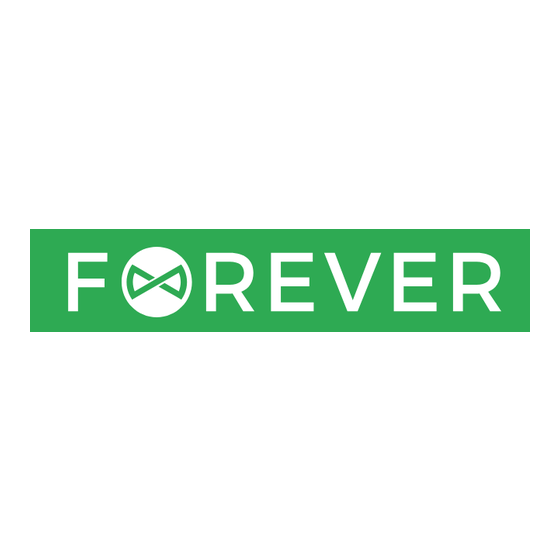
Table of Contents
Advertisement
Quick Links
Advertisement
Table of Contents

Subscribe to Our Youtube Channel
Summary of Contents for FOREVER JW-500
- Page 1 Full Manual Smartwatch JW-500...
- Page 2 Thank you for purchasing a product by Forever. Before use, please refer to the User’s manual, and save it for future reference. Do not disassemble the device on your own – all repairs should be done by a service technician. Use only original parts and accessories provided by the manufacturer. We hope that the product by Forever fulfills your expectations.
- Page 3 Always use the device in accordance with its intended purpose. The use of the device beyond its intended purpose is unlawful and adversely affects the environment. Manufacturer Data/Customer Service Centre TelForceOne S.A. ul. Krakowska 119 50-428 Wrocław Poland Hotline: (+48) 71 327 20 00 E-mail: kontakt@forever.eu Designed in Poland Made in China...
-
Page 4: General Information
Forever uses sensors and algorithms to provide data that can be used during sporting or adventurous activities When selecting and deploying the appropriate modules used in production, we want them to provide the best possible measurements. - Page 5 Battery Li-Ion 3.7⎓ 180mAh, 0.666Wh Waterproof IP67 Power supply 5V⎓ 0.5 A Display IPS, 1.83” 240x286px Bluetooth Standby time with Bluetooth on up to 6 days Compatibility iOS ≥ 9.2, Android ≥ 4.0 Controls touch screen, digital crown, side buttons Application name FitPro 3.
-
Page 6: For Android
Install “FitPro” app on the phone Search and install the “FitPro” app from Google Play or App Store. Or scan the following QR code to directly install the app. for Android for iOS Connecting the smartwatch to the app 1. Turn on Bluetooth on your smartphone. 2. -
Page 7: Turning Off
Unbind the smart watch with mobile phone 1. Open the “FitPro” app on your smartphone. 2. Open the Settings tab and click on Remove button, confirm by clicking “OK”. 3. Go to the Bluetooth settings on your smartphone, then access and select the “Forget This Device” option. - Page 8 The watch is operated using a touchscreen. Sliding your finger up and down the screen moves between the various functions, and a function is selected by pressing the screen. To return to the home screen, press the bottom button. If you want to go back swipe right on the screen or press the home button.
- Page 9 1.2 Main Menu You can access main menu by pressing main button meanwhile being on watch face screen. 1.3 Watch face Changing the face watches is done by rotating the digital crown.
-
Page 10: Shortcut Menu
1.4 Shortcut menu On the home screen, swipe down from the top of the display. A shortcut menu will appear on the screen, giving you quick access to specific features and information. 1) BT connection 2) Music 3) Airplane mode 4) Menu style 5) Screen brightness 6) Do not disturb mode... - Page 11 1.7 Activity: Record number of steps, calories and kilometers. Preview of daily physical activity - steps, calories and distance. Swipe across the screen to see the details. Activity targets can also be set here. 1.8 Pulse Heart rate measurement. Measuring heart rate from the watch involves using an optical sensor to monitor changes in blood flow through the blood vessels to determine the number of heart beats per minute.
- Page 12 1.10 Sports modes Running Cycling Strength training Basketball Tennis Volleyball Football Badminton...
-
Page 13: Sleep Monitor
A reminder will pop up if your sport data is achieved your goal set. To conclude the exercise, kindly press the button located at the bottom and proceed to tap the ‚stop’ icon. By doing so, the exercise data will be saved, which includes a minimum of 200 steps or more than two minutes. -
Page 14: Sedentary Reminder
1.13 Weather The watch’s weather forecast function displays current weather conditions and predictions for the coming days, using meteorological data integrated into the device or synchronised with the smartphone app. For the weather to work properly, you must go into your phone’s settings and allow the FitPro app to access your device’s location. -
Page 15: Camera Shutter
1.16 Alarm The watch’s alarm function allows the user to set a reminder that sounds or vibrates at a specific time, allowing the user to be woken up or reminded of important tasks. 1.17 Camera shutter The watch’s camera function allows you to take photos and videos, often via remote control from the device, making it easy to capture the moment without having to reach for a smartphone. -
Page 16: Blood Pressure
1.20 Breathing exercises The watch’s breathing exercises function offers to guide the user through various breathing techniques, helping to relax, reduce stress and improve overall wellbe- ing with visualisations and on-screen guidance. 1.21 Stopwatch A function in the watch that allows precise measurement of the elapsed time from the moment it is started, with the ability to stop, resume and reset the measurement according to the user’s needs. - Page 17 1.23 Noise analysis The smartwatch’s noise analysis function monitors ambient sound levels to alert the user to excessive noise that could threaten hearing health. It alerts the user when noise levels exceed safe values, helping to avoid prolonged exposure to harmful sounds. 1.24 Saturation Measuring saturation from the watch involves using an optical sensor to analyse oxy- gen levels in the blood by monitoring the reflection of light from blood vessels.
-
Page 18: World Time
1.27 Calls The smartwatch’s phone call function allows you to make and receive calls directly from the device, without the need for a phone, thanks to the built-in microphone, speaker and Bluetooth connectivity. When you click on the icon, you get access to the contact list, the call inventory and the ability to dial numbers directly from the device’s keypad. - Page 19 1.30 Find my phone The watch’s „find my phone” function allows you to remotely trigger the ringtone on your phone, making it easier to locate your phone when you can’t find it nearby. 1.31 Calculator The watch’s calculator function allows you to perform basic mathematical opera- tions such as addition, subtraction, multiplication and division, offering a simple interface for quick calculations.
- Page 20 1.33 Game The watch’s game function offers a simple game that can be played on the device’s screen, often using a touchscreen interface, keeping you entertained and relaxed at your leisure. 1.34 Settings The settings functions on the smartwatch allow you to personalise and customise the operation of the device.
- Page 21 Language switching, you can select the appropriate language available from the list on your device. About, to find the MAC address and software version of your Smartwatch.
-
Page 22: Declaration Of Conformity With European Union Directives
Declaration of Conformity with European Union Directives TelForceOne S.A. hereby declares that the JW-500 Bluetooth smartwatch radio device type is in com- pliance with Directive 2014/53/EU. The full text of the EU declaration of conformity is available at the following internet address: http://manual.forever.eu/JW-500...













Need help?
Do you have a question about the JW-500 and is the answer not in the manual?
Questions and answers