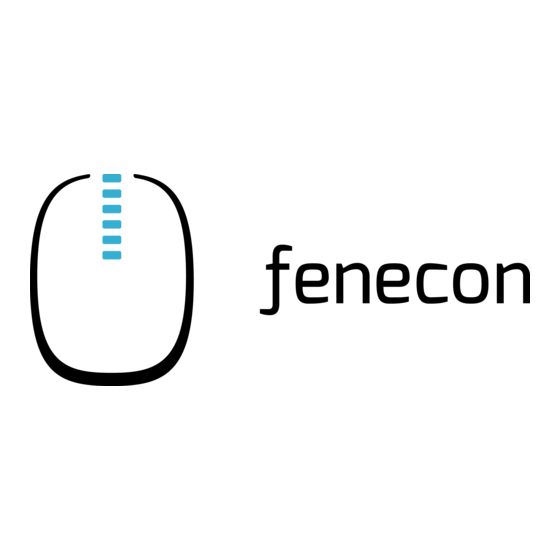
Summary of Contents for fenecon eCharge Hardy Barth cPH2 Pro
- Page 1 Installations- und Konfigurationsanleitung — eCharge Hardy Barth cPµ2 Pro Version:2023.3.1...
-
Page 2: Table Of Contents
Table of Contents Table of Contents 1. Introduction 1.1. Legal provisions ................ ... -
Page 3: Introduction
1. Introduction 1. Introduction 1.1. Legal provisions The information contained in these documents is the property of FENECON GmbH. Publication, in whole or in part, requires the written consent of FENECON GmbH. Subject to changes and printing errors! 1.2. Qualification of the installing electrician A qualified electrician is a person who has the necessary experience and training: •... -
Page 4: Product Description
2. Product description 2. Product description 2.1. Scope of delivery Prüfen Sie, nachdem Sie die Lieferung erhalten haben, ob alle Bestandteile mitgeliefert wurden. Prüfen Sie den Lieferumfang auf Beschädigungen. Sollte etwas fehlen oder beschädigt sein, wenden Sie sich bitte sofort an den Lieferanten. -
Page 5: Commissioning
3. Commissioning 3. Commissioning To install the Hardy-Barth charging station, please follow the instructions in the "Installation and operating instructions cPμ2 charging station". Operating instructions cPμ2 German (v1.0) The "Configuration Manual" for the Salia board should also be read and internalized: Configuration manual — Salia board This quick guide refers to the original user manuals. - Page 6 3. Commissioning Figure 1. Network interface (LAN) - Salia board Installations- und Konfigurationsanleitung — eCharge Hardy Barth cPµ2 Pro 5 / 34 Version:2023.3.1...
-
Page 7: Connecting The Meter
3.1. Connecting the meter 3.1. Connecting the meter Connect the meter as shown below: Figure 2. Connected meter 6 / 34 Installations- und Konfigurationsanleitung — eCharge Hardy Barth cPµ2 Pro Version:2023.3.1... - Page 8 3.1. Connecting the meter Use the enclosed instructions for this: Figure 3. Meter connection Make sure that the meter is installed the right way round: OUT must point towards the charging station, IN towards the sub-distribution board. Establish the communication connection to the meter as follows: Figure 4.
-
Page 9: Configuration
3.2. Configuration 3.2. Configuration 192.168.25.30 (or 169.254.12.30). By default, the charging station can be reached under the IP address To reach the charging station from your notebook/PC, it is necessary to set up a static IP address in the same subnet (e. - Page 10 3.2. Configuration 5. In the next window, select "Use the following IP address" to enter the IP address 192.168.25.1 and the subnet 255.255.255.0 mask as shown in the picture below. The entries for the DNS server can be left blank. Installations- und Konfigurationsanleitung — eCharge Hardy Barth cPµ2 Pro 9 / 34 Version:2023.3.1...
- Page 11 3.2. Configuration 6. Confirm the entries. Then switch off the power to the wallbox once, wait a few seconds and allow the wallbox to reboot. The charging station can then be configured via the web interface. To do this, enter the IP address of the charging station (192.168.25.30) in the address bar of the browser.
- Page 12 3.2. Configuration Figure 6. Web interface Installations- und Konfigurationsanleitung — eCharge Hardy Barth cPµ2 Pro 11 / 34 Version:2023.3.1...
- Page 13 3.2. Configuration The network settings can be checked here: Figure 7. Network settings 12 / 34 Installations- und Konfigurationsanleitung — eCharge Hardy Barth cPµ2 Pro Version:2023.3.1...
-
Page 14: Configuration Of The Meter
3.3. Configuration of the meter 3.3. Configuration of the meter It must be ensured that the meter is activated: Figure 8. Meter If this is not the case (grayed out symbol), it must be activated manually. To do this, double-click in the free area next to System configuration: Figure 9. - Page 15 3.3. Configuration of the meter An extended view with further configuration options then opens. The meter can be activated under Advanced Options: Figure 10. Meter activation If no meter values are displayed in the FEMS Online Monitoring, please check whether the correct meter has been selected.
- Page 16 3.3. Configuration of the meter Figure 11. Advanced options An extended view then opens with further configuration options for meters and RFID cards. Please check that the correct meter has been selected under Advanced Meter Options under Protocol. Installations- und Konfigurationsanleitung — eCharge Hardy Barth cPµ2 Pro 15 / 34 Version:2023.3.1...
-
Page 17: Saving The Changes
3.4. Saving the changes Figure 12. Meter installed (here: Eastron) In this example, an "Eastron" meter is selected. 3.4. Saving the changes To apply your changes, click on Save and reboot 16 / 34 Installations- und Konfigurationsanleitung — eCharge Hardy Barth cPµ2 Pro Version:2023.3.1... -
Page 18: Rfid-Autorisierung
Bitte beachten Sie die nachstehenden Software Voraussetzungen zur RFID-Autorisierung Ihrer Hardy Barth eCharger cPµ2 Pro. Kompatibilität mit FENECON-Energiemanagementsystem Hardy Barth eCharger Erfordert Software-Version 2.2.0 oder neuer. Um die RFID-Autorisierung testweise zu aktivieren, bitten wir Sie die nachstehenden Schritte zu befolgen. - Page 19 3.5. RFID-Autorisierung Figure 14. SALIA Web-Oberfläche 2. Gehen Sie auf den Reiter Configuration. 18 / 34 Installations- und Konfigurationsanleitung — eCharge Hardy Barth cPµ2 Pro Version:2023.3.1...
- Page 20 3.5. RFID-Autorisierung Figure 15. Network settings 3. Setzen Sie bei dem Abschnitt Global Options den Authorization Mode von Free Charging auf RFID Authorization. Installations- und Konfigurationsanleitung — eCharge Hardy Barth cPµ2 Pro 19 / 34 Version:2023.3.1...
- Page 21 3.5. RFID-Autorisierung Figure 16. Autorisierung ändern 4. Um die Konfiguration abzuschließen klicken Sie bitte auf Save and Reboot. Figure 17. Save and reboot 5. Auf der Startseite Ihrer SALIA Web-Oberfläche sollte nun das Symbol für RFID-Autorisierung eingeblendet werden. 20 / 34 Installations- und Konfigurationsanleitung — eCharge Hardy Barth cPµ2 Pro Version:2023.3.1...
- Page 22 3.5. RFID-Autorisierung Bitte beachten Sie, dass die RFID-Autorisierung Ihres Hardy Barth eCharger cPµ2 Pro nur über die SALIA Weboberfläche ändern können. Um die RFID-Autorisierung Ihres Hardy Barth eCharger cPµ2 Pro zu deaktivieren führen Sie die Schritte 1 bis 5 aus. Installations- und Konfigurationsanleitung — eCharge Hardy Barth cPµ2 Pro 21 / 34 Version:2023.3.1...
- Page 23 3.5. RFID-Autorisierung Wichtig, setzen Sie bei Schritt 3. Global Options den den Authorization Mode von RFID Authorization auf Free Charging. Figure 18. Autorisierung ändern Auf der Startseite Ihrer SALIA Web-Oberfläche sollte nun das Symbol für RFID-Autorisierung ausgegraut sein. 22 / 34 Installations- und Konfigurationsanleitung — eCharge Hardy Barth cPµ2 Pro Version:2023.3.1...
-
Page 24: Updating The Charging Station Firmware
3.6. Updating the charging station firmware Bitte beachten Sie, dass im Modus Free Charging keine Freigabe notwendig ist. Setzen Sie daher Ihren Hardy Barth eCharger cPµ2 Pro über die FEMS App AC-Ladestation auf AUS bei längeren Abwesenheiten. 3.6. Updating the charging station firmware We recommend always using the latest firmware to ensure that all the latest functions of the charging station can Installations- und Konfigurationsanleitung — eCharge Hardy Barth cPµ2 Pro 23 / 34... - Page 25 3.6. Updating the charging station firmware be used. This can be obtained from the manufacturer’s website of eCharge Hardy Barth or directly via the link below: Salia eCharge Firmware The firmware can then be updated via the web interface of the charging station (see Web interface — Charging station).
- Page 26 3.6. Updating the charging station firmware Setzen Sie hierzu die Einstellung zurück auf "IP-Adresse automatisch beziehen", wie unten abgebildet: Um sicherzustellen, dass alle aktuellen Funktionen auf Ihrem FEMS unterstützt werden, muss ein Update durchgeführt werden. Kontaktieren Sie hierzu unseren Service über die untenstehenden Kontaktdaten.
-
Page 27: Install Fems App Echarge Hardy Barth Cpµ2 Pro Ladestation
4. Install FEMS App eCharge Hardy Barth cPµ2 Pro Ladestation 4. Install FEMS App eCharge Hardy Barth cPµ2 Pro Ladestation Im FEMS App Center finden Sie alle installierbaren FEMS Apps — wie die FEMS App eCharge Hardy Barth cPµ2 Pro Ladestation. In dem Benutzerhandbuch FEMS App Center finden Sie eine ausführliche Anleitung zur ... - Page 28 4.1. Direct Installation Figure 22. App installation — Variant 2: Step 3 Click on the "Install app" button. Installations- und Konfigurationsanleitung — eCharge Hardy Barth cPµ2 Pro 27 / 34 Version:2023.3.1...
- Page 29 4.1. Direct Installation Figure 23. App installation — Variant 2: Step 4 An input mask for redeeming a license key appears. 28 / 34 Installations- und Konfigurationsanleitung — eCharge Hardy Barth cPµ2 Pro Version:2023.3.1...
-
Page 30: Redeem Already Registered License Key
4.1. Direct Installation Figure 24. App installation — Variant 2: Step 5 You have two options here. 4.1.1. Redeem already registered license key If you want to redeem an already registered license key, select it (1). Then click on the button of the same name to redeem the selected license key (2). -
Page 31: Redeeming A New License Key
4.1. Direct Installation 4.1.2. Redeeming a new license key If you have not yet registered a license key or wish to redeem a new license key, enter the 16-digit key in the corresponding field (1) and then click on "Validate license key" (2). The entered license key is then checked for validity. - Page 32 4.1. Direct Installation You will then be taken to the installation wizard for FEMS App eCharge Hardy Barth cPµ2 Pro Ladestation. Figure 28. App installation — Variant 2: Step 7 Some of the input fields are pre-filled. Nevertheless, enter your data if it differs from the default values (e. g. IP address).
-
Page 33: Edit Fems App
4.2. Edit FEMS app Figure 30. App-Installation — Phasenrotation: Schritt 2 Bestätigen Sie Ihre Auswahl mit "OK". Then click on "Install app". Figure 31. App installation — Variant 2: Step 8 Once the installation process is complete, the new app appears in the overview of the FEMS App Center in the "Installed"... -
Page 34: Contact
5. Contact 5. Contact For support, please contact: FENECON GmbH Gewerbepark 6 94547 Iggensbach Phone — Service: +49 (0) 9903 6280 0 E-Mail — Service: service@fenecon.de Installations- und Konfigurationsanleitung — eCharge Hardy Barth cPµ2 Pro 33 / 34 Version:2023.3.1... -
Page 35: Indexes
6. Indexes 6. Indexes 6.1. List of illustrations Figure 1. Network interface (LAN) - Salia board Figure 2. Connected meter Figure 3. Meter connection Figure 4. Establishing the communication connection Figure 5. Connecting the Salia board to the notebook Figure 6. Web interface Figure 7.

Need help?
Do you have a question about the eCharge Hardy Barth cPH2 Pro and is the answer not in the manual?
Questions and answers