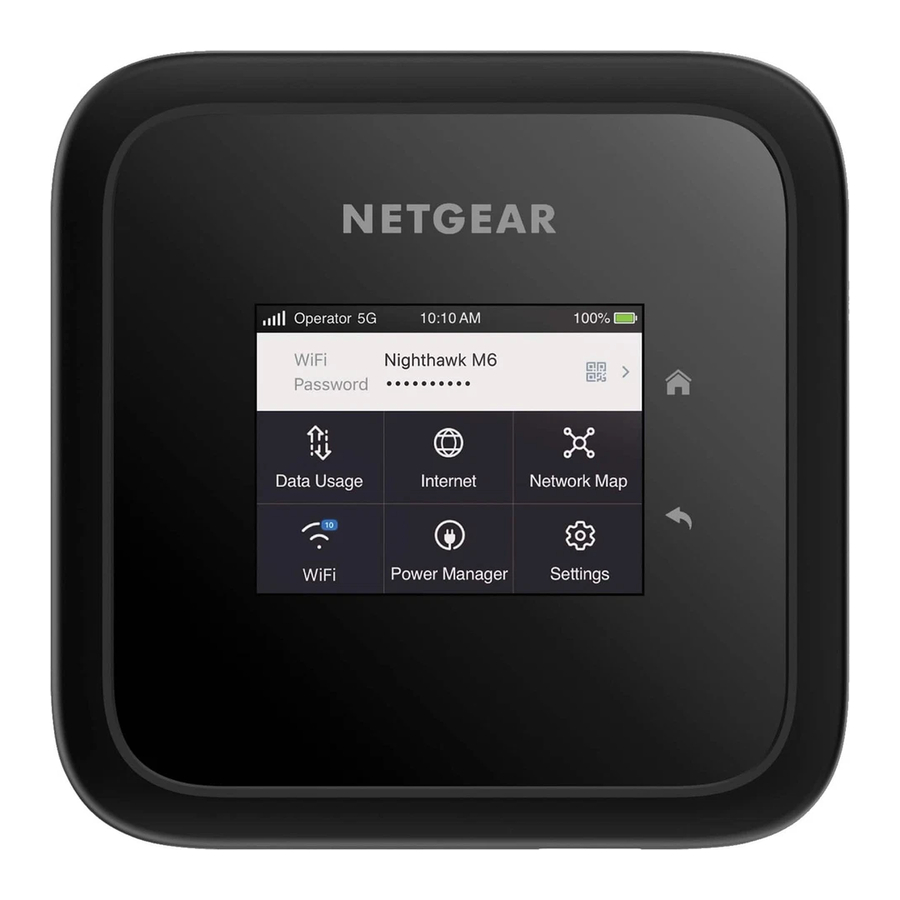
NETGEAR Nighthawk M6 / M6 PRO Manual
- Quick start manual (32 pages) ,
- Quick start (2 pages) ,
- User manual (94 pages)
Advertisement
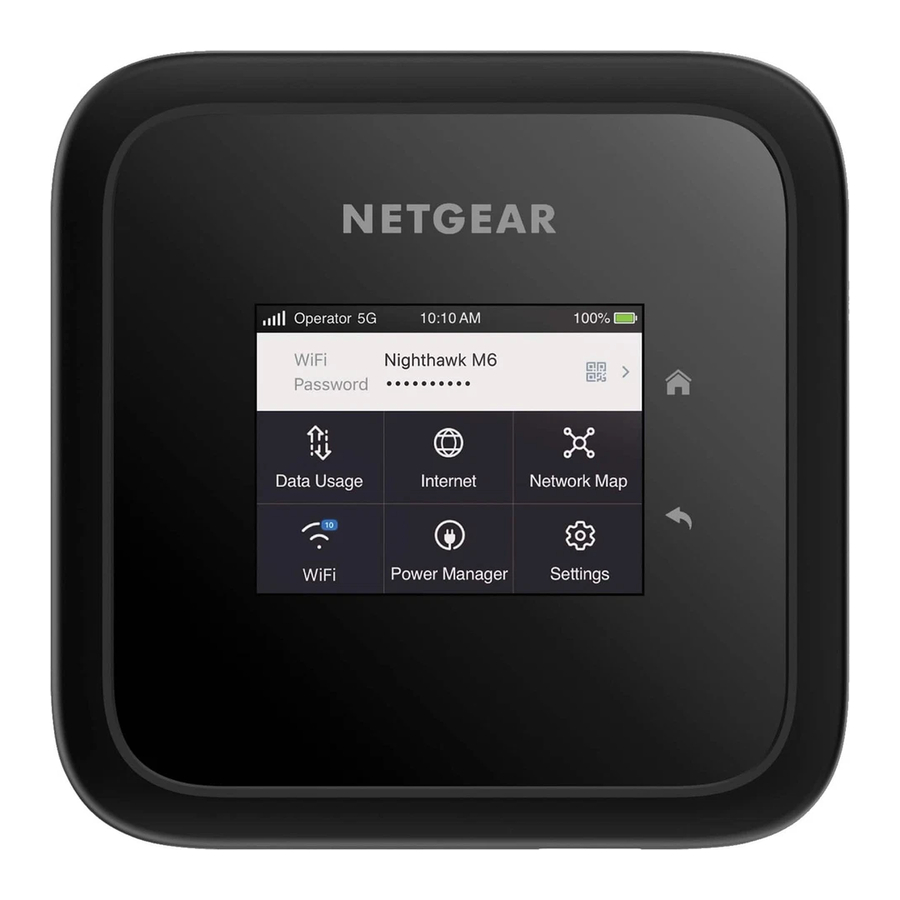
GET TO KNOW YOUR DEVICE

Your mobile hotspot comes packaged with the following components:
- Nighthawk® M6 or M6 Pro 5G Mobile Hotspot*
- Battery cover
- Battery
- USB Type-C cable
- Power adapter
*Nighthawk M6 model shown for illustrative purposes.

INSTALL THE SIM AND BATTERY

Make sure that your nano SIM card matches the orientation shown on the device label and gently insert it, then install the battery and back cover.

To charge the battery, connect the USB cable to the mobile hotspot, then plug it into a wall socket using the AC power adapter or a computer USB port.

SET UP YOUR MOBILE HOTSPOT
Press and hold the Power button for two seconds, then follow the onscreen instructions to set up a unique WiFi network name and password.
Customizing your WiFi settings helps to protect your mobile hotspot's WiFi network.
APN settings
With most carriers' data plans, your mobile hotspot reads the data from your SIM card and automatically determines the correct Access Point Name (APN) settings. However, if you're using an unlocked mobile hotspot with a less common carrier or plan, you might need to manually enter APN settings.
If the APN Setup Required screen appears, your carrier's APN data is not in our database and you must enter it manually. Enter the values that your carrier provided in the corresponding fields, then tap Save to complete setup.

Home screen
When setup is complete, your hotspot displays the home screen:


CONNECT TO THE INTERNET
You can connect to the Internet by using your mobile hotspot's QR code from a smartphone, or by manually selecting your hotspot's WiFi network name and entering the password.
QR code connect from a smartphone
- Tap the QR code icon on the mobile hotspot's LCD home screen.
A QR code displays.
![NETGEAR - Nighthawk M6 - QR code connect from a smartphone QR code connect from a smartphone]()
- Open your phone's camera app and aim at the QR code.
Your phone connects to the mobile hotspot WiFi network.
Connect with the WiFi network name and password
- Open your device's WiFi network manager.
- Find your mobile hotspot's WiFi network name (NTGR_ XXXX) and connect.
![NETGEAR - Nighthawk M6 - Connect with the WiFi network name and password Connect with the WiFi network name and password]()
- Enter your mobile hotspot's WiFi password.

Connect using Ethernet
To extend battery life, Ethernet is disabled by default. To enable Ethernet, tap Power Manager and change to Performance Mode.
MANAGE SETTINGS WITH THE NETGEAR MOBILE APP

Use the NETGEAR Mobile app to change your WiFi network name and password. You can also use it to play and share media, and access advanced mobile hotspot features.
- Make sure that your device is connected to the Internet.
- Scan the QR code to download the NETGEAR Mobile app.
![]()
SUPPORT AND COMMUNITY
From the Web Admin Portal at mywebui.net, click the three-dot icon in the upper-right corner to access help and support files.
For additional information, visit netgear.com/support to access the user manual and to download firmware updates.
You can also check out our NETGEAR Community for helpful advice at community.netgear.com.
To use your mobile hotspot, you need a valid, activated nano SIM card and a data plan from your mobile provider. For more information, scan the QR code or visit netgear.com/mobile-setup.

Documents / Resources
References
Mobile Login | Services | Home | NETGEAR
NETGEAR Support | NETGEAR
![community.netgear.com]() http://community.netgear.com
http://community.netgear.comHow do I get started with my unlocked NETGEAR mobile hotspot? - NETGEAR Support
Download manual
Here you can download full pdf version of manual, it may contain additional safety instructions, warranty information, FCC rules, etc.
Advertisement























Need help?
Do you have a question about the Nighthawk M6 and is the answer not in the manual?
Questions and answers