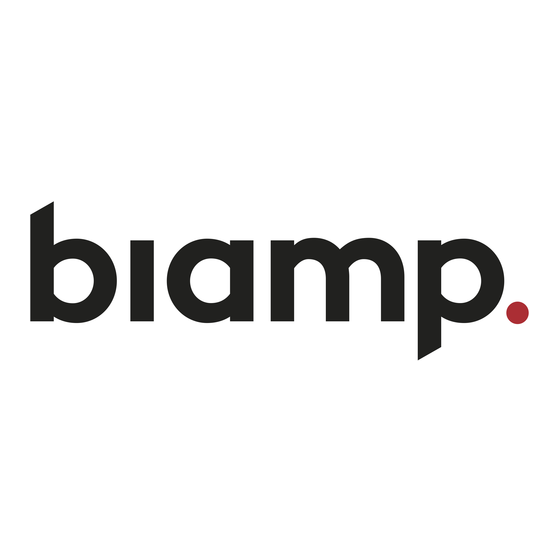
Advertisement
Quick Links
Vidi 280 Conferencing Camera
Installation & Operation Guide
PRODUCT DESCRIPTION
The Vidi 280 is a dual lens wide angle 4K camera designed
for use with video conferencing systems. The Vidi 280 uses
auto framing technology to adjust the focus and zoom to
keep participants in view. The Vidi 280 can be either display
mounted or wall mounted.
The Vidi 280 takes advantage of USB 3.0 power and
transmission capabilities when using the included USB 3.0
cable to maximize camera and video performance.
FEATURES
• LED indications for camera activity
• Dual lenses: 8 MP wide angle (120° horizontal field of
view [HFoV]) and 50 MP (86° HFoV) for people further
away
• Pan/Tilt/Zoom with 16x digital zoom
• Auto framing technology keeps participants in frame
• Multi-microphone array
• USB 3.0 cable (recommended for best performance)
• Above and under display mounts included
• Side and wall mount accessories (optional)
• Optional camera control software for manual control
A:
9300 S.W. Gemini Drive Beaverton, OR 97008 USA
PRODUCT DETAILS
Standard
Display Mount
Beamforming
Microphones
Camera ON
Indicator Light
8 MP camera
50 MP camera
Kensington
Lock Socket
USB-C
Connection
Mounting
Socket
Privacy
Cover
W:
www.biamp.com
Advertisement

Subscribe to Our Youtube Channel
Summary of Contents for Biamp Vidi 280
- Page 1 PRODUCT DESCRIPTION Kensington Lock Socket The Vidi 280 is a dual lens wide angle 4K camera designed for use with video conferencing systems. The Vidi 280 uses auto framing technology to adjust the focus and zoom to keep participants in view. The Vidi 280 can be either display mounted or wall mounted.
-
Page 2: Camera Installation
3. Plug the included USB 3.0 cable into the back of the camera. (See the Important note below) 4. Remove the privacy cover and aim the camera. 5. Optional - Install Biamp Cameral Control App for manual control of user profiles and camera settings. Top Mount USB-C 3.0 Cable IMPORTANT: Use the included USB 3.0 cable to maximize camera performance. - Page 3 Under-Display Plate: (included) The Vidi 280 has a sensor that detects when it is mounted upside-down so it isn't necessary to use the "Flip" option in the Biamp Camera Controller. The image will appear correctly oriented on screen. 1. Adhere the adhesive plate to the underside of the TV or monitor.
- Page 4 4. Remove the privacy cover and carefully move/rotate Side Mount the arm and camera to point to the desired location. 5. Optional - Install Biamp Cameral Control App for manual control of user profiles and camera settings. page 4 Installation and Operation Guide...
- Page 5 (see circled images). (Refer to Important note on pg 2). 4. Remove the privacy cover and carefully move the camera to point to the desired location. Vidi 280 Installation and Operation Guide page 5...
- Page 6 The Biamp Camera Controller provides manual control of Biamp conferencing cameras. This software, available on both PC and Mac, is available from the Vidi 280 firmware/software tab <here> This software will detect a connected camera and provide a preview window with additional controls on two tabs.
-
Page 7: Maintenance
• The camera may also be tightened on the standard mount by doing the following: 1. Remove mount from the display, and pull ring down. 2. Rotate to tighten the ball. 3. Fold the ring back up and place camera back on the display. Vidi 280 Installation and Operation Guide page 7... - Page 8 CONTACT US Email: support@biamp.com Microsoft, Microsoft Teams, and Windows are trademarks of the Microsoft group of companies. Web: support.biamp.com Zoom is a trademark of Zoom Video Communications, Inc., Warranty: biamp.com/legal/warranty-information registered in the U.S. and other countries. Safety & Compliance: biamp.com/compliance...
Need help?
Do you have a question about the Vidi 280 and is the answer not in the manual?
Questions and answers