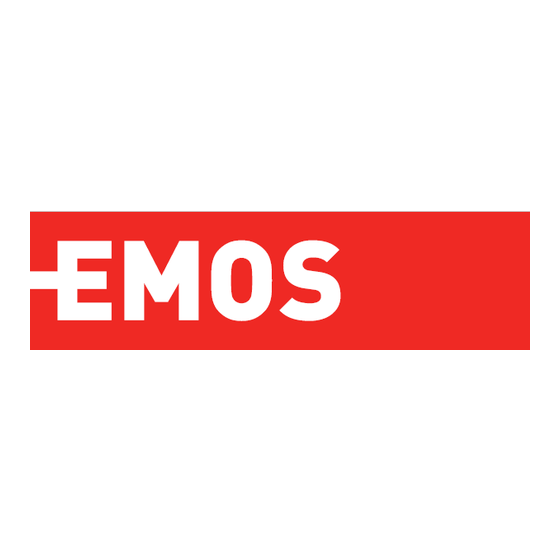
Advertisement
ZTV55| ZTV65| ZTV75
GoSmart Ambient lighting behind TV
Table of Contents
Safety instructions and warnings ........................................................................................... 2
Contents of the package ........................................................................................................ 3
Technical Specifications .......................................................................................................... 4
Description of the device ....................................................................................................... 6
Installation and assembly ....................................................................................................... 7
Controls and functions ......................................................................................................... 12
Troubleshooting FAQ ........................................................................................................... 18
1
Advertisement
Table of Contents

Summary of Contents for Emos ZTV55
-
Page 1: Table Of Contents
ZTV55| ZTV65| ZTV75 GoSmart Ambient lighting behind TV Table of Contents Safety instructions and warnings ................... 2 Contents of the package ......................3 Technical Specifications ......................4 Description of the device ....................... 6 Installation and assembly ....................... 7 Controls and functions ......................12... -
Page 2: Safety Instructions And Warnings
Before using the device, read the instructions for . Observe the safety instructions in this manual. EMOS spol. s r.o. declares that the products ZTV55, ZTV65 and ZTV75 comply with the essential requirements and other relevant provisions of the directives. The equipment can be operated freely in the The Declaration of Conformity can be found on the website http://www.emos.eu/download. -
Page 3: Contents Of The Package
Contents of the package Sync Camera User Manual 6× ordinary LED segment Left and right end LED segment 2× corner joint 4× segment coupling Power adapter... -
Page 4: Technical Specifications
Technical specifications Power supply: 12 V DC / 2A Power: 24 W Luminous : ZTV55 450 lm / ZTV65 610 lm / ZTV75 660 lm Light colour: RGBIC Cable length: 2.5m Communication protocol: 2.4 GHz WI-FI (IEEE802.11b/g/n) APP: EMOS GoSmart for Android and iOS... - Page 5 Notice The device only supports 2.4GHz Wi-Fi (does not support 5GHz).
-
Page 6: Description Of The Device
Description of the device 1 - Synchronisation camera 2 - Corner joints 3 - LED segment 4 - Segmented joint 5 - Left and right end LED segment 6 - Power connector 7 - Reset and ON/OFF button... -
Page 7: Installation And Assembly
Installation and assembly Carefully connect all segments. Pay particular attention to the correct orientation of the segments to avoid damaging the connectors. Avoid using excessive force that could irreparably damage the device. Hang the whole structure by the 2 corner brackets and the camera to the back of the TV, and remove the protective film from the camera lens. - Page 8 Connect the power supply. For best results, it is important to tilt the sync camera correctly. To do this, use the supplied angle card and align the the back of it with the TV screen so the top edge touches the camera. Then tilt the camera so that it is aligned with the angle card.
- Page 9 QR code. Steps in the EMOS GoSmart mobile Open the EMOS GoSmart app and confirm the privacy policy and click I agree. Select the registration option. Enter the name of a valid email address and choose a password.
- Page 10 Follow the instructions in the app and make sure Bluetooth is turned on on your phone. Reset the device by holding the button on the camera for 5 seconds. Enter the name and password of your Wi-Fi network. This information remains encrypted and is used to allow the keyboard to communicate with your mobile device remotely.
- Page 11 Icons and indicator lights Improved atmospheric effect Select settings for the whole light or individual segments Setting the video format on your TV Colour transition speed Brightness settings Setting the light synchronisation with the TV picture Setting the colour mode Selection of predefined scenes Synchronisation with music and sound Settings...
-
Page 12: Controls And Functions
Controls and functions Setting the colour 1 - The control panel consists of 8 segments that can be manually operated. By default, all segments are selected, which means any colour change will be reflected in all segments. If you want to change the color of only a few of them (for example, half of them), it is possible to select/unselect some... - Page 13 1 - Naming the scene 2, 3, 4 - Color selection, animation and animation speed. We recommend selecting an animation style first, as this option will affect the number of colors you can choose. Some animations only allow 1 colour and some allow more. If you see a plus sign next to the colors, it means you can add more colors as needed.
- Page 14 Settings section Scheduling (Schedule) Scheduling allows you to set the times when the ambient TV light automatically turns on or off. This option not only allows you to schedule the lights to turn on or off, but also to select the mode in which the lights should turn on, whether they should start synchronizing immediately, or stay just in one colour or start a scene.
- Page 15 1, 2 - Selection of the time and days when the light should be switched on or off 3 - Naming the plan 4 - The alert function will you when the plan is triggered 5 - Setting whether to turn the light on or off during a schedule 6 - Mode settings (sync, colour, scene or music)
- Page 16 Status after switching on If the device loses power (adapter disconnection or power failure), this setting determines what happens when power is restored. 1 - Restore default settings 2 - Restore the last used setting 3 - Custom settings, for example, so that the device always lights up red when power is restored.
- Page 17 Explanation of additional settings • Device information - basic information about the device • Tap-To-Run and Automation - scenes and automation assigned to this device • Offline notification - notification when the device is offline for more than 8 hours (e.g. power failure) •...
-
Page 18: Troubleshooting Faq
Troubleshooting FAQ I can't get the devices to pair. What can I do? • Make sure you are using a 2.4GHz Wi-Fi network and have a strong enough signal. • Allow the app all permissions in the settings. • Make sure you're using the latest version of the mobile operating system and the latest version of the app. Who all can use the device? •...


Need help?
Do you have a question about the ZTV55 and is the answer not in the manual?
Questions and answers