Advertisement
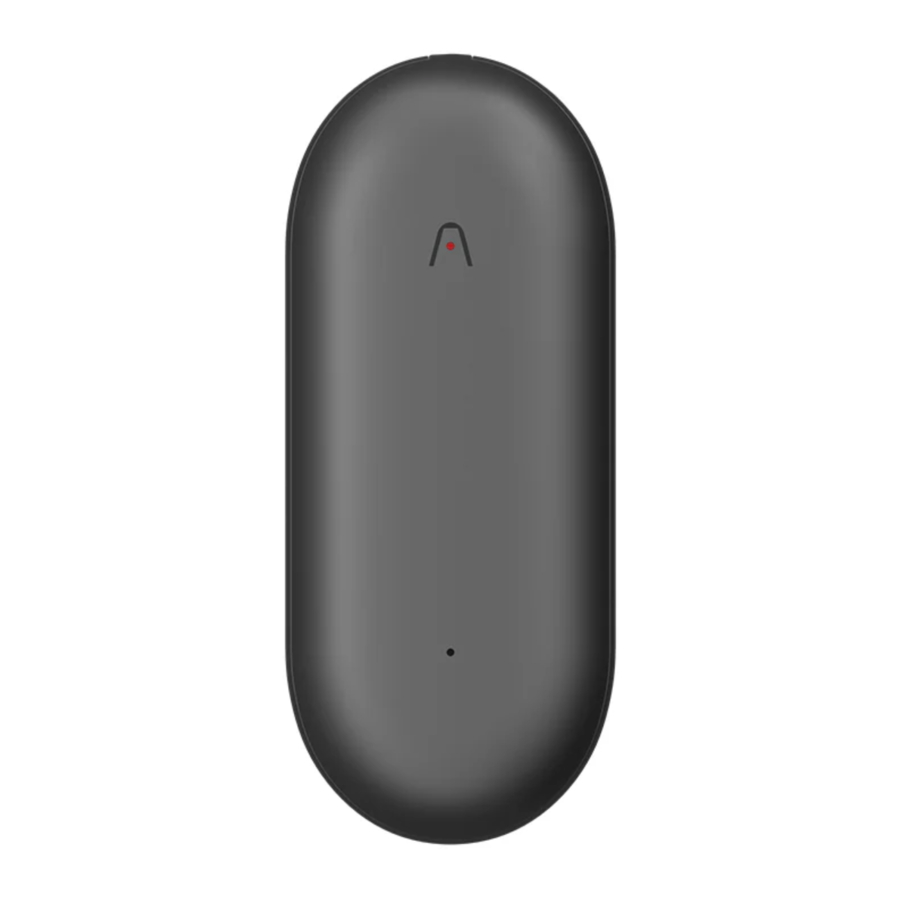
Product Package
- PLAUD NotePin
- Magnetic Charging Base
- Charging Cable
- Quick Guide
- User Guide
Product Specification
- Size: 50.7*21.1*14.1mm
- Weight: 20g
- Charging Type: Magnetic Charging Base
- Storage Capacity: 64GB
- Battery: 3.8V/270mAh
- Maximum Continuous Recording Time: Up to 20 hours
- Maximum Standby Time: Up to 40 Days
- File Format: WAV
Product Elements
- One-Press Record Button: The magic button for you to achieve the one-press recording.
- Short Press:
- Battery status
- Long Press:
- 1 Time Vibration: Start recording
- 2 Times Vibration: Stop recording
- Short Press:
- Status Light: The light that indicates the battery of PLAUD NotePin, and recording status.
- App Binding Status:
- White Light ON & Flashing: Waiting to Bind PLAUD App
- White Light ON: PLAUD App Bind Successfully
- Recording Status:
- Red Light ON: Recording ON
- Red Light OFF: Recording OFF
- Red Light ON & Flashing: VAR Mode ON
- Battery Status:
- White Light ON for 5 seconds: Battery > 10%
- Purple Light ON & Flashing for 5 seconds: Battery < 10%
- Charging Status
- Green Light ON: Battery = 100%
- Purple Light ON: Battery Charging
- Storage
- Yellow Light Flashing: Out of Storage
- App Binding Status:
PLAUD NotePin Set Up
To customize your recording preferences, we have developed the PLAUD App that can control the device in Bluetooth range, and you can access and manage the recorded files through the PLAUD App.
- Search for PLAUD in the App Store or Google Play
Registration and Sign in
Please register and sign into the PLAUD App. Then bind the device through Bluetooth. Then you can customize the settings through the PLAUD App.
Usage
Start Recording
To start recording on PLAUD NotePin, simply press and hold the button for 1 second and wait for the 1 quick vibration. You will also see the red light on for recording status.
Stop Recording
During recording, press the button for 1 second again and wait for the 2 quick vibrations, and it will stop recording. The red light will be off.
Check Battery Situation
The light indicates the battery situation:
- Green Light ON: Battery = 100% (While charging)
- White Light ON: Battery > 10%
- Purple Light ON: Battery < 10%
Playback Recording
- Method 1: Playback recordings through the App. You can allow fast sync of the recordings by enabling a Wi-Fi connection on the App for long recordings; the speed of Wi-Fi transfer is 20 times faster than that of Bluetooth.
- Method 2: Connect to Mac or Windows computer via cable and wait for a few seconds before the U Disk is identified. The recordings are in the folders according to your scene setting of PLAUD NotePin.
- Method 3: Use a USB adapter to connect with phones via its OTG function.
Out of Storage
When you see yellow light flashing, the PLAUD NotePin storage is full. Please either sync your file to the PLAUD app and delete your files in the recorder or connect your PLAUD NotePin to compute to delete your file in U Disk.
Out of Battery
When your product is out of battery, please recharge it and connect it to your PLAUD app to sync the accurate time zone.
www.plaud.ai
hi@plaud.ai
Documents / Resources
References
Download manual
Here you can download full pdf version of manual, it may contain additional safety instructions, warranty information, FCC rules, etc.
Advertisement



Need help?
Do you have a question about the NotePin and is the answer not in the manual?
Questions and answers