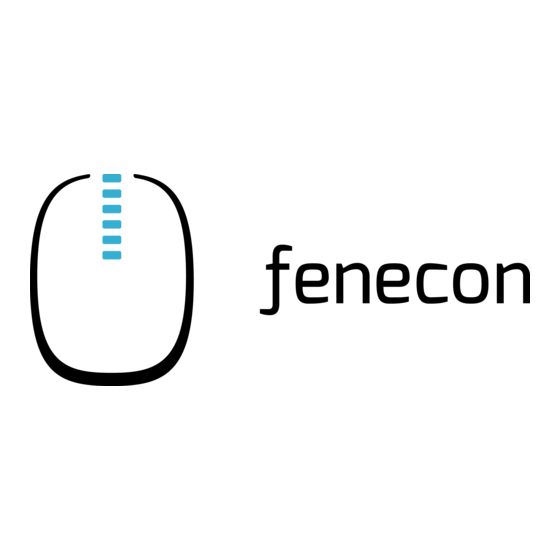
Subscribe to Our Youtube Channel
Summary of Contents for fenecon Alpitronic Hypercharger HYC150
- Page 1 Installations- und Konfigurationsanleitung — Alpitronic Hypercharger Version:2023.5.2...
-
Page 2: Table Of Contents
Table of Contents Table of Contents 1. Introduction 1.1. Legal provisions ................ ... -
Page 3: Introduction
• HYC300 1.1. Legal provisions The information contained in these documents is the property of FENECON GmbH. Publication, in whole or in part, requires the written consent of FENECON GmbH. Subject to changes and printing errors! 1.2. Qualification of the installing electrician A qualified electrician is a person who has the necessary experience and training: •... -
Page 4: Scope Of Delivery
Lieferumfang auf Beschädigungen. Sollte etwas fehlen oder beschädigt sein, wenden Sie sich bitte sofort an den Lieferanten. Folgende Komponenten sind in der Lieferung enthalten: • Alpitronic Hypercharger HYC150/HYC300 • 75 kW bzw. 150 kW mit integriertem 3,5-m/5-m-CCS-Anschlusskabel oder 3,5/5-m-CHAdeMO-Anschlusskabel • Betriebs- und Installationsanleitung Hardwareteil/Softwareteil Hypercharger HYC150/HYC300 (75 kW bis 300 2.2. -
Page 5: Commissioning
3. Commissioning 3. Commissioning Please follow the instructions in the "Operating and installation instructions hardware part Hypercharger HYC150/HYC300" to install the Alpitronic Hypercharger 150/300 charging station. You can find all Hypercharger installation instructions on the document management system of Alpitronic GmbH — hyperdoc. Link to hyperdoc website This quick guide refers to the original user manuals. -
Page 6: Access To The Web Interface
4.2. Access to the web interface Figure 1. Connection of the KF5 CRTL EXT network interface (LAN) 4.2. Access to the web interface The FEMS is configured by default to try to reach the charging station at the static IP address 192.168.1.100. IP address in the same subnet (e. - Page 7 4.2. Access to the web interface Figure 2. Connecting the KF5-CRTL-EXT control board to the notebook 2. Open your web browser to access the web interface. Enter the following IP address: 191.168.1.100 to do this If problems occur in step 2, proceed as follows: 1.
- Page 8 4.2. Access to the web interface 5. In the next window, select "Use the following IP address" to enter the IP address: 192.168.1.99 and the 255.255.255.0 subnet mask: as shown in the picture below. The entries for the DNS server can be left blank. 6.
- Page 9 4.2. Access to the web interface The charging station can then be configured via the web interface. To do this, enter the IP address of the charging station (192.168.1.100) in the address bar of the browser. You will be prompted to enter your user name and password. Enter the default values here: User name: admin Password: admin123 You will then be taken to the overview of the web interface as shown below.
-
Page 10: Configuration Web Interface
4.3. Configuration web interface Figure 3. Web interface 4.3. Configuration web interface Only the "GENERAL" (G) and "NETWORK" (N) buttons are relevant for configuring the Hypercharger. All other settings should remain unchanged to ensure functionality. Installations- und Konfigurationsanleitung — Alpitronic Hypercharger 9 / 28 Version:2023.5.2... -
Page 11: General Settings (General)
4.4. General settings (GENERAL) Figure 4. Web interface 4.4. General settings (GENERAL) 4.4.1. Power settings 1. Under the "Power" button (1), set the "ModBus Enabled" setting (2) to "True" to enable communication between the charging station and the FEMS. 10 / 28 Installations- und Konfigurationsanleitung — Alpitronic Hypercharger Version:2023.5.2... - Page 12 4.4. General settings (GENERAL) Figure 5. Power settings The following settings can be configured here, among others: • Silent Mode_: When "Silent Mode" is activated, the Hypercharger reduces the charging power to reduce sound emissions. • Grid Fallback Power: Maximum grid fallback power of the charging station as soon as the connection to load management is interrupted.
- Page 13 4.4. General settings (GENERAL) You can access this via the button of the same name, as shown below: Figure 6. OCCP Configuration Scroll down to the "Power settings", as shown in the illustration below: 12 / 28 Installations- und Konfigurationsanleitung — Alpitronic Hypercharger Version:2023.5.2...
-
Page 14: Settings With Restart
4.4. General settings (GENERAL) Adjust the corresponding entries according to the settings made under "Power". • ConnectorPowerLimit: Max. Charging power per charging point, e. g. 50000, 50000 to limit the maximum charging power of both charging points to 50 kW each. •... - Page 15 4.4. General settings (GENERAL) Figure 7. Example of settings that require the charging station to be restarted Proceed as follows: 1. Save the entries using the "Save Settings" button. 2. Use the "INDEX" button to return to the web interface overview. 3.
- Page 16 4.4. General settings (GENERAL) 4. Click on the "Hard Reset HYC" button to restart the charging station, as shown in the illustration below: 5. Wait until the charging station has restarted and is accessible again. Installations- und Konfigurationsanleitung — Alpitronic Hypercharger 15 / 28 Version:2023.5.2...
-
Page 17: Software Update
4.5. Network settings (NETWORK) 6. Check whether the settings you have made have been accepted. 4.4.3. Software update We recommend always using the latest firmware to ensure that all the latest functions of the charging station can be used. Firmware updates obtained downloaded... - Page 18 4.5. Network settings (NETWORK) Figure 9. Network settings If several Hyperchargers are operated in a network, the "Write the IP Configuration" item (2) must be set to "Automatic (DHCP)". This assigns a dynamic IP address to the Hypercharger. This IP address must be determined in the DHCP server, e.
- Page 19 4.5. Network settings (NETWORK) Die Konfiguration ist hiermit abgeschlossen. 18 / 28 Installations- und Konfigurationsanleitung — Alpitronic Hypercharger Version:2023.5.2...
-
Page 20: Install Fems App Alpitronic Hypercharger
5. Install FEMS App Alpitronic Hypercharger 5. Install FEMS App Alpitronic Hypercharger In the FEMS App Center you will find all installable FEMS Apps — such as the FEMS App Alpitronic Hypercharger. In the user manual FEMS App Center you will find detailed instructions on how to use the FEMS App Center. - Page 21 5.1. Direct Installation Figure 12. App installation — Variant 2: Step 3 Click on the "Install app" button. 20 / 28 Installations- und Konfigurationsanleitung — Alpitronic Hypercharger Version:2023.5.2...
- Page 22 5.1. Direct Installation Figure 13. App installation — Variant 2: Step 4 An input mask for redeeming a license key appears. Installations- und Konfigurationsanleitung — Alpitronic Hypercharger 21 / 28 Version:2023.5.2...
-
Page 23: Redeem Already Registered License Key
5.1. Direct Installation Figure 14. App installation — Variant 2: Step 5 You have two options here. 5.1.1. Redeem already registered license key If you want to redeem an already registered license key, select it (1). Then click on the button of the same name to redeem the selected license key (2). -
Page 24: Redeeming A New License Key
5.1. Direct Installation 5.1.2. Redeeming a new license key If you have not yet registered a license key or wish to redeem a new license key, enter the 16-digit key in the corresponding field (1) and then click on "Validate license key" (2). The entered license key is then checked for validity. - Page 25 Use the drop-down menu to select the number of charging points. Figure 19. App installation — Variant 2: Step 8 Confirm with "OK". Please note that the IP addresses for the right and left charging points of the Alpitronic Hypercharger HYC150 or HYC300 must be entered separately. 24 / 28 Installations- und Konfigurationsanleitung — Alpitronic Hypercharger...
- Page 26 5.1. Direct Installation Figure 20. App installation — Variant 2: Step 9 From the second charging point, a limitation of the maximum grid consumption in watts must be set. Figure 21. App installation — Variant 2: Step 10 Please confirm that you have read the note and filled in the value correctly. Confirm with "OK".
-
Page 27: Edit Fems App
5.2. Edit FEMS app Figure 22. App installation — Variant 2: Step 11 Once the installation process is complete, the new app appears in the overview of the FEMS App center in the "Installed" category. 5.2. Edit FEMS app Apps that have already been installed can be edited retroactively to change their configuration ... -
Page 28: Contact
6. Contact 6. Contact For support, please contact: FENECON GmbH Brunnwiesenstr. 4 94469 Deggendorf Telephone service: 0991-648800-33 E-mail service: service@fenecon.de Installations- und Konfigurationsanleitung — Alpitronic Hypercharger 27 / 28 Version:2023.5.2... -
Page 29: Verzeichnisse
7. Verzeichnisse 7. Verzeichnisse 7.1. Abbildungsverzeichnis Figure 1. Connection of the KF5 CRTL EXT network interface (LAN) Figure 2. Connecting the KF5-CRTL-EXT control board to the notebook Figure 3. Web interface Figure 4. Web interface Figure 5. Power settings Figure 6. OCCP Configuration Figure 7.

Need help?
Do you have a question about the Alpitronic Hypercharger HYC150 and is the answer not in the manual?
Questions and answers