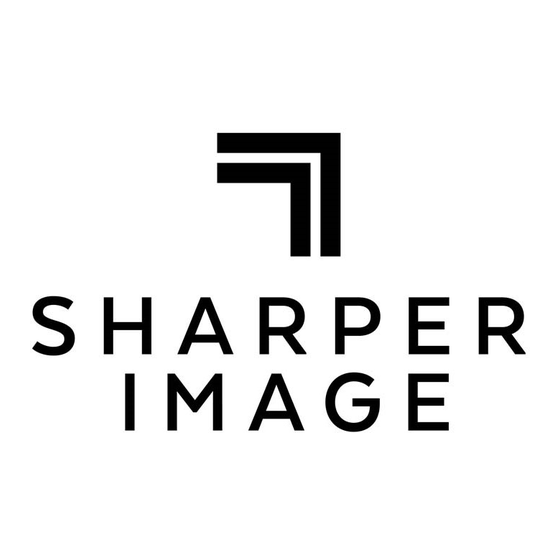
Advertisement
SLIDE AND NEGATIVE CONVERTER BY SHARPER IMAGE
Item No. 209491
USER GUIDE
Thank you for purchasing the Slide and Negative Converter by Sharper Image. Please read this manual
thoroughly before operating this device.
PRECAUTION
FCC Notice
This equipment has been tested and complies with the limits for a Class B digital device, as per Part 15
of the FCC Rules. These limits are designed to offer reasonable protection against harmful interference
in residential settings. This device generates and uses radio frequency energy, and if not installed and
used according to the instructions, it may cause interference with radio communications. However,
there is no guarantee that interference will not occur in a specific installation.
If this equipment does cause harmful interference to radio or television reception, which you can
determine by turning the device on and off, try to correct the interference by one or more of the
following methods:
• Reorient or relocate the receiving antenna.
• Increase the distance between the equipment and the receiver.
• Plug the equipment into an outlet on a different circuit than the receiver.
• Consult a professional for assistance.
Important Note
• To comply with Class B limits according to Part 15 of the FCC Rules, this device should only be installed
on computer equipment certified to meet Class B limits.
Technical Note
This device may include a microcomputer for signal processing and control functions. In rare situations,
external interference, noise, or static electricity could cause the device to lock up. If this happens, turn
off the unit, wait at least five seconds, and then turn it back on.
- 1 -
Advertisement
Table of Contents

Summary of Contents for Sharper Image 209491
- Page 1 SLIDE AND NEGATIVE CONVERTER BY SHARPER IMAGE Item No. 209491 USER GUIDE Thank you for purchasing the Slide and Negative Converter by Sharper Image. Please read this manual thoroughly before operating this device. PRECAUTION FCC Notice This equipment has been tested and complies with the limits for a Class B digital device, as per Part 15 of the FCC Rules.
-
Page 2: Parts And Accessories
PARTS AND ACCESSORIES BUTTONS AND FUNCTIONS - 2 -... - Page 3 Note To maintain clear image quality, we recommend regularly using the included brush to clean the glass surface inside the Digital Film Scanner slot. Additionally, ensure that your film negatives, mounted slides, and cover trays are clean before inserting them into the scanner. Dust or dirt on the negatives or trays can negatively impact the quality of your scanned images.
- Page 4 INSTRUCTIONS FOR USE START USING YOUR DIGITAL FILM SCANNER 1. Insert the SD Card Insert the SD card into the slot at the back of the scanner, with the gold contacts facing up. The card will automatically lock into place if inserted correctly. NOTE: The scanner only supports SD and SDHC cards with a maximum capacity of 32GB.
- Page 5 • USB Trident Icon Use this icon to download image files from the SD card to your computer. For more details, see “Downloading Images from Card to Computer.” • Photo Gallery Icon This icon allows you to review scanned images from the SD card on the LCD screen. You can also use this feature as a mini electronic photo frame on your desk.
- Page 6 3. Select the Film Size Next, you’ll move to the page where you can select the size of your film: o 135 Film: 24x36mm picture area o 110 Film: 13x17mm picture area o 126 Film: 28x28mm picture area Use the buttons to choose the film size, then press the OK/( ) button to confirm your selection.
- Page 7 Image Resolution You can scan and store your images in two different resolutions on the SD card: • 14 Megapixels • 22 Megapixels (via interpolation) To set the resolution, press the button while in Preview mode. The selected resolution will be displayed in the lower right-hand corner of the preview screen.
- Page 8 INSERTING AND SCANNING NEGATIVE FILM: 1. Insert the Holder: Insert the Main Holder (with the selected Film Adaptor) into the scanner, following the same procedure described in step 1. 2. Insert the Film: Slide your film strip into the holder from the right side. Align the film by referencing the preview image on the LCD screen.
- Page 9 IMAGE BRIGHTNESS AND COLOR ADJUSTMENT The brightness and color of the image are automatically preset. In most cases, no further adjustment is needed. However, some films may have faded in brightness and color, requiring manual adjustments. To make these adjustments, press the Brightness ( ) or RGB ( ) Color Adjustment button.
- Page 10 • Press the Playback ( ) button again to activate Slide Show mode, where images will automatically display for 5 seconds per frame. • To exit Slide Show mode and return to the Home Page of the scanner, press the OK/( ) button.
-
Page 11: Date And Time Setting
PREVIEWING AND REVIEWING THE IMAGES ON A TV 1. Connect the Cables: • Plug the Type-C USB cable into the scanner. • Connect the other end of the cable to your computer’s USB port. 2. Power On: • Turn on both your computer and the scanner. 3. - Page 12 To Set the Date and Time: 1. Access the Calendar Setting: o From the Home Page of the scanner, use the buttons to select the Calendar icon. o Press the OK/( ) button to confirm your selection. 2. Adjust the Date and Time: o A date adjustment table will appear on the screen.
-
Page 13: Specifications
SPECIFICATIONS - 13 -... -
Page 14: Functions And Indications
ICONS FUNCTIONS AND INDICATIONS - 14 -... - Page 15 ICONS FUNCTIONS AND INDICATIONS PC System Requirements • Pentium® P4 1.6GHz or equivalent AMD Athlon processor • Free USB 2.0 port • 512MB RAM • 500MB free hard disk space • 1024 x 768 pixel color monitor • Windows® XP Service Pack II / Vista™ (32/64-bit), Windows 7, Windows 8, or Windows 10 Mac System Requirements •...
-
Page 16: Warranty And Customer Service
Customer Service department at 1 (877) 210-3449. Customer Service agents are available Monday through Friday, 9:00 a.m. to 6:00 p.m. ET. The SHARPER IMAGE® name and logo are registered trademarks. ©Sharper Image. All Rights Reserved.

Need help?
Do you have a question about the 209491 and is the answer not in the manual?
Questions and answers