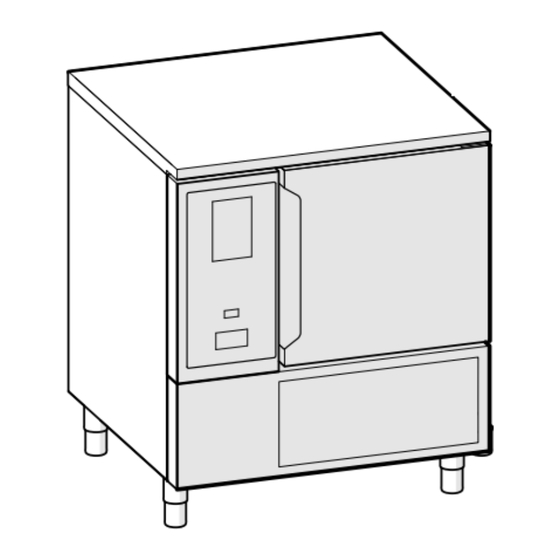
Summary of Contents for Electrolux Professional SKCH30BHC
- Page 1 Blast Chillers/Freezers Lengthwise User manual * 595R09C00- 2024.11 *Original instructions...
- Page 2 Foreword Read the following instructions, including the warranty terms before installing and using the appliance. Visit our website www.electroluxprofessional.com and open the Support section to: Register your product Get hints & tips of your product, service and repair information The installation, use and maintenance manual (hereinafter Manual) provides the user with information necessary for correct and safe use of the appliance.
-
Page 3: Table Of Contents
Contents A WARNING AND SAFETY INFORMATION....................5 General information ........................5 Personal protection equipment ......................5 General safety ..........................6 Protection devices installed on the appliance ..................6 Safety signs to be placed on the appliance or near its area ..............7 Reasonably foreseeable improper use .................... - Page 4 I.1.2 General recommendations ....................50...
-
Page 5: Awarning And Safety Information
WARNING AND SAFETY INFORMATION General information To ensure safe use of the appliance and a proper understanding of the manual it is necessary to be familiar with the terms and typographical conventions used in the documentation. The following symbols are used in the manual to indicate and identify the various types of hazards: WARNING Danger for the health and safety of operators. -
Page 6: General Safety
Stage Protective Safety footwear Gloves Glasses Safety helmet garments ● ● ● — — Normal use ○ ● — — — Adjustments ○ ● ● ○ — Routine cleaning ˉ ○ ● ● ○ — Extraordinary ˉ cleaning ○ ● ○... -
Page 7: Safety Signs To Be Placed On The Appliance Or Near Its Area
• appliance electrical equipment access panels or doors, made from hinged panels openable with tools. The panel or the door must not be opened when the appliance is connected to the power supply. Safety signs to be placed on the appliance or near its area Prohibition Meaning do not remove the safety devices... -
Page 8: Uv-C Emitter
In order to ensure the safety and performance of your equipment, it is recommended that service is undertaken by Electrolux Professional SpA authorised engineers every 12 months, in accordance with Electrolux Professional SpA Service Manuals. Please contact your local Electrolux Professional SpA Service Centre for further details. -
Page 9: Appliance Maintenance
The meaning of the various information given on it is listed Rated Pressure data. below: IPxx Electrolux Professional SPA - Viale Treviso, 15 - 33170 Pordenone (Italy) An example of the marking or data plate on the appliance is F.Mod. factory description of product given below: Comm.Mod. -
Page 10: Cwarranty Terms And Exclusions
– plumbing parts, components or consumable cleaning subject to local terms and conditions. products that are not approved by the manufacturer; Check on Electrolux Professional website the list of authorized customer care. GENERAL INFORMATION Introduction... -
Page 11: Recipients Of The Manual
• repairs not carried out in a workmanlike fashion, and Manufacturer Electrolux Professional SpA or any other replacements with parts different from those specified in service centre authorised by Electrolux the spare parts catalogue (the fitting and use of non-original Professional SpA. -
Page 12: Foperating
OPERATING Appliance features Time / food probe / multitimer area The appliance allows to chill, freeze, preserve food. Chilling time 01:30 It rapidly lowers the temperature of cooked food maintaining the product’s quality intact and guaranteeing its good condition for several days. Time signalling icon Control panel Probe signalling icon... -
Page 13: Appliance Main Cycles
Stop icon Lite hot (hold down the button for a few seconds) (temperature range: +40℃; –18℃) Lite Hot allows to heat food for limited cooking functions up to +40℃ (proving, thawing). Move between the pages (horizontal scrolling) or Selecting Lite hot cycle or during a Multiphase cycle with increase/decrease a value mixed phases (Chill-Freeze-Lite hot), Norms is automati- cally disabled. - Page 14 – Moving between pages: < Scrolling area > MANUAL USER MANUAL USER Help Manual Automatic Programs Manual Automatic Programs This function provides QR codes in order to display the user manual on your mobile, tablet or laptop. Chill Chill (see chapter F.14 Help mode) °...
-
Page 15: Delayed Start
+70℃ –18℃ Holding cycle minutes (158℉) (-0.4℉) The Holding cycle keeps food at a chosen temperature so +57℃ –18℃ that it does not alter over time. minutes (135℉) (-0.4℉) It is possible to choose between a positive Holding cycle (3℃) and a negative Holding cycle (-22℃). CFtI CUSTOM CbSt℃... -
Page 16: Manual Mode
4. If you want the appliance to perform the preparation phase 4. Precooling (or preheating) starts. for the delayed cycle, see chapter F.13 Settings mode NOTE! (Manual ⇨ General, ⇨ ) and enable the feature “Delayed This phase can be enabled or disabled in start precooling“... - Page 17 – Select Norms icon and choose the required reference b. Hard option standard, moving with the arrows; MANUAL MANUAL °C Conserve Conserve Turbo Turbo Norms Guide- Conserve Conserve Turbo Turbo Norms Guide- lines lines speed speed cooling cooling speed speed cooling cooling 1 2 3...
- Page 18 The end-of-cycle set is required by the reference standards; to MANUAL modify it, disable norms. 01:20 In case of a multiphase cycle, the Reference Standard is applied only in the last phase. The intermediate phases can be 1 2 3 modified.
-
Page 19: Product Loading
How to use MULTIPLE PROBE accessory • Touch probe icon. A pop-up opens showing the list of all probes available. MANUAL °C 1 2 3 Hard Chill ° PRODUCT LOADING 1:30 It is advisable to keep food covered during the cycle in order to facilitate chilling. - Page 20 MANUAL – Touch time icon on the keypad; 01:20 MANUAL MANUAL MANUAL MANUAL PRESET NAME 1 2 3 01:20 Preset 1 Hard Chill MultiTimer MultiTim ---- --:-- Chill Chill ° ---- 1 2 3 ---- --:--h:m 1 2 3 4 5 6 7 8 9 0 ---- ---- --:--h:m...
-
Page 21: Multiphase Drawer
MANUAL • After having added the required presets, the icons on the right become available. Jacket potatoes 0 24 MultiTimer MANUAL Jacket potatoes 00:00 : 9 5 Grilled mixed 00:05 h:m MultiTimer Quiche lorraine 6°C My Preset A 02:10 Grilled mixed vegetables ---- --:--h:m ----... - Page 22 MANUAL Add Pause Touch the icon to add Pause phase. Chill Add Hold °C Touch the icon to add manually a holding phase. In this case the holding phase will be positive with 1 hour 0°C Soft / Hard duration. 01:30 It is possible to add Turbo cooling cycle only as last phase.
-
Page 23: Automatic Mode
• Touch Skip icon to leave the current phase and start 2. Select a food family. immediately the selected phase. AUTOMATIC MANUAL MANUAL MANUAL Food families Multiphase Multiphase Multiphase -20°C 00:00h:m -20°C 00:00h:m 0°C 00:00h:m Meat Poultry Fish Chill MANUAL USER -41°C 00:00h:m... -
Page 24: Cycles+/Special Cycles
USER AUTOMATIC AUTOMATIC Pizza, Meat balls Chill Once modified the cycle with the new parameters, it is 10. Once Sensing/Temperature recovery phases end, a Parameter 1 Cycle type Time Probe possible to save it as a preset; screen saver related to the cycle approach (time or food Chill Freeze Parameter 2... - Page 25 To start the cycle proceed as follow: AUTOMATIC s h ing 1. Select Retarded Proving cycle; Cruise Chilling RETARDED PROVING A TO ATIC CruiseChill h ing r l in Proving °C Por oin °C °C °C Chi n r 40°C 3°C 01:00 mon i...
- Page 26 6. At the end of holding phase, proving cycle starts; AUTOMATIC Sushi&Sashimi RETARDED PROVING MA UA (Anisakis-free) Proving Ready to serve °C Freeze to preserve Freeze to °C 40°C 00:59 Soft ard 01:00 h:m Freeze to preservation consists of 3 phases: Freeze – 7.
- Page 27 This cycle is specific for chilling food previously sous-vide It allows to obtain up to 6 kg of yoghurt, starting from 100 AUTOMATIC cooked. grams container. AUTOMATIC Meat balls USER AUTOMATIC This cycle is performed as a chill cycle. To start the cycle proceed as follow: Meat balls Cycle type Pizza,...
-
Page 28: Programs Mode
F.10 Programs mode • Edit the program name on the keypad and confirm. The “Programs Mode“ allows to recall program recipes already MANUAL NEW PROGRAM’S NAME stored or downloaded from cloud and/or create and store new Program 1 ones. How to set a program cycle 1 2 3 4 5 6 7 8 9 0 Chill 1. -
Page 29: Delete Program
• Touch the image icon to change the default image; • Touch the recycle bin icon to delete a program and confirm; Choose the required image and confirm it. PROGRAMS PROGRAMS PROGRAMS PICTURE All programs All programs All programs Default picture Delete program Program’s Program’s... - Page 30 • select “Local“, “Cloud“ (available only with connectivity • Select the programs to be deleted or open the drawer again devices, installed by specialised personnel), or “All“ to and select: display the programs by their source or to display all programs;...
-
Page 31: Homepage Mode (Skyhub/Solomio)
F.11 Homepage mode (SkyHub/SoloMio) Adding phases to a program • Touch the Multiphase drawer to display all the phases This mode is a repository of links to the most used features of composing the entire cycle; the appliance and allows to customize the display menu according to your needs. -
Page 32: Hygiene Mode
2. Select the required cycle from the list shown: – To delete a function touch the icon at the bottom corner. HYGIENE SKYHUB SKYHUB Skyhub avourites SkyHub home Manual Defrosting 00:00 h:m Soft Drying 00:00 h:m Strong Drying 00:00 h:m Automati Add item Add item... -
Page 33: Settings Mode
4. Open the drain plug; 2. The display shows the main menu with ALL SETTINGS; SETTING SETTING Settings Settings Language Accessories Date Manual Time Automatic Measurement units Programs Sounds MultiTimer Display SkyHub Touch screen calibration Hygiene Touch screen test Identity Card Food Safety Startup page Norms... - Page 34 SETTINGS SETTINGS Sounds Date Set format Touch panel sound D/M/Y M/D/Y Y/M/D Set date Volume 2017 December End-cycle sound Sound 01 Sound 02 Display This setting allows to adjust the brightness of display. SETTINGS Display Time Brightness This setting allows to set the current time. Sleep timeout 00 3 : 0 •...
- Page 35 Norms Accessories This setting allows to activate/deactivate ( ) Norms It allows to enable/disable ( ) the following section: accessories: • Custom • Skyduo (Match) • UK • USB food probe • NF • Multiple probe selection • NSF SETTINGS Manual Guidelines It allows to enable/disable (...
- Page 36 This activation allows Multitimer programs to show up on Programs the display. • MT temperature recovery This setting allows to enable / disable ( ) the Programs mode and the related functions. MT presets: The functions are divided into General, Local Programs and •...
-
Page 37: Help Mode
F.14 Help mode 2. Select a date and time: This function provides QR codes in order to display the user AGENDA AGENDA manual on your device (smartphone, tablet or laptop). 2018 December 2018 1. Make sure to have the application for QR code reading on December your device and an internet connection available;... - Page 38 • Select the required cycle from the list and confirm; AGENDA December 2018 AGENDA AGENDA Reminder Hygiene 11th December 2018 - 12:00 Type Manual Defrosting 06:00 00:59 h:m Automatic Program 07:00 Hygiene Reminder Soft Drying 02:00 h:m 08:00 Repeat Strong Drying 09:00 02:57 h:m None...
-
Page 39: Usb Mode
• Select the frequency and the reminder number and confirm; 2. If this is a repeated event, a message asks for setting the type of deletion, single event or all repetitions. Choose the The display shows in the calendar the selected event at the deletion type;... - Page 40 1. Select Usb from the upper drawer. • Select one of the existing backups. Then select the option associated with the selected backup. MANUAL USER Manual Automatic Programs Upload all Upload all Chill Backup 20180607 Agenda Automatic presets Backup 20171222 Food Safety HACCP °C Hygiene...
-
Page 41: Graphs Mode
• All files associated are selected. Deselect the not needed files and confirm. Programs Regarding the selected files, the appliance asks to choose: – adding them to the actual ones; Program’s name 1 – clearing the existing ones and upload the selected items; Program’s name 2 Program’s name 3 Program’s name 4... -
Page 42: Skyduo/Match Mode (Depending On Your Model - Optional)
A. Select the food type (for example Meat) GRAPHS GRAPHS AUTOMATIC AUTOMATIC All graphs Meat 12/08/2023 - 09:44 Food type Manual Roasted °C 12/08/2023 - 09:52 Positive holding Meat loaf Poultry > Roasted chicken and duck >Half breast Meat Poultry Fish Meat balls 12/08/2023 - 09:44... - Page 43 You can still confirm or postpone the process again. • Postpone the process of synchronization: touch the icon to postpone the connection with the oven. PROGRAMS MODE MANUAL MANUAL 1. Select a cooking cycle in the Programs mode of the OVEN (for example Red Meat);...
-
Page 44: Gmachine Cleaning And Maintenance
MACHINE CLEANING AND MAINTENANCE WARNING Refer to “Warning and Safety Information“. Ordinary maintenance G.1.1 Care information Care operations have to be carried out by the owner and/or user of the appliance. IMPORTANT Problems resulting from poor or lack of care as hereinafter described will not be covered by the warranty. -
Page 45: Cleaning Other Surfaces
G.1.7 Cleaning other surfaces • carefully clean the internal parts of the appliance; • remove all food from the compartment and clean the inside Clean metal and plastic parts only with non-aggressive and accessories; detergents. Stop immediately using those products if detecting any visual or tactile characteristic change on surfaces and •... - Page 46 TYPE OF CODE DESCRIPTION POSSIBLE CAUSES ACTIONS ANOMALY • CALL SERVICE • Unit continues working with reduced performance until at least ALARM another fan is working (Cycle • Parameter wrong setting Reducing per- Bottom evapora- ongoing: the cycle proceeds until EFnb formance until •...
- Page 47 TYPE OF CODE DESCRIPTION POSSIBLE CAUSES ACTIONS ANOMALY • Current running cycle: a) the cycle continues in probe mode until at least one out of the 6 food probe points is working. b) the cycle switches to time mode • Food probe misuse (for exam- if none out of the 6 food probe ALARM ple, wire pulled or squeezed)
- Page 48 TYPE OF CODE DESCRIPTION POSSIBLE CAUSES ACTIONS ANOMALY • Current running cycle: a) the cycle continues in probe mode until at least one out of the 6 food probe points is working. b) the cycle switches to time mode ALARM •...
-
Page 49: Appliance Connectivity Issues (Depending On Your Sw Version)
TYPE OF CODE DESCRIPTION POSSIBLE CAUSES ACTIONS ANOMALY • SD card not working. Images or Programmes stored on the SD card SD card not Mirco SD memory broken or are lost. The chiller can continue to SdEr WARNING working disconnected operate. -
Page 50: Ifurther Information
Connection errors Appliance not connected to connectivity module Not connected to LAN Hub (connected to NIU PROE or IoT module but not to hub) Not connected to Wifi Hub (connected to connectivity module). Connected to hub via LAN but not to cloud. Connected to hub via Wifi but not to cloud. - Page 51 Suggested movement of trays according to their weights Try to place the trays into the cavities considering their weighs as suggested by the pictures below. 187cm 148 cm 5 Kg Shou 3 Kg oulder hight 10 Kg Elbow 7 Kg Elbow hight 15 Kg Knuc...
- Page 52 5 Kg 5 Kg 10 Kg 10 Kg <15 Kg <10 Kg 15 Kg 15 Kg <5 Kg <3 Kg 10 Kg 10 Kg 5 Kg 5 Kg 3 Kg 3 Kg Blast Chiller 100Kg Oven 20G 3 Kg 5 Kg 5 Kg 10 Kg 10 Kg...
- Page 54 Electrolux Professional SPA Viale Treviso 15 33170 Pordenone www.electroluxprofessional.com...


Need help?
Do you have a question about the SKCH30BHC and is the answer not in the manual?
Questions and answers