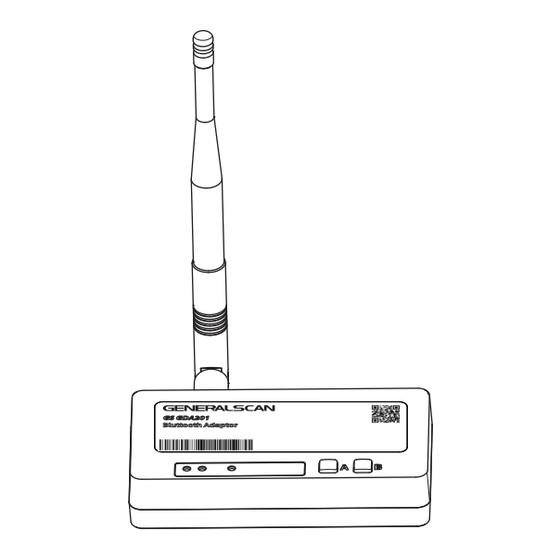
Advertisement
Advertisement
Table of Contents

Subscribe to Our Youtube Channel
Summary of Contents for Generalscan GS GDA201
- Page 1 GS GDA201 1V1 Bluetooth Adaptor QUICK START GUIDE Bluttooth Adaptor...
- Page 2 GENERALSCAN QUICK START GUIDE This guide introduces the basic using method and the basic parameters of the Bluetooth Adaptor GS GDA201, you can adjust the settings of your device according to your wishes and get it work easily. If any further questions, please contact us via email support@generalscan.cloud.
- Page 3 FEATURES BT Address Barcode Bluttooth Adaptor Output Status LED ① Button B Output Status LED ② Button A BT Connection Status LED SMA Antenna Port RJ45 Port Type-C Power Supply Interface Button C...
- Page 4 LED & BUTTON FUNCTION LED and Button Function and Description GDA201-RJ45/USB:The light is on, in USB HID mode Output Status LED ①: GDA201-RJ45/RS232:Light defaulted status is on Green GDA201-RJ45/USB:The light is on, in USB VCP mode Output Status LED ②: GDA201-RJ45/RS232:Light defaulted status is on Green BT Connection Status...
-
Page 5: Restore Factory Settings
RECONNECTS SCANNER VIA BLUETOOTH Once the scanner disconnect with adaptor, the adaptor will try to reconnect the scanner automatically. During the reconnection process, the blue light of scanner flashes slowly, so does the blue light of adaptor. After successful reconnection, the scanner's blue light goes out, while the adapter's blue light remains on and emits two beeps. -
Page 6: Power On And Power Off
POWER ON AND POWER OFF Automatically power on when connected to the power supply, automati- cally power off. when disconnected with the power supply. ANTENNA INSTALLATION Screw the outer antenna into the SMA Antenna Port. Antenna PN:886783047001... -
Page 7: Data Output Mode
DATA OUTPUT MODE GDA201-RJ45/USB refer to the picture as below USB Port Power Supply & Data Transmission RJ45/USB Cable PN:886783046001... - Page 8 DATA OUTPUT MODE 1. USB HID mode(Default) Step1. Connect RJ45/USB Cable. Step2. Switch adaptor to USB HID mode. Step3. Bluetooth connection with scanner. Step4. Open a notebook application. When you scan a barcode, the data will appear at the cursor. 2.
- Page 9 DATA OUTPUT MODE GDA201-RJ45/RS232 refer to the picture as below Data Transmission RJ45 / RS232 Cable PN:886783049001 Cable connected to USB port or DC5V power supply DC/USB Cable PN:886783050001...
-
Page 10: Basic Settings
DATA OUTPUT MODE RS232 Mode Step1. Connect RJ45 / RS232 Cable with DC/USB Cable. Step2. Connect scanner via Bluetooth. Step3. Open a serial port application, when you scan a barcode, the data will be output in the serial port application. PARAMETERS Baudrate 115200 Data Bits 8... - Page 11 BASIC SETTINGS Turn on Beep Sound Turn off Beep Sound Low Speed HID Mode Default HID Speed...
- Page 12 BASIC SETTINGS Clear Pairing Records Turn Off BT Address Code Recognition Turn Off BT Address Code Recognition Restore Factory Settings Note: Download document from www.generalscan.cloud...
- Page 13 Q & A Problem Possible Causes Possible Solution COMM cable abnormality Replace cable GDA201-RJ45/ USB out put LED No virtual serial port driver Install virtual serial port driver doesn't light up in VCP mode BT connection Damaged address Read the adaptor BT address failed barcode, scanning failed and retry the connection steps...
- Page 14 Service Information If you have any question of your GENERALSCAN product, please visit our service page for assistance. www.generalscan.cloud/services QUICK START GUIDE Email: Support@generalscan.cloud ©2023 GENERALSCAN All rights reserved Version 1.0 8 8 6 7 8 3 0 4 2 0 2 3...
Need help?
Do you have a question about the GS GDA201 and is the answer not in the manual?
Questions and answers