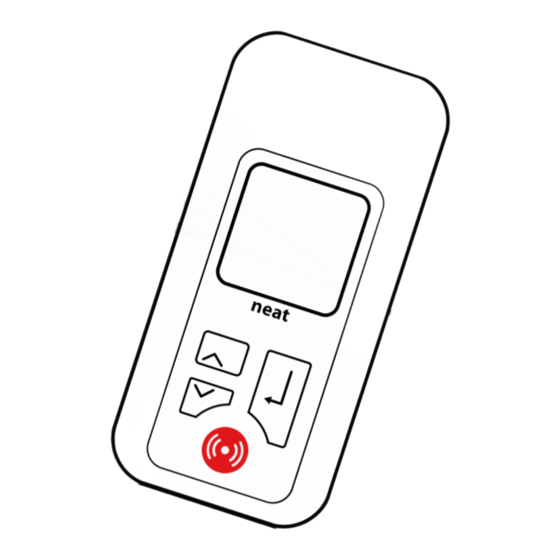
Advertisement
Quick Links
Advertisement

Summary of Contents for Neat TREX 2G
- Page 1 TREX 2G Portable transceiver User manual NE41 11005-02 v1.01...
- Page 2 NE10 09239-01, is in compliance with the essential requirements and other relevant NEAT Electronics AB reserves the right to change provisions: or improve their products and to make changes to the content without obligation to notify...
- Page 3 Contents In the package • 1 x TREX 2G unit In the package • 1 x AC adaptor, 230 V The keypad Power supply Mains charger TREX 2G first setup Power on Power off General functions Statusbar Set time and date...
- Page 4 Before using the device for the first the MiniUSB Adaptor. time, the battery should be fully charged. If the TREX 2G is powered on when connecting the TREX 2G to the mains Mains charger charger, the “Battery charging” pop The AC Adaptor can be used either up screen appears.
- Page 5 General functions TREX 2G first setup • Navigate up and down in the Power on menus by pressing the Arrow up and Arrow down. Press the Arrow Up button and hold for 3 seconds and after start up, it • The present value is highlighted displays the main screen.
- Page 6 • USB connected • Battery charging/battery status Select hours and minutes by pressing Enter the menus Arrow up and Arrow down, confirm Enter the menus by pressing Arrow by pressing Return. down. Repeat for the date. TREX 2G User manual...
- Page 7 Transmitters Adding a transmitter Example: adding an ATOM, used in Room 1. After confirming date/time, the current date/time is displayed. Go to Main menu>Programming>Add transmitter. A popup window appears, asking to activate the transmitter. TREX 2G User manual...
- Page 8 TREX dis- below and enter the number “1” in plays the “Add transmitter” screen. the rightmost position. Select identification Select equipment Select “Room” from the drop-down Select “Trigger” from the equipment list and confirm. dropdown list. TREX 2G User manual...
- Page 9 Saving is confirmed. Confirm selection by pressing Return. Select “Save”to confirm the transmit- ter settings or “Cancel” to discard. TREX 2G User manual...
- Page 10 The transmitter is erased. Select transmitter and press “Return”. Positions For more information about adding/ erasing positions, please refer to the D-POS/D-ATOM Positioning system Select “Return” to continue deletion Technical Handbook, NE41 08001-02. or “Cancel” to cancel. TREX 2G User manual...
- Page 11 • What equipment this is (Trigger). The alarm is displayed except for the • The alarm reason (Alarm). letter symbol and now the bottom indicates 0(0), ie. no new alarms. Press “Return” to acknowledge the alarm and close the popup screen. TREX 2G User manual...
- Page 12 1(2). As long as the alarms are not acknowledged, the TREX 2G will alert with sound and vibratation. To silence, press the Arrow down. The alarm popup remains on the screen.
- Page 13 Misc settings TREX 2G Technical handbook The TREX 2G Technical handbook, describes the functions in TREX 2G more detailed and also how to use the programming software, TREX 2G Programmer. TREX 2G User manual...
- Page 14 TREX 2G Programmer Tech info Displays technical information about TREX 2G is a a powerful tool to the TREX. configure and customize the TREX 2G. All parameters and values in the Advanced settings TREX 2G can be programmed with These settings are further explained this software.
- Page 15 For repairs, contact a A: Is the battery fully charged? NEAT dealer. A: Is the TREX 2G connected via USB • The battery has a limited operating to a computer? If yes, disconnect and time. Battery replacement must try again.
- Page 16 Technical data Battery standby time Approx. 8 days Measures (W x H x D) 48 x 100 x 21 mm Weight Approx 60g, including battery Temp range +5 - +55oC Battery type Li-Po, 600 mAh RF-Frequency 868.7 MHz 869.2 MHz (Social alarms) 869.4 MHz...

Need help?
Do you have a question about the TREX 2G and is the answer not in the manual?
Questions and answers