
Samsung 6500 Series, JU6500, UN40JU6500, UN48JU6500 Manual
- User manual (44 pages) ,
- Quick setup manual (2 pages) ,
- User manual (36 pages)
Advertisement
- 1 Features of Your New TV
- 2 Package Content
- 3 Initial Setup
- 4 The Remote Control
- 5 The e-Manual
- 6 Troubleshooting
- 7 Eco Sensor and screen brightness
- 8 Still image warning
- 9 Caring for the TV
- 10 Specifications and Other Information
- 11 TV Installation
- 12 Important Safety Instructions
- 13 Documents / Resources

Features of Your New TV
Smart Hub
Your TV features Smart Hub, a multi-purpose entertainment and family center. You can use Smart Hub to surf the web or download and run applications. In addition, you can view or play photo, video, and music files stored on external storage devices.

e-Manual
Get help from a detailed, on-screen user's manual built into your TV.
Smart interaction
Access and control menu options and functions using motions. To use Smart Interaction, connect the TV camera (sold separately) to the TV.

Package Content
Make sure the following items are included with your TV. If any items are missing, contact your dealer.
- Remote Control & Batteries (AAA x 2)
- User Manual
- Warranty Card / Regulatory Guide
- Power Cord




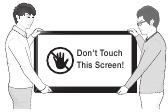
Initial Setup
When you turn on your TV for the first time, it immediately starts the Initial Setup. During Initial Setup, your TV connects to your home network, implements Smart Hub agreements, links to the source of your live TV signal, and sets up control of your cable or satellite box.
Information You Need
Have the following information on hand before you turn on your TV for the first time:
- Your wireless network's password. (Make sure your network is on.)
- Your Postal or Zip code.
- The name and location of your cable or satellite provider (if you use one).
Running Initial Setup
- Point the remote control at the TV.
- Press the
![]() button on the remote control to turn on the TV, and then follow the directions on the screen.
button on the remote control to turn on the TV, and then follow the directions on the screen.
![]()
For more information about using the remote control, see "The Remote Control".
To learn more about operating your TV and its Smart Features, launch the TV's built in e-Manual after you have completed the Initial Setup. For information about the e-Manual, see "The e-Manual".
Internet Access
The TV must be connected to the Internet to use the Smart Features. If you have a wireless network, confirm that your network router is working before you start the initial setup. If you have a wired network, connect the TV's LAN port to the network with an Ethernet cable before you begin (CAT 7 cable preferred).
Using the TV Controller
You can use the TV Controller on the back of the TV instead of the remote control to control most of the functions of your TV. While watching TV or cable TV, you can change the channel or adjust the volume by pressing the Control Stick. When using Smart Hub, the TV's menu, or selecting a source, move the Control Stick up, down, left, or right to move the cursor. Press the Control Stick to select or activate the item highlighted by the cursor.
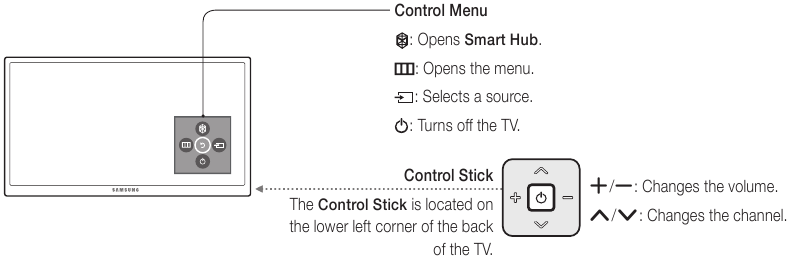
Using the SOURCE button to switch between video sources
Press the SOURCE button to switch between external devices connected to the TV. For example, to switch to a game console connected to the second HDMI connector, press the SOURCE button. The Source list appears across the top of the screen. From the Source list, select HDMI2.

The Remote Control
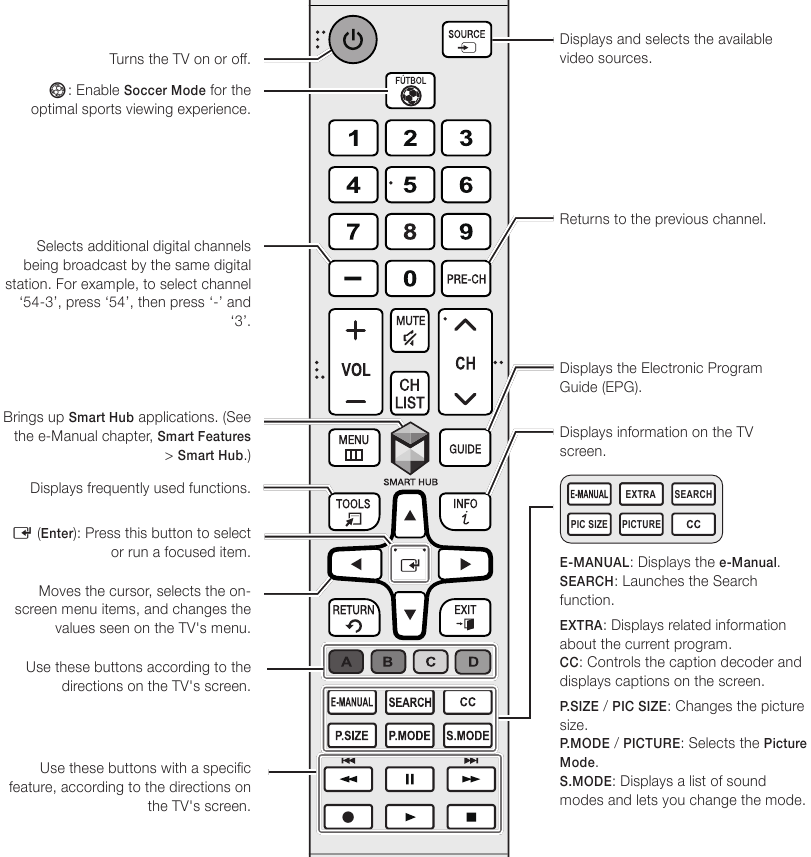



Installing batteries into the remote control
Match the polarity of the batteries to the symbols in the battery compartment.




The e-Manual
The embedded e-Manual contains information about the key features of your TV.

Displaying the e-Manual:
- On the remote control, press the E-MANUAL button.
- In the TV's menu, select Support > e-Manual.
Using the buttons available on the main screen of the e-Manual
 | (Search): Select an item from the search results to load the corresponding page. |
 | (Index): Select a keyword to navigate to the relevant page. |
 | (Recently Viewed Topics): Select a topic from the list of recently viewed topics. |
Accessing the associated menu screen from an e-Manual topic page
 | (Try Now): Access the associated menu item and try out the feature directly. |
 | (Link): Access a topic referred to on an e-Manual topic page. |
Accessing the associated e-Manual topic from a menu screen
Press the E-MANUAL button on the remote control to read the e-Manual topic about a current screen menu function.

Updating the e-Manual to the latest version
You can update the e-Manual in the same way you update apps.
Troubleshooting
If the TV seems to have a problem, first review this list of possible problems and solutions. Alternatively, review the Troubleshooting Section in the e-Manual. If none of the troubleshooting tips apply, visit www.samsung.com/support or call Samsung Customer Service.



The TV won't turn on.
- Make sure that the AC power cord is securely plugged in to the TV and the wall outlet.
- Make sure that the wall outlet is working.
- Confirm that the batteries in the remote are good. If not, replace them.
- Try pressing the Power button on the TV to make sure that the problem is not with the remote control. If the TV turns on, refer to "Remote control does not work" below
- If the TV is connected to an antenna, check the antenna connections.
- If the TV is connected to a cable/satellite box, make sure that the cable/satellite box is turned on.
There is no picture/video.
- Check the cable connections. Remove and reconnect all cables connected to the TV and external devices.
- Set the video outputs of your external devices (Cable/satellite box, DVD, Blu-ray etc) to match the TV's input connections. For example, if an external device's output is HDMI, connect it to an HDMI input on the TV.
- Make sure that your connected devices are powered on.
- Be sure to select the correct input source.
- Reboot the connected device by unplugging the device's power cord and then plugging it in again.
The remote control does not work.
- Replace the remote control batteries. Make sure that the batteries are installed with their poles (+/–) in the correct direction.
- Clean the sensor's transmission window on the remote.
- Try pointing the remote directly at the TV from 5~6 feet away.
The Cable or satellite box remote control doesn't turn the TV on or off or adjust the volume.
- Program the cable or satellite box remote control to operate the TV. Refer to the Cable or satellite box user manual for the SAMSUNG TV code.
Network troubleshooting
Improving your wireless signal
Position your wireless router, modem router, or access point in a central location.
Avoid putting it in a corner.
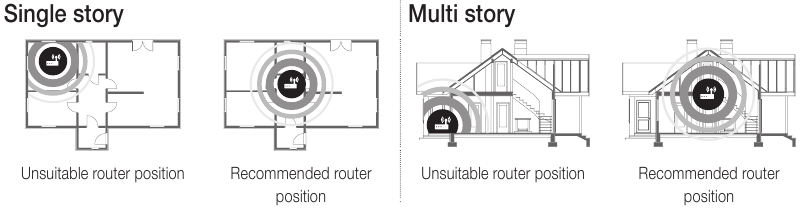
Adding a wireless repeater
Use a wireless repeater to get an instant boost in your wireless signal strength. Place the repeater halfway between your wireless router and your TV.
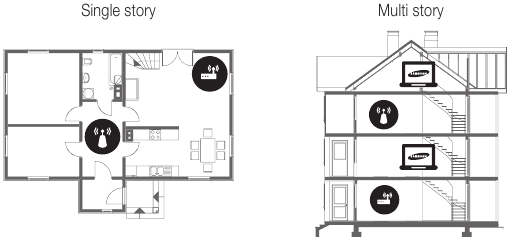
 Wireless router
Wireless router
 Wireless repeater
Wireless repeater
Reducing wireless interference
The most common wireless technology, 802.11g (wireless-G), operates at a frequency of 2.4 GHz. This frequency is widely used by many cordless phones, microwave ovens, baby monitors, garage doors, and other wireless devices. Reduce interference by avoiding wireless devices that use the 2.4 GHz frequency. Instead, use devices that communicate via the 5.0 GHz frequency.
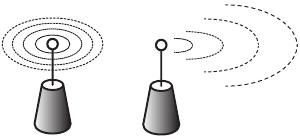
Intermittent Wi-Fi
- Check the distance between the TV and the Modem/Router. The distance should not exceed 50ft (15.2 m).
- Verify that there are no obstacles between the TV and the Modem/Router.
(The Wi-Fi strength can be decreased by appliances, cordless phones, stone walls/fireplaces, etc.) - Check the cable that connects the Modem to the Router (if you use a separate Modem and Router) to see if it is in good condition. If it is not, replace the cable.
- Connect the TV to your Modem/Router using a CAT 7 cable and try to set up a wired network connection. (MENU > Network > Network Settings).
- Check Network Status (MENU > Network > Network Status) to see if the IP address is invalid, for example, 169.x.x.x. If it is, call your ISP to get a valid IP address, and then ask them to check the connection not only between your Modem and Router but also between the Modem / Router and the Internet.
- If you see a valid Mac address, call your ISP and ask them to reset your network circuit to re-register the Mac addresses of your new Modem/Router and the TV.
Netflix problems
- Change the DNS to 8.8.8.8. Select MENU > Network > Network Status > IP Settings > DNS setting > Enter manually > DNS Server > enter 8.8.8.8 > OK
- Verify that the ESN for Netflix is valid. (Go to MENU > Support > Contact Samsung) Reset Netflix by selecting MENU > Smart Hub > Reset Smart Hub.
Smart Hub error messages
- Reset Smart Hub by selecting MENU > Smart Hub > Reset Smart Hub.
- Update the TV's software (MENU > Support > Software Update).
Getting remote support for your TV
Samsung Remote Support service offers you one-on-one support with a Samsung Technician who can remotely:
- Diagnose your TV
- Adjust the TV settings for you
- Perform a factory reset on your TV
- Install recommended firmware updates
How does remote support work?
You can easily have a Samsung Tech service your TV remotely:
- Call the Samsung Contact Center and ask for remote support.
- Open the menu on your TV and go to the Support section.
- Select Remote Management, then read and agree to the service agreements. When the PIN screen appears, provide the PIN number to the agent.
- The agent will then access your TV. That's it!
Eco Sensor and screen brightness
Eco Sensor adjusts the brightness of the TV automatically. This feature measures the light in your room and optimizes the brightness of the TV automatically to reduce power consumption. If you want to turn this off, go to MENU > System > Eco Solution > Eco Sensor.
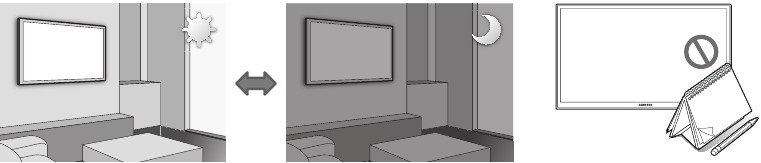


Still image warning
Avoid displaying still images (such as jpeg picture files), still image elements (such as TV channel logos, stock or news crawls at the screen bottom etc.), or programs in panorama or 4:3 image format on the screen. If you constantly display still pictures, it can cause image burn-in on the LED screen and affect image quality. To reduce the risk of this adverse effect, please follow the recommendations below:
- Avoid displaying the same TV channel for long periods.
- Always try to display any image in full screen. Use the picture format menu of the TV set for the best possible match.
- Reduce brightness and contrast to avoid the appearance of after-images.
- Use all TV features designed to reduce image retention and screen burn. Refer to the e-Manual for details.
Caring for the TV


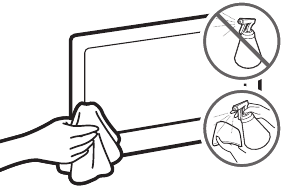
- Do not spray water or any liquid directly onto the TV. Any liquid that goes into the product may cause a failure, fire, or electric shock.
- Turn off the TV, then gently wipe away smudges and fingerprints on the screen with a micro-fiber cloth. Clean the body of the TV with a soft cloth dampened with a small amount of water. Do not use flammable liquids (benzene, thinners, etc.) or a cleaning agent. For stubborn smudges, spray a small amount of screen cleaner on the cloth, and then use the cloth to wipe away the smudges.
Specifications and Other Information
Specifications
| Display Resolution | 3840 x 2160 | ||
| Environmental Considerations Operating Temperature Operating Humidity Storage Temperature Storage Humidity | 50°F to 104°F (10°C to 40°C) 10% to 80%, non-condensing -4°F to 113°F (-20°C to 45°C) 5% to 95%, non-condensing | ||
| Stand Swivel (Left / Right) | 0˚ | ||
| Sound (Output) | 20 W (10 W X 2) | ||
| Model Name | UN40JU6500 | UN48JU6500 | |
| Screen Size (Diagonal) | 40˝ Class (40 measured diagonally) | 48˝ Class (47,6 measured diagonally) | |
| Dimensions (W x H x D) | Body | 36,1 x 21,0 x 2,4 inches (917,7 x 535,7 x 62,6 mm) | 42,8 x 24,8 x 2,5 inches (1087,1 x 630,9 x 63,3 mm) |
| With stand | 36,1 x 22,9 x 9,5 inches (917,7 x 582,2 x 241,6 mm) | 42,8 x 26,6 x 10,0 inches (1087,1 x 676,8 x 254,6 mm) | |
| Weight | Without Stand | 16,9 lbs (7,7 Kg) | 25,1 lbs (11,4 Kg) |
| With Stand | 20,7 lbs (9,4 Kg) | 29,9 lbs (13,6 Kg) | |
| Power Requirements (Mexico Only) | 110-127V ~ 50/60Hz | ||
| Power Consumption (Mexico Only) | 125 W | 160 W | |
| Model Name | UN50JU6500 | UN55JU6500 | |
| Screen Size (Diagonal) | 50˝ Class (49,5 measured diagonally) | 55˝ Class (54,6 measured diagonally) | |
| Dimensions (W x H x D) | Body | 44,4 x 25,7 x 2,4 inches (1128,9 x 654,4 x 63,2 mm) | 48,9 x 28,2 x 2,4 inches (1242,6 x 718,4 x 63,2 mm) |
| With stand | 44,4 x 27,1 x 10,0 inches (1128,9 x 688,6 x 254,6 mm) | 48,9 x 30,0 x 10,5 inches (1242,6 x 763,4 x 267,5 mm) | |
| Weight | Without Stand | 26,9 lbs (12,2 Kg) | 33,0 lbs (15,0 Kg) |
| With Stand | 31,7 lbs (14,4 Kg) | 38,1 lbs (17,3 Kg) | |
| Power Requirements (Mexico Only) | 110-127V ~ 50/60Hz | ||
| Power Consumption (Mexico Only) | 185 W | 191 W | |
| Model Name | UN60JU6500 | UN65JU6500 | |
| Screen Size (Diagonal) | 60˝ Class (60 measured diagonally) | 65˝ Class (64,5 measured diagonally) | |
| Dimensions (W x H x D) | Body | 53,6 x 31,0 x 2,5 inches (1363,6 x 789,5 x 64,0 mm) | 57,6 x 33,2 x 2,5 inches (1463,5 x 844,5 x 64,6 mm) |
| With stand | 53,6 x 32,8 x 12,4 inches (1363,6 x 834,1 x 316,8 mm) | 57,6 x 35,0 x 12,4 inches (1463,5 x 889,1 x 316,8 mm) | |
| Weight | Without Stand | 46,0 lbs (20,9 Kg) | 52,2 lbs (23,7 Kg) |
| With Stand | 54,4 lbs (24,7 Kg) | 60,6 lbs (27,5 Kg) | |
| Power Requirements (Mexico Only) | 110-127V ~ 50/60Hz | ||
| Power Consumption (Mexico Only) | 240 W | 245 W | |
| Model Name | UN75JU6500 | ||
| Screen Size (Diagonal) | 75˝ Class (74,5 measured diagonally) | ||
| Dimensions (W x H x D) | Body | 66,5 x 38,2 x 2,6 inches (1688,9 x 972,2 x 66,0 mm) | |
| With stand | 66,5 x 40,7 x 13,9 inches (1688,9 x 1034,4 x 355,3 mm) | ||
| Weight | Without Stand | 80,4 lbs (36,5 Kg) | |
| With Stand | 93,7 lbs (42,5 Kg) | ||
| Power Requirements (Mexico Only) | 110-127V ~ 50/60Hz | ||
| Power Consumption (Mexico Only) | 342 W | ||
Notes
- Design and specifications are subject to change without prior notice.
- The actual appearance of the TV may differ from the images in this manual, depending on the model.
- For information about the power supply, and more information about power consumption, refer to the label attached to the product.
- Typical power consumption is measured according to Energy Star Program requirements for televisions.
- Your TV and its accessories may look different than the product images presented in this manual, depending on the model.
TV Installation
Mounting the TV on a wall

Installing the wall mount kit
You can mount the TV on the wall using a wall mount kit (sold separately).
For detailed information about installing the wall mount, see the instructions provided with the wall mount kit. We recommend that you contact a technician for assistance when installing the wall mount bracket. We do not advise you to do it yourself. Samsung Electronics is not responsible for any damage to the product or injury to yourself or others if you choose to install the wall mount on your own.
To order the wall mount kit, contact Samsung Customer Care.
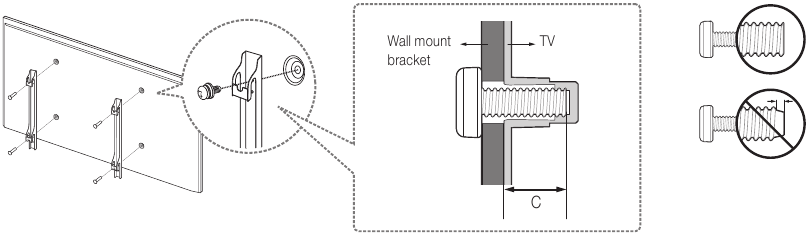
VESA wall mount kit notes and specifications
You can install your wall mount on a solid wall perpendicular to the floor. Before attaching the wall mount to surfaces other than plaster board, contact your nearest dealer for additional information. If you install the TV on a ceiling or slanted wall, it may fall and result in severe personal injury.
Standard dimensions for wall mount kits are shown in the table below.
If you are installing a third-party wall mount, note that the length of the screws you can use to attach the TV to the wall mount is shown in column C in the table below.
| Product Family | TV size in inches | VESA screw hole specs (A * B) in millimeters | C (mm) | Standard Screw | Quantity |  |
| LED-TV | 40 | 200 X 200 | 13,8 ~ 21,4 | M8 | 4 | |
| 48 - 75 | 400 X 400 |

- Do not use screws that are longer than the standard dimension or do not comply with the VESA standard screw specifications. Screws that are too long may cause damage to the inside of the TV set.
- For wall mounts that do not comply with the VESA standard screw specifications, the length of the screws may differ depending on the wall mount specifications.
- Do not fasten the screws too firmly. This may damage the product or cause the product to fall, leading to personal injury. Samsung is not liable for these kinds of accidents.
- Samsung is not liable for product damage or personal injury when a non-VESA or non-specified wall mount is used or the consumer fails to follow the product installation instructions.
- Do not mount the TV at more than a 15 degree tilt.
- Always have two people mount the TV onto a wall.
Providing proper ventilation for your TV
When you install your TV, maintain a distance of at least 4 inches between the TV and other objects (walls, cabinet sides, etc.) to ensure proper ventilation. Failing to maintain proper ventilation may result in a fire or a problem with the product caused by an increase in its internal temperature.
When you install your TV with a stand or a wall mount, we strongly recommend you use parts provided by Samsung Electronics only. Using parts provided by another manufacturer may cause difficulties with the product or result in injury caused by the product falling.
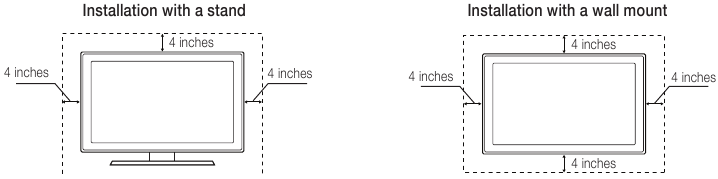
Safety Precaution: Securing the TV to the wall to prevent falling
Pulling, pushing, or climbing on the TV may cause the TV to fall. In particular, ensure your children do not hang on or destabilize the TV. This action may cause the TV to tip over, causing serious injuries or death. Follow all safety precautions provided in the Safety Flyer included with your TV. For added stability and safety, you can purchase and install the anti-fall device as described below.
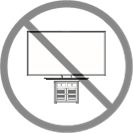
Preventing the TV from falling
These are general instructions. The brackets, screws, and string are not supplied by Samsung. They must be purchased separately. We suggest consulting an installation service or professional TV installer for specific hardware and anti-fall hardware installation.
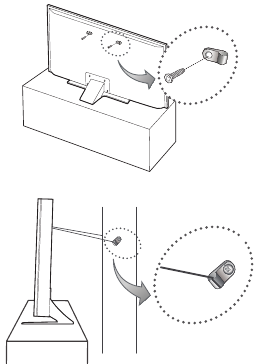
- Put the screws into one set of brackets, and then firmly fasten them to the wall. Confirm that the screws are firmly attached to the wall.
You may need additional material such as wall anchors depending on the type of wall.
- Remove the screws from the back center of the TV, put the screws into a second set of brackets, and then fasten the screws to the TV again.
These screws may not be supplied with the TV. For a 40-75 inch model, purchase M8 screws.
- Connect the brackets fixed to the TV and the brackets fixed to the wall with a durable, heavy-duty string, and then tie the string tightly.
Install the TV near the wall so that it does not fall backwards.
Connect the string so that the brackets fixed to the wall are at the same height as or lower than the brackets fixed to the TV.
Untie the string before moving the TV.
- Make sure that all connections are properly secured. Periodically check the connections for any sign of fatigue or failure. If you have any doubt about the security of your connections, contact a professional installer.
Arranging the cables with the cable guide
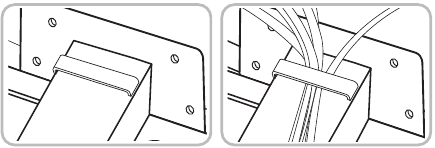
Important Safety Instructions
Please read the Safety Instructions before using your TV.
RISK OF ELECTRIC SHOCK. DO NOT OPEN.
TO REDUCE THE RISK OF ELECTRIC SHOCK, DO NOT REMOVE COVER (OR BACK). THERE ARE NO USER SERVICEABLE PARTS INSIDE. REFER ALL SERVICING TO QUALIFIED PERSONNEL.
 | This symbol indicates that high voltage is present inside. It is dangerous to make any kind of contact with any internal part of this product. |
 | This symbol indicates that this product has included important literature concerning operation and maintenance. |
- The slots and openings in the cabinet and in the back or bottom are provided for necessary ventilation. To ensure reliable operation of this apparatus and to protect it from overheating, these slots and openings must never be blocked or covered.
Do not place this apparatus in a confined space, such as a bookcase or built-in cabinet, unless proper ventilation is provided.
Do not place this apparatus near or over a radiator or heat register, or where it is exposed to direct sunlight.
Do not place vessels (vases etc.) containing water on this apparatus, as this can result in a fire or electric shock.
- Do not expose this apparatus to rain or place it near water (near a bathtub, washbowl, kitchen sink, or laundry tub, in a wet basement, or near a swimming pool etc.). If this apparatus accidentally gets wet, unplug it and contact an authorized dealer immediately.
- This apparatus uses batteries. In your community, there might be environmental regulations that require you to dispose of these batteries properly. Please contact your local authorities for disposal or recycling information.
- Do not overload wall outlets, extension cords or adaptors beyond their capacity, since this can result in fire or electric shock.
- Power-supply cords should be placed so that they are not likely to be walked on or pinched by items placed upon or against them. Pay particular attention to cords at the plug end, at wall outlets, and at the point where they exit from the appliance.
- To protect this apparatus from a lightning storm, or when left unattended and unused for long periods of time, unplug it from the wall outlet and disconnect the antenna or cable system. This will prevent damage to the set due to lightning and power line surges.
- Before connecting the AC power cord to the DC adaptor outlet, make sure that the voltage designation of the DC adaptor corresponds to the local electrical supply.
- Never insert anything metallic into the open parts of this apparatus. This may cause a danger of electric shock.
- To avoid electric shock, never touch the inside of this apparatus. Only a qualified technician should open this apparatus.
- Be sure to plug in the power cord until it is firmly seated. When unplugging the power cord from a wall outlet, always pull on the power cord's plug. Never unplug it by pulling on the power cord. Do not touch the power cord with wet hands.
- If this apparatus does not operate normally - in particular, if there are any unusual sounds or smells coming from it - unplug it immediately and contact an authorized dealer or service center.
- Be sure to pull the power plug out of the outlet if the TV is to remain unused or if you are to leave the house for an extended period of time (especially when children, elderly or disabled people will be left alone in the house).
Accumulated dust can cause an electric shock, an electric leakage, or a fire by causing the power cord to generate sparks and heat or by causing the insulation to deteriorate.
- Be sure to contact an authorized service center for information if you intend to install your TV in a location with heavy dust, high or low temperatures, high humidity, chemical substances, or where it will operate 24 hours a day such as in an airport, a train station, etc. Failure to do so may lead to serious damage to your TV.
- Use only a properly grounded plug and wall outlet.
An improper ground may cause electric shock or equipment damage. (Class l Equipment only.)
- To turn off this apparatus completely, disconnect it from the wall outlet. To ensure you can unplug this apparatus quickly if necessary, make sure that the wall outlet and power plug are readily accessible.
- Do not allow children to hang onto the product.
- Store the accessories (battery, etc.) in a location safely out of the reach of children.
- Do not install the product in an unstable location such as a shaky shelf or a slanted floor or in a location exposed to vibration.
- Do not drop or strike the product. If the product is damaged, disconnect the power cord and contact a service center.
- To clean this apparatus, unplug the power cord from the wall outlet and wipe the product with a soft, dry cloth. Do not use any chemicals such as wax, benzene, alcohol, thinners, insecticide, air fresheners, lubricants, or detergents. These chemicals can damage the appearance of the TV or erase the printing on the product.
- Do not expose this apparatus to dripping or splashing.
- Do not dispose of batteries in a fire.
- Do not short-circuit, disassemble, or overheat the batteries.
- There is danger of an explosion if you replace the batteries used in the remote with the wrong type of battery. Replace only with the same or equivalent type.
TO PREVENT THE SPREAD OF FIRE, KEEP CANDLES OR OTHER ITEMS WITH OPEN FLAMES AWAY FROM THIS PRODUCT AT ALL TIMES.
![]()
- Use care when touching the TV after it has been on for some time. Some parts can be warm to the touch.
Internet security
Samsung takes a number of steps to protect its Internetcompatible Smart TVs against unauthorized incursions and hacking. For example, certain sensitive communications between the TV and the Internet servers are encrypted. In addition, the TV's operating system has adopted controls to prevent the installation of unauthorized applications.
Although we take steps to protect your Smart TV and personal information, no Internet-connected device or transmission is completely secure. We therefore encourage you to take additional steps to safeguard your TV, secure your Internet connection, and minimize the risk of unauthorized access. These steps are listed below:
- When Samsung releases software updates to improve the security of your TV, you should promptly install these updates. To automatically receive these updates, turn on Auto Update in the TV's menu (Support > Software Update > Auto Update). When an update is available, a popup message appears on the TV screen. Accept the software download and update by selecting YES when prompted. Take steps to secure your wireless router and network. Your router's manual should provide additional details about how to implement the following measures:
- Secure your wireless router's management settings with a unique password to prevent unauthorized changes to security related settings.
- Implement standard encryption (e.g., WPA2 encryption) on your wireless router to secure your wireless network signal.
- Secure access to your wireless network with a hardto-guess password.
- Confirm your router's firewall setting is enabled (if so equipped).
- Make sure that all your internet-connected devices are behind your network's firewall.
- If your router or modem has a standby mode button, use it to disconnect your home network from the Internet when it is not in use.
- Use strong passwords for all your Internet accounts (Netflix, Facebook, Skype, etc.). If your TV has a camera, recess the camera into the TV's bezel when it is not in use. Recessing the camera makes it inoperative.
- If any unexpected messages appear on your TV screen requesting permission to link a device or enable a remote session, do NOT accept.
- Do not visit suspicious web sites and do not install any suspicious programs. We recommend that users install only those authorized apps provided by Samsung through Samsung Smart Hub.
Figures and illustrations in this User Manual are provided for reference only and may differ from the actual product appearance. Product design and specifications may change without notice.
To receive more complete service, please register your product at www.samsung.com/register
Documents / Resources
References
![www.samsung.com]() Support Home | Official Samsung Support US
Support Home | Official Samsung Support US![www.samsung.com]() Samsung Care - YouTube
Samsung Care - YouTube![www.samsung.com]() Samsung UK | Mobile | Home Electronics | Home Appliances | TV
Samsung UK | Mobile | Home Electronics | Home Appliances | TV
Download manual
Here you can download full pdf version of manual, it may contain additional safety instructions, warranty information, FCC rules, etc.
Download Samsung 6500 Series, JU6500, UN40JU6500, UN48JU6500 Manual
Advertisement
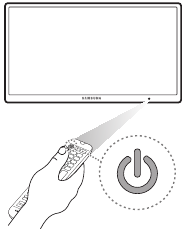























Need help?
Do you have a question about the 6500 Series and is the answer not in the manual?
Questions and answers