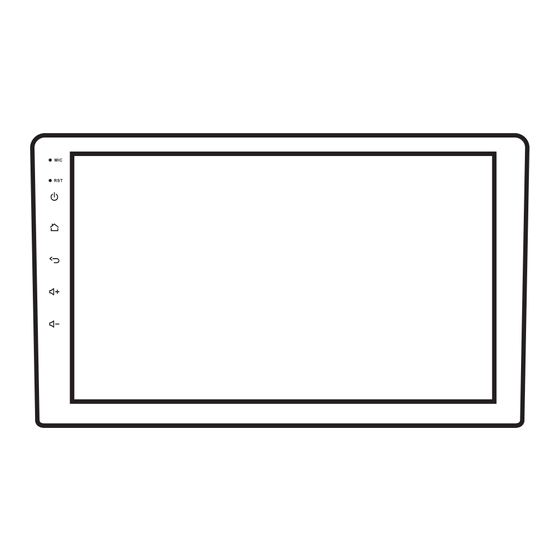
Advertisement
Quick Links
Advertisement

Subscribe to Our Youtube Channel
Summary of Contents for Steelmate ADAS Series
- Page 1 CAR STEREO 9” / 10.1” QLED TOUCH SCREEN ADAS SERIES User Manual...
- Page 2 It does not mean you can be distracted, careless, or lose judgment while driv- ing. Steelmate does not guarantee or assume liability for any acci- dents. Do not expose the system to liquids, as this may cause electric shock and may also cause damage and overheating to the system.
- Page 3 ADAS SERIES Technical Parameters Max current:10.0A Voltage:DC 12V(10.5V~15V) Grounding type:Negative grounding External image input level :1V p-p(75ΩLoad) Max. input level for external sound :1.5V/22KΩ Image output level :1Vp-p(75Ω Load)(White 100% output/when playing DVD ) Amplifiers, audio components Rated power output :25W X 4(10%T.H.D)...
- Page 4 Display x1 GPS antenna x1 6P-USB wire x1 Rear view interface wirex1 4P-USB wire x1 RCA output cable with 4G SIM card box x1 4G antenna x1 Power cable x1 ADAS Series Car Stereo Product information Screw x4 Instruction card x1...
- Page 5 ADAS SERIES Brief Look ADAS S24 ADAS S24 PRO + PROMAX Panel function button Icon Button Function Microphone Receive voice from Bluetooth telephone call Reset Use a paperclip or other small tool to reset the system and restart Power When the car stereo is on, long press to turn off...
- Page 6 ADAS SERIES Drop-down menu interface Touch the screen and drag it down to pop up the drop-down menu, and drag it up to hide it. The functions of the status bar and drop-down menu are as follow: WiFi: short press to turn on/off , long press to enter the WiFi page...
- Page 7 ADAS SERIES Main interface Safety function display area Smart display area Vehicle status Safety function Music Entainment shortcut Safety function column Music column Entainment shortcut button column KIKI voice control Previous Smart display button: Short press to open as ADAS 3D function/BSD funciton...
- Page 8 ADAS SERIES Function operation 1. KIKI voice control 2. ADAS 3D function Tap on the icon in safety function or tap on the “KIKI” app on the home screen to enter the Voice control interface and register for use. 3. LCA funciton 4.
- Page 9 ADAS SERIES 5. TPMS function 6. Air quality monitoring (Additional accessories are necessary to enable (Additional accessories are necessary to enable the functionality) the functionality) Air quality 7. General APP page / System seting page Tap on the icon in safety function to enter the home screen.
- Page 10 ADAS SERIES 8. Music Tap the music in Local music mode or tap on the “Music” app on the home screen to enter Music interface. Playback modes include list loop, single Previous. song loop and randomize playback Jump to the Equalizer interface to set the Pause/Resume playback.
- Page 11 ADAS SERIES 8.1 iNand directory playback a. Connect U disk/SD card device. b. Tap the “File manager” app on the home screen. c. Copy the audio files from U disk/SD card to iNand folder. d. Reboot the system. 9. Bluetooth Tap the music in Bluetooth music mode or tap on the “Bluetooth”...
- Page 12 ADAS SERIES 9.2 Dial a. Tap the number area to enter the phone number. b. When incoming/outgoing calls, the interface displays the call window and outputs incoming/outgoing call ringtones. c. Incoming or outgoing calls on non-dial interface, the interface displays a small call window.
- Page 13 ADAS SERIES 9.4 Contacts download steps a. Tap on to download the contacts from your phone. b. The system pops up the box “Download the phone book?" and click OK to Confirm. c. The system will synchronize the phone contacts (please don’t do anything else...
- Page 14 ADAS SERIES 10. Radio Tap the music column in FM/AM mode or tap on the “Radio” app on the home screen to enter Radio interface. Low-frequency search for radio stations and stop Station. Search for station automatically. High-frequency search for radio stations.
- Page 15 ADAS SERIES 11. Equalizer(EQ) Tap on the “DSP” app on the home screen to enter Equalizer interface. 11.1 EQ a. Eight types of sound effects. b. Provide selection + customization. c. Adjusting electrical signals of different frequencies. d. Compensate and modify various sound sources and sound fields.
- Page 16 ADAS SERIES 11.3 Zone a. Default centered sound field. b. Personalized sound positioning. 11.4 Bass Boost a. Tweak the bass level across different frequencies using a scale from 0 to 12. 11.5 Bass Filter a. Frequency range 0-250hz for bass adjustment.
- Page 17 ADAS SERIES 12. APK installer APK Installer is a specialized application designed for installing other apps, supporting operations across various device types and installation sources such as USB and SD card. However, it cannot guarantee compatibility with every app.
- Page 18 ADAS SERIES Car stereo installation Rear view interface Power GPS antenna RCA output 4G antenna 1. Please remove the original car audio source. 2. Fix the positioning bolts and positioning rubber caps in the accessory bag on the car stereo. (Some products are not equipped with positioning bolts and positioning rubber caps, so there is no need to install them).
- Page 19 ADAS SERIES GPS antenna installation GPS antenna 1. Before using the adhesive tape to fix the GPS antenna, please select the proper oil-soluble area. After cleaning: Tear off the backing paper of the adhesive tape. Place the GPS antenna in the appropriate position.
- Page 20 ADAS SERIES About QLED screen Do not install this product in direct sunlight or high temperature for a long time. It may cause the QLED screen to malfunction. Please use this product within the following temperature range: Operating temperature: -10℃~ +50 ℃...
- Page 21 ADAS SERIES About installation Installation or repair of this system by persons not trained in electronic equipment and automotive accessories may result in a hazard. Please leave the installation and maintenance of this product to authorized agents and distributors. The following dangerous installation positions or methods are prohibited:...
- Page 22 ADAS SERIES About GPS GPS(Global Position System ) is built and operated by the U.S. Depart- ment of Defense, which is solely responsible for the accuracy and maintenance of the system. Any changes made by this entity may affect the accuracy and performance of the GPS unit.
- Page 23 ADAS SERIES Troubleshooting Trouble Cause Solution Double confirm each wire is Each wire is not properly connected connected correctly and firmly Check the cause of the blowing Unable to switch on. and replace the fuse with a fuse Fuse blown Does not work.
- Page 24 Thanks for choosing car stereo products from our company. We sincerely offer you excellent quality and excellent experience. Please read this user manual carefully before installing and using the product for your safety and better product use.
Need help?
Do you have a question about the ADAS Series and is the answer not in the manual?
Questions and answers