Subscribe to Our Youtube Channel
Summary of Contents for Arkray SpotChem D-Concept 2c
- Page 2 Premise Premise Thank you for purchasing our measurement unit for the automated dry chemistry system, the SpotChem D-Concept 2c/2e. This Application Manual explains the overview and operation methods of the operation application (hereinafter referred to as application) for this instrument. Please read the instructions in this manual carefully before use to ensure proper use of the instrument.
- Page 3 Notation in the Manual Notation in the Manual ■ Notation Related to Product Damage or Performance NOTE: Describes information that may lead to instrument failure or component damage, and other information that you should keep in mind. REFERENCE: Describes references in operation and information about relevant functions. Describes the reference destination for detailed information.
- Page 4 8.2.4 Cleaning the Nozzle....................................33 8.2.5 Replacing the Nozzle ....................................33 8.2.6 Manual Cleaning of the Centrifuge (for SpotChem D-Concept 2c only) ....................34 Instrument Information and Settings ....................36 History Search .................................. 36 9.1.1 Troubles List ......................................36 9.1.2 Log Information ......................................
- Page 5 9.3.2 Clock Settings ......................................39 9.3.3 Wi-Fi Settings ......................................39 9.3.4 Operator Settings ...................................... 40 Importing/Exporting the Settings ............................40 Hardware Settings ................................41 9.5.1 General User ......................................41 9.5.2 Admin User ....................................... 41 System Settings ................................42 9.6.1 Clock Settings ......................................42 9.6.2 Device Information Settings ..................................
- Page 6 Instrument Operating Manual for precautions for handling this instrument. ● This application runs on the dedicated mobile device included with SpotChem D-Concept 2c/2e. Do not install and use it on anything other than a dedicated mobile device. ●...
- Page 7 Before Use 1.3 Basic Operation Method 1.3.1 How to Read the Screen Name/Icon Explanation Menu bar DEVICES Selects the instrument to operate SEARCH Searches for measurement results, maintenance history, etc. QR CODE Reads reagent information OPERATOR Adds and edits operator information SETTINGS Checks and edits the settings managed on the application (displayed only for admin users)
- Page 8 Before Use 1.3.2 Flow of Measurement This section explains the basic flow of measurement using this application. Start up the mobile device. Log in. (2 Login/Logout)P.9 REFERENCE: If the user authentication setting is off, the home screen will be displayed. Select the instrument to be operated.
- Page 9 Before Use Complete the measurement. ● Remove the measured reagent and sample. ●...
- Page 10 Login/Logout 2 Login/Logout This section explains how users can log in and log out of the application. 2.1 Login If the user authentication settings ( (9.3.4 Operator Settings)P.40) are on, the login screen will be displayed when starting up the mobile device. If they are off, the home screen will be displayed. Operator ID REFERENCE: can be tapped to scan the QR code of the...
- Page 11 Login/Logout -10-...
- Page 12 Connecting an Instrument 3 Connecting an Instrument You can add or delete an instrument from the home screen. Once an instrument is registered, it will be automatically connected the next time you log in. 3.1 Adding an Instrument Follow these steps to register an instrument with the application. Connect to Wi-Fi.
- Page 13 Connecting an Instrument Password >> ● The default value of the password is “0000”. ● Addition of the instrument is complete when the card is enabled and when the device name and status are displayed. 3.2 Deleting an Instrument To unregister an instrument from the application, follow these steps. Press and hold the card of the instrument you want to delete.
- Page 14 Connecting an Instrument ● Display of the instrument card will disappear. 3.3 Connecting an Instrument This section explains how to connect an instrument registered in the application. Connect to Wi-Fi. (9.3.3 Wi-Fi Settings)P.39 On the home screen, select the instrument to operate.
- Page 15 Operator 4 Operator There are two types of operators: general users and admin users. Admin users have access to more application functions than general users. This section explains how to add and update operator information. 4.1 Operator Management (Admin User) 4.1.1 Adding an Operator Set operator information.
- Page 16 Operator 4.1.2 Changing Operator Information NOTE: Default operator authority cannot be changed. Change the settings. ● When changing an operator ID New operator ID ● When changing authority Authority: Normal/Admin ● When changing a password Old password New password New password (confirm password) ●...
- Page 17 Operator of the operator to be deleted Password of an operator who is logging in 4.2 Operator Management (General User) Only information of the operator who is logging in can be changed. Change the settings. ● When changing an operator ID New operator ID ●...
- Page 18 5.1 Setting Normal Measurement Conditions Set the measurement conditions in advance. of the instrument to be operated >> Measurement conditions Set the measurement conditions. ● Additional centrifuge time (for SpotChem D-Concept 2c only) ● Patient type ● Sample type -17-...
- Page 19 Normal Measurement 5.2 Reagent QR Reader To perform measurements, reagent information needs to be registered in advance. Point the mobile device’s camera at the QR code on the reagent and scan it. ● The screen will display the scanned reagent information or “Invalid” if the QR code is invalid. ●...
- Page 20 Normal Measurement Set the measurement conditions. ● Measurement number ● Sample type ● Patient type ● Sample ID *You can also enter it by tapping and scanning the QR code. Once the cover is open, set the reagent consumables on the table. REFERENCE: Please check the Instrument Operating Manual for details.
- Page 21 Normal Measurement 5.4 Searching Normal Measurement Results Set the search conditions. ● Device ● Date (start date–end date) ● Measurement number ● Sample ID ● Operator ID ● Patient type ● Sample type ● Result type REFERENCE: When sorting the order You can sort in ascending/descending order by tapping the “DATE”...
- Page 22 Normal Measurement 5.5 Auxiliary Functions of Measurement Results ● When tapped, the details of the selected normal measurement results will be displayed. If two or more measurement results are selected, you can swipe left or right to switch between the measurement results to display in detail.
- Page 23 Normal Measurement ● When tapped, the selected normal measurement results will be output in PDF format. ● When tapped, a dialog box will open. Enter the password of the operator who is logging in and tap -22-...
- Page 24 Quality Control 6 Quality Control Quality control (QC) testing is performed to confirm whether the measurement performance of the instrument is maintained and to manage the performance. If the measurement results are not within the control range, there is something wrong with the instrument, and maintenance is required. 6.1 QC Lockout of the instrument to be operated >>...
- Page 25 Quality Control 6.2 QC Test Card of instrument to operate >> “QC” tab Set the measurement conditions. Measurement number ● Sample ID ● Lot number: Corresponding to control reagent information. Scan the QR code ● to enter it. *Admin users can change control reagent information. ( (6.3 Control Reagent Information Management)P.25) Check control reagent information.
- Page 26 Quality Control Once the cover is open, set the reagent consumables on the table. REFERENCE: Please check the Instrument Operating Manual for details. NOTE: After five minutes have passed, a message prompting you to close the cover will be displayed. ●...
- Page 27 Quality Control When changing the control reagent information Enter/change the control reagent information. ● Lot number ● Date of manufacture ● Shelf life ● Note When adding or changing the QC items QC items/QC level/Upper limit value/Under limit value -26-...
- Page 28 Quality Control When deleting the QC items of QC items to delete -27-...
- Page 29 Quality Control 6.4 Searching QC Test Results >> “QC” tab Set the search conditions. ● Device ● Date (start date–end date) ● Measurement number ● Control lot number ● Operator ID REFERENCE: The functions of “DETAILS”, “EXPORT”, “REPORT” and “DELETE” are the same as those of normal measurement results.
- Page 30 Survey 7 Survey Please contact your distributor. -29-...
- Page 31 Maintenance 8 Maintenance The instrument requires regular maintenance, and a menu is available to perform maintenance. Instrument Operating Manual 8.1 Maintenance Information Instrument card >> “MAINTENANCE” tab The right side of the screen shows the date of the last maintenance performed and the number of measurements taken thereafter.
- Page 32 Maintenance ● A dialog box will open. ● The driving mechanism moves to the maintenance position, and the cover opens. When is displayed in the dialog, perform cleaning. 8.2.2 Automatic Cleaning of Optical Window Automatic cleaning of optical window ● A dialog box will open. ●...
- Page 33 Maintenance When is displayed in the dialog, set the necessary items. ● Cleaning will start, and will be displayed when finished. 8.2.3 Cleaning the Optical Window Cleaning of optical window When the dialog box opens, turn the power off and disconnect the AC adapter. Perform cleaning.
- Page 34 Maintenance 8.2.4 Cleaning the Nozzle Cleaning of nozzle ● A dialog box will open. Open the maintenance cover. ● The driving mechanism moves to the maintenance position. Perform cleaning. Close the maintenance cover. 8.2.5 Replacing the Nozzle Replacement of nozzle ●...
- Page 35 ● The driving mechanism moves to the maintenance position. Replace the nozzle. Close the maintenance cover. 8.2.6 Manual Cleaning of the Centrifuge (for SpotChem D-Concept 2c only) Centrifuge wash ● A dialog box will open. ● The driving mechanism moves to the maintenance position, and the cover opens.
- Page 36 Maintenance When is displayed in the dialog, perform cleaning. -35-...
- Page 37 Instrument Information and Settings 9 Instrument Information and Settings This section explains how to search various histories and update the settings. 9.1 History Search 9.1.1 Troubles List >> “TROUBLES” tab Search conditions (date, device, error type) REFERENCE: The “DETAILS” and “REPORT” functions are the same as those of normal measurement results. (5.5 Auxiliary Functions of Measurement Results)P.21 -36-...
- Page 38 Instrument Information and Settings 9.1.2 Log Information You can search the operation history of the application. >> “LOGS” tab Search conditions (date, device, operator ID) REFERENCE: The “DETAILS” and “REPORT” functions are the same as those of normal measurement results. (5.5 Auxiliary Functions of Measurement Results)P.21 -37-...
- Page 39 Instrument Information and Settings 9.1.3 Maintenance History You can search the maintenance status of instruments. >> “MAINTENANCE” tab Search conditions (date, device, maintenance items) REFERENCE: The “REPORT” function is the same as that of normal measurement results. (5.5 Auxiliary Functions of Measurement Results)P.21 9.2 History Output Please contact your distributor.
- Page 40 Instrument Information and Settings Configure the settings. ● Language ● Transmitting device: Default instrument used when exporting ● Printer: Default instrument used when printing 9.3.2 Clock Settings >> Clock settings ● The clock settings screen of the mobile device will open. Configure the settings.
- Page 41 Instrument Information and Settings 9.3.4 Operator Settings >> Operator settings Configure the settings. Authentication ON/OFF: Whether to perform user authentication ● Auto logout: The amount of time before you are automatically logged out ● when the application is not being used. If it is set to zero, auto logout will be disabled.
- Page 42 Instrument Information and Settings 9.5 Hardware Settings The items that can be set are different for general users and admin users. of the instrument to be operated >> LED, beeper, printer settings 9.5.1 General User Configure the settings. ● LED settings LED color: Color of LED displaying the status LED brightness: Brightness of LED displaying the status ●...
- Page 43 Instrument Information and Settings ● Beeper settings Beeper volume Alarm type ● Printer settings Printer use ON/OFF Print density Print interval Copies Lines fed after printing: Number of lines to be fed after printing 2D barcode ON/OFF: Whether to add a 2D barcode to the measurement result printout. Print operator ID ON/OFF: Whether to add the operator to the measurement results printout.
- Page 44 Instrument Information and Settings ● Automatic update ON/OFF ● When on, date and time settings are automatically updated. ● When off, date and time settings are manually set. Date setting Time setting 9.6.2 Device Information Settings of the instrument to be operated >> Device information settings REFERENCE: ●...
- Page 45 Instrument Information and Settings 9.6.3 Notification Settings of the instrument to be operated >> Notification settings ● Tip message Enter the number of tips to use before being notified to dispose of used tips. 9.7 External Communication Settings You can configure the settings related to external communication. 9.7.1 External Output of the instrument to be operated >>...
- Page 46 Instrument Information and Settings 9.7.2 Communication Only admin users can set it. of the instrument to be operated >> Communication Enter the password used to log in. ● Password: of the password to show or hide the password. Configure the encryption settings. ●...
- Page 47 Instrument Information and Settings Configure the Wi-Fi settings. Communication Selected when connecting directly to the instrument. ● function AP/ST Selected when connecting to the instrument via a router. Name When connecting multiple devices to the same network, avoid ● having duplicate names. If there are duplicates, you will not be able to connect correctly.
- Page 48 Instrument Information and Settings 9.7.4 Bluetooth (Printer) of the instrument to be operated >> Bluetooth Configure the settings. Name of the Bluetooth printer to be connected to the instrument ● Bluetooth name: (optional setting) Address of the Bluetooth printer to be connected to the instrument ●...
- Page 49 Instrument Information and Settings 9.8.2 Reagent Information of the instrument to be operated >> Reagent information settings Reagent tab Select measurement items, and edit settings or check information. Single Reagent ● Items you want to set ● Unit: mg/SI/User REFERENCE: “User”...
- Page 50 Instrument Information and Settings Multi Reagent ● Items you want to set REFERENCE: You can check and print each information on the “Basic information” and “Lot information” tabs. Electrolyte item (for SpotChem D-Concept 2e only) ● Items you want to set ●...
- Page 51 Instrument Information and Settings Electrolyte plate (for SpotChem D-Concept 2e only) ● Items you want to set REFERENCE: You can check and print each information on the “Basic information” and “Lot information” tabs. -50-...
- Page 52 Version Upgrade Version Upgrade Please contact your distributor. -51-...
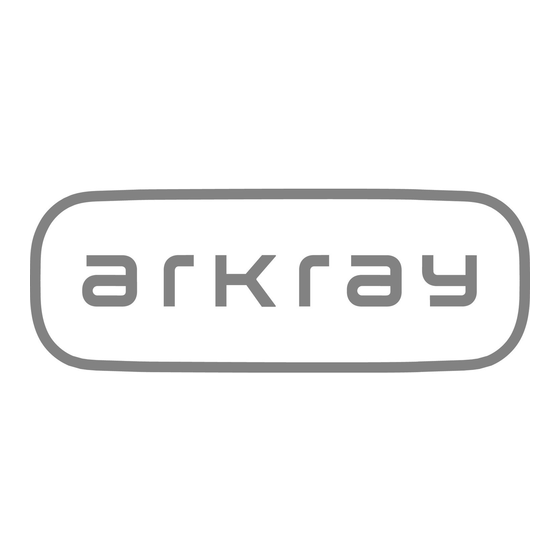


Need help?
Do you have a question about the SpotChem D-Concept 2c and is the answer not in the manual?
Questions and answers