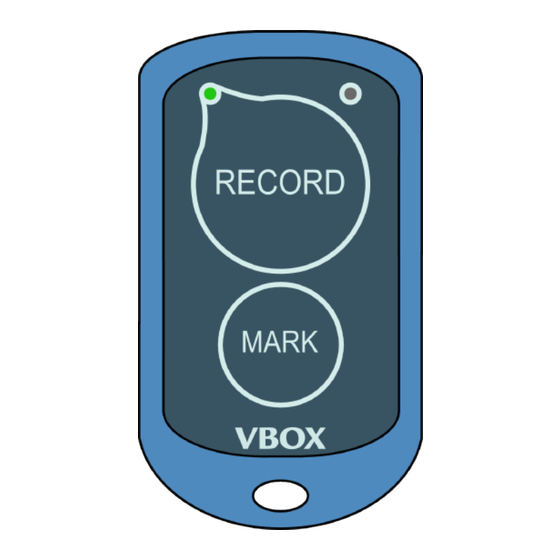
Advertisement
Quick Links
Using the Wireless Logging Switch with VBOX Video HD2
Wireless Logging Switch
There is an optional extra Wireless Logging Switch (RLACS224) that you can use to start/stop the logging on an
HD2 unit. The switch was designed for in-car use and has a range of around 2 m.
The switch will automatically connect to the HD2 unit when they are powered on. To avoid confusion or accidental
pairing to an incorrect unit, the pairing process uses the individual MAC code, a unique identifier for each logging switch.
To pair the logging switch with your HD2 unit, you must first select the correct setting in the VBOX Video Setup software.
1. Insert the SD card you want to use into a computer and open the
download here).
2. Add a new scene or select a previously saved scene.
3. Select Bluetooth in Settings and make sure that the Enable button is ticked.
4. Save the configuration to the SD card and remove the card from your computer.
Pairing the Wireless Logging Switch
To pair a Wireless Logging Switch, you must first make sure that the HD2 unit is fully powered on.
1. Power on the HD2 unit and wait for it to boot up.
2. Insert the SD card into the fully booted VBOX Video HD2.
Windows
https://en.racelogic.support//Product_Info/Video_Data_Loggers/VBOX_Video_HD2/Knowledge_Base/
VBOX Video Setup Software
macOS
Using_the_Wireless_Logging_Switch_with_VBOX_Video_HD2
(which you can
1
Advertisement

Summary of Contents for Racelogic RLACS224
- Page 1 Using the Wireless Logging Switch with VBOX Video HD2 Wireless Logging Switch There is an optional extra Wireless Logging Switch (RLACS224) that you can use to start/stop the logging on an HD2 unit. The switch was designed for in-car use and has a range of around 2 m.
- Page 2 Wireless Logging Switches purchased before the release of firmware version 1.2.45 (prior to October '16) would not have been supplied with an SD card and will require a pairing file, obtainable from Racelogic, to upgrade to firmware version 1.2.45 or later. Remove the rear cover of the logging switch. You should see a 12-digit code (MAC Code) on a silver sticker on the inside of the rear cover, as illustrated below: https://en.racelogic.support//Product_Info/Video_Data_Loggers/VBOX_Video_HD2/Knowledge_Base/...
- Page 3 Give us a call or email this code, along with a request for a Wireless Logging Switch pairing file, to support@racelogic.co.uk. We can create a file and send this to you via email. Note: The pairing file will be deleted from the card once it has been installed onto the VBOX Video HD2 unit. We recommend that you back up a copy of the pairing file BEFORE you save it on the card and load it into the unit in case you need to pair them again at a later date.
- Page 4 LEDs light orange or use the Camera Preview App. Wireless Logging Switch Operation RECORD Button Once you have paired the Wireless Logging Switch with the HD2 unit, the logging switch will start/stop the logging on the connected HD2. https://en.racelogic.support//Product_Info/Video_Data_Loggers/VBOX_Video_HD2/Knowledge_Base/ Using_the_Wireless_Logging_Switch_with_VBOX_Video_HD2...
- Page 5 • If the paired HD2 has no logging media inserted, and the manual logging control is activated, the RECORD LED on the logging switch will flash red. HD2 unit recording No media fitted to HD2 – unable to record https://en.racelogic.support//Product_Info/Video_Data_Loggers/VBOX_Video_HD2/Knowledge_Base/ Using_the_Wireless_Logging_Switch_with_VBOX_Video_HD2...
- Page 6 Battery life – continuous use* Approximately 900 hours Battery life – standby use** Approximately 3 years Wireless range Approximately 2 m *Continuous use means that the Wireless Logging Switch is displaying a logging state, so the logging LED would be https://en.racelogic.support//Product_Info/Video_Data_Loggers/VBOX_Video_HD2/Knowledge_Base/ Using_the_Wireless_Logging_Switch_with_VBOX_Video_HD2...
- Page 7 Battery Replacement in the Wireless Logging Switch Open the case using the bottom indent. Slide the battery out by gently pulling the two tabs (highlighted in the image below) forward. Insert the new battery and snap the case shut. https://en.racelogic.support//Product_Info/Video_Data_Loggers/VBOX_Video_HD2/Knowledge_Base/ Using_the_Wireless_Logging_Switch_with_VBOX_Video_HD2...
Need help?
Do you have a question about the RLACS224 and is the answer not in the manual?
Questions and answers