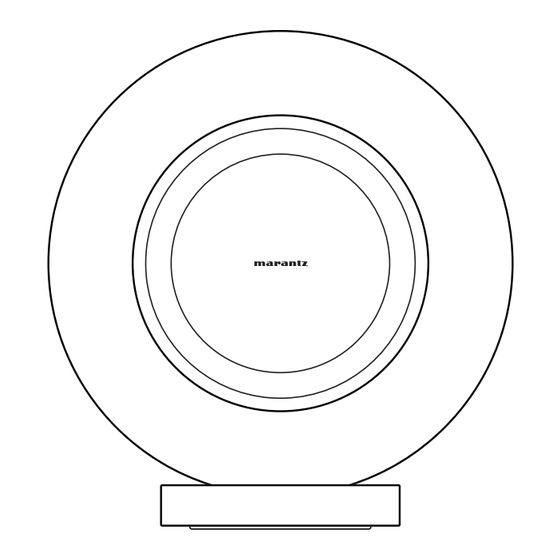
Advertisement
Quick Links
Advertisement

Summary of Contents for Marantz GRAND HORIZON
- Page 1 Luxury Wireless Speaker Owner’s Manual...
- Page 2 Introduction Setup Playback Troubleshooting LED table Appendix Introduction Playback Accessories Playing music from a Bluetooth device Part names and functions Using Apple AirPlay Front panel Spotify Connect Touch controls Playing Spotify music with the speaker Rear panel Troubleshooting Connecting Connecting a digital device Troubleshooting Connecting an analog device Cannot connect this unit to the network...
- Page 3 Introduction Setup Playback Troubleshooting LED table Appendix LED table LED table Appendix Power management Enable/disable Wi-Fi and Bluetooth functions Supported file types and codecs About HDMI Trademark information Specifications...
- Page 4 Playback Troubleshooting LED table Appendix Thank you for purchasing this Marantz product. To ensure proper operation, please read this owner’s manual carefully before using the product. After reading this manual, be sure to keep it for future reference. Accessories Check that the following parts are included with the product.
- Page 5 Introduction Setup Playback Troubleshooting LED table Appendix Part names and functions Front panel A Touch ring Perform playback operations and adjust volume. (v p. 6) B Front halo light Please refer to the “LED table” for LED color and state meaning. (v p.
- Page 6 Introduction Setup Playback Troubleshooting LED table Appendix Touch controls A Volume control Touch and hold along the touch ring to increase or decrease the volume according to the position of your finger. B Playback controls Use the bottom of the touch ring to perform playback operations: Single tap: Play/Pause Double tap: Skip Forward Triple tap: Skip Backward...
- Page 7 Introduction Setup Playback Troubleshooting LED table Appendix Rear panel A Bluetooth button ( ) Used to pair the speaker with Bluetooth audio sources. (v p. 16) B NETWORK connector Used to connect the speaker to a wired Ethernet network. C LINE input connectors Used to connect analog audio devices to the speaker.
- Page 8 Introduction Setup Playback Troubleshooting LED table Appendix Connecting Connecting a digital device Connect the speaker to a device with an optical digital audio output. Digital device OPTICAL OPTICAL HDMI (eARC/ARC) 0 When connecting a TV to the speaker, turn off the audio output of the TV’s internal speakers. See the owner’s manual of your TV for details. 0 When connecting the HDMI (eARC/ARC) terminal of this speaker to your TV, connect it to the HDMI input terminal of your TV that supports the eARC/ARC function.
- Page 9 Introduction Setup Playback Troubleshooting LED table Appendix Connecting an analog device Connect the LINE input connectors to an audio playback device with analog audio outputs. Analog device AUDIO...
- Page 10 Introduction Setup Playback Troubleshooting LED table Appendix Connecting a USB flash drive Connect a FAT32 or NTFS formatted USB flash drive containing digital music files to the USB port. USB flash drive (Type C)
- Page 11 Introduction Setup Playback Troubleshooting LED table Appendix Connecting the power cord Connect the power cord included in the box between the speaker and an AC outlet. (for Europe) (for UK) Power cord (included) (for North America) Power cord (included) Power supply: AC 100 – 120 V, 50/60 Hz Power cord (included) (for North America model) Power supply: AC 100 –...
- Page 12 Introduction Setup Playback Troubleshooting LED table Appendix o Attaching the rear cover After all connections have been made, attach the included rear cover to this unit. Caution! The rear cover is equipped with powerful magnets and may cause injury from pinching between the cover and rear panel. Please attach the rear cover using the hand position shown above.
- Page 13 Introduction Setup Playback Troubleshooting LED table Appendix Getting the HEOS app Download the HEOS app for iOS or Android by searching App Store ® , Google Play™ store or Amazon App Store for “HEOS”. For the purpose of improvement, the specifications and design of the app are subject to change without notice.
- Page 14 Introduction Setup Playback Troubleshooting LED table Appendix Setting up the HEOS app for the first time with a HEOS Built-in device Once you have placed the speaker in your listening room and have downloaded the HEOS app, you are ready to configure the speaker for music playback.
- Page 15 Introduction Setup Playback Troubleshooting LED table Appendix About HEOS The HEOS system is a true multiroom audio system that automatically synchronizes audio playback between multiple HEOS Built-in devices so that the audio coming from different rooms is perfectly in sync and always sounds amazing! You can easily add up to 32 HEOS Built-in devices to your HEOS system.
- Page 16 Appendix Playing music from a Bluetooth device Activate the Bluetooth setting on your mobile device. Select “Marantz Grand Horizon” from the list of available Bluetooth devices. Press and hold the Bluetooth button ( ) located on the In a few seconds, your mobile device will indicate that it is connected to this unit.
- Page 17 Introduction Setup Playback Troubleshooting LED table Appendix Using Apple AirPlay Music files stored on your iPhone, iPod touch, iPad, Mac or Windows PC can be played on this unit via the network. 0 Input source will be switched to “AirPlay” when AirPlay playback is started. 0 You can stop AirPlay playback by choosing another input source.
- Page 18 Introduction Setup Playback Troubleshooting LED table Appendix Spotify Connect Spotify is all the music you’ll ever need. Millions of songs available Playing Spotify music with the speaker instantly. Just search for the music you love, or let Spotify play you something great.
- Page 19 Introduction Setup Playback Troubleshooting LED table Appendix Troubleshooting If a problem should arise, first check the following: 1. Are the connections correct? 2. Is this unit being operated as described in the owner’s manual? 3. Are the other devices operating properly? 0 If the steps above do not improve the problem, restarting the unit may improve the problem.
- Page 20 Introduction Setup Playback Troubleshooting LED table Appendix Cannot connect this unit to the network Make sure your mobile device is connected to your wireless network before setting up this unit. (v p. 14) Alternatively, you can connect this unit to your network router using an Ethernet cable sold separately. Once connected via Ethernet, the HEOS app should recognize the device and you can manually move it to your wireless network using “Settings”...
- Page 21 2. On your iOS device, go to the Wi-Fi menu under Settings. 3. Select “Marantz Grand Horizon”] under “SET UP NEW AIRPLAY SPEAKER...” at the bottom of the list. 4. Select the network you want your speaker to connect to and select “Next”.
- Page 22 Introduction Setup Playback Troubleshooting LED table Appendix Cannot connect to a WPS network If your wireless router supports WPS (Wi-Fi Protected Setup™), your speaker can optionally connect to your network using the “Push Button” method by following these steps: 1. Press the WPS button on your router. 2.
- Page 23 Introduction Setup Playback Troubleshooting LED table Appendix I hear a delay when using the external input with my TV I hear a delay when using the external input with my TV. If you are connecting the external input with your cable or satellite box for enjoying TV audio through multiple HEOS built-in devices, you may hear a delay between when you see someone speak and when you hear the audio.
- Page 24 Introduction Setup Playback Troubleshooting LED table Appendix LED table The LEDs on the front panel indicate the current status. Status Front Halo light Description Power Off (when the main plug is removed) The speaker is in auto standby mode (Connected to your network). (v p.
- Page 25 Introduction Setup Playback Troubleshooting LED table Appendix Status Front Halo light Description The speaker is starting up or connecting to the network. blinking white Powering on The speaker is connected to the network. solid white The speaker is unable to connect to the network. Try to connect this unit again.
- Page 26 Introduction Setup Playback Troubleshooting LED table Appendix Status Front Halo light Description The speaker is connecting to the network via WPS. blinking green The speaker is connected to the network via WPS. solid green for 3 seconds WPS has timed out. solid red for 3 seconds...
- Page 27 Introduction Setup Playback Troubleshooting LED table Appendix Status Front Halo light Description The speaker is pairing via Bluetooth. blinks green twice Bluetooth The speaker is paired via Bluetooth. solid white The speaker failed to pair to the Bluetooth device. Try to pair again. (v p.
- Page 28 Introduction Setup Playback Troubleshooting LED table Appendix Status Front Halo light Description Volume setting The speaker is muted. blinking white slowly Firmware is being updated. blinking amber Firmware update There is a firmware error. Check your Internet connection quality, relaunch the app, then try to update the firmware again.
- Page 29 Introduction Setup Playback Troubleshooting LED table Appendix Status Front Halo light Description There was a setup error. Check your usage environment, then follow the correct procedure to try setup again. If the error occurs again, restore factory settings and try setup again. (v p. 23) solid red Error There is a hardware error.
- Page 30 Introduction Setup Playback Troubleshooting LED table Appendix Power management o Auto Standby LINE input After 20 minutes of no audio. The speaker automatically enters standby mode to save power after 20 minutes of inactivity including: Optical input Ethernet After 20 minutes of no operation after optical device is put into standby.
- Page 31 0 When setting Wi-Fi to “Off”, use an Ethernet cable to establish the network Select “My Devices”. connection. o Bluetooth Select “Marantz Grand Horizon”. Select “Network”. Bluetooth function enabled. (Default): Off: Bluetooth function disabled.
- Page 32 Introduction Setup Playback Troubleshooting LED table Appendix Supported file types and codecs Sampling frequency Bit length File extension Codec Bit rates 32/44.1/48/88.2/96/176.4/192 kHz 16/24 bit – MPEG-1 Audio Layer 3 32/44.1/48 kHz 16 bit 32 - 320 kbps CBR/VBR 32/44.1/48 kHz 16 bit AAC-LC 48 - 320 kbps...
- Page 33 Introduction Setup Playback Troubleshooting LED table Appendix o Supported audio formats (Optical) 2-channel Linear PCM 2-channel, 32 kHz – 192 kHz Bitstream Dolby Digital o Supported audio formats (HDMI) 2-channel Linear PCM 2-channel, 32 kHz – 192 kHz Multi-channel Linear PCM 7.1-channel, 32 kHz –...
- Page 34 Introduction Setup Playback Troubleshooting LED table Appendix About HDMI This unit supports the following HDMI functions. eARC (Enhanced Audio Return Channel)/ARC (Audio Return Channel) function Enjoy movies, music, etc., on your TV simply by connecting an eARC/ARC function-compatible TV to this unit via HDMI. HDMI control function Connect an HDMI control-compatible TV and this unit via HDMI and enable the HDMI control to enable linked control from either device.
- Page 35 Introduction Setup Playback Troubleshooting LED table Appendix Trademark information Apple, AirPlay, iPad, iPad Air, iPad Pro, iPhone and Mac are trademarks Dolby, Dolby Atmos, and the double-D symbol are registered trademarks of Apple Inc., registered in the U.S. and other countries. of Dolby Laboratories Licensing Corporation.
- Page 36 Introduction Setup Playback Troubleshooting LED table Appendix The Wi-Fi CERTIFIED logo is a registered trademark of the Wi-Fi Alliance. Wi-Fi Certification provides assurance that the device has passed the interoperability test conducted by the Wi-Fi Alliance, a group that certifies interoperability among wireless LAN devices.
- Page 37 Introduction Setup Playback Troubleshooting LED table Appendix Specifications Wireless LAN Network type: Conforming to IEEE 802.11a/b/g/n/ac/ax Used frequency range: 2.4 GHz, 5 GHz, 6 GHz Bluetooth section Communications system: Bluetooth Version 5.4 Transmission power: Power Class 1 Maximum communication range: Approx.
- Page 38 Introduction Setup Playback Troubleshooting LED table Appendix General Operating temperature: 41 °F - 95 °F (5 °C - 35 °C) Power supply: AC 100 – 240 V, 50/60 Hz (for Europe model) AC 100 – 120 V, 50/60 Hz (for North America model) Power consumption: 120 W Power consumption in Auto Standby:...
- Page 39 Introduction Setup Playback Troubleshooting LED table Appendix Dimensions Unit : in. (mm) 19.4 (493) 10 (255) Weight : 46.9 lbs (21.3 kg) For the purpose of improvement, the specifications and design are subject to change without notice.
- Page 40 3520 10973 00AS ©2024 Masimo. All Rights Reserved.


Need help?
Do you have a question about the GRAND HORIZON and is the answer not in the manual?
Questions and answers