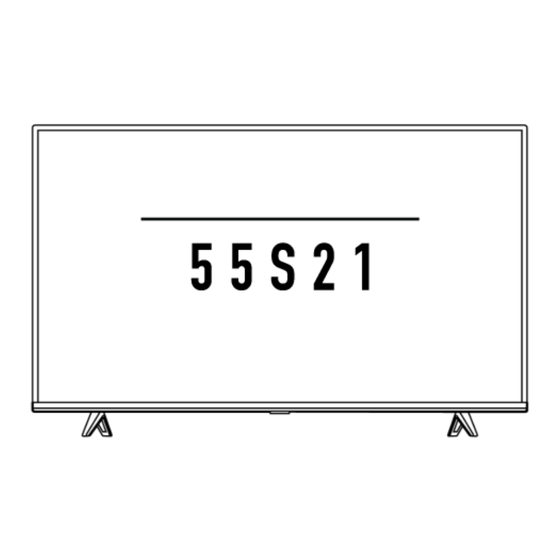
Summary of Contents for TCL Roku 55S21
- Page 1 User Guide Version 10.0 For United States English Illustrations in this guide are provided for reference only and may differ from actual product appearance.
- Page 2 Requests for permission to store, reproduce, transmit or distribute materials shall be made to both of the following address: Roku, Inc. 1155 Coleman Avenue, San Jose, CA 95110 Product name: TCL • Roku TV Document name: TCL • Roku TV User Guide Document revision: 10.0 – United States, English Publication date: 1-June-2021...
- Page 3 Connecting an AV receiver or digital soundbar ....................... 11 Preparing for Internet connectivity ......................... 12 AC power ................................. 13 Roku remote batteries ............................13 TCL • Roku TV remote ............................. 13 Panel buttons ................................17 Single button ............................... 17 Three buttons ..............................18 Game-pad style joystick ............................
- Page 4 Connect your devices ............................29 The Home screen .......................... 32 Personalize your Home screen ..........................33 Benefits of connecting ........................35 Connecting brings out your TV’s full potential! ....................... 35 Take advantage of awesome features ........................36 What is streaming? ..............................37 What if I didn’t connect my TV? ..........................
- Page 5 Using your TV in a hotel or dorm room ........................72 About using your TV on a restricted public network ..................72 Getting your TCL • Roku TV on line on a restricted public network ..............73 Using Apple AirPlay and the Apple Home app................76 Apple AirPlay ................................
- Page 6 Featured Free ..........................96 My Feed ............................97 Movies Coming Soon ............................... 97 Movies, TV programs, and people ........................... 97 Searching for something to watch ....................99 How do I search? ..............................99 Keyboard search using the remote ........................100 Voice Search from a Roku Voice remote......................
- Page 7 HDMI mode (4K models only) ..........................133 Control by mobile apps ............................134 TCL • Roku TV premium audio ..........................135 Home theater configuration ..........................135 Turning off the TV speakers for home theater use ................... 135 Setting up a digital audio connection........................ 136 Choosing an audio format ..........................
- Page 8 Other information ........................151 FCC Information ..............................151 Battery Caution & Disposal Information ....................... 151 Electronics & Packaging Recycling Information ....................152 Care and Cleaning ..............................152 Television Specifications ............................152 Notices ................................... 153 TCL North America Limited Warranty ....................... 153 viii...
- Page 9 Important information The lightning flash with arrowhead symbol, within an equilateral triangle is intended to alert the user to the presence of uninsulated dangerous voltage within the product's enclosure that may be of sufficient magnitude to constitute a risk of electric shock.
- Page 10 Product Registration Please register your purchase on-line at www.TCL.com. It will make it easier to contact you should it ever be necessary. Registration is not required for warranty coverage. Product Information Keep your sales receipt to obtain warranty parts and service and for proof of purchase. Attach it here and record the serial and model numbers in case you need them.
- Page 11 Read these instructions. Keep these instructions. Heed all warnings. Follow all instructions. Do not use this apparatus near water. Clean only with a dry cloth. Do not block any ventilation openings. Install in accordance with the manufacturer’s instructions. Do not install near any heat sources such as radiators, heat registers, stoves or other apparatus (including amplifiers) that produce heat.
- Page 13 Important: Your TV receives automatic updates from time to time, enabling new content and features. This edition of the User Guide describes TCL • Roku TV version 10.0. To determine the current version of your TCL • Roku TV, go to Settings > System > About after you complete Guided Setup.
- Page 14 24x7 live news and so much more, your new TCL • Roku TV has your sweet spot. A paid subscription or other payments may be required for some channels.
- Page 15 Use your Roku Voice Remote (select models), Enhanced Voice Remote (select models), or the free Roku mobile app to control your TCL • Roku TV. Use conversational voice commands to search for programs by title, actor, director, or genre. On selected streaming channels, you can search without leaving the current channel.
- Page 16 Follow movies coming soon 1 Apple AirPlay 2 and HomeKit are supported by TCL • Roku TVs except for models beginning with “6” (6XXXX) and “5” (5XXXX). 2 Apple AirPlay 2 and HomeKit are supported by TCL • Roku TVs except for models beginning with “6” (6XXXX) and “5” (5XXXX).
- Page 17 You must use your TCL • Roku TV remote, and not the Roku mobile app, to initiate the connection process. Streaming content might be limited due to your geographic location or due of restrictions imposed by the network host.
- Page 18 Connect all components before you plug any power cords into the wall outlet or power strip. • NEVER plug your TCL Roku TV into an outlet that is controlled by a wall switch. • Turn off the TV before you connect or disconnect any cables.
- Page 19 To mount on a wall If you are mounting your TCL Roku TV to the wall, do not attach the TV base stand or TV stand column. To mount your TV to the wall, purchase the one of the following VESA wall mounts: •...
- Page 20 To use the stand Your TCL Roku TV comes without the stands attached so that you can choose to use the stands or mount your TV to a wall using a wall mount (sold separately). If you want to mount your TV to the wall, don’t attach the stand legs.
- Page 21 Connecting an antenna, cable, or satellite box If you are using an antenna, CATV cable without a set-top box, or a cable or satellite box that has only an antenna output, connect a 75-ohm coaxial cable (not provided) from the device to the ANT/CABLE input on the TV.
- Page 22 Note: Select models have an AV Input that looks like a headphone jack. Use the breakout cable (included) to adapt this input to the three RCA-type plugs on your composite cable. ® Connecting external equipment with an HDMI cable ® If possible, connect your devices using HDMI cables (not provided).
- Page 23 Connecting headphones to the Roku Enhanced Voice remote Select TCL • Roku TVs come with the Roku Enhanced Voice Remote or Roku Voice Remote Pro. On these models, you can connect headphones to the jack on the left side of the remote.
- Page 24 If you want to watch streaming content and take advantage of most of the cool features of your TCL • Roku TV, connect it to the Internet through a wireless modem/router or a wireless access point (not provided). The TV has a built-in wireless LAN adapter.
- Page 25 Open the back of your Roku remote and insert the included batteries, observing the proper orientation as indicated in the battery compartment. Reattach the back cover. TCL • Roku TV remote Use the following information to identify the buttons on your Roku remote.
- Page 26 • If your remote has a headphone jack on its left edge, you have a Roku Enhanced Voice remote or Roku Voice Remote Pro. Roku Voice remotes have additional capabilities as noted in the following table. BUTTON FUNCTION DESCRIPTION POWER Turns TV on and off.
- Page 27 BUTTON FUNCTION DESCRIPTION Only on select models with Roku Voice remotes, hold and say the VOICE SEARCH name of a movie, TV program, actor, director, or genre, including the special genres “free” and “4K.” Or, say a command to start streaming, change a channel, and more For more information, go to: go.roku.com/voicesearch...
- Page 28 BUTTON FUNCTION DESCRIPTION FACTORY ASSIGNED Dedicated buttons show the logo of a preset streaming content CHANNEL SHORTCUT provider. Dedicated content providers vary by model and region. Pressing a button: • Displays the streaming channel’s main page if you have already added the channel to your Home screen. •...
- Page 29 Panel buttons Your TV has buttons on its side, bottom, or back panel that perform simple control functions. The TV panel buttons are not a substitute for the remote, as they do not give you access to all TV functions. Depending on model, your TV model has one of several different panel button designs.
- Page 30 Three buttons If your TV has this style of panel buttons, you can perform the following functions: • Turn TV on: middle button, short or long press. • Volume up: right button when Input List is not active. • Volume down: left button when Input List is not active. •...
- Page 31 Five buttons (with mute) If your TV has this style of panel buttons, you can perform the following functions. Note that the order of the buttons might vary from model to model. Examine the panel button labels to determine your TV model’s layout.
- Page 32 Guided Setup With the preliminaries out of the way, it’s time to turn on your TV. As the TV starts for the first time, it leads you through Guided Setup, which configures the TV before you start to use it. During Guided Setup, you’ll: •...
- Page 33 3. After a few seconds, Guided Setup starts. Guided Setup At this point, you should be seeing the Language screen. 1. Only on models that have a Roku Voice remote: A few moments after the Let’s get started screen appears, Guided Setup starts the pairing process for the Roku Voice remote. (You’ll know if you have this type of remote because it has a VOICE or SEARCH button just below the...
- Page 34 purple directional pad.) If the Roku Voice remote does not pair automatically, follow the instructions on the screen to complete the pairing process. Accessibility: On TVs sold in the United States, if you are blind or visually impaired, you can activate Audio Guide, a text-to-speech screen reader to help you navigate the TV’s menus and ...
- Page 35 4. Press OK to select Set up for home use. This is the right choice for enjoying your TV at home. It provides energy saving options as well as access to all features of the TV. Note: Set up for store use configures the TV for retail display and is not recommended for any other use.
- Page 36 Network connection After you select Set up for home use, the TV prompts you to make a network connection. If your TV has both wired and wireless connections, you’ll see the following screen. If your TV has only wireless connectivity, skip the following step. 5.
- Page 37 Internet. If your TCL • Roku TV detects that you are connecting to such a network, it prompts you through the connection process using your smartphone or tablet to provide the needed information.
- Page 38 Note: Highlighting either of these options displays an informational panel with the unique media access control (MAC) address of your TCL • Roku TV. You will need the MAC address if your wireless router is configured to use MAC address filtering.
- Page 39 and pressing OK to select a highlighted letter, number, or symbol. When you finish, press DOWN to select Connect, and then press OK. After you select Connect, the TV displays progress messages as it connects to your wireless network, your local network, and the Internet. 8.
- Page 40 Why do I need a Roku account? You need a Roku account for several reasons: • It links you, your TCL • Roku TV, and your other Roku streaming devices to the Roku Channel Store and billing service. • Streaming content providers know that it’s OK to send content you request to your TCL • Roku TV.
- Page 41 After you activate your TV, the TV gets an acknowledgement, and then adds your newly- selected and pre-existing streaming channels from other Roku devices on the same account. This process is automatic and takes a few moments—a little longer if you have added a lot of streaming channels.
- Page 42 10. Press OK to proceed: 11. Connect all the devices you plan to use with your TV, turn them all on, and then select Everything is plugged in and turned on. The TV now takes you step by step through each of its inputs and asks what kind of device you have connected.
- Page 43 You’re done with Guided Setup. Note: Some TCL • Roku TVs, depending on where you live and other factors, show you an introductory video filled with some great hints and tips. If you’re not interested in viewing this video, press HOME on the remote to go to the TCL •...
- Page 44 The Home screen The following illustrations show typical Home screens, which vary depending on location, connected mode, selected theme, number of TV inputs enabled, and streaming channels and apps added. Note: A paid subscription or other payments may be required for some channel content. Channel availability is subject to change and varies by country.
- Page 45 Typical non-connected Home screen Home screen menu—shows options available to you when you are on the Home screen. Highlighted option—press OK to select. TV input tiles—select an input and press OK to watch the connected device. Direct access tiles – shortcuts to often used features. Options hint—press STAR ...
- Page 46 • Move a tile by highlighting it and pressing STAR . Then highlight Move input or Move channel and press OK. Use the purple directional pad to move the tile, and then press OK to lock it in its new location. Move the shortcut tiles within the shortcut area only. Shortcuts are designed to always appear at the very bottom of the grid, so you can access them quickly by pressing UP once when you’re at the top of the grid.
- Page 47 Explore your passions In addition to the most popular streaming channels, your TCL • Roku TV also offers hundreds of other streaming channels to fuel your passions—including fitness, cooking, religion, outdoors, international programming and much more.
- Page 48 Roku Zones organize your search results into browsable rows, such as New Release, Free, and Rent or Buy, so you can see at a glance how a program is offered. If you have a 4K TCL • Roku TV, results also include a 4K Spotlight Zone.
- Page 49 4K Spotlight Channel now has a new look and simpler navigation to help you find 4K entertainment quickly. Launching the channel takes you to the 4K Movies and TV Zone, where you’ll find a regularly updated, hand-curated selection of 4K entertainment from channels across the Roku platform. You can browse a wide variety of 4K titles across a number of categories such as Most Popular, Action, and more, to find the perfect movie or program to enjoy in beautiful 4K resolution.
- Page 50 Your TCL • Roku TV lets you choose from thousands of streaming channels that offer a huge selection of entertainment: • Thousands of movies and TV episodes, both live and on-demand • Unlimited music, live and on-demand • Tons of live and on-demand sports •...
- Page 51 What if I didn’t connect my TV? What if you went through Guided Setup and chose Connect to the Internet later? No worries. Your TCL • Roku TV makes it easy to connect whenever you want. As you move around the Home screen, you’ll see several places where you can start the connection process.
- Page 52 Setting up live TV In addition to the other entertainment possibilities of your TCL • Roku TV, you might want to watch broadcast channels from an antenna or cable TV service connected to the ANT input. On your TCL •...
- Page 53 How do I set up the TV tuner? 1. Make sure your antenna (not provided) or TV cable is connected to the TV’s ANT/CABLE input. 2. On the Home screen, select the Live TV tile. If it is not on your Home screen, go to Settings > TV Inputs to add it.
- Page 54 Why does the TV need my time zone? The TV needs to know your time zone so that it can correctly display time information about the program you are currently watching. In most cases, it can get the time zone automatically and skips this step. 5.
- Page 55 … and then cable TV channels. Scanning for channels can take several minutes. Tip: If you use a set-top box to receive cable TV channels (and don’t have your cable connected directly to the TV’s ANT input), you can save time by skipping the cable TV portion of the channel scan.
- Page 56 8. Only in connected mode, you have the option of setting up Live TV Pause. Pausing live TV explains how to set up and use this feature. If you don’t want to set up Live TV Pause, or if this option is not available to you, select Done to start watching live TV.
- Page 57 Using your TV This section provides information on using the day-to-day features of your TV. Status indicator Your TV has a single status indicator. It goes on and off and blinks in different ways depending on the status of the TV, as shown in the following table: TV CONDITION STATUS INDICATOR MEANING...
- Page 58 Standby mode energy savings When you turn off your TV, it remains in a higher power mode for a few minutes, after which it goes into a very low power standby mode. If you turn on the TV again before it has entered the very low power mode, it turns on immediately.
- Page 59 Opting in to Smart TV experience Only in connected mode, the first time you select live TV, an HDMI input, or AV input, your TV offers to enable the Smart TV experience. If you decide to enable it at this time, you’re all set to enjoy its recommendations and features.
- Page 60 3. Press OK on the remote to clear the check box. Disable Auto Notifications If you want to keep the Smart TV experience enabled, but you do not want to see notifications while you are watching programs, you can disable notifications. To do so, follow these steps: 1.
- Page 61 you’ve highlighted the channel or program you want to watch, press OK. (If you decide you don’t want to change channels, press BACK • Only if Live TV Pause is not enabled, press REPLAY to jump to the previous channel. Press again to return to the channel you were watching before you pressed REPLAY Note: If REPLAY is not available on your remote, you can use this feature in the Roku mobile app.
- Page 62 To view the Live TV Channel Guide, press LEFT while watching live TV. The Live TV Channel Guide opens with the name of the current program highlighted, and a lot more information. Program information for the highlighted program. See Viewing program information for details.
- Page 63 • To see More Ways to Watch, highlight any program that has a purple asterisk (), and then press STAR .While using the Live TV Channel Guide, navigate all the way to the left so that a channel number is highlighted, and then press STAR to open the Channel options dialog. Changing channel options in connected mode Only in connected mode, while using the Live TV Channel Guide, navigate all the way to the left so that a channel number is highlighted, and then press STAR ...
- Page 64 • Recents – Show only recently tuned channels in the order in which you watched them. • Favorites – Show only channels you have marked as favorites. Note: When you exit and then return to Live TV, the filter setting returns to All Channels. Managing channels in connected mode Only in connected mode, you can designate favorite channels and edit your channel lineup in the Manage Channels menu.
- Page 65 Press UP or DOWN to highlight a channel, and then press OK to select or clear its check box. A FAVORITE symbol appears next to each channel you designate as a favorite. Tip: Pause for a few seconds for the TV to tune to the highlighted channel. You then can view and hear the channel to decide whether you want to make it a favorite.
- Page 66 Press UP or DOWN to highlight a channel, and then press OK to select or clear its check box. Channels with check marks are hidden in the Live TV Channel Guide and cannot be tuned. Tip: Pause for a few seconds for the TV to tune to the highlighted channel. You then can view and hear the channel to decide whether you want to hide it.
- Page 67 Favorite channels in non-connected mode If applicable, instead see Favorite channels in connected mode. Use the channel list to designate any number of channels as your favorites and to change from surfing among all channels or only your favorite channels. 1.
- Page 68 When you scan for channels described in Setting up live TV, the TV adds all the channels with good signals that it can detect in your area. It’s likely that you now have more channels than you want in your channel list.
- Page 69 both in connected and non-connected modes. The following illustration shows the information that is available. • Only in connected mode, view program information for any program listed in the Live TV Channel Guide. Press LEFT while watching live TV to see the Live TV Channel Guide. For more information, see Live TV Channel Guide.
- Page 70 Pausing live TV Only in connected mode, Live TV Pause gives your TCL • Roku TV the ability to pause, play, fast forward, and rewind live TV received on the ANT input. You can pause live TV for up to 90 minutes.
- Page 71 A USB flash drive (thumb drive) meeting the minimum requirements is highly recommended over an externally-powered hard disk drive. Note that you can use any larger size drive—there is no limit to the maximum size—but using a larger drive does not extend the 90-minute pause time.
- Page 72 Using Live TV Pause If you have used the Roku remote to watch streaming channels, using Live TV Pause should be very familiar to you. • While watching a digital live TV channel, press PLAY/PAUSE to pause or play the content. After the TV program has been paused for 90 minutes, the TV resumes playing from the point in the program where it was paused.
- Page 73 Whenever you use any of the Live TV Pause features, the TV momentarily displays a progress bar: Time at current playback position. Current playback position Extent of pause time, representing the amount of time this channel has been buffered, up to 90 minutes. 90-minute mark, representing the maximum extent of pause time.
- Page 74 More Ways to Watch Only in connected mode, More Ways to Watch gives you recommendations about the programs you’re watching on the ANT, HDMI, and AV inputs. You will automatically get these recommendations in the Live TV Channel Guide for live TV programs. However, before you can get recommendations for programs you’re watching through the HDMI or AV inputs, you must opt into the Smart TV experience to acknowledge that you want to allow the TV to use automatic content recognition (ACR).
- Page 75 • In the Live TV Channel Guide, all programs that meet the criteria for More Ways to Watch display a purple asterisk next to their titles: Highlight the program of interest and press STAR to see recommendations. Regardless of how you got to this point, the options you’ll see depend on the type of program you’re watching and the available ways there are to watch, so you might see any or all of the following:...
- Page 76 • Watch from beginning – Streaming channels on which the same TV program or movie is available. Generally, this option does not appear on first run programs, because streaming content is not available until a later date. • More episodes – Streaming channels where you can find other episodes of the TV program you are watching.
- Page 77 When this happens, you can select the appropriate button to accept or reject the recommendation, or you can select Don’t show again if you do not want to use this feature. Switching TV inputs Switch TV inputs to access the device connected to that input, for example, a Blu-ray™ player. Switching inputs is as easy as highlighting the input’s tile in the Home screen, and pressing OK.
- Page 78 Setting preferred audio language for streaming channels You can select the preferred language for the audio played by streaming channels. If the selected language is available in the streaming content, the TV plays that language. To set the preferred audio language: 1.
- Page 79 Various combinations of these features are available only on select TCL • Roku TV models, and if present, can be disabled by navigating to Settings > TV inputs and then selecting the appropriate HDMI input. When you start playing a game, your TV displays a message at the bottom of the screen to make you aware of the settings that it will use.
- Page 80 Using Roku Voice remotes (select models only) Only on TVs with the Roku Voice remotes: The following topics explain how to get the most out of your TV when it includes a Roku Voice remote, Roku Enhanced Voice Remote, or Roku Voice Remote Pro. Re-pairing your Roku Voice remote The Roku Voice remotes operate with wireless radio-frequency signals and must be paired with your TV.
- Page 81 Finding your Roku Enhanced Voice Remote or Roku Voice Remote Pro Only on TVs with the Roku Enhanced Voice Remote or Voice Remote Pro, when your remote has found its way down into the sofa cushions or your dog has hidden it in the corner, you can use the Find Remote feature to find out where it’s hiding.
- Page 82 Changing and previewing the remote finder sound Only on TVs with the Roku Enhanced Voice Remote or Voice Remote Pro, you can customize the sound your remote makes when you use the Find Remote feature. To customize the sound, navigate to Settings >...
- Page 83 configure this setting, from the Home screen menu, navigate to Settings > System > USB media. At this point, the following options are available: • Auto-launch – Select Prompt, On, or Off, as desired. • Prompt – (default) Display a prompt each time a recognized USB drive is connected. The prompt provides options to launch the Roku Media Player as well as to change future auto- play behavior.
- Page 84 Here are some points to keep in mind when using your TV on a restricted public network: • Using your TCL • Roku TV on a hotel or dorm room network requires wireless availability and a network-connected smartphone, tablet, or computer to authenticate access to your wireless access point.
- Page 85 Getting your TCL • Roku TV on line on a restricted public network 1. Either during Guided Setup or after using the Settings > Network menu to set up a new connection, the TV automatically detects that you are connecting to a restricted network and displays the following prompt: Tip: Your TV can connect to a restricted network only if Enable ‘Device connect’...
- Page 86 2. After selecting the correct network, highlight I am at a hotel or college dorm, and then press OK. The TV prompts you to use your smartphone, tablet, or laptop to complete the connection. 3. Use a mobile phone, tablet, or wireless-enabled computer to detect wireless networks. In most cases, you can simply open the device’s Wi-Fi Settings or Network Settings screen to start scanning.
- Page 87 7. After you enter the requested information, the TV automatically proceeds to complete its connection and resumes normal operation. 8. If the TV prompts you to link to your Roku account, use your mobile phone, tablet, or computer to activate your TCL • Roku TV.
- Page 88 Apple HomeKit controls compatible smart home lights, locks, thermostats, and other devices, including TCL • Roku TVs. The Apple Home app lets you add your TCL • Roku TV to your Apple HomeKit ecosystem. You can also interact with HomeKit-enabled devices by using Siri from your iPhone, iPad, Apple Watch, HomePod or Mac.
- Page 89 To enable your TCL • Roku TV to work with the Apple Home app 1. From your TV’s Home screen, navigate to Settings > Apple AirPlay and HomeKit. 2. Under HomeKit, select Set Up. Your TV will display a unique QR code.
- Page 90 Adjusting TV settings You can adjust most picture and sound settings while you are watching a program by pressing STAR to open the Options menu. There are some additional picture and sound settings in the Settings menu. ® In most cases, the changes you make apply only to the input you are using. Live TV, each HDMI input, and the AV input have their own settings that the TV remembers when you return to that input.
- Page 91 Note: This setting does not affect the HDR or Dolby Vision notification that always appears in the program information banner. Press OK while watching a program to open the program information banner. • Settings per input – Lists each TV input. Select an input, and then press STAR to display the Options menu where you can adjust the input’s settings while watching a live picture and listening to the sound from that input.
- Page 92 Tip: When you highlight a setting, the header text explains the effect of its current value. When you begin to adjust a setting, the other options are hidden so you can see more of the screen. Even though the other settings are hidden, you can move the highlight up or down to adjust the other settings. As soon as you press UP or DOWN, the other settings become visible again.
- Page 93 • Closed captioning – Controls when you see captions. This setting is only offered for live TV, the AV input, streaming content and videos played in the media player. Any set value remains in effect across only these inputs. • Live TV –...
- Page 94 Accessibility The settings on the Accessibility menu enable you to change the TV’s accessibility settings without leaving the program you are watching. These settings are also available on the Home screen menu under Settings > Accessibility. Note: Some streaming channels assign STAR to a different function, meaning it will not open the Options menu.
- Page 95 • Shortcut – Enable or disable the shortcut feature. When disabled, pressing STAR four times in quick succession does not enable or disable the Audio Guide. • Closed captioning – Controls when you see captions. This setting is only offered for the ANT and AV inputs, and streaming/media player videos.
- Page 96 Accessibility: Broadcasters provide video descriptions only on a small number of programs. If you are unable to hear video descriptions after following these instructions, the program you are viewing does not provide them. For more details about video description, go to: https://www.fcc.gov/consumers/guides/audio-description Picture settings The Picture settings menu for each TV input provides settings for fine tuning the appearance of the...
- Page 97 Picture settings menu options Note: Picture settings vary by brand and model. Not all settings are available on all TVs. Names of certain settings also vary by brand and might differ from the names listed here. • Picture mode – Provides picture presets for various viewing preferences. This setting duplicates the one on the Options menu.
- Page 98 • Tint – Adjusts the color balance from green to red to obtain accurate colors in the picture. • Color temperature – Adjusts the overall color tones in the picture from Normal to slightly more bluish (Cool) to slightly more reddish (Warm). •...
- Page 99 Auto Low Latency Mode (ALLM) Only on select models: Auto Low Latency Mode (ALLM) detects when certain game consoles are connected to an HDMI input, and then automatically configures the best settings for action games when that input is selected. When ALLM is active, the manual Game mode setting is not available. Variable refresh rate (VRR) Only on select models: Variable refresh rate (VRR) allows a compatible game console or computer connected via HDMI to control the refresh rate of the TV.
- Page 100 If you want to access the soundbar directly rather than through your TCL • Roku TV, you can add the HDMI ARC or HDMI eARC input to your Home screen.
- Page 101 Sound settings menu – Roku Smart Soundbar • Sound mode – Select from among various preset sound modes to make shows and music sound its best. • Volume mode – Select from among modes for normal listening, volume leveling, and night listening.
- Page 102 Volume mode (select models only) To access Volume mode, first press STAR to display the Options menu, then select Sound settings Sound settings menu for models with Volume mode Tip: Some streaming channels assign STAR to a different function, meaning it will not open the Options menu.
- Page 103 ® Sound settings – Dolby Audio Processing (select models only) Each TV input has separate settings for fine tuning sound quality. All of the settings in this menu apply only to the currently-selected input. To access the DAP settings, first press STAR to display the Options menu, then select Sound settings.
- Page 104 • Reset sound settings – Returns Virtual surround and Dialog enhancer settings to their default settings for the selected Sound mode. Expert Picture Settings (4K models only) 4K (UHD) TV models have additional picture settings for demanding home theater enthusiasts. Expert Picture Settings include gamma, noise reduction, 11-point white balance adjustment, and extended color space management.
- Page 105 Microphone Your TCL • Roku TV does not have a built-in microphone. However streaming channel providers can use the microphone on Roku Voice remotes (only on select models) or on your mobile device when the Roku mobile app is running. You can control whether streaming channels have permission to use the microphone.
- Page 106 To change microphone access settings: 1. From the Home screen menu, navigate to Settings > Privacy > Microphone. 2. Select Channel microphone access. 3. Select one of the following settings: • Prompt – Display a notification the first time a streaming channel requests the use of the microphone.
- Page 107 Smart TV experience If you have connected your TV to the Internet, your TV prompts you to opt in to the Smart TV experience when you first start watching TV programs. Regardless of your decision at that time, you can change your decision later.
- Page 108 Featured Free Only in connected mode, use Featured Free to discover content that is free to watch. As you browse through the programs, the featured channel’s icon appears in the upper left corner of the screen. Use the purple directional pad to highlight a program, and then press OK to see more information about it.
- Page 109 My Feed Only in connected mode, use My Feed to find out when you can watch movies coming soon, and to get updates on movies, TV programs, and actors that you are following. Movies Coming Soon My Feed gives you updates on your list of movies that are coming soon to theaters. With My Feed, you’ll know when your favorite movie is ready to stream, the channels it is on, and how much it will cost.
- Page 110 Note: When a movie or TV program you are following becomes available, the streaming channel offering the movie might require that you subscribe or pay a fee to view it.
- Page 111 Searching for something to watch Searching for movies and programs across streaming channels and live TV is one of the unique features of your TCL • Roku TV. Within a single search operation, you can search by: • Movie name •...
- Page 112 Keyboard search using the remote 1. Select Search on the Home screen menu. 2. Use the purple directional pad to navigate the on-screen keyboard, entering a few characters of the search term. Each additional character you enter narrows down the search, making the search results more relevant.
- Page 113 “OK Google, show me comedies on Roku.” Note: You also can issue commands to control your TCL • Roku TV. And, if you have enabled Fast TV Start on your TV, you can turn on your TV by saying, “OK Google, turn on Roku.”...
- Page 114 “Alexa, show me documentaries on Roku.” Note: You also can issue commands to control your TCL • Roku TV. And, if you have enabled Fast TV Start on your TV, you can turn on your TV by saying, “Alexa, turn on Roku.”...
- Page 115 Searching for free content You’ll discover an almost endless list of content through your TCL • Roku TV, and much of it is free. You can easily find free content by including the word “free” in your search. For example: •...
- Page 116 If your search result was a game or a streaming channel, you will see detailed information, images, and available actions, such as a list of results and the cost, if any, of using the item or channel. Note: Some channels may require a paid subscription. Follow on Roku Rather than watch the program you found in Search, you can add it to My Feed and wait until it’s available on a particular streaming channel or available at a better price.
- Page 117 “Included With Subscription,” “Free,” “Rent / Buy,” “Rent for $3 or less,” “Classic Movies & TV Shows,” and others. If you’re searching on a 4K TCL • Roku TV, results also include an “Available in 4K” row. You can select a title to view channel availability and pricing information, and then select the channel to...
- Page 118 If there is a one-time or recurring fee associated with using the streaming channel, you must agree to the terms and conditions, accept the fee, and—if you created one when you activated your TCL • Roku TV—enter your Roku PIN code to authorize the charges. •...
- Page 119 Tip: New streaming channels are added continuously to the Roku Channel Store, so be sure to check back frequently for new options. Note: If you don’t remember your PIN, or if you want to change whether you need to use a PIN to make purchases on your Roku account, see Roku account PIN.
- Page 120 TV’s remote control, and hides the HDMI port to which you connected it. If you want to access the soundbar directly rather than through your TCL • Roku TV, you can add its HDMI input to your Home screen.
- Page 121 So don’t be surprised when you add a channel to your TCL • Roku TV and then see it the next day on your Roku Streaming Stick or Roku Premiere.
- Page 122 Rather than using the predefined names and icons, you can set a custom name and icon. To do so, scroll up or down to highlight Set custom name & icon, and then press OK. Follow the instructions on the screen to enter a name and select an icon for the input. Press HOME to return to the Home screen.
- Page 123 Rearrange tiles When you add a TV input tile, it’s added at the top of your Home screen. When you add a new streaming channel, it’s added at the bottom of your Home screen. You can easily rearrange the order of the tiles on the Home screen to suit your viewing preferences. For example, you might want Live TV to be the first tile in your Home screen.
- Page 124 Screensaver wait time – Select the idle time after which you want your selected screensaver to appear. • Restore default theme – Every TCL • Roku TV has a theme based on the TV brand and model. Use this option to restore that default theme.
- Page 125 Change menu volume Menu sounds are the noises the TV makes to let you know it received your command. You can change the volume of these menu sounds or turn them off. To adjust the menu volume, from the Home screen menu, navigate to Settings > Audio > Menu volume. Navigate to the right and then change the setting to High, Medium, Low, or Off.
- Page 126 Auto power savings To help you save energy, your TV can automatically turn itself off after a period of inactivity or a period during which no signal has been detected. It is factory-configured to do both of these things, but you can change these settings if needed.
- Page 127 Configure accessibility Accessibility settings enable users with vision or hearing impairment to use the TV more effectively. Accessibility settings are located under Settings > Accessibility. Captions mode The Captions mode settings specify when closed captions appear. Change caption settings from the Home screen menu by selecting Settings >...
- Page 128 Captions style Use the Captions style settings to control how closed captions look when displayed on your TV. Access caption style settings from the Home screen menu by selecting Settings > Accessibility > Captions style. At this point, you can choose among the following options: •...
- Page 129 • Window color - Choose from a list of colors for the window rectangle surrounding the entire caption. As you move the highlight to each color, you can see a sample of the result in an adjacent panel. Note that you won’t see any change unless you set the Window opacity to a value other than Default or Off.
- Page 130 2. Select Shortcuts. 3. Highlight Hide, and then press OK. To hide Featured Free: 1. From the Home Screen menu, navigate to Settings > Home screen, and then press RIGHT. 2. Select Featured Free. 3. Highlight Hide, and then press OK. To hide Movie Store and TV Store: 1.
- Page 131 Parental controls Parental controls enable you to control whether the members of your household can view certain kinds of broadcast TV programs. When a program or feature is blocked, you can unblock it by entering a parental control PIN that only you know. Note: Parental controls block content from the TV tuner and from streaming options, if any, on the Home screen menu.
- Page 132 Blocking broadcast TV programs For broadcast TV, parental controls use information embedded in the broadcast signal to determine whether to allow a program to be displayed. Parents can configure parental controls to block broadcast TV programs that meet or exceed a specific rating, so they cannot be viewed or heard unless the correct parental control PIN is entered.
- Page 133 Blocking based on US TV ratings Most broadcast US TV programs—other than movies—contain rating data that enables parental controls to block programs that parents don’t want others to view. The ratings are divided into two groups that function independently: • Youth group –...
- Page 134 Blocking based on US movie ratings Most movies in the US are rated by the Motion Picture Association of America, or MPAA, so the ratings are known as MPAA ratings. TV broadcast signals carry movie rating data that enables parental controls to block programs that parents don’t want others to see.
- Page 135 implemented a new rating table. Once the new rating table has been downloaded to the TV, it remains in the TV until it is factory reset, and you can configure blocking based on the new ratings. New Region Rating Tables can have independent rating levels, or rating levels that interact in the same ways as the built-in US TV and MPAA Movie ratings.
- Page 136 Blocking based on Canadian French ratings Canadian-French language programs that are broadcast in Canada are rated by Québec’s Ministry of Culture and Communications. TV broadcast signals carry rating data that enables parental controls to block programs that parents don’t want others to view based on content containing violence, language, sex, or nudity.
- Page 137 Blocking unrated programs Some broadcast TV programs and movies do not have an assigned rating, and are considered to be “Unrated”. Whether or not such programs contain content that is objectionable to you cannot be determined. However, you can choose to block such programs. To block all unrated broadcasts: 1.
- Page 138 What happens when a TV program is blocked? After you’ve set up parental controls, TV programs and movies are blocked: • When you change channels and the new channel is playing a program whose rating exceeds your settings. • When a new program comes on the channel you are watching and its rating exceeds your settings.
- Page 139 To watch the blocked program, you need to know the PIN code defined when you enabled parental controls, as explained in Creating a parental control PIN. 1. Press OK to select Unblock. The Parental Control PIN pad appears. 2. Use the purple directional pad to enter your parental control PIN code, and then press OK to select Unblock everything.
- Page 140 Changing the parental control PIN To change your parental control PIN: 1. From the Home screen menu, navigate to Settings > Parental controls, and then enter your parental control PIN. 2. In the Parental controls screen, highlight Change PIN. 3. Move the highlight into the adjacent keypad, and then use the purple directional pad to enter a four-digit code, and then press OK.
- Page 141 More settings This section describes the features and settings of the TV that were not covered in the other parts of this guide. Guest Mode Only in connected mode, when you enable Guest Mode, your guests can sign in to subscription channels using their own account credentials instead of using yours.
- Page 142 Channel Store to find and add channels they watch at home with confidence that they automatically will be removed on their sign-out date. For more information about the experience your guests will have when Guest Mode is enabled, see: https://support.roku.com/article/360015612834--how-do-i-set-up-auto-sign-out-mode-for-my- guests- To disable Guest Mode: 1.
- Page 143 Network settings If needed, you can change your network settings at any time. For example, if you change the name of your wireless network (its SSID) or its password, you will need to change your TV’s settings so that it can continue to connect.
- Page 144 ZIP Code Your TV needs to know your ZIP Code so that it can display the correct channels and program guide information. It attempts to determine your location by using information from your Internet connection; however, the information available from this source is not always accurate. To ensure you have the most accurate program guide information, use the ZIP Code option to enter your correct code.
- Page 145 Scan again for live TV channels There will be times when you need to create a new channel list. For example, you: • Change cable providers • Reorient your TV antenna • Move to a different city with different channels Whenever you need to update your TV channel list, you can repeat the channel scan.
- Page 146 • ® HDMI 2.0 – Configure the input for compatibility with HDMI version 2.0, which supports a maximum refresh rate of 60 Hz at full UHD resolution. You must use this mode to view HDR ® content from the device connected to this HDMI input. However, note that many older HDMI devices do not work correctly when the TV’s HDMI input is set to this mode.
- Page 147 With TCL • Roku TV premium audio devices, you can listen to all of your TV programs as well as the sound from any streaming channel. Select audio-only channels even let you listen to music with the TV screen turned off.
- Page 148 Setting up a digital audio connection To take advantage of your TV’s advanced audio capabilities, connect it to an external amplifier, receiver, or soundbar by using either of these two digital audio connections: • ® HDMI ARC or HDMI eARC – The HDMI Audio Return Channel (ARC) or on select TVs ®...
- Page 149 Choosing an audio format ® After making the required HDMI ARC, eARC, or S/PDIF optical connection, go to Settings > Audio > Digital audio format and select the audio format to use. Choosing Auto is the easy solution, and generally provides good results. However, if you have a high-end sound system and want to make sure you are getting the best sound quality available in the programs you are watching, you can choose another setting.
- Page 150 Turning off the TV screen while listening to music Certain music channels enable you to turn off the TV screen while streaming music to your TV speakers, soundbar, home theater receiver, or TCL • Roku TV Wireless Speakers. To turn off the TV screen on supported channels: 1.
- Page 151 3. On the TV’s Home screen menu, navigate to Settings > System > Control other devices (CEC) and then select Search for CEC devices. Press OK to repeat the discovery process, if necessary. When finished, the TV displays a list of CEC devices that are connected to each HDMI input, as well as any devices that had previously been connected.
- Page 152 Enable system standby The system standby feature causes other devices to power off when you power off your TV. Depending on the CEC System Standby implementation, it also might enable connected devices to power off your TV when you power off the device. System standby is disabled by default.
- Page 153 Factory reset everything A full factory reset returns the TV’s settings to their original state and removes all personally identifiable information from the TV. When finished, you must repeat Guided Setup, reconnecting to the Internet, re-linking your Roku account, and reloading any streaming channels. You also must repeat live TV setup and input configuration.
- Page 154 Models without a RESET button 1. On the TV panel (not the remote) press and hold down the MUTE and POWER buttons. 2. Unplug the TV power, and then plug it in while continuing to hold down the MUTE and POWER buttons.
- Page 155 Roku account PIN When you created your Roku account, you were given the opportunity to create a PIN code and to specify when it must be used. Roku lets you optionally require that users enter your PIN as an additional verification method when making purchases through the TV or adding items from the Roku Channel Store.
- Page 156 You can download an updated User Guide that matches your TCL • Roku TV software version from the Roku web site at: www.roku.com/support To determine your current TCL • Roku TV software version, go to Settings > System > About, and then press OK or navigate to the right. Checking for updates on a connected TV If you’re one of those people who has to have the latest, most up-to-date features the moment they are...
- Page 157 Getting updates on a non-connected TV If your TV is not connected to the Internet, you can still get system updates by using a USB flash drive and a computer with an Internet connection. To get a system update, navigate to Settings > System > System update: The System update screen on a non-connected TV gives you the opportunity to connect your TV to the Internet to automatically receive updates.
- Page 158 USB flash drive Any normal USB flash drive will work, provided it has a FAT-16 or FAT-32 file system format. (This is the default for most flash drives.) The size of the download is small—usually less than 100 MB—and so will fit on most any size flash drive you might have.
- Page 159 Other devices Mirror your phone or tablet Only in connected mode, your TV has a feature called screen mirroring that lets you mirror your compatible smartphone or tablet on your TV. Share videos, photos, web pages, and more from compatible devices. By default, your TV’s screen mirroring mode is set to Prompt.
- Page 160 Android™ mobile devices. The Roku mobile app is an alternative control center for your TCL • Roku TV, plus a way to stream Roku content while you are on the go. The Roku mobile app helps you find and add new Roku Channels, more easily search and find something to watch and even use your voice to search without typing.
- Page 161 Universal remotes In many cases, you can program your cable or satellite universal remote to also control your TV. You will need to have instructions for programming the remote handy. Check with your cable or satellite provider for instructions. For details on how to set up the TV to work with universal remotes, go to the following link on the Roku web site: go.roku.com/universalremote...
- Page 162 For the latest answers to Frequently Asked Questions, visit the Roku support website: go.roku.com/support...
- Page 163 (2) this device must accept any interference received, including interference that may cause undesired operation. Supplier Name: TTE Technology, Inc. (dba TCL North America) Supplier Address: 1860 Compton Avenue, Corona, California 92881, USA Supplier phone number and internet contact information: 1-877-300-8837 support.tcl.com/us.
- Page 164 For information on recycling your old TVs, sound bars, and home comfort products, and to find drop-off locations in your area, please visit the “Electronics Recycling” area of the TCL website at www.tcl.com. Click on our convenient interactive map to quickly locate a solution in your community. TCL encourages...
- Page 165 TCL North America at its sole discretion will, (1) pay an Authorized TCL Service Center for both labor charges and parts to repair your device, or (2) replace your device with a new or refurbished/recertified equivalent product.
- Page 166 4. Damage caused to the product by accident, vermin, lightning, wind(s), fire, flood(s), or act(s) of God. 5. Damage caused by operating the product in a corrosive or wet atmosphere. 6. Repairs when your TCL product is used in other-than-normal, single-family household use, or contrary to the instructions described in the product User’s Guide.
- Page 167 12. Changes in the appearance of the product that do not affect product performance. 13. Increases in utility costs and/or additional utility expenses. 14. Products purchased from non-authorized TCL resellers. 15. Products sold in any condition other than new from the original manufacturer, or sold outside of North America.
- Page 168 Agreement shall prevail and control in all circumstances. The use of this product and any accompanying services are in accordance with, and governed by, the TCL North America Privacy Policy, which can be viewed at (www.tcl.com/us/en/terms-privacy), and is subject to change from time to time.
- Page 169 Licensing LLC in the United States and other countries. Roku ROKU, TCL • ROKU TV and the ROKU logo are the trademarks or registered trademarks of Roku, Inc. All other trademarks and logos herein are the property of their respective owners.
















Need help?
Do you have a question about the Roku 55S21 and is the answer not in the manual?
Questions and answers